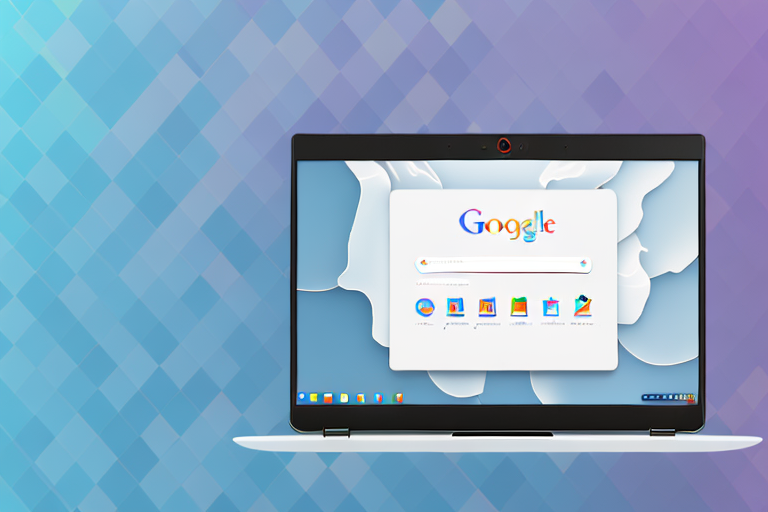If you have a Chromebook and need to capture a screenshot, you’re in luck! This step-by-step guide will walk you through the process. Whether you’re new to Chromebooks or just need a refresher, we’ll cover everything you need to know about taking screenshots on your device.
Understanding the Basics of a Chromebook
Before we delve into the details of capturing screenshots, let’s take a moment to understand the basics of a Chromebook. These lightweight, web-based laptops run on Google’s Chrome OS and offer a range of unique features that set them apart from traditional laptops.
A Chromebook is not your typical laptop. It is designed to be simple, secure, and efficient. The operating system, Chrome OS, is built around the Google Chrome browser, which means that most of your work is done online. This cloud-based approach allows for seamless integration with Google’s suite of apps and services.
One of the main advantages of a Chromebook is its seamless integration with Google’s suite of apps and services. From Gmail to Google Docs, you can access and edit your files online, making collaboration and productivity a breeze. With everything stored in the cloud, you don’t have to worry about losing your files or carrying around external storage devices.
In addition to its cloud-based capabilities, Chromebooks also boast impressive battery life and quick startup times. This is because the operating system is lightweight and optimized for efficiency. You can expect your Chromebook to last all day on a single charge, making it perfect for long work or study sessions.
The Unique Features of a Chromebook
Chromebooks have several unique features that make them stand out from traditional laptops. One of these features is the ability to run Android apps. With access to the Google Play Store, you can download and use a wide range of apps on your Chromebook, from productivity tools to entertainment apps.
Another unique feature of Chromebooks is their built-in security. Chrome OS is designed with multiple layers of security to protect your device and data. Updates are automatically installed in the background, ensuring that you always have the latest security patches. Additionally, each user has their own profile, so you can easily share your Chromebook with others without worrying about compromising your personal information.
Chromebooks also offer a feature called “Guest Mode,” which allows you to lend your device to someone else without giving them access to your personal files and settings. This is perfect for when you need to share your Chromebook with a friend or family member for a short period of time.
Navigating the Chromebook Interface
Getting around a Chromebook is intuitive and user-friendly. The interface consists of a taskbar, where you can access your apps and settings, and a browser window, where most of your work is done. The taskbar is located at the bottom of the screen and displays icons for your apps, similar to a smartphone or tablet.
When you open an app, it will appear as a separate window within the browser. You can easily switch between apps by clicking on their respective icons in the taskbar. To close an app, simply click on the “X” button in the top right corner of the window.
In addition to the taskbar, you can also access the Chromebook’s settings by clicking on the clock in the bottom right corner of the screen. From here, you can adjust various settings, such as Wi-Fi, display brightness, and volume.
Understanding how to navigate this interface will come in handy when taking screenshots. Whether you need to capture a specific app or the entire screen, knowing where to find your apps and settings will make the process quick and easy.
Preparing Your Chromebook for Screenshots
Before you start taking screenshots, it’s important to ensure your Chromebook is set up correctly. Let’s go through a few steps to make sure everything is in order.
Checking Your Chromebook’s Settings
To access your Chromebook’s settings, click on the system tray in the bottom-right corner of the screen and then select the gear-shaped icon. From there, you can customize various options, including display settings and keyboard shortcuts. It’s a good idea to familiarize yourself with these settings before taking screenshots.
Within the settings menu, you’ll find a plethora of options to personalize your Chromebook. You can adjust the screen resolution to your preferred level of clarity, ensuring that your screenshots capture every detail with precision. Additionally, you can explore the keyboard shortcuts section, where you have the ability to customize the specific key combination that triggers a screenshot. This allows you to find a combination that feels natural and easy to remember.
Furthermore, the settings menu provides access to various display settings, allowing you to fine-tune the appearance of your screenshots. You can adjust brightness, contrast, and color settings to ensure that your screenshots accurately represent the content you are capturing. Taking the time to explore and optimize these settings will greatly enhance your screenshot-taking experience.
Necessary Tools for Taking Screenshots
While Chromebooks have a built-in method for capturing screenshots, there are also several third-party apps and extensions that offer additional features. For most users, however, the default screenshot tool will suffice. Let’s explore how to use it.
The default screenshot tool on Chromebooks is conveniently located in the keyboard itself. To capture a screenshot of the entire screen, simply press the “Ctrl” and “Window Switcher” keys simultaneously. The Window Switcher key is typically located in the top row of the keyboard, marked with an icon resembling two overlapping rectangles. Upon pressing the key combination, your screen will momentarily dim, indicating that the screenshot has been successfully taken.
If you wish to capture a specific portion of the screen, you can utilize the “Ctrl,” “Shift,” and “Window Switcher” keys together. This will change your cursor into a crosshair, allowing you to click and drag to select the desired area. Once you release the mouse button, the screenshot will be captured.
It’s worth noting that the default screenshot tool automatically saves your screenshots in the “Downloads” folder. However, if you prefer a different location, you can change the default save location in the Chromebook’s settings. This flexibility ensures that you can easily organize and access your screenshots without any hassle.
While the default screenshot tool is sufficient for most users, there are alternative options available in the Chrome Web Store. These third-party apps and extensions offer additional features such as advanced editing tools, cloud storage integration, and instant sharing capabilities. If you find yourself needing more functionality or prefer a different workflow, exploring these options can greatly enhance your screenshot-taking experience.
The Process of Taking a Screenshot on a Chromebook
Now that you’ve familiarized yourself with the basics, it’s time to dive into the process of taking screenshots on your Chromebook. There are two main methods: capturing a full-screen screenshot and capturing a specific area of the screen.
Taking a Full-Screen Screenshot
To capture the entire screen on your Chromebook, simply press the “Ctrl” key and the “Switch Window” key (located at the top row of the keyboard, typically with an icon resembling a rectangle) simultaneously. The screenshot will be saved to your Chromebook’s Downloads folder.
Capturing a Specific Area of the Screen
If you only need to capture a specific area of the screen, press the “Ctrl,” “Shift,” and “Switch Window” keys simultaneously. Your cursor will transform into a crosshair. Click and drag to select the area you want to capture. Once you release the mouse button, the screenshot will be saved to your Downloads folder.
Editing and Saving Your Screenshots
After capturing a screenshot, you may want to make some edits or annotations before saving it. Luckily, Chromebooks come with built-in editing tools to help you accomplish this.
Using Built-in Editing Tools
To access the editing tools, open the “Files” app on your Chromebook and navigate to the Downloads folder. Find the screenshot you want to edit, right-click on it, and select the “Open with” option. From there, choose the “Preview” option, which will allow you to crop, rotate, and annotate your screenshot.
Saving and Organizing Your Screenshots
Once you’re happy with the edits, click the “Save” button to save your changes. It’s a good idea to create a dedicated folder for your screenshots to keep them organized. Simply right-click in your “Files” app, select “New folder,” and give it an appropriate name, such as “Screenshots”. You can then move your edited screenshots into this folder.
Troubleshooting Common Screenshot Issues
While taking screenshots on a Chromebook is generally straightforward, you may encounter some common issues along the way. Here are a few troubleshooting tips to help you overcome them.
Resolving Technical Glitches
If you experience technical issues while taking screenshots, such as a frozen screen or unresponsive keyboard shortcuts, try restarting your Chromebook. This often resolves temporary glitches and restores normal functionality.
What to Do When Your Screenshot Doesn’t Save
In some cases, you may capture a screenshot but find that it doesn’t save to your Downloads folder. If this happens, try checking your Chromebook’s storage to ensure it’s not full. You can also try using an external storage device, such as a USB drive, to save your screenshots.
With these step-by-step instructions and troubleshooting tips, you should have no trouble capturing and editing screenshots on your Chromebook. Whether you need to share important information, highlight a particular detail, or simply capture a memorable moment, Chromebooks make it easy to take and save screenshots.
Enhance Your Chromebook Screenshots with GIFCaster
Ready to take your Chromebook screenshots to the next level? With GIFCaster, you can easily add a touch of personality and fun to your captures. Transform your standard screenshots into engaging, animated experiences with the simple addition of GIFs. Whether you’re looking to spice up a work message or just want to express your creativity, GIFCaster is the perfect tool to make your communications stand out. Don’t settle for the ordinary; use the GIFCaster App today and turn your Chromebook screenshots into fun celebrations!