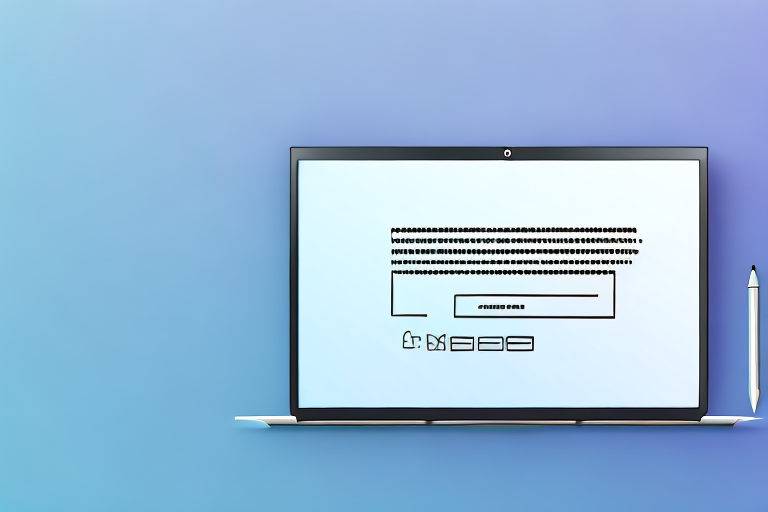Taking a screenshot on a laptop is a useful skill that can come in handy in a variety of situations. Whether you’re capturing an important document, troubleshooting an issue, or simply want to remember something on your screen, screenshots can save you time and effort. In this article, we will guide you through the process of taking screenshots on a laptop, discuss why they are important, and explore different ways to use them effectively.
Understanding Screenshots: What They Are and Why They’re Useful
Before we dive into the practical aspects of taking screenshots, let’s first understand what they are and why they are valuable. A screenshot is a digital image that captures the content displayed on your laptop screen. It allows you to capture a snapshot of exactly what you see at a specific moment. Screenshots are useful because they provide a visual record that you can easily reference or share with others. They enable you to communicate and troubleshoot effectively, saving you the need for lengthy explanations or written descriptions.
The Importance of Screenshots
Screenshots play a vital role in various professional and personal scenarios. In a professional setting, they can be used to document software bugs, showcase design concepts, or annotate presentations. For example, when encountering a software bug, taking a screenshot of the error message or the unexpected behavior can help developers identify and fix the issue more efficiently. Similarly, designers can use screenshots to capture their design concepts and share them with clients or team members for feedback and collaboration. Additionally, screenshots can be used to annotate presentations, allowing you to highlight specific points or add visual explanations to enhance audience understanding.
In personal use, screenshots can be incredibly helpful for organizing and keeping track of important information. For instance, you can capture travel itineraries, receipts, or social media posts that you want to refer back to later. By saving and organizing screenshots, you can create a visual archive that enhances your productivity and helps you stay organized. No more searching through piles of papers or scrolling endlessly through emails to find that one important piece of information!
Different Uses for Screenshots
The versatility of screenshots extends beyond mere documentation. They can be utilized for training purposes, demonstrating step-by-step instructions, highlighting errors, or showcasing achievements. When creating instructional materials or tutorials, screenshots can be used to visually guide users through each step, making it easier for them to follow along and understand the process. Similarly, screenshots can be used to highlight errors or issues in software applications, making it easier for support teams to identify and resolve the problem.
Furthermore, screenshots enable remote collaboration, allowing you to share visual information quickly and easily with colleagues or friends. Whether you need to show a colleague a specific section of a document, provide feedback on a website design, or troubleshoot a technical issue with a friend, screenshots can be shared instantly through messaging apps or email, eliminating the need for lengthy explanations or confusing descriptions.
Moreover, you can use screenshots creatively in presentations, blog posts, or social media to add visual interest to your content. Instead of relying solely on text, screenshots can help illustrate your points, provide evidence or examples, and engage your audience. They can be particularly useful when discussing user interfaces, demonstrating before-and-after changes, or showcasing data visualizations.
The Basics of Taking a Screenshot on a Laptop
Taking a screenshot on a laptop is a straightforward process that can be achieved in various ways depending on the operating system and the tools available on your device. In the following sections, we’ll explore the steps to prepare your screen for a screenshot and the quick keys you can use to capture your screen effortlessly.
Preparing Your Screen for a Screenshot
Before taking a screenshot, it’s important to ensure that your screen displays the content you want to capture accurately. Adjust the windows or applications on your screen to eliminate any unnecessary elements that might clutter your screenshot. This step will help you capture the relevant information clearly and avoid distractions in your final screenshot.
For example, if you’re trying to capture a specific webpage, make sure the browser window is maximized and the webpage is fully loaded. This will ensure that all the content, including images and text, is visible and captured in the screenshot. Additionally, consider closing any unrelated tabs or applications that might appear in the screenshot, as they can detract from the main focus.
Another important aspect to consider when preparing your screen for a screenshot is the resolution. Higher resolutions will result in clearer and more detailed screenshots. If your laptop allows for adjusting the screen resolution, you may want to set it to the highest available option before capturing the screenshot.
Quick Keys for Screenshots
Laptops often provide dedicated keys or key combinations specifically designed for taking screenshots. These quick keys differ depending on the operating system you’re using. For Windows laptops, the Print Screen (PrtScn) key or the combination of Fn + Print Screen keys is commonly used. On Mac laptops, the Command (⌘) + Shift + 3 key combination captures the entire screen. Familiarize yourself with these quick keys to capture screenshots effortlessly.
However, it’s worth noting that some laptops may have additional software or utilities installed that offer more advanced screenshot options. These tools may allow you to capture specific areas of the screen, record screen activity, or even annotate the screenshots before saving them. Exploring these options can enhance your screenshot-taking experience and provide you with more flexibility in capturing and editing your screenshots.
Furthermore, if you’re using a laptop with a touchscreen, you can also take screenshots by tapping or pressing specific areas of the screen. This feature can be particularly useful when you need to capture a specific section or element on the screen, such as a dropdown menu or a specific part of an image.
Remember, practice makes perfect. Take some time to experiment with different methods and shortcuts to find the one that works best for you. Once you’ve mastered the art of taking screenshots on your laptop, you’ll be able to effortlessly capture and share important information, memorable moments, or interesting content with others.
How to Take a Screenshot on Windows
Windows laptops provide built-in tools that make taking screenshots a breeze. In this section, we’ll explore two popular methods: using the Snipping Tool and utilizing keyboard shortcuts. Let’s get started!
Using the Snipping Tool
The Snipping Tool is a versatile feature available on most Windows laptops. It allows you to capture screenshots with precision, offering various snipping options. To use the Snipping Tool, follow these steps:
- Open the Snipping Tool by searching for it in the Windows Start menu.
- Click on “New” to start capturing a screenshot.
- Select the desired snipping option: Free-form snip, Rectangular snip, Window snip, or Full-screen snip.
- Click and drag the cursor to select the area you want to capture.
- Release the cursor to complete the snip.
- Save the screenshot to your preferred location.
Keyboard Shortcuts for Windows Screenshots
In addition to the Snipping Tool, Windows laptops offer convenient keyboard shortcuts for taking screenshots. Let’s explore some of the most common options:
- Print Screen (PrtScn): Pressing this key captures the entire screen. Open an image editing software or a word processing program, paste the screenshot, and save it.
- Alt + Print Screen: This combination captures the currently active window only. Again, open an application like Paint or Microsoft Word, paste the screenshot, and save it.
- Windows key + Shift + S: This keyboard shortcut opens a snipping toolbar, allowing you to capture a specific region or a full-screen snip. The captured screenshot is saved to the clipboard, ready to be pasted and edited.
How to Take a Screenshot on Mac
Mac laptops offer built-in screenshot features that are intuitive and user-friendly. Let’s explore two of the main methods: using the Screenshot Toolbar and utilizing keyboard shortcuts.
Using the Screenshot Toolbar
Mac laptops provide a convenient Screenshot Toolbar that simplifies the process of capturing screenshots. To use this feature, follow these steps:
- Press Shift + Command (⌘) + 5 to open the Screenshot Toolbar.
- Choose the desired capture option from the toolbar: Capture Entire Screen, Capture Selected Window, or Capture Selected Portion.
- Customize additional settings, such as timer delay or cursor highlighting, if needed.
- Click on “Capture” or press the Spacebar to initiate the screenshot.
- Preview the thumbnail that appears briefly in the bottom corner of the screen. Click on it to open the screenshot, make annotations if required, and save it to your desired location.
Keyboard Shortcuts for Mac Screenshots
Mac laptops offer convenient keyboard shortcuts for taking screenshots without using the Screenshot Toolbar. Here are some of the most commonly used shortcuts:
- Command (⌘) + Shift + 3: This combination captures the entire screen and saves it as a file on your desktop.
- Command (⌘) + Shift + 4: This combination turns the cursor into a crosshair. Click and drag to select the desired portion of the screen. The captured screenshot is saved as a file on your desktop.
- Command (⌘) + Shift + 4 + Spacebar: This sequence allows you to capture a specific window. The cursor changes to a camera icon. Simply click on the window you want to capture, and the screenshot is saved as a file on your desktop.
Editing and Saving Your Screenshots
Once you have captured your screenshots, you might want to make adjustments or add annotations before saving them. Most laptops offer basic image editing tools that allow you to crop, highlight, or add text to your screenshots. Explore these tools to enhance the clarity and impact of your captured images.
Basic Editing Tools for Screenshots
Simple editing tools can be found in applications like Paint for Windows or the Preview app for Mac. These tools enable you to crop the screenshots, draw shapes, add text, or highlight important areas. Experiment with these features to customize your screenshots and make them more informative.
Best Practices for Saving and Organizing Screenshots
As you capture more and more screenshots, organizing them becomes essential. Create dedicated folders on your laptop or use cloud storage services to keep your screenshots accessible and neatly categorized. Consider naming conventions that make it easy to identify when and why you captured each screenshot. Regularly review and delete outdated or irrelevant screenshots to maintain an efficient storage system.
Now that you have a comprehensive understanding of how to make a screenshot on a laptop, the importance of screenshots, and the various ways you can utilize them, you’re well-equipped to capture and use this valuable visual tool. Start practicing and incorporating screenshots into your daily routine to enhance your productivity and communication.
Enhance Your Screenshots with GIFCaster
Ready to take your screenshot game to the next level? With GIFCaster, not only can you capture important moments, but you can also add a touch of personality and fun to your images. Transform your standard screenshots into engaging, animated conversations with the ease of adding GIFs. Whether it’s celebrating a team’s success or just adding a creative flair to your daily communications, GIFCaster is the perfect tool for creative self-expression. Don’t settle for the mundane; make your messages stand out. Use the GIFCaster App today and start sharing screenshots that truly capture the moment!