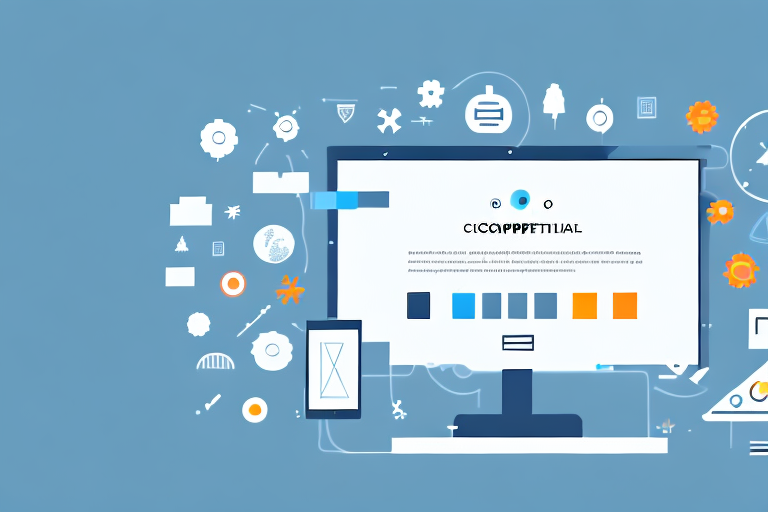Screenshots are a valuable tool in today’s digital world. They allow us to capture and share important information quickly and efficiently. Whether you’re a student, professional, or simply someone who wants to save a funny conversation, knowing how to take a screenshot is a skill worth mastering. In this comprehensive guide, we will take you through the process step by step, making it easy for you to capture and share screenshots on various devices and platforms.
Understanding the Importance of Screenshots
Screenshots play a crucial role in digital communication. They enable us to capture a visual representation of what’s happening on our screens, whether it’s a webpage, an error message, or an important document. By sharing screenshots, we can effectively convey information and resolve issues more efficiently.
The Role of Screenshots in Digital Communication
Screenshots serve as visual aids that enhance our ability to communicate effectively. Instead of struggling to explain a complex concept or describe an error message, a screenshot provides a clear and concise representation that can be easily understood by others. For example, if you’re troubleshooting a technical issue, sharing a screenshot of the error message can help support agents identify the problem faster.
Moreover, screenshots can be used to provide step-by-step instructions. By capturing each stage of a process, you can create a visual guide that simplifies complex tasks. This is especially helpful when training new employees or assisting someone with a specific task.
Additionally, screenshots can be utilized for educational purposes. Teachers and instructors can capture important information from websites, software applications, or online resources and incorporate them into their lesson plans. This allows students to have a visual reference that reinforces their learning and improves comprehension.
Key Benefits of Using Screenshots
There are several key benefits to using screenshots in your daily digital activities. Firstly, screenshots allow you to capture information that may not be easily saved or replicated. Whether it’s a social media post, a news article, or a design inspiration, screenshots enable you to preserve and reference content later on.
Secondly, screenshots help facilitate collaboration and feedback. By capturing and sharing your screen with others, you can quickly and effectively communicate your ideas, solicit input, and receive feedback. This is particularly useful in remote work environments or when working with distributed teams.
Moreover, screenshots can be used for quality assurance purposes. By taking screenshots of different stages of a project, you can compare them to ensure that the final product matches the initial design and requirements. This helps identify any discrepancies and allows for timely adjustments and improvements.
Lastly, screenshots provide evidence and documentation. Whether you need to capture a conversation for legal purposes or keep a record of an important transaction, screenshots can serve as evidence to support your claims. They provide a visual record that can be referenced later on, ensuring accuracy and accountability.
In conclusion, screenshots are a valuable tool in digital communication. They enhance our ability to convey information, simplify complex concepts, facilitate collaboration, and provide evidence. By understanding the importance of screenshots and utilizing them effectively, we can improve our digital communication skills and enhance productivity in various aspects of our lives.
Basic Terminology and Concepts
Before we dive into the process of taking screenshots, it’s important to understand some basic terminology and concepts.
When it comes to capturing the contents of a computer or mobile device screen, there are various techniques and types of screenshots that serve different purposes. Let’s explore this further.
What is a Screenshot?
A screenshot, also known as a screen capture or screen grab, is an image that captures the visual representation of what is being displayed on your screen at a specific moment in time. It allows you to freeze and preserve the contents of your screen, whether it’s a webpage, an application, or any other form of digital content.
By taking a screenshot, you can capture important information, document errors or issues, share interesting content with others, or simply keep a visual record of something you find valuable.
Different Types of Screenshots
Now that we understand what a screenshot is, let’s explore the different types of screenshots that serve various purposes:
- Full-screen screenshot: This type of screenshot captures your entire screen, including all open windows and applications. It provides a comprehensive view of everything that is currently being displayed on your screen.
- Windowed screenshot: Unlike a full-screen screenshot, a windowed screenshot captures only the active window or application, excluding other elements on your screen. This is useful when you want to focus on a specific window or application without including any distractions.
- Selective screenshot: Sometimes, you may only want to capture a specific area or region of your screen. A selective screenshot allows you to do just that. By selecting a particular section or element, you can highlight and capture the exact content you need.
- Scrolling screenshot: When you come across a long webpage or document that exceeds your screen’s visible area, a scrolling screenshot comes in handy. It allows you to capture the entire length of the content by automatically scrolling and capturing multiple screenshots, which are then stitched together to create a seamless image.
Each type of screenshot has its own advantages and use cases. Understanding these different options will enable you to choose the most appropriate method for capturing and preserving the content you need.
Preparing for Your Screenshot
Before taking a screenshot, it’s important to make some preparations to ensure you capture the desired content accurately.
When you’re ready to capture a screenshot, there are a few steps you can take to ensure you get the perfect shot. These steps will help you choose the right screen and set it up to display the content you want to capture.
Choosing the Right Screen
If you have multiple displays connected to your device, ensure you choose the correct screen for your screenshot. This is especially important when capturing content from specific applications or windows that are only visible on a particular screen.
Take a moment to assess which screen will best showcase the content you want to capture. Consider factors such as the size of the screen, the resolution, and the positioning of the content within the screen. By selecting the right screen, you can ensure that your screenshot accurately represents the desired content.
Setting Up Your Screen
Once you have chosen the appropriate screen, it’s time to set it up to display the content you want to capture. This step is crucial in ensuring that your screenshot captures the exact information you need.
Start by arranging and organizing your screen to showcase the desired content. This may involve opening specific applications, webpages, or documents that contain the information you want to capture. Make sure to adjust the size and position of windows if necessary to ensure the desired content is visible within the screen area.
Take a moment to review the content on your screen and ensure that it is displayed exactly as you want it to appear in your screenshot. Pay attention to any details or elements that may be important to capture, such as menus, buttons, or specific sections of a webpage. By setting up your screen thoughtfully, you can ensure that your screenshot will accurately represent the content you want to capture.
Step-by-Step Guide to Taking Screenshots on Different Devices
Now that you’re familiar with the basics, let’s explore how to take screenshots on various devices and platforms.
How to Take a Screenshot on Windows
Taking a screenshot on a Windows computer is a straightforward process. Follow these steps:
- Locate the “Print Screen” or “PrtScn” button on your keyboard. It is usually located in the top row, labeled as “PrtScn” or “Print Screen”.
- Press the “Print Screen” or “PrtScn” button once. This captures a screenshot of your entire screen.
- Open an image editing software, such as Paint or Photoshop.
- Paste the screenshot by pressing “Ctrl” and “V” simultaneously or by selecting “Paste” from the software’s menu.
- Save the screenshot as an image file, such as JPEG or PNG, for future use or sharing.
How to Take a Screenshot on Mac
On a Mac, capturing screenshots is also a simple process. Follow these steps:
- Press the “Command” + “Shift” + “3” keys simultaneously. This captures a screenshot of your entire screen.
- Locate the screenshot file on your desktop, usually labeled with the current date and time. It is saved as a PNG image file by default.
How to Take a Screenshot on Android
Taking screenshots on an Android device may vary slightly depending on the manufacturer and operating system version. Generally, the following steps should work:
- Locate the power button and volume down button on your device.
- Simultaneously press and hold the power button and volume down button until you see a visual indication, such as a flash or a screenshot animation.
- Open the Photos or Gallery app to access the screenshot. From there, you can edit, share, or save the screenshot.
How to Take a Screenshot on iPhone
If you’re an iPhone user, capturing screenshots is a breeze. Follow these steps:
- Locate the power button (usually located on the right side) and the volume up button (usually located on the left side) on your device.
- Simultaneously press and hold the power button and volume up button until you see a flash or a thumbnail preview of the screenshot.
- Access the screenshot from the Photos app, where you can edit, share, or save it.
Editing and Annotating Your Screenshots
Once you’ve captured a screenshot, you may need to edit or annotate it before sharing or using it. Here are some basic editing techniques to help you enhance your screenshots:
Basic Editing Techniques
To edit your screenshot, you can use image editing software, online tools, or built-in editing features on your device. Some common editing techniques include cropping, resizing, adjusting brightness and contrast, adding filters, and rotating the image.
Adding Annotations for Clarity
Annotating your screenshots can provide clarity and highlight specific elements. You can use arrows, shapes, text boxes, and highlighting tools to draw attention to important details or explain certain aspects of the screenshot.
Congratulations! You’ve now learned how to make screenshots like a pro. By following this step-by-step guide, you can confidently capture and share screenshots on various devices, enhancing your digital communication and productivity. Time to put your newfound skills to use and start capturing those important moments on your screens!
Enhance Your Screenshots with GIFCaster
Ready to take your screenshot game to the next level? With GIFCaster, not only can you capture your screen, but you can also add a touch of personality and fun by incorporating GIFs into your images. Say goodbye to mundane screenshots and hello to vibrant, animated conversations that truly capture the moment. Whether it’s celebrating a team win or just adding a spark to your daily communications, GIFCaster is your go-to tool for creative self-expression. Use the GIFCaster App today and turn your screenshots into engaging stories!