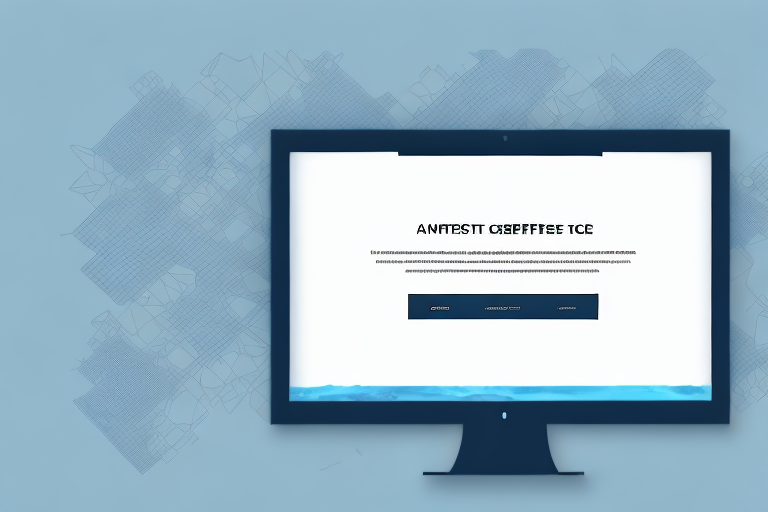In today’s digital age, taking screenshots has become an essential skill, whether you want to capture a funny meme, save important information, or share something interesting with your friends. While taking a regular screenshot is relatively easy, cropping a screenshot to focus on specific details is a useful technique that can help you convey your message more effectively. In this step-by-step guide, we will explain the basics of screenshots, the importance of cropping, and provide you with different methods to take a crop screenshot. So, let’s dive in and learn how to take a crop screenshot!
Understanding the Basics of Screenshots
Before we delve into the world of cropping screenshots, let’s first understand what a screenshot actually is. In simple terms, a screenshot is like a snapshot of what appears on your computer or mobile device’s screen. Whether you want to capture an image, text, or an entire web page, a screenshot allows you to freeze that moment and save it for later use.
But what makes screenshots so useful? Well, let’s explore further.
What is a Screenshot?
A screenshot is a digital image that captures the visible content on your screen at a given moment. It essentially takes a picture of what you see on your display, allowing you to preserve that moment in a static visual format. Screenshots can be incredibly helpful for various purposes, such as demonstrating software issues, sharing funny social media posts, or saving important information.
Imagine you come across a hilarious tweet on Twitter that you want to share with your friends. Instead of describing it to them, you can simply take a screenshot and send it to them, capturing the exact moment and ensuring they don’t miss out on the humor.
Similarly, screenshots can be a valuable tool for troubleshooting. If you encounter a software bug or error message, taking a screenshot can help you document the issue and provide visual evidence to support your explanation when seeking technical assistance.
Importance of Cropping Screenshots
While a full screenshot can provide a broad view of the content on your screen, cropping a screenshot allows you to focus on specific details and eliminate any irrelevant information. Cropping can be particularly useful when you want to highlight a specific section, remove personal or sensitive information, or resize the image for a specific purpose.
Let’s say you want to showcase a particular paragraph from an article you found online. Instead of sharing the entire webpage, you can crop the screenshot to include only the relevant text, making it easier for others to read and understand the key points.
Cropping can also come in handy when you need to share a screenshot that contains personal information, such as your email address or phone number. By carefully cropping the image, you can remove these sensitive details while still conveying the necessary information.
Furthermore, resizing a screenshot through cropping can be beneficial when you want to fit the image into a specific space, such as a presentation slide or a social media post. By adjusting the dimensions, you can ensure that the screenshot looks visually appealing and fits seamlessly into your desired format.
Preparing for a Screenshot
Before we start taking a crop screenshot, it’s essential to set up the screen and prepare the content you wish to capture. Here are a few things to consider:
Choosing the Right Screen
If you have multiple screens connected to your computer, ensure that you select the screen containing the content you want to capture. This step is crucial, as choosing the wrong screen might lead to capturing unintended information.
When selecting the appropriate screen, it’s important to consider factors such as screen resolution and size. Different screens may have varying resolutions, which can affect the clarity and quality of your screenshot. Additionally, the size of the screen can impact how much content you can capture in a single screenshot. Therefore, it’s advisable to choose a screen that provides the best balance between resolution and size for your specific needs.
Setting Up Your Screen
Arrange your screen and open the applications or web pages you want to capture. Make sure that the content you wish to capture is visible and not obstructed by any unnecessary elements, such as notifications or menus. Taking a moment to set up your screen properly can make a significant difference in the quality and clarity of your screenshot.
Consider adjusting the positioning of windows or resizing them to optimize the composition of your screenshot. By arranging the content in a visually appealing manner, you can enhance the overall impact and effectiveness of your screenshot. Additionally, ensure that any relevant information or elements are fully visible and not cut off at the edges of the screen.
Furthermore, it’s important to eliminate any distractions that may detract from the focus of your screenshot. Close any unrelated applications or browser tabs that are not necessary for capturing the desired content. This will help ensure that your screenshot remains clean and uncluttered, allowing viewers to easily understand the intended message.
Step-by-Step Guide to Taking a Screenshot
Now that we have covered the basics and prepared the screen, let’s go through the step-by-step process of taking a crop screenshot:
Initial Steps to Take a Screenshot
1. Identify the area you want to capture. It could be a specific window, a portion of the screen, or the entire screen.
Taking a screenshot is a useful way to capture and preserve important information displayed on your computer or mobile device. Whether you want to save a memorable moment from a video, document a software bug, or share an interesting image with others, knowing how to take a screenshot is essential.
2. On Windows, press the “Print Screen” button on your keyboard. On Mac, press “Command + Shift + 3” to capture the entire screen or “Command + Shift + 4” to capture a specific area.
Each operating system has its own keyboard shortcuts for taking screenshots. These shortcuts are designed to make the process quick and convenient, allowing you to capture the desired content without interrupting your workflow.
3. On some devices, you may need to press a combination of keys like “Fn + Print Screen” or “Fn + Command + Shift + 3/4.”
Depending on the device or laptop model you are using, the default screenshot shortcut may vary. Some laptops require you to press the “Function” (Fn) key in combination with the screenshot key to trigger the capture.
4. After pressing the appropriate keys, you will not see any visual feedback indicating that the screenshot has been taken. Rest assured, it has been saved to your device’s clipboard or saved directly as a file, depending on the operating system.
When you take a screenshot, the image is typically saved to your device’s clipboard, which acts as a temporary storage area. From there, you can paste the screenshot into an image editing software or directly save it as a file on your computer.
How to Crop Your Screenshot
1. Open an image editing software or a dedicated screenshot tool like Snipping Tool, Snagit, or Greenshot.
Once you have captured the screenshot, you may want to crop it to focus on the specific area of interest. To do this, you can use various image editing software or dedicated screenshot tools available for both Windows and Mac.
2. Paste the screenshot into the editing software using “Ctrl + V” or selecting “Paste” from the software’s menu.
After opening the image editing software, you can paste the screenshot into the workspace by pressing “Ctrl + V” on Windows or selecting “Paste” from the software’s menu. This action will transfer the screenshot from your device’s clipboard to the editing software.
3. Use the cropping tool provided in the software to select the area you want to keep. You can usually drag and resize the selection box to cover the desired section.
Most image editing software and dedicated screenshot tools offer a cropping tool that allows you to select the specific area you want to keep. By dragging and resizing the selection box, you can customize the crop area according to your preferences.
4. Once you have selected the area to crop, apply the crop command. The software will remove the unselected portion, leaving you with the cropped screenshot.
After finalizing the selection, you can apply the crop command provided by the software. This command will remove the unselected portion of the screenshot, leaving you with a cropped image that only includes the area you want to focus on.
5. Save the cropped screenshot to your desired location on your device.
Finally, you can save the cropped screenshot to your preferred location on your device. Most image editing software and screenshot tools allow you to choose the file format and specify the destination folder where you want to store the cropped image.
Different Methods of Taking a Crop Screenshot
While the basic steps we discussed earlier are applicable to most devices, there are alternative methods for taking a crop screenshot. Here are two popular options you might find useful:
Using Keyboard Shortcuts
Some operating systems offer additional keyboard shortcuts specifically for taking cropped screenshots. These shortcuts allow you to capture a specific area without the need for post-capture cropping. Familiarize yourself with the available shortcuts for your device to save time and effort when capturing a crop screenshot.
Using Screenshot Tools
Various standalone screenshot tools offer advanced features, including built-in cropping functionality. These tools often provide a user-friendly interface, flexible selection options, and additional editing capabilities. Exploring and using such dedicated tools can enhance your screenshot capture and crop experience, giving you more control and precision.
Saving and Sharing Your Screenshot
Once you have successfully captured and cropped your screenshot, it’s time to save and share it. Here are a few tips to ensure your cropped screenshots are utilized effectively:
How to Save Your Screenshot
Ensure that you save your cropped screenshot in an easily accessible location on your device. Consider creating dedicated folders or using naming conventions that help you organize and find your screenshots quickly when needed. Additionally, choose a commonly supported image format, such as JPEG or PNG, to ensure compatibility across different platforms.
Tips for Sharing Your Screenshot
When sharing a cropped screenshot, it’s crucial to think about context and clarity. Determine the most appropriate communication channel based on your audience and the purpose of sharing. Consider adding annotations, captions, or explanations to provide additional context and maximize the impact of your screenshot. Additionally, be mindful of any privacy concerns and avoid sharing sensitive information unintentionally.
With this step-by-step guide, you are now equipped with the knowledge to confidently capture and crop screenshots. Remember to practice these techniques regularly to enhance your skills and make the most out of this valuable digital tool. Happy screenshotting!
Enhance Your Screenshots with GIFCaster
Ready to take your screenshot game to the next level? With GIFCaster, not only can you crop and capture the perfect screenshot, but you can also add a touch of personality and fun by incorporating GIFs. Transform your standard work messages into delightful visual experiences that capture attention and express your creativity. Don’t just screenshot—make it memorable with GIFCaster. Use the GIFCaster App today and start sharing screenshots that truly stand out!