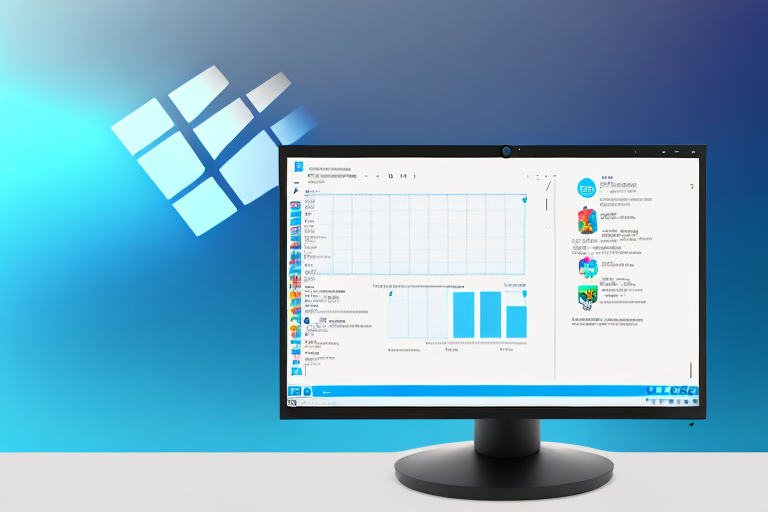In today’s digital age, taking screenshots has become an essential skill for computer users. Whether you need to capture an important document, share a funny meme, or report a technical issue, screenshots are invaluable. However, sometimes you may want to capture only a specific portion of your screen, rather than the entire display. In this article, we will guide you on how to take a cropped screenshot on Windows 10, the latest operating system from Microsoft.
Understanding the Basics of Screenshots
Before we delve into the world of cropped screenshots, let’s take a quick moment to understand what a screenshot actually is. In simple terms, a screenshot is a digital image of what is currently displayed on your computer screen. It allows you to capture and share what you see in real-time.
Now, let’s explore the different types of screenshots and their functionalities.
What is a Screenshot?
A screenshot, also known as a screen capture or screengrab, is a snapshot of your computer screen. It can encompass the entire screen, a specific window, or a customized region that you select.
When you take a screenshot of your entire screen, it captures everything that is currently visible on your monitor. This can be useful when you want to share a complete view of your desktop or capture a moment in time, such as a high score in a game or an error message.
On the other hand, capturing a specific window allows you to focus on a particular application or program. This is beneficial when you want to highlight a specific task or demonstrate a feature within a specific software.
Lastly, selecting a customized region gives you the flexibility to capture only the portion of the screen that is relevant to your needs. This is especially handy when you want to emphasize a specific area or detail without including any unnecessary elements.
Importance of Cropped Screenshots
Cropped screenshots offer numerous advantages over full-screen captures. They allow you to focus on the specific details you want to highlight, eliminating any unnecessary clutter. Cropped screenshots are particularly useful for presentations, tutorials, troubleshooting, and sharing specific information with others.
For presentations, cropped screenshots enable you to zoom in on important sections of a webpage, document, or image, making it easier for your audience to follow along and understand your key points.
In tutorials, cropped screenshots can be used to provide step-by-step instructions, highlighting the relevant buttons, menus, or options that users need to interact with. This visual aid enhances the learning experience and helps users grasp complex concepts more easily.
When it comes to troubleshooting, cropped screenshots allow you to capture error messages, software bugs, or any other issues you encounter. By focusing on the specific problem area, you can effectively communicate the problem to technical support or share it with online communities for assistance.
Furthermore, cropped screenshots are invaluable for sharing specific information with others. Whether you need to highlight a specific paragraph in an article, showcase a particular product feature, or share a snippet of a conversation, cropped screenshots provide a concise and targeted way to convey your message.
Now that you have a better understanding of the basics of screenshots and the importance of cropped screenshots, you can confidently utilize this powerful tool in various aspects of your digital life.
Preparing for a Cropped Screenshot
Before you can start taking cropped screenshots, there are a few essential preparations to consider.
When it comes to capturing and saving screenshots, it’s important to ensure that your system meets the minimum specifications required for a smooth and efficient process. For Windows 10 users, specific hardware and software requirements need to be met. These include having sufficient disk space to store the screenshots and compatible graphics drivers to ensure optimal performance.
Once you’ve confirmed that your system meets the necessary specifications, it’s time to familiarize yourself with the tools available for taking cropped screenshots. Windows 10 comes with a built-in screenshot tool called the Snipping Tool. This versatile tool offers various capture options, allowing you to choose between free-form snips, rectangular snips, window snips, and full-screen snips. With the Snipping Tool, you have the flexibility to capture specific areas of your screen, ensuring that your screenshots are focused and precise.
While the Snipping Tool is a reliable option, you may also want to explore third-party applications that offer advanced features and customization options. These applications can provide additional functionalities, such as the ability to annotate screenshots, add text or graphics, and even capture scrolling webpages. By exploring these options, you can enhance your screenshot-taking experience and tailor it to your specific needs.
Whether you choose to stick with the built-in Snipping Tool or venture into the world of third-party applications, it’s important to have the necessary tools at your disposal to ensure a seamless and efficient screenshot-taking process. By preparing your system and exploring the available options, you’ll be well-equipped to capture cropped screenshots with ease.
Step-by-Step Guide to Taking a Cropped Screenshot
Now that you’re ready, let’s dive into the step-by-step process of taking a cropped screenshot on Windows 10.
Accessing the Snipping Tool
The Snipping Tool is a powerful built-in screenshot utility that comes pre-installed with Windows 10. It provides an easy and convenient way to capture specific sections of your screen. To access it, simply search for “Snipping Tool” in the Start Menu or use the Windows Key + Shift + S keyboard shortcut.
Once opened, the Snipping Tool provides various snipping modes to capture your desired section. Whether you want to capture a rectangular area, a free-form shape, or even the entire screen, the Snipping Tool has got you covered.
With its user-friendly interface, the Snipping Tool allows you to take cropped screenshots effortlessly, making it an essential tool for both personal and professional use.
Selecting the Area for Your Screenshot
After launching the Snipping Tool, a translucent overlay will appear on your screen. This overlay allows you to visually select the area you want to capture. Position the cursor at the top-left corner of the desired section, click, and drag the cursor to the bottom-right corner. As you drag the cursor, you will see a dynamic preview of the selected area, making it easy to adjust and fine-tune your selection.
Whether you want to capture a specific paragraph from an article, a particular image from a website, or even a portion of a software interface, the Snipping Tool gives you the flexibility to choose exactly what you need. This precision ensures that your cropped screenshot will convey the intended information effectively.
With the Snipping Tool, you can capture screenshots with pixel-perfect accuracy, allowing you to highlight important details, share specific information, or simply save a visual reference for later use.
Saving Your Cropped Screenshot
Once you have selected the desired section, you can save the cropped screenshot by clicking on the floppy disk icon in the Snipping Tool. This will open a save dialog where you can choose a location on your computer and assign a name to the file.
By giving you the freedom to save your cropped screenshots in a location of your choice, the Snipping Tool ensures that you can easily organize and access your captured images. Whether you prefer to create a dedicated folder for screenshots or save them alongside related files, the choice is yours.
Congratulations! You have successfully taken a cropped screenshot on Windows 10 using the Snipping Tool. With its intuitive interface and powerful features, the Snipping Tool empowers you to capture and share visual information with precision and ease.
Other Methods for Taking Cropped Screenshots
While the Snipping Tool is a fantastic built-in option, there are other methods available to take cropped screenshots on Windows 10.
One alternative method for taking cropped screenshots on Windows 10 is by using keyboard shortcuts. Windows 10 offers a range of keyboard shortcuts that enable you to take screenshots quickly and efficiently. For example, you can use the popular shortcut Windows Key + Shift + S, which triggers the Snipping Tool in capture mode. This allows you to easily select and crop the desired portion of your screen. Experimenting with different combinations of keyboard shortcuts can help you find the method that suits you best.
Another option for taking cropped screenshots on Windows 10 is by utilizing third-party applications. While the built-in Snipping Tool provides basic functionality, third-party applications can enhance your screenshot experience by offering additional features and more advanced editing capabilities. Applications like Greenshot, Lightshot, and Snagit are popular choices among users. These applications not only allow you to crop screenshots but also provide features such as annotations, instant sharing, and even screen recording. With these tools, you can easily highlight important details, add text or arrows to your screenshots, and share them with others seamlessly.
Greenshot is a versatile application that offers a wide range of features for capturing and editing screenshots. It allows you to capture screenshots of specific windows, regions, or even the entire screen. Additionally, Greenshot provides various annotation tools, such as text boxes, arrows, and shapes, which can be used to highlight important areas or add context to your screenshots. Furthermore, Greenshot offers the ability to save your screenshots in different file formats, including PNG, JPEG, and GIF, giving you flexibility in how you use and share your screenshots.
Lightshot is another popular third-party application that provides a simple and intuitive way to take cropped screenshots. With Lightshot, you can easily select the desired portion of your screen and save it as an image file. What sets Lightshot apart is its built-in image editor, which allows you to add annotations, draw shapes, blur sensitive information, and even upload your screenshots directly to the cloud for easy sharing. This makes Lightshot a great choice for users who require quick and easy cropping of screenshots, along with basic editing capabilities.
Snagit is a comprehensive screenshot and screen recording application that offers advanced features for capturing, editing, and sharing screenshots. With Snagit, you can capture screenshots of specific windows, regions, or the entire screen, and then crop them to focus on the desired content. Snagit’s powerful editing tools enable you to add annotations, callouts, and effects to your screenshots, making them more informative and visually appealing. Additionally, Snagit allows you to record videos of your screen, providing a versatile solution for capturing both static and dynamic content. With its seamless integration with various platforms and applications, Snagit makes it easy to share your screenshots and videos with others.
Troubleshooting Common Issues
Occasionally, you may encounter issues while taking cropped screenshots on Windows 10. Let’s address a couple of common problems and their solutions.
Screenshot Not Saving
If you’re experiencing difficulties saving your screenshots, ensure that you have sufficient disk space available. Also, check the destination folder permissions to ensure you have write access. Lastly, consider restarting your computer as a temporary solution to any software-related glitches.
Unable to Crop Screenshot
If you’re unable to crop screenshots using the Snipping Tool, make sure you’re using the correct snip mode. Alternatively, try using the keyboard shortcuts or explore third-party applications for alternative ways to crop your screenshots.
In conclusion, capturing cropped screenshots on Windows 10 is a straightforward and valuable skill. By understanding the basics, preparing your system, and following the step-by-step guide, you can effectively capture and share focused visual information. Explore different methods and tools to find the one that suits your personal preferences and needs. Happy screenshotting!
Enhance Your Screenshots with GIFCaster
Ready to take your screenshot game to the next level? With GIFCaster, not only can you capture the perfect cropped screenshot, but you can also add a touch of personality and fun by incorporating GIFs. Transform your standard work messages into delightful visual experiences that capture attention and express your creativity. Don’t settle for ordinary screenshots when you can make them extraordinary. Use the GIFCaster App today and start turning your communications into celebrations!