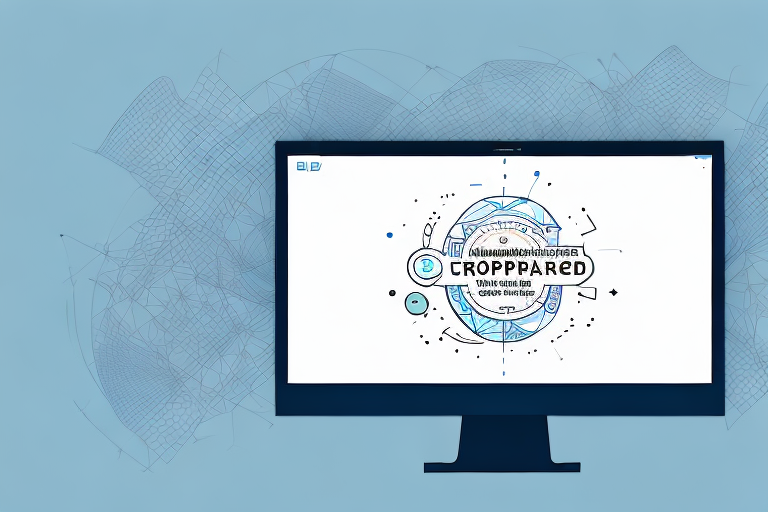Taking screenshots has become an essential task for many PC users. Whether you want to capture an important moment, create a tutorial, or report a technical issue, screenshots can be incredibly helpful. However, sometimes a full-screen screenshot might not convey the message effectively. This is where cropping comes into play. In this article, we will explore the different methods to take a screenshot on PC and provide a step-by-step guide on how to crop a screenshot using various tools. Additionally, we will address common troubleshooting issues and offer tips to enhance your screenshot cropping skills.
Understanding the Basics of Screenshots
Before diving into the art of cropping, it’s important to have a clear understanding of what exactly a screenshot is. Simply put, a screenshot is a digital image of the contents displayed on your computer screen. It captures the visual representation of whatever is active on your monitor, allowing you to save and share it with others.
A screenshot is essentially a snapshot of your screen. It captures everything that is visible within the boundaries of your display, including open windows, applications, and even the desktop background. It offers a visually accurate representation of what you see on your computer at a specific moment in time.
What is a Screenshot?
A screenshot is a powerful tool that allows you to capture and preserve a visual record of what is happening on your computer screen. Whether you want to save a funny conversation, document a software bug, or share a beautiful image, screenshots provide a convenient way to do so. With just a few clicks, you can freeze a moment in time and share it with others.
When you take a screenshot, you are essentially creating a digital photograph of your screen. It’s like taking a picture of a painting or a beautiful landscape, but instead of using a camera, you are using your computer. The screenshot captures every detail, from the icons on your desktop to the text in your browser window, allowing you to preserve and share the visual information.
Why Cropping Screenshots is Useful
While full-screen screenshots are useful in certain situations, there are times when you only need to focus on a specific area of the image. Cropping allows you to trim away unwanted elements, highlight important details, and create a more concise and visually appealing screenshot. By cropping a screenshot, you can remove distracting elements and draw the viewer’s attention to the specific information or area that matters most.
Imagine you are working on a presentation and you want to include a screenshot of a specific chart or graph. Instead of including the entire screen, you can crop the screenshot to only show the relevant portion. This not only saves space in your presentation but also makes it easier for your audience to understand the information you are trying to convey.
Cropping screenshots is also useful when you want to share a specific part of a webpage or an application interface. Instead of sharing the entire screen, you can crop the screenshot to highlight the important section. This makes it easier for others to understand your point and saves them from having to sift through unnecessary information.
Furthermore, cropping screenshots can be beneficial in situations where you want to remove sensitive or personal information before sharing the image. By cropping out certain areas, you can ensure that only the relevant and appropriate content is shared, protecting your privacy and the privacy of others.
Different Methods to Take a Screenshot on PC
Before we delve into the cropping process, it’s essential to be familiar with the various methods available for capturing screenshots on your PC. Here are three commonly used methods:
Using Keyboard Shortcuts
One of the simplest ways to take a screenshot on a PC is by using keyboard shortcuts. The most common shortcut is to press the “Print Screen” or “PrtScn” button found on most keyboards. This captures a screenshot of the entire screen, which you can then paste into an image editing program to crop as needed.
Keyboard shortcuts are a convenient and quick way to capture screenshots. They are especially useful when you need to capture something quickly, such as an error message or a funny moment in a video. By simply pressing a combination of keys, you can capture the entire screen without any hassle.
However, it’s important to note that using keyboard shortcuts only captures the entire screen. If you want to capture a specific area or a particular window, you will need to explore other methods.
Utilizing the Snipping Tool
If you’re using a Windows operating system, you have access to the Snipping Tool. This built-in tool allows you to capture a specific area of the screen, customize the shape of the selection, and save it as an image file. Once you have taken the screenshot with the Snipping Tool, you can proceed to crop it in the desired image editing software.
The Snipping Tool provides more flexibility compared to keyboard shortcuts. It allows you to select a specific area of the screen, which is especially useful when you only want to capture a portion of the screen. Additionally, the Snipping Tool offers different shapes for your selection, such as rectangular, free-form, and window snip, giving you more control over what you capture.
Furthermore, the Snipping Tool also provides basic annotation tools, allowing you to highlight or draw on the captured screenshot before saving it. This can be helpful when you want to emphasize certain elements or add notes to the screenshot.
Employing Third-Party Applications
For more advanced features and flexibility, you can choose to install third-party applications specifically designed for taking and editing screenshots. These applications offer a variety of options, including timed captures, specialized cropping tools, and automatic saving in your preferred file format. Some popular third-party screenshot applications include Snagit, Greenshot, and Lightshot.
Third-party applications provide a wide range of features that cater to different needs. For example, Snagit offers advanced editing tools, such as the ability to capture scrolling web pages or create GIFs from captured screenshots. Greenshot, on the other hand, focuses on simplicity and offers a lightweight solution with basic editing capabilities. Lightshot stands out with its easy-to-use interface and instant sharing options.
By using third-party applications, you can enhance your screenshot-taking experience and streamline your workflow. These applications often provide additional features that go beyond simple capturing and cropping, allowing you to annotate, edit, and share your screenshots more efficiently.
Step-by-Step Guide to Crop a Screenshot on PC
Now that you understand the basics and have taken a screenshot, let’s dive into the step-by-step process of cropping it using different tools.
Cropping a Screenshot Using Paint
Microsoft Paint is a simple yet effective built-in image editing program available in Windows. Follow these steps to crop a screenshot using Paint:
- Open the screenshot image in Paint by right-clicking the file and selecting “Open with Paint”.
- Click on the “Select” tool from the toolbar at the top.
- Drag the cursor to select the area you want to keep in the screenshot.
- Once the desired area is selected, click on the “Crop” option in the toolbar.
- Save the cropped screenshot using the “Save” or “Save As” option.
Cropping a Screenshot Using Microsoft Photos
Windows 10 provides another built-in tool called Microsoft Photos that enables you to crop your screenshots easily. Follow these steps:
- Open the screenshot image using Microsoft Photos. The default setting may already associate your image files with this application.
- Click on the “Edit & Create” button at the top and select “Edit”.
- Click on the “Crop” option on the toolbar.
- Drag the handles of the cropping tool to select the desired area.
- Click on the “Apply” or “Save a Copy” button to save the cropped screenshot.
Cropping a Screenshot Using Photoshop
If you have Adobe Photoshop installed on your PC, you can use its powerful editing tools to crop and enhance your screenshots. Follow these steps:
- Open the screenshot image in Photoshop by selecting “File” -> “Open” and locating the file on your computer.
- Select the “Crop” tool from the toolbar on the left side of the screen.
- Drag the tool over the desired area to be cropped.
- Adjust the selection as needed by dragging the handles.
- Press “Enter” or click the “Commit” button to finalize the crop.
- Save the cropped screenshot using the “File” -> “Save” or “Save As” option.
Troubleshooting Common Issues
While capturing and cropping screenshots is generally straightforward, there may be occasional issues that arise. Let’s take a look at some common problems and their potential solutions:
Screenshot Not Capturing Correctly
If your screenshots are not capturing the desired content accurately, try adjusting the size or position of the application window or using the “Print Screen” function instead of specific area selection.
Problems with Cropping Tools
If you encounter difficulties while cropping, such as tools not responding or inaccurate selections, ensure that you have the latest updates for your image editing software installed. You can also try using alternative tools or seeking online tutorials for troubleshooting specific issues.
Tips to Enhance Your Screenshot Cropping Skills
To make the most out of your screenshot cropping endeavors, consider these helpful tips:
Keyboard Shortcuts to Speed Up Your Workflow
Take advantage of keyboard shortcuts to streamline your screenshot capturing and cropping process. Familiarize yourself with the shortcuts available in different tools to save time and boost efficiency.
Selecting the Right Tool for Your Needs
While there are numerous tools available for cropping screenshots, not all of them may suit your specific requirements. Experiment with different options, consider the features you need, and choose the tool that best aligns with your workflow.
Saving and Organizing Your Screenshots Effectively
Developing a system for organizing and saving your cropped screenshots can greatly improve your productivity. Create dedicated folders, use descriptive file names, and consider using cloud storage or backup solutions to keep your screenshots accessible and secure.
By following these tips, you can master the art of cropping screenshots on your PC. Whether you’re a casual user or an avid gamer, enhancing your screenshot editing skills will greatly enhance your ability to communicate visually with others. So, the next time you capture a screenshot, remember the power of cropping and the impact it can have on delivering your message effectively.
Enhance Your Screenshots with GIFCaster
Ready to take your screenshot game to the next level? With GIFCaster, not only can you crop your screenshots to perfection, but you can also add a touch of personality by incorporating GIFs. Make your communications stand out and bring a smile to your audience by adding fun, engaging animations with ease. Don’t settle for plain screenshots when you can express yourself creatively. Use the GIFCaster App today and transform your captures into captivating messages!