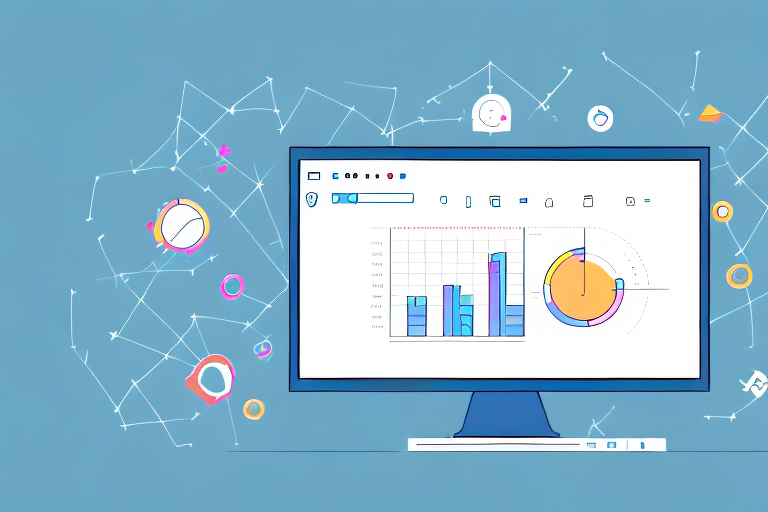Screenshots are a useful tool when it comes to capturing and sharing information on your Windows computer. Whether you want to save an image of a funny meme, document an error message for tech support, or simply show someone what’s on your screen, knowing how to take and edit screenshots is an essential skill. In this step-by-step guide, we will walk you through the process of capturing and editing screenshots on Windows, so you can communicate visually with ease.
Understanding the Basics of Screenshots
Before we dive into the nitty-gritty of editing screenshots, let’s take a moment to understand what exactly a screenshot is and the different types of screenshots you can take.
A screenshot is essentially a digital image that captures the contents of your computer screen at a specific moment in time. It allows you to preserve and share exactly what you see on your screen, whether it’s a single window, a specific area, or the entire desktop.
Now, let’s explore the different types of screenshots you can take on Windows. Having a variety of options allows you to capture exactly what you need in different situations.
Full Screen
The first type of screenshot is the full screen capture. As the name suggests, this option captures everything currently visible on your monitor. It’s useful when you want to capture the entire desktop, including all open windows, icons, and the taskbar. Full screen screenshots are commonly used for sharing your desktop setup, showcasing a wallpaper, or capturing an error message that appears on the entire screen.
Window
The second type of screenshot is the window capture. This option allows you to capture a specific window that you choose. It’s particularly handy when you want to focus on a specific application or program without including the rest of your desktop clutter. Window screenshots are commonly used for creating tutorials, documenting software issues, or sharing specific content from a webpage or document.
Region
The third type of screenshot is the region capture. This option enables you to capture a specific area of your screen that you can select. It’s perfect when you only need to capture a portion of your screen, such as a particular image, a section of a webpage, or a specific part of a document. Region screenshots give you the flexibility to highlight and share specific details without including unnecessary information.
Now that you have a better understanding of the different types of screenshots you can take, you can choose the most appropriate option based on your needs. Whether you want to capture your entire screen, a specific window, or a selected region, screenshots are a valuable tool for preserving and sharing what you see on your computer screen.
Preparing to Take a Screenshot on Windows
Before you start capturing screenshots, it’s important to ensure that your system is ready and you are familiar with the keyboard shortcuts commonly used for this purpose.
Checking Your System Specifications
While most modern Windows computers come equipped with built-in screenshot features, it’s a good idea to verify that your system meets the requirements for taking and editing screenshots. Ensure that you have enough storage space and updated drivers to avoid any issues.
When it comes to taking screenshots, having enough storage space is crucial. Screenshots can quickly accumulate and take up a significant amount of disk space, especially if you capture high-resolution images or record videos. It’s a good practice to regularly check your available storage and free up space if necessary. This will ensure that you can capture and save screenshots without any interruptions or limitations.
In addition to storage space, it’s also important to have updated drivers on your system. Drivers are software programs that allow your computer’s operating system to communicate with hardware devices, such as your graphics card. Outdated drivers can sometimes cause compatibility issues and prevent you from taking screenshots or accessing certain features. To ensure smooth screenshotting, regularly check for driver updates and install them if available.
Familiarizing Yourself with Keyboard Shortcuts
Keyboard shortcuts can significantly speed up the process of taking screenshots. Familiarize yourself with basic shortcuts such as:
- Print Screen (PrtScn): Captures the entire screen and copies it to the clipboard.
- Alt + Print Screen: Captures the active window and copies it to the clipboard.
These keyboard shortcuts are the most commonly used ones for taking screenshots on Windows. However, there are additional shortcuts that you can explore to enhance your screenshotting capabilities. For example, pressing the Windows key + Shift + S allows you to capture a specific region of your screen and save it to the clipboard. This can be useful when you only need to capture a portion of your screen instead of the entire display.
Furthermore, Windows offers more advanced options for taking screenshots, such as the Snipping Tool and the Snip & Sketch app. The Snipping Tool allows you to capture screenshots of specific areas on your screen and provides basic editing features. On the other hand, the Snip & Sketch app offers more advanced editing options and allows you to annotate and highlight specific parts of your screenshots. Exploring these tools can greatly enhance your screenshotting experience and give you more flexibility in capturing and editing your images.
Taking a Screenshot on Windows
Now that you’re familiar with the basics and prepared to take screenshots, let’s explore the different methods available on Windows.
Using the Print Screen Button
The Print Screen button is a common feature on most keyboards, and it allows you to capture the entire screen. To use this method:
- Press the Print Screen (PrtScn) button on your keyboard. This captures the screenshot and copies it to the clipboard.
- Open an image editor, such as Paint or Photoshop, and paste the screenshot from the clipboard.
- Save and edit the screenshot as desired.
Using the Snipping Tool
If you prefer to capture selected regions or windows, the Snipping Tool is a convenient built-in utility on Windows. Follow these steps to use it:
- Open the Snipping Tool from the Start Menu or search for it in the Windows search bar.
- Click on “New” to initiate the screenshot capture.
- Select the desired region or window using your mouse.
- Once captured, the screenshot will open in the Snipping Tool editor, allowing you to make basic edits.
- Save the edited screenshot to your desired location.
Using the Snip & Sketch Tool
Windows 10 introduced the Snip & Sketch tool, which provides an updated and more intuitive way to capture and edit screenshots. Here’s how to use it:
- Press the Windows key + Shift + S. This shortcut activates the Snip & Sketch tool.
- Select the area you want to capture.
- After capturing, the Snip & Sketch editor will automatically open, allowing you to annotate, crop, and save your screenshot.
Editing Your Screenshot
Now that you have successfully captured a screenshot, it’s time to unleash your creativity and make the necessary edits.
Basic Editing Techniques
Most image editing tools provide basic editing features that can enhance your screenshot. These techniques include:
- Cropping: Remove unwanted areas or focus on specific details.
- Resizing: Adjust the dimensions of the screenshot to suit your needs.
- Annotating: Add text, shapes, arrows, or other elements to highlight specific areas or provide additional information.
Experiment with these tools to make your screenshot more informative and visually appealing.
Advanced Editing Techniques
If you want to take your screenshot editing game to the next level, consider learning more advanced editing techniques. These may include:
- Adding Filters: Apply filters to enhance the colors, contrast, or overall aesthetic of your screenshot.
- Blurring Sensitive Information: Use blur effects to hide any private or confidential information before sharing the screenshot.
- Merging Multiple Screenshots: If you want to combine multiple screenshots into a single image, image editing software can help you achieve this.
Remember, these advanced techniques may require additional software or tools beyond the basic image editor.
Saving and Sharing Your Edited Screenshot
Once you’ve finished editing your screenshot, it’s time to save and share it with others. Consider the following tips:
Best Formats for Saving Screenshots
When saving your screenshots, it’s essential to choose an appropriate file format. Common options include:
- JPEG: Suitable for most screenshots, offering a balance between image quality and file size.
- PNG: Ideal when preserving image quality is crucial, such as when capturing text or graphics with detailed elements.
- GIF: Primarily used for capturing animations or short video clips from your screen.
Choose the format that best suits the purpose and content of your screenshot.
Sharing Your Screenshots Safely
When it comes to sharing your screenshots, be mindful of who you are sharing them with and the content they contain. Here are a few tips to keep in mind:
- Consider Privacy: Avoid sharing private or sensitive information inadvertently.
- Use Secure Channels: When sharing screenshots that may contain sensitive material, opt for secure communication methods such as encrypted messaging apps or email.
- Respect Copyright: If your screenshot contains copyrighted material, obtain permission before sharing it.
By following these guidelines, you can ensure your screenshots are shared safely and responsibly.
Congratulations! You’ve learned how to edit screenshots on Windows. Now you can capture, enhance, and share visuals with ease. Whether it’s for work, social media, or personal use, screenshots are a valuable tool in the digital age.
Take Your Screenshots to the Next Level with GIFCaster
Ready to make your screenshots pop? With GIFCaster, you can add a touch of personality and fun to your captures by incorporating animated GIFs. Perfect for when you want to turn a standard work update into a celebration or simply make your social media posts stand out. Don’t just take a screenshot—make it memorable with GIFCaster. Use the GIFCaster App today and start expressing yourself creatively!