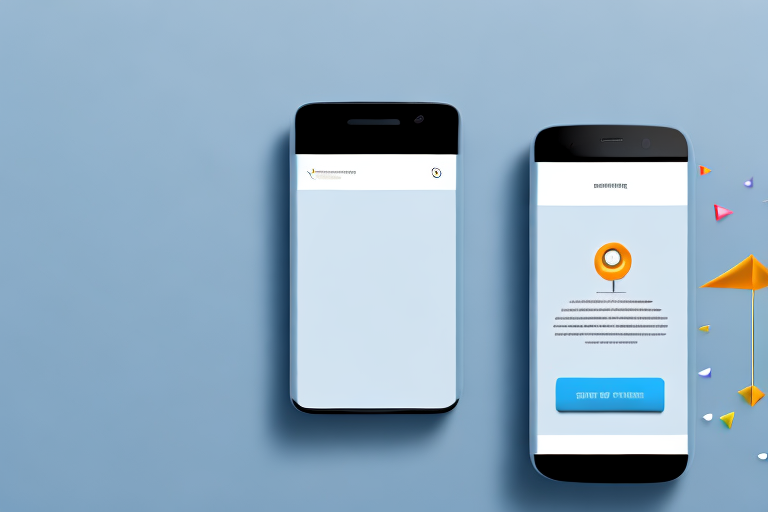Long screenshots have become increasingly popular for capturing entire webpages or lengthy conversations that would otherwise require multiple screenshots. This step-by-step guide will walk you through the process of creating a long screenshot, from understanding the concept to troubleshooting common issues. So, let’s dive in and learn how to make a long screenshot!
Understanding the Concept of Long Screenshots
A long screenshot, as the name suggests, is an image that captures an entire webpage or document in a single, continuous image. Instead of taking multiple screenshots, a long screenshot allows you to capture the entire content without any breaks.
Long screenshots have become increasingly popular in recent years, especially with the rise of social media platforms and the need to share content in a visually appealing way. They offer a unique way to showcase information and provide a comprehensive view of the content, making it easier for viewers to understand the context and navigate through the content.
When capturing a long screenshot, it is important to consider the length of the content and the device you are using. Some websites or documents may be longer than the visible portion of your screen, requiring you to scroll to capture the entire content. However, with the use of specialized tools and software, you can now capture long screenshots without the need for scrolling, saving you time and effort.
What is a Long Screenshot?
A long screenshot is an image that extends beyond the visible portion of your screen to capture the complete content of a webpage or document. It eliminates the need for scrolling and taking multiple screenshots. This means that you can capture an entire webpage, from the top to the bottom, in a single image.
Long screenshots are particularly useful when you want to preserve the layout and design of a webpage or document. By capturing the entire content in one image, you can ensure that all elements, such as text, images, and graphics, are displayed in their intended positions. This is especially important for websites or documents with complex layouts or interactive features.
Furthermore, long screenshots allow you to capture content that may not be visible on the screen at once. This is particularly beneficial when you want to capture lengthy conversations, articles, or documents that require scrolling to view the entire content. With a long screenshot, you can capture the entire conversation or document without missing any important details.
Why Use Long Screenshots?
Long screenshots offer several advantages over traditional screenshots. They provide a comprehensive view of the content, making it easier to share and reference. Whether you want to capture an entire webpage, a lengthy conversation, or a document, long screenshots can save you time and effort.
One of the main advantages of long screenshots is their ability to capture the entire context of a webpage or document. By capturing the complete content in a single image, you can provide viewers with a better understanding of the information you are sharing. This can be particularly useful when presenting research findings, showcasing design concepts, or sharing lengthy articles or blog posts.
In addition, long screenshots are more visually appealing and engaging compared to traditional screenshots. They allow you to showcase the content in its entirety, without any breaks or interruptions. This can make your content stand out and attract more attention from viewers, especially on social media platforms where visual content is highly valued.
Furthermore, long screenshots can be easily shared and referenced. Instead of sharing multiple screenshots or providing links to different sections of a webpage, you can simply share a single long screenshot that contains all the necessary information. This makes it easier for viewers to access and navigate through the content, saving them time and effort.
Overall, long screenshots are a valuable tool for capturing and sharing content in a comprehensive and visually appealing way. Whether you are a content creator, researcher, or simply someone who wants to share information effectively, long screenshots can enhance your ability to communicate and engage with your audience.
Preparing for Your Long Screenshot
Before creating a long screenshot, there are a few things you need to consider and prepare.
Creating a long screenshot can be a useful tool when you want to capture and share an entire webpage, document, or conversation without having to take multiple screenshots. It allows you to present a comprehensive view of the content in one image, making it convenient for various purposes such as sharing information, showcasing designs, or documenting online conversations.
Choosing the Right Device
To create a long screenshot, you’ll need a device that supports this feature. Most modern smartphones and tablets have built-in functionality for capturing long screenshots. However, it’s essential to check if your specific device model and operating system version support this feature. Some older devices or customized software may not have this capability.
If you’re using a desktop or laptop computer, you may need to rely on third-party applications or browser extensions to capture long screenshots. These tools often offer additional features like scrolling delay, image editing, and annotation options.
Before proceeding, ensure that your device is compatible with long screenshot functionality and, if necessary, install any required applications or extensions.
Setting Up Your Screen
Prior to taking a long screenshot, it’s crucial to adjust your screen settings to ensure that all the desired content fits within the visible area. Depending on the device and the content you want to capture, you may need to make some adjustments.
If you’re using a smartphone or tablet, you might need to zoom out or adjust the orientation of your device to fit more content on the screen. Some devices even offer a specific “scrolling screenshot” option in the settings, which automatically captures the entire page as you scroll through it.
For desktop or laptop computers, resizing windows or adjusting the browser’s zoom level can help you fit more content within the visible area. Additionally, maximizing the window or using a larger monitor can provide a wider view, allowing you to capture more content in a single screenshot.
Take the time to ensure everything is properly set up to achieve the best result. This includes arranging windows, closing unnecessary applications or tabs, and adjusting any relevant settings to optimize the content you want to capture.
By carefully selecting the right device and setting up your screen appropriately, you’ll be well-prepared to create a long screenshot that accurately captures the desired content in one comprehensive image.
Step-by-Step Process to Create a Long Screenshot
Now that you’re familiar with the concept and have prepared your device, let’s dive into the step-by-step process of creating a long screenshot.
Starting the Screenshot Process
Begin by navigating to the webpage or document you want to capture. This could be a webpage with a long article, a social media feed, or a chat conversation that you want to capture in its entirety. Take a moment to appreciate the content you are about to capture, knowing that you will have a visual record of it.
Once you are ready, proceed to the next step with a sense of anticipation.
Capturing the Entire Page
On your device, locate the option to capture a long screenshot. This may be labeled differently depending on your device, such as “Scroll Capture,” “Long Screenshot,” or “Capture Full Page.” Feel a surge of excitement as you find the function, knowing that it will allow you to capture every single detail of the content you are viewing.
Activate the function with a tap or a swipe, and watch as your device springs into action. It will automatically start scrolling and capturing the entire content, as if it has a mind of its own. Witness the magic of technology as your screen comes alive, capturing each pixel with precision and care.
As your device scrolls, take a moment to appreciate the smoothness of the motion and the efficiency of the process. Marvel at the seamless transition from one section to another, as if the content is dancing before your eyes.
Feel a sense of satisfaction as you see the progress bar advancing, indicating that your long screenshot is being created. The anticipation builds as the bar gets closer to completion, knowing that you are moments away from capturing the entire page.
Saving and Editing Your Long Screenshot
Once the capture process is complete, take a moment to admire the masterpiece you have created. Behold the long screenshot, a visual representation of the content you wanted to preserve. It is a testament to your desire for completeness and your dedication to capturing every detail.
Save the screenshot to your device or preferred storage location, cherishing it as a digital artifact of the moment. Reflect on the fact that you now possess a comprehensive record of the content, ensuring that no information is lost or forgotten.
If needed, you can now edit the screenshot to further enhance its visual appeal or to highlight specific sections. Crop the image to remove any unnecessary elements, ensuring that the focus remains on the content that matters most to you. Annotate the screenshot with notes or arrows, guiding the viewer’s attention to key details or providing additional context.
Feel a sense of empowerment as you edit the screenshot, knowing that you have the ability to shape and refine the captured content according to your own preferences. Embrace your creativity and make the screenshot truly your own.
As you complete the process, take a moment to appreciate the journey you have undertaken. Creating a long screenshot is not just about capturing a webpage or document; it is about preserving a moment in time, capturing the essence of the content, and making it your own.
Troubleshooting Common Issues
While creating long screenshots is relatively straightforward, you may encounter some common issues along the way. Here are a few troubleshooting tips:
Dealing with Blurry Screenshots
If your long screenshot appears blurry or low-resolution, ensure that your device’s screen resolution is set to the highest available option. Additionally, try cleaning your device’s screen and ensuring optimal lighting conditions for better results.
Overcoming Size Limitations
Some devices or applications may have size limitations for long screenshots. If you encounter this issue, consider using a different tool or application specifically designed for capturing large documents or webpages. Alternatively, you can split the content into multiple smaller screenshots and merge them using image editing software.
Advanced Techniques for Long Screenshots
If you want to take your long screenshot game to the next level, consider these advanced techniques:
Using Third-Party Tools
There are various third-party tools and applications available that offer advanced features for capturing long screenshots. These tools often provide more customization options, such as adjusting scroll speed, capturing specific sections, or automatically stitching together multiple screenshots.
Long Screenshots for Different Platforms
While long screenshots are commonly associated with webpages, they can also be used to capture conversations on messaging apps or social media platforms. Explore the features of your preferred platform to see if it offers the ability to capture long screenshots.
Now that you have a comprehensive understanding of the process, benefits, and troubleshooting techniques, you’re ready to create your own long screenshots. So go ahead, capture those lengthy webpages and conversations with ease using the step-by-step guide provided. Happy screenshotting!
Enhance Your Long Screenshots with GIFCaster
Ready to take your long screenshot experience to the next level? With GIFCaster, not only can you capture extensive content in a single image, but you can also add a touch of personality and fun to your screenshots. Imagine turning a standard work update into a delightful celebration with the perfect GIF! GIFCaster is designed for creative self-expression and to make your screenshots more engaging. Don’t settle for plain images when you can Use the GIFCaster App and bring your long screenshots to life. Try it now and see the difference for yourself!