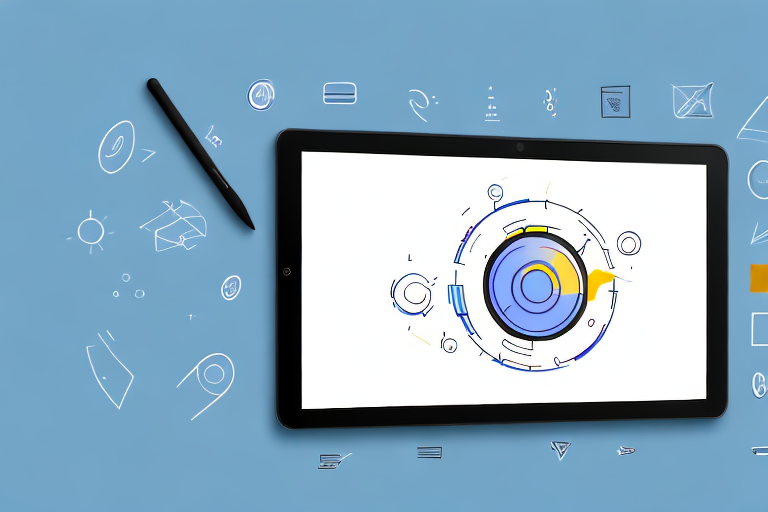In today’s digital world, screenshots have become an integral part of our daily lives. Whether it’s capturing a funny conversation, saving an important message, or sharing information with others, screenshots can be incredibly useful. In this article, we will guide you through the process of making a screenshot on a tablet, focusing on both Android and iOS devices. So whether you own a Samsung Galaxy tab or an iPad, we’ve got you covered.
Understanding the Basics of Screenshots
Before diving into the specifics of capturing screenshots on tablets, let’s take a moment to understand what exactly a screenshot is. In simple terms, a screenshot is a digital image of what is displayed on your tablet screen at a particular moment. It’s like taking a snapshot of your screen, freezing the contents in time.
When you take a screenshot on your tablet, you are essentially capturing a visual representation of what is visible on your screen. It captures everything – from the app icons to the content within apps, such as images, text, and videos. Once you take a screenshot, it is saved as an image file that you can access later.
What is a Screenshot?
A screenshot is not just a static image, but a powerful tool that allows you to capture and preserve moments from your tablet screen. It serves as a visual record of what you see on your device, allowing you to revisit and share that information whenever you need it.
Imagine you come across a beautiful image while browsing the internet on your tablet. By taking a screenshot, you can save that image and use it as a wallpaper or share it with your friends. Similarly, if you stumble upon an important piece of information in an app, you can capture it as a screenshot and refer to it later.
Why are Screenshots Useful?
Screenshots play a vital role in various scenarios, making them an essential feature of any tablet. They allow you to save and share information, troubleshoot technical issues, provide visual instructions, and much more.
Let’s say you want to show a friend how to navigate a new app. Instead of trying to explain it verbally, you can simply take a screenshot of the app’s interface and annotate it with arrows and text to guide them through the process. This visual aid makes it much easier for your friend to understand and follow your instructions.
In addition to helping others, screenshots can also be a valuable tool for personal use. For example, if you are playing a challenging game on your tablet and manage to achieve a high score, you can capture that moment of triumph with a screenshot. It not only allows you to share your accomplishment with others but also serves as a personal reminder of your achievement.
Furthermore, screenshots can be incredibly helpful when troubleshooting technical issues. If you encounter an error message or a glitch on your tablet, taking a screenshot of the problem can provide valuable visual evidence when seeking assistance from technical support. It allows them to see exactly what you are experiencing and helps them diagnose the issue more effectively.
Whether you are a casual tablet user or a tech-savvy individual, screenshots are a versatile tool that can enhance your digital experience. They enable you to capture and preserve moments, share information, troubleshoot problems, and unleash your creativity. So the next time you want to capture something interesting or important on your tablet screen, remember to take a screenshot and unlock the power of visual communication.
The Importance of Device Type
Before we delve into the step-by-step guides for capturing screenshots, it’s important to note that the process can vary depending on your tablet’s operating system and model. Let’s take a look at the key differences between Android and iOS tablets.
Differences Between Android and iOS
Android and iOS tablets have unique features and functionalities, which means the process of taking screenshots differs between the two. While Android tablets have a more flexible and customizable interface, iOS tablets offer a streamlined and intuitive user experience.
When it comes to Android tablets, users have the freedom to customize their home screens, install third-party launchers, and personalize various aspects of the operating system. This flexibility extends to capturing screenshots, where users can choose from a variety of methods, such as using hardware buttons or utilizing specific gestures.
On the other hand, iOS tablets provide a more consistent and cohesive user experience. The operating system is designed to be user-friendly and intuitive, making it easy for users to navigate and perform various tasks. Taking screenshots on iOS tablets typically involves a combination of pressing specific buttons, such as the home and power buttons, to capture the screen.
The Role of Tablet Models
Additionally, the process of capturing screenshots may differ based on your tablet model. Manufacturers often incorporate their own customizations, which can introduce variations in the screenshot functionality. Therefore, it’s important to be aware of your tablet’s specific model when following the step-by-step guides.
For example, Samsung tablets running on Android may have a different method for capturing screenshots compared to tablets from other manufacturers. Samsung devices often include a feature called “Palm swipe to capture,” which allows users to swipe their hand across the screen to take a screenshot. This unique functionality is not available on all Android tablets, highlighting the importance of understanding your tablet’s specific model.
Similarly, Apple’s iPad lineup consists of various models, each with its own set of features and capabilities. While the basic process of taking screenshots remains the same across all iPad models, there may be slight differences in button placement or additional features that are exclusive to certain models.
By familiarizing yourself with your tablet’s model and manufacturer-specific features, you can ensure a smooth and successful screenshot capturing process. Whether you’re using an Android tablet with a customizable interface or an iOS tablet with a streamlined user experience, understanding the nuances of your device will help you make the most out of its screenshot functionality.
Step-by-Step Guide to Taking Screenshots on Android Tablets
Android tablets offer different methods for capturing screenshots. Let’s explore two common approaches: using physical buttons and utilizing on-screen options.
Using Physical Buttons
To capture a screenshot on most Android tablets, including Samsung Galaxy devices, you can simultaneously press the power button and the volume down button. This combination will capture the screen and save the screenshot in your tablet’s photo gallery.
Using physical buttons to take screenshots is a convenient method because it can be done quickly and easily with just one hand. This is especially useful when you need to capture a screenshot in a time-sensitive situation, such as capturing an error message or a funny moment in a game.
When using the power button and volume down button combination, it’s important to press both buttons at the same time and hold them for a moment until you see a visual indication that the screenshot has been captured. This indication may vary depending on your tablet’s manufacturer and Android version, but it is usually a brief animation or a sound.
After capturing the screenshot, you can access it by opening your tablet’s photo gallery app. From there, you can view, edit, and share the screenshot as desired.
Using On-Screen Options
Some Android tablets also offer on-screen options for capturing screenshots. These can usually be accessed by swiping down from the top of the screen to open the notification panel. Look for a “Screenshot” or camera icon and tap on it to capture the screenshot. The image will be saved in your tablet’s gallery for future use.
On-screen options provide an alternative method for taking screenshots on Android tablets, particularly for devices that may not have physical buttons or for users who prefer a more visual approach. This method is often accompanied by a satisfying animation or sound effect, adding a touch of fun to the screenshot-taking process.
When using on-screen options, it’s important to ensure that you have enough free space in your tablet’s storage to save the screenshot. If your tablet’s storage is running low, you may need to free up some space or consider transferring existing files to an external storage device before attempting to capture a screenshot.
Once you have taken the screenshot using on-screen options, you can access it in your tablet’s photo gallery, just like with the physical buttons method. From there, you can manage the screenshot, share it with others, or use it for various purposes such as documentation, troubleshooting, or simply capturing a memorable moment.
Step-by-Step Guide to Taking Screenshots on iOS Tablets
If you own an iOS tablet, such as an iPad, capturing screenshots is a breeze. Let’s explore the two primary methods: using physical buttons and utilizing on-screen options.
Using Physical Buttons
To capture a screenshot on an iOS tablet, you need to press the power button (located on the top or side of the device) simultaneously with the home button (the circular button at the bottom center of the screen). This combination will instantly capture the screen, and the screenshot will be saved in your tablet’s photo library.
Using On-Screen Options
If you prefer to use on-screen options, iOS tablets also provide a convenient way to capture screenshots. Simply open the content or screen you want to capture, swipe up from the bottom of the screen to access the control center, and tap the “Screenshot” button. The captured screenshot will be instantly saved for future reference.
Editing and Sharing Your Screenshots
Once you’ve successfully captured a screenshot, you may want to make some edits or share it with others. Let’s explore the basic editing tools available on your tablet and the different platforms on which you can share your screenshots.
Basic Editing Tools on Your Tablet
Both Android and iOS tablets offer built-in editing tools to enhance your screenshots. These tools typically allow you to crop, annotate, highlight, and draw on your captured images. You can access these editing features through your tablet’s photo gallery or dedicated image editing apps.
Sharing Screenshots via Different Platforms
Sharing your screenshots is as important as capturing them. Whether you want to share them on social media platforms, send them via messaging apps, or email them to someone, tablets offer various options. You can directly share your screenshots from your tablet’s gallery or use platform-specific sharing features within apps.
With this comprehensive guide, you have all the tools you need to make a screenshot on your tablet. Whether you’re using an Android or iOS device, capturing, editing, and sharing screenshots has never been easier. So the next time you come across something worth saving, don’t forget to grab a screenshot and keep those precious moments or important information at your fingertips.
Take Your Screenshots to the Next Level with GIFCaster
Ready to elevate your screenshot game? With GIFCaster, not only can you capture moments and information on your tablet, but you can also infuse them with personality and flair by adding GIFs. Transform a simple work message into a delightful visual celebration, or make your social shares stand out with creative expression. Don’t settle for ordinary screenshots when you can make them extraordinary. Use the GIFCaster App today and start turning your captures into captivating stories!