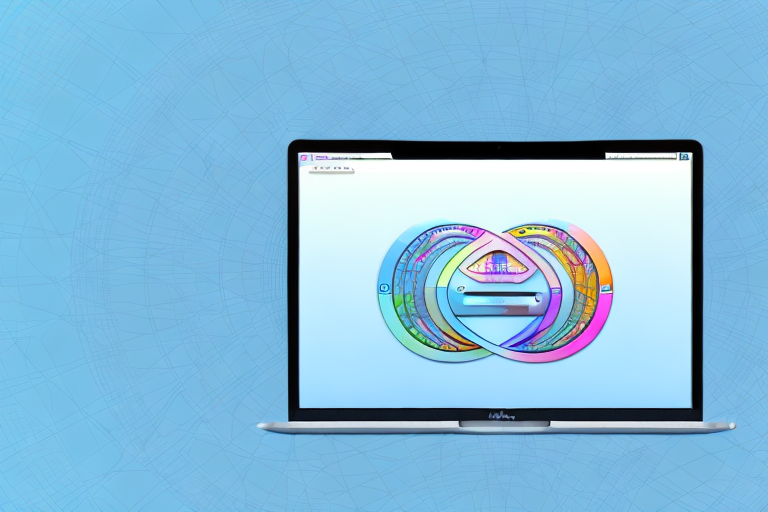Taking screenshots on a Mac can be incredibly useful, whether you want to capture a funny meme, an important conversation, or an interesting piece of information. However, sometimes you may want to crop your screenshot to focus on a specific area or remove irrelevant parts. In this article, we will walk you through the process of cropping a screenshot on Mac step by step.
Understanding the Basics of Screenshots on Mac
If you’re new to taking screenshots on your Mac, it’s essential to familiarize yourself with the basics. A screenshot is simply an image capture of your Mac’s screen at a specific moment. Macs offer different types of screenshots to suit various needs.
What is a Screenshot?
A screenshot is a convenient way to capture and preserve information displayed on your Mac’s screen. It can be a snapshot of your entire screen or just a portion of it. Screenshots are commonly used for troubleshooting, sharing information, or documenting important details.
When you take a screenshot, you essentially freeze a moment in time on your Mac. This can be particularly useful when you want to capture an error message, save an important conversation, or showcase a specific design element. Screenshots can be easily shared with others, making them a valuable tool for collaboration and communication.
Different Types of Screenshots on Mac
On a Mac, you have several options when it comes to taking screenshots. The most common types include capturing the entire screen, a selected window, or a specific portion using rectangular or freeform selection. Familiarize yourself with these different options to be able to take screenshots efficiently.
1. Full Screen Screenshot: This type of screenshot captures everything displayed on your Mac’s screen. It’s useful when you want to capture the entire content, including the menu bar and dock. To take a full-screen screenshot, press Command + Shift + 3 simultaneously. The screenshot will be saved as a file on your desktop.
2. Window Screenshot: If you only want to capture a specific window, you can use this type of screenshot. To take a window screenshot, press Command + Shift + 4, and then press the Spacebar. Your cursor will turn into a camera icon, allowing you to select the window you want to capture. Click on the window, and the screenshot will be saved as a file on your desktop.
3. Selection Screenshot: Sometimes, you may only need to capture a specific portion of your screen. This is where the selection screenshot comes in handy. To take a selection screenshot, press Command + Shift + 4. Your cursor will turn into a crosshair, allowing you to select the area you want to capture. Click and drag to create a rectangular selection, or hold down the Option key to create a freeform selection. Release the mouse button or trackpad to capture the selected portion. The screenshot will be saved as a file on your desktop.
4. Additional Options: In addition to the basic screenshot types mentioned above, Macs offer additional options for more advanced users. These include capturing a screenshot with a timed delay, capturing a specific menu, or even recording a video of your screen. Explore the various options available in the screenshot tool to enhance your screenshot-taking capabilities.
Now that you have a better understanding of the basics of screenshots on your Mac, you can start utilizing this powerful feature to capture and share important information with ease. Whether you’re a student, professional, or simply someone who wants to document interesting moments on your screen, screenshots are a valuable tool in your Mac’s arsenal.
Preparing to Take a Screenshot
Before you jump into capturing your screen, it’s essential to ensure your Mac’s settings are properly configured to suit your needs. Additionally, you’ll want to consider the specific area you want to capture.
When it comes to taking screenshots on your Mac, there are a few things you need to keep in mind. Whether you’re capturing an entire webpage, a specific window, or just a portion of your screen, understanding the different options available to you will help you get the perfect screenshot.
Checking Your Mac’s Settings
By default, your Mac is equipped with built-in screenshot features. To verify your settings, open the “System Preferences” from the Apple menu, then navigate to “Keyboard” and select the “Shortcuts” tab. Ensure that the “Screenshots” category is enabled, allowing you to use the assigned key combinations for capturing screenshots.
Once you’ve confirmed that your Mac’s settings are configured correctly, you’ll be ready to start taking screenshots with ease. Whether you’re a seasoned pro or new to the world of capturing your screen, having the right settings in place will make the process much smoother.
Choosing the Right Screen Area
Deciding on the screen area you want to capture is crucial for successful screenshots. Consider whether you want to capture the entire screen, a specific window, or only a portion. Understanding your intention will help you select the appropriate method for capturing the screenshot.
If you’re looking to capture the entire screen, you can simply press the designated key combination and your Mac will capture everything currently displayed on your monitor. This is great for capturing a snapshot of your entire desktop or a webpage that requires scrolling.
On the other hand, if you want to capture a specific window, you can click on the window to make it active and then press the key combination to capture just that window. This is useful when you want to focus on a specific application or document without including any other elements on your screen.
Lastly, if you only want to capture a portion of your screen, you can use the key combination and then click and drag your cursor to select the desired area. This is perfect for highlighting a specific section of a webpage, an image, or any other content you want to capture.
By understanding the different options available to you, you can choose the right screen area for your screenshot and ensure that you capture exactly what you need.
Taking a Screenshot on Mac
Now that you’re familiar with the basics and have prepared your Mac, it’s time to take your first screenshot. There are various methods that you can use, including keyboard shortcuts and the built-in Screenshot app.
When it comes to capturing what’s on your Mac’s screen, keyboard shortcuts provide a quick and efficient way to do so. For example, to capture the entire screen, simply press Command + Shift + 3 simultaneously. It’s as easy as that! The screenshot will be saved as a file on your desktop, ready for you to use or share.
But what if you only want to capture a specific portion of your screen? Well, Mac has got you covered! By using the keyboard shortcut Command + Shift + 4, you can select and capture a rectangular portion of your screen. Once you press these keys, your cursor will turn into a crosshair. Simply click and drag to create a rectangular selection around the area you want to capture. And remember, release the mouse button to capture the selected area.
Now, let’s explore another method for taking screenshots on your Mac – using the Screenshot app. This method is perfect for those who prefer a more visual approach. To access the Screenshot app, you’ll need to open the “Applications” folder, which you can find in your Mac’s dock. Once you’re in the “Applications” folder, navigate to the “Utilities” folder. Inside, you will find the “Screenshot” app. Go ahead and launch it!
Once you’ve launched the Screenshot app, you’ll be presented with a variety of options to choose from. You can capture the entire screen, a selected window, or even a specific portion of the screen. The choice is yours! Simply select the type of screenshot you want to capture, and the Screenshot app will guide you through the process.
Now that you know multiple methods for taking screenshots on your Mac, you can easily capture and save important moments, share information with others, or simply keep a record of something you find interesting. Whether you prefer the convenience of keyboard shortcuts or the visual guidance of the Screenshot app, taking screenshots on your Mac has never been easier!
Cropping Your Screenshot
Now that you have taken the screenshot, it’s time to focus on the specific area you want to keep and remove any unwanted parts. To do this, you’ll need to open the screenshot in the Preview app and utilize the crop tool.
Opening the Screenshot in Preview
Locate the screenshot you want to crop, then right-click on it and choose “Open With” from the drop-down menu. In the submenu, select “Preview.” The screenshot will now open in the Preview app, ready for cropping.
Using the Crop Tool
Once the screenshot is open in Preview, look for the toolbar at the top of the app. Click on the “Show Markup Toolbar” icon, which resembles a toolbox. From the toolbar, select the “Crop” tool. You can now adjust the selection border to crop the screenshot as desired. When satisfied, click “Crop” to apply the changes.
Saving and Sharing Your Cropped Screenshot
Now that you’ve successfully cropped your screenshot, it’s time to save and share it. Consider the appropriate file format and explore different platforms for sharing.
Choosing the Right File Format
When saving your cropped screenshot, you’ll be presented with options for file format. Consider the purpose of your screenshot and choose a format that best suits your needs. For general use, JPEG or PNG formats are usually sufficient.
Sharing Your Screenshot via Different Platforms
Finally, after saving your cropped screenshot, you can now share it with others. Depending on your preference, you can use various platforms such as email, social media, or messaging apps. Each platform may have different sharing methods, so explore and choose the most suitable option for your circumstances.
By following these step-by-step instructions, you can easily crop screenshots on your Mac and enhance their usefulness. Capture the most relevant information, remove distractions, and share your visually appealing screenshots with confidence.
Enhance Your Screenshots with GIFCaster
Ready to take your screenshot game to the next level? With GIFCaster, not only can you crop and capture the perfect screenshot on your Mac, but you can also add a touch of personality and fun by embedding animated GIFs. Transform a simple image into a lively and engaging message that stands out. Whether it’s for work or play, GIFCaster lets you express your creativity with ease. Don’t just share a screenshot, make it memorable with GIFCaster. Use the GIFCaster App today and start turning your captures into captivating stories!