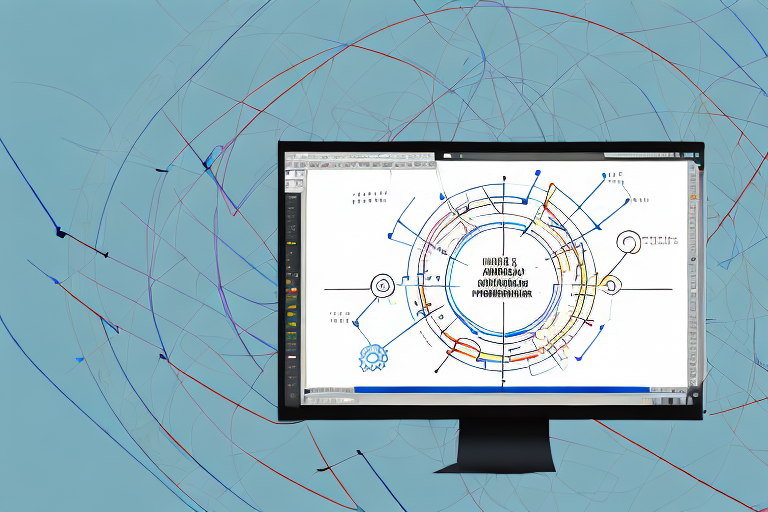Annotations play a crucial role in enhancing communication through screenshots. With the ability to provide additional information and guide the viewer’s attention, annotations are a powerful tool for conveying messages effectively. In this article, we will explore the importance of annotations in screenshots, the essential tools for annotating, steps to create effective annotations, tips for improving annotation clarity, and common mistakes to avoid.
Understanding the Importance of Annotations in Screenshots
Annotations serve as visual cues that highlight specific areas or provide context within a screenshot. They enable clearer communication by emphasizing key elements and guiding the viewer’s focus. By adding annotations to screenshots, you can enhance comprehension and ensure that the intended message is understood.
When it comes to visual communication, screenshots are a powerful tool. They allow you to capture a moment in time and share it with others. However, without annotations, these screenshots may not effectively convey the intended message. Annotations play a crucial role in adding context, explanations, and emphasis to the captured visuals.
The Role of Annotations in Visual Communication
Visual communication is essential in today’s digital world, where information is often consumed at a glance. Screenshots, with their ability to capture and present visual information, have become a popular means of conveying messages. However, the challenge lies in ensuring that the viewer interprets the information correctly.
This is where annotations come into play. By adding annotations to screenshots, you can provide additional information that aids in understanding and interpretation. Whether it’s highlighting a specific detail, pointing out a key feature, or providing step-by-step instructions, annotations guide the viewer’s attention and enhance comprehension.
Imagine you are creating a tutorial on how to use a new software. Without annotations, the screenshots may be confusing and overwhelming. However, by strategically placing annotations, you can provide clarity and make the learning process more efficient.
Enhancing Information with Annotations
Annotations provide a way to enrich the information within screenshots. They go beyond the static image and add layers of meaning and guidance. By leveraging annotations, you can transform a simple screenshot into a comprehensive visual aid.
One of the primary purposes of annotations is to highlight specific details. This can be particularly useful when presenting data or statistics. By annotating the relevant areas, you draw attention to the most important information, making it easier for the viewer to grasp the key points.
Annotations also excel at providing step-by-step instructions. In tutorials or user guides, screenshots with annotations can guide users through complex processes, ensuring that they follow the correct sequence of actions. This not only simplifies the learning experience but also reduces the chances of errors or misunderstandings.
Moreover, annotations can be used to add callouts to important sections. Whether it’s a specific feature in a software interface or a crucial part of an image, annotations draw attention to these elements, ensuring that they are not overlooked. This is particularly valuable when presenting information that requires immediate focus or action.
In conclusion, annotations play a vital role in enhancing the information within screenshots. They provide context, explanations, and emphasis, making the captured visuals more informative and user-friendly. By strategically using annotations, you can improve the overall user experience and ensure that your intended message is effectively communicated.
Essential Tools for Annotating Screenshots
When it comes to annotating screenshots, having the right tools is crucial. There are numerous annotation software options available, each offering different features and capabilities. To choose the best tool for your needs, consider factors such as ease of use, flexibility, and compatibility with your operating system.
Annotation software plays a vital role in enhancing the communication and clarity of your screenshots. With the ability to add text boxes, arrows, shapes, and highlighting, you can effectively convey your message and draw attention to specific details. These tools empower you to annotate screenshots for various purposes, such as explaining a process, providing feedback, or highlighting important information.
When selecting annotation software, prioritize tools that provide a wide range of annotation options. The more options available, the more flexibility you have in customizing your annotations to suit your specific needs. Look for software that supports different file formats, allowing you to work with various types of screenshots effortlessly. Additionally, consider the software’s compatibility with other applications you commonly use for editing and sharing screenshots. Seamless integration with these tools can streamline your workflow and enhance productivity.
Choosing the Right Annotation Software
With a plethora of annotation software available, it can be overwhelming to decide which one is best for you. To make an informed choice, consider your specific requirements and preferences. Evaluate the user interface and ease of use of each software option. A user-friendly interface will ensure that you can quickly navigate through the software and access the annotation tools effortlessly.
Another important factor to consider is the software’s compatibility with your operating system. Ensure that the annotation software is compatible with your preferred operating system, whether it is Windows, macOS, or Linux. This compatibility will ensure a seamless experience and prevent any compatibility issues that may hinder your workflow.
Furthermore, explore the annotation capabilities of each software option. Look for features such as the ability to add text, draw shapes, blur sensitive information, and highlight specific areas. Some software even offers advanced features like OCR (Optical Character Recognition) to extract text from screenshots, making it easier to annotate and edit.
Exploring Built-in Annotation Features
In addition to dedicated annotation software, many operating systems and applications offer built-in annotation features. These features allow you to annotate screenshots without the need for external tools. Exploring the annotation capabilities within your chosen operating system or application can be a convenient option, especially if you only require basic annotation functionalities.
For example, both Windows and macOS provide built-in screenshot annotation tools. On Windows, you can use the Snipping Tool or the Snip & Sketch app to capture and annotate screenshots. These tools offer features like drawing, highlighting, and adding text boxes. Similarly, macOS includes the Preview app, which allows you to annotate screenshots using various tools such as text, shapes, and arrows.
Before relying solely on built-in annotation features, assess whether they meet your requirements. Consider the level of customization and flexibility these tools offer compared to dedicated annotation software. If you find that the built-in features are limited or do not fulfill your needs, exploring third-party annotation software may be a better option.
Steps to Create Effective Annotations
To create annotations that effectively convey your message, follow these steps:
Annotations are a powerful tool for highlighting and emphasizing important information in a visual format. Whether you are creating a presentation, editing an image, or explaining a concept, annotations can help you communicate your ideas more effectively. In this guide, we will explore the key steps to creating effective annotations.
Selecting the Appropriate Annotation Type
Consider the type of information you want to highlight or emphasize and choose the appropriate annotation type. There are various annotation methods available, such as adding text, drawing arrows, using shapes, or even highlighting specific areas. By selecting the right annotation method, you can ensure that your message is visually clear and easily understandable.
For example, if you want to draw attention to a specific element in an image, using arrows or circles can help guide the viewer’s eyes towards that area. On the other hand, if you need to provide additional context or explanation, adding text annotations can be more effective.
Balancing Text and Visual Elements
Avoid overcrowding the screenshot with annotations or excessive text. It is important to maintain a balance between text and visual elements to ensure that the annotation remains clear and uncluttered. Too many annotations can overwhelm the viewer and make it difficult for them to focus on the main message.
When adding text annotations, use concise and descriptive language to convey your message effectively. Consider using bullet points or numbered lists to break down complex information into easily digestible chunks. Additionally, using arrows and circles can draw attention to important areas without overwhelming the viewer with too much text.
Remember, the goal of annotations is to enhance understanding and provide clarity. By striking the right balance between text and visual elements, you can create annotations that are both informative and visually appealing.
In conclusion, creating effective annotations involves selecting the appropriate annotation type and balancing text and visual elements. By following these steps, you can ensure that your annotations effectively convey your message and enhance the overall understanding of your content.
Tips for Improving Annotation Clarity
To make your annotations clearer and more effective, keep these tips in mind:
Using Colors and Shapes Strategically
Choose colors and shapes that provide contrast with the background of the screenshot. This contrast will make the annotations stand out and be easily visible. Additionally, use colors and shapes consistently throughout the annotation to maintain a cohesive visual style.
Maintaining Consistency in Annotations
Ensure consistency in the way you annotate screenshots. Use a consistent annotation style, such as using the same font, size, and color for text boxes. Consistency not only enhances readability but also helps users familiarize themselves with your annotation style and understand the information more easily.
Avoiding Common Annotation Mistakes
While annotations are beneficial, it’s important to avoid common mistakes that can hinder their effectiveness:
Over-annotating and How to Avoid It
Over-annotation occurs when there are too many annotations or excessive use of visual elements, leading to confusion and a cluttered appearance. To avoid over-annotation, prioritize the most important information and limit the number of annotations to maintain clarity and readability.
Ensuring Readability in All Devices
Take into consideration the variety of devices and screen sizes on which your screenshots may be viewed. Test the readability of annotations on different devices to ensure they remain clear and legible across various platforms. Adjust the size and placement of annotations if necessary to optimize their visibility on different screens.
Using these guidelines, you can create effective annotations for editing screenshots. Harness the power of annotations to enhance visual communication, convey your message clearly, and provide a better user experience. Remember to choose the right annotation tools, follow best practices, and avoid common mistakes for optimal results.
Bring Your Screenshots to Life with GIFCaster
Ready to elevate your screenshot annotations to the next level? With GIFCaster, not only can you highlight and clarify important information, but you can also add a touch of personality and fun to your communications. Transform your static images into engaging, animated conversations by incorporating GIFs that resonate with your message. Don’t let your work messages be dull—make them a celebration with GIFCaster. Start using the GIFCaster App today and watch your screenshots come alive!