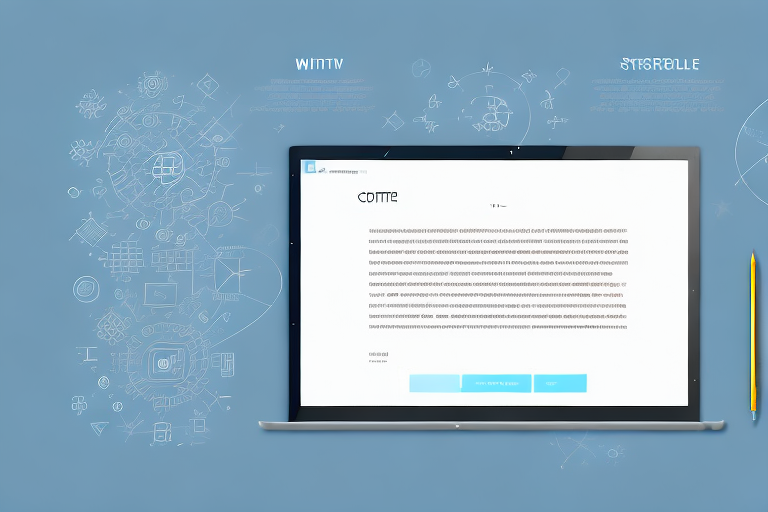In today’s digital age, screenshots have become an essential tool for capturing and sharing information. Whether you need to highlight an important message, demonstrate a software feature, or show evidence of a conversation, screenshots are a valuable asset. However, sometimes the text in these screenshots may need editing to enhance legibility or remove unnecessary elements. In this comprehensive guide, we will walk you through the process of editing screenshot text step-by-step. By following these instructions, you’ll learn the basics of screenshot text editing and gain valuable insights into troubleshooting common issues. So, let’s get started!
Understanding the Basics of Screenshot Text Editing
Before we dive into the technical aspects of editing screenshot text, let’s first understand what precisely this process entails.
When it comes to screenshot text editing, there is more to it than meets the eye. It goes beyond simply capturing an image of your screen and making minor adjustments. Screenshot text editing refers to the art of modifying the text within a screenshot to enhance its visual appeal and convey your message more effectively.
Imagine you have taken a screenshot of an important document or a captivating moment from a video, but the text within the screenshot is barely legible or fails to stand out. This is where screenshot text editing comes into play.
What is Screenshot Text Editing?
Screenshot text editing refers to the act of modifying the text within a screenshot. This could involve changing the font, size, color, or even removing certain portions altogether. By editing the text, you can improve readability, emphasize important details, and enhance the overall impact of your screenshot.
Let’s say you have captured a screenshot of a beautiful sunset and want to share it on social media. However, the text overlay on the image is barely visible due to its color blending with the background. With screenshot text editing, you can change the color of the text to make it more vibrant and eye-catching, ensuring that your audience doesn’t miss the message you want to convey.
Importance of Editing Screenshot Text
Editing screenshot text is crucial for several reasons. Firstly, it ensures that your message is effectively communicated to your audience. By making the text more prominent and legible, you can prevent any confusion or misinterpretation when sharing your screenshot.
Imagine you are creating a tutorial and need to include screenshots with step-by-step instructions. Without editing the text within the screenshots, your audience may struggle to read the text and follow along, leading to frustration and a lack of comprehension. By editing the screenshot text, you can make it clear and easy to read, ensuring that your tutorial is helpful and accessible to all.
Additionally, editing screenshot text allows you to remove any irrelevant or sensitive information before sharing it. This helps maintain privacy and ensures that only the essential details are presented to your intended audience. Whether it’s removing personal details from a screenshot of a conversation or blurring out sensitive information in a document, editing screenshot text gives you control over what is shared and what remains private.
Moreover, editing screenshot text allows you to add annotations or highlights to draw attention to specific areas or details within the screenshot. This can be particularly useful when presenting data or highlighting important points in a presentation or report.
By taking the time to edit screenshot text, you can elevate the quality and impact of your visuals, making them more engaging and informative.
Tools Needed for Screenshot Text Editing
Now that you understand the importance of editing screenshot text, it’s time to explore the tools required to accomplish this task.
Editing screenshot text can be a crucial step in conveying information accurately and effectively. Whether you need to annotate a screenshot for a presentation, highlight important details in a tutorial, or simply make changes to the text within an image, having the right tools at your disposal is essential.
Overview of Screenshot Text Editing Tools
There are various tools available to edit screenshot text, ranging from simple image editing software to specialized text recognition programs. Each tool offers its own unique set of features and capabilities, allowing you to customize and manipulate the text within your screenshots according to your specific needs.
One popular option is Adobe Photoshop, a powerful image editing software that provides a wide range of tools for text editing. With Photoshop, you can easily select, modify, and enhance the text in your screenshots, giving you complete control over the final result.
Another widely used tool is GIMP, an open-source image editor that offers similar functionality to Photoshop. GIMP is a great option for those who prefer a free alternative to commercial software, as it provides many of the same text editing features without the price tag.
For those looking for a more streamlined and user-friendly experience, Snagit is an excellent choice. Snagit is specifically designed for capturing and editing screenshots, making it a convenient option for individuals who frequently work with visual content. With Snagit, you can easily add, modify, and format text within your screenshots, all within a simple and intuitive interface.
Selecting the Right Tool for Your Needs
Choosing the appropriate tool depends on your specific requirements and level of expertise. If you are new to screenshot text editing, it may be beneficial to start with user-friendly software like Snagit or simpler online editors. These tools often provide a more straightforward interface and a limited but sufficient set of features, allowing you to quickly get started with editing screenshot text.
As you gain familiarity and confidence in your editing skills, you can gradually explore more advanced programs with extensive functionality, such as Adobe Photoshop or GIMP. These tools offer a broader range of options for text editing, including advanced typography features, layer management, and more. However, they may also have a steeper learning curve and require more time and effort to master.
Ultimately, the right tool for you will depend on your specific needs, budget, and level of expertise. It’s important to consider factors such as the complexity of your editing tasks, the frequency with which you work with screenshots, and your comfort level with different software interfaces. By carefully evaluating these factors, you can select the tool that best suits your needs and helps you achieve the desired results in your screenshot text editing endeavors.
Step-by-Step Guide to Editing Screenshot Text
Now that you have the necessary tools at your disposal, let’s delve into the step-by-step process of editing screenshot text.
Taking the Perfect Screenshot
The first step in editing screenshot text is to capture a high-quality screenshot. Ensure that the text you aim to edit is clearly visible and captures the necessary details. Depending on your operating system, there are various keyboard shortcuts or built-in tools to take screenshots. Familiarize yourself with these options to ensure you capture the best possible image.
Importing Your Screenshot into the Editing Tool
After taking the screenshot, import it into your chosen editing software. This typically involves opening the software and selecting “File > Open” to locate and import the screenshot file.
Identifying Text to Edit in Your Screenshot
Once the screenshot is imported, carefully examine the image to identify the specific areas of text that require editing. This may involve zooming in, selecting the text with a tool such as the lasso or magic wand, or using the text recognition feature in advanced software.
Techniques for Editing Text in Screenshots
After identifying the text, employ the appropriate techniques to edit it. These techniques could include changing the font, size, color, or using tools like the clone stamp to remove unwanted elements. Experiment with different options until you achieve the desired result.
Troubleshooting Common Issues in Screenshot Text Editing
Despite your best efforts, you may encounter some challenges while editing screenshot text. Let’s explore a couple of common issues and their solutions.
Dealing with Low-Resolution Screenshots
In some cases, screenshots may have low resolution, leading to blurry or pixelated text. To mitigate this issue, try using image enhancement tools available in your editing software. These features can sharpen the text, decrease noise, and enhance overall image quality.
Handling Complex Text Layouts in Screenshots
Screenshots often contain complex text layouts, making it challenging to edit specific portions accurately. In such scenarios, it may be helpful to use advanced text recognition software that can analyze the layout and provide editable text layers. This enables easier modification without compromising the structure of the screenshot.
Tips and Tricks for Better Screenshot Text Editing
As you become more proficient in screenshot text editing, here are some tips and tricks to elevate your skills further.
Enhancing Text Legibility in Screenshots
To improve text legibility, pay attention to the contrast between the text and the background. Adjust the font color and background accordingly to ensure optimal readability. Additionally, consider highlighting or underlining important sections to draw attention to key details.
Saving and Exporting Your Edited Screenshot
After perfecting your screenshot text edits, it’s essential to save and export the final version. Ensure you choose an appropriate file format that retains the quality and compatibility of your screenshot. Popular options include PNG, JPEG, and GIF.
With these tips and tricks in mind, you are now equipped with the knowledge and tools required to edit screenshot text effectively. Whether you utilize this skill for work, educational purposes, or casual communication, remember that practice makes perfect. So, start experimenting with your favorite tools and elevate your screenshot game today!
Take Your Screenshots to the Next Level with GIFCaster
Ready to add a dash of fun to your edited screenshots? With GIFCaster, not only can you refine text, but you can also bring your images to life by adding animated GIFs. Transform a simple work message into a delightful visual celebration and express yourself creatively. Make your screenshots more engaging and shareable today. Use the GIFCaster App and see the difference an animated touch can make!