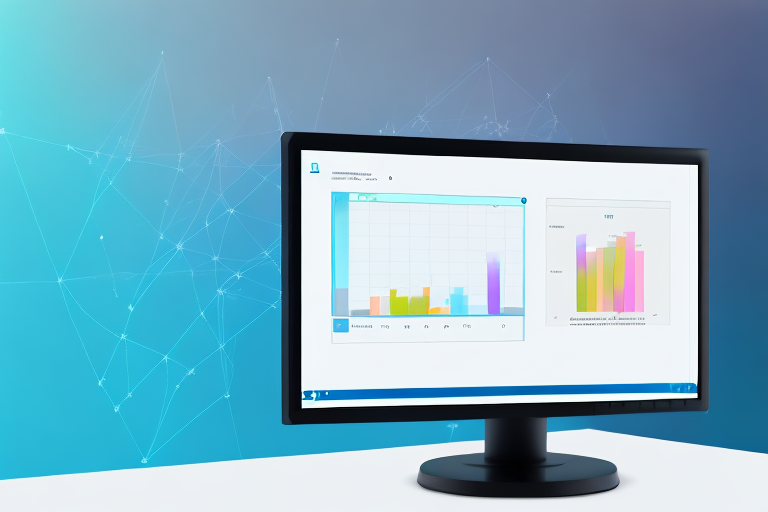If you need to capture specific parts of your screen on a Windows device, cropped screenshots are the way to go. This guide will walk you through the process of taking cropped screenshots step by step, as well as troubleshoot any common issues you may encounter along the way. Additionally, we’ll cover some advanced tips to enhance your screenshot-taking skills. Let’s dive in!
Understanding Cropped Screenshots
Before we get started, let’s take a moment to understand what cropped screenshots are and why they can be beneficial. A cropped screenshot is an image that focuses on a specific area of your screen, rather than capturing the entire screen. This allows you to highlight important information or eliminate unnecessary elements. By using cropped screenshots, you can effectively communicate your message without any distractions.
What are Cropped Screenshots?
Cropped screenshots, as the name suggests, are screenshots that have been trimmed to show only a specific portion of the screen. This can be particularly useful when you want to emphasize a particular detail or save space by excluding irrelevant information.
Imagine you are creating a tutorial on how to use a specific software. Instead of capturing the entire screen, you can crop the screenshot to focus on the specific buttons or options that you want to highlight. This allows your audience to easily follow along and understand the steps without being overwhelmed by unnecessary visual elements.
Furthermore, cropped screenshots can be beneficial when creating documentation for a complex process. Let’s say you are writing a user manual for a software application. Including full-screen screenshots for every step would make the document lengthy and difficult to navigate. By using cropped screenshots, you can condense the information and present it in a more concise and user-friendly manner.
Benefits of Using Cropped Screenshots
The benefits of using cropped screenshots are numerous. Firstly, they allow you to highlight specific details within a larger context. This can be especially helpful when creating tutorials or documentation. By zooming in on the relevant parts of the screen, you can draw attention to the most important elements and guide your audience’s focus.
In addition to highlighting details, cropped screenshots also save space. When you capture the entire screen, you may end up with a large image file that takes up unnecessary storage space. By cropping the screenshot to show only what is relevant, you can reduce the file size and make sharing and uploading faster and more efficient.
Moreover, cropped screenshots help avoid visual clutter. When you capture the entire screen, there may be multiple windows, icons, or notifications that can distract the viewer. By cropping the screenshot, you eliminate these distractions and ensure that your audience focuses solely on the relevant content. This can enhance the clarity and effectiveness of your communication.
In conclusion, cropped screenshots are a powerful tool for conveying information concisely and effectively. Whether you are creating tutorials, documentation, or simply sharing information, cropping screenshots allows you to emphasize important details, save space, and eliminate visual clutter. So next time you need to capture and share a screenshot, consider using the cropping feature to enhance your message.
Preparing Your Windows Device for Screenshots
Before you can start taking cropped screenshots, it’s important to ensure that your Windows device is properly set up. Here are a couple of steps to get you started.
Checking Your Windows Version
Make sure you have the latest version of Windows installed on your device. This ensures that you have access to the most up-to-date features and functionalities, including the screenshot function.
Having the latest version of Windows not only provides you with the latest security updates but also ensures that you can take advantage of any improvements made to the screenshot tools. These improvements may include better cropping options, enhanced image quality, and increased compatibility with other software.
To check your Windows version, follow these steps:
- Click on the Start menu.
- Type “Settings” and click on the Settings app.
- In the Settings window, click on “System”.
- Scroll down and click on “About”.
- Under the “Windows specifications” section, you will find the version and build number of your Windows installation.
If you find that you are not using the latest version, it is recommended to update your Windows device to ensure you have access to the latest features and improvements.
Necessary Tools for Screenshots
Windows provides a built-in screenshot tool called Snipping Tool. However, for the best cropping experience, we recommend using Snip & Sketch, a more advanced tool that offers additional features such as annotation and easy sharing. You can find Snip & Sketch in the Windows Start menu.
Snip & Sketch is a powerful tool that allows you to capture screenshots with precision and flexibility. It provides various options for capturing screenshots, including full-screen captures, specific window captures, and free-form captures. With its intuitive interface, you can easily crop and edit your screenshots before saving or sharing them.
One of the standout features of Snip & Sketch is its annotation capabilities. After capturing a screenshot, you can use the built-in tools to draw, highlight, or add text to the image. This makes it easy to emphasize specific areas or provide additional context to your screenshots.
In addition to annotation, Snip & Sketch also offers seamless sharing options. You can quickly share your screenshots through email, social media, or other communication platforms without the need to save them first. This streamlines the process of capturing and sharing screenshots, saving you time and effort.
To access Snip & Sketch, simply follow these steps:
- Click on the Start menu.
- Type “Snip & Sketch” and click on the Snip & Sketch app.
Once you have Snip & Sketch open, you can explore its various features and start capturing and cropping screenshots with ease.
Step-by-Step Guide to Taking Cropped Screenshots
Now that your Windows device is ready, let’s dive into the process of taking cropped screenshots.
Before we begin, let’s explore some of the reasons why you might want to take a cropped screenshot. Cropped screenshots are incredibly useful when you want to highlight a specific area of your screen or application. Whether you’re creating a tutorial, troubleshooting an issue, or simply sharing a funny moment with friends, cropped screenshots allow you to focus on the most relevant details.
Accessing the Screenshot Function
Start by opening the desired screen or application that you want to capture. It could be a webpage, a document, a software interface, or anything else you want to capture in a screenshot. Once you have the screen ready, it’s time to access the screenshot function.
To access the screenshot function, press the Windows key + Shift + S simultaneously. This key combination will activate the Snip & Sketch tool, a powerful tool that allows you to capture and edit screenshots with ease.
Selecting the Area to Crop
Once the Snip & Sketch tool is activated, you’ll notice that your screen dims slightly, and a small toolbar appears at the top of the screen. This toolbar provides you with various options and tools to capture and edit your screenshots.
Now, let’s focus on selecting the specific area you want to capture. Use your mouse to click and drag, creating a selection box around the area you want to crop. The Snip & Sketch tool will display the selected area in real-time, allowing you to adjust it if needed.
Take a moment to appreciate the flexibility of the Snip & Sketch tool. It allows you to capture not only rectangular areas but also free-form shapes, full-screen captures, and even specific windows. This versatility ensures that you can capture exactly what you need, without any unnecessary distractions.
Saving Your Cropped Screenshot
After selecting the desired area, it’s time to save your cropped screenshot. Look for the “Save” button in the Snip & Sketch toolbar and give it a click. A window will appear, allowing you to choose a location on your device where you want to save the cropped screenshot.
When choosing a location to save your screenshot, consider creating a dedicated folder for your screenshots. This will help you keep your files organized and easily accessible in the future. Additionally, giving your cropped screenshot a descriptive name will make it easier to identify and locate when needed.
Congratulations, you’ve successfully taken and saved a cropped screenshot! Now you can use it for whatever purpose you had in mind, whether it’s sharing it with others, including it in a presentation, or simply keeping it for future reference.
Remember, the ability to take cropped screenshots is a valuable skill that can enhance your productivity and communication. Practice using the Snip & Sketch tool regularly, and soon you’ll become a master at capturing and highlighting the most important details on your screen.
Troubleshooting Common Issues
While taking cropped screenshots is generally straightforward, occasionally you may encounter some issues. Here are a couple of common problems and their solutions.
Screenshot Function Not Working
If the screenshot function isn’t working, try restarting your device and ensuring that you have the latest Windows updates installed. If the issue persists, you can use third-party screenshot tools available online as an alternative solution.
Difficulty in Cropping Desired Area
If you’re having trouble selecting the exact area you want to crop, try zooming in on your screen before taking the screenshot. This will give you more precision and control over the selection process.
Advanced Tips for Cropped Screenshots
Now that you’re familiar with the basics of taking cropped screenshots, let’s explore a few advanced tips to further enhance your screenshot-taking skills.
Using Keyboard Shortcuts
In addition to the Snip & Sketch tool, Windows provides keyboard shortcuts for taking screenshots. Pressing the PrtScn (Print Screen) key captures the entire screen, while pressing Alt + PrtScn captures only the currently active window. Once captured, you can edit and crop the screenshot using an image editing application of your choice.
Utilizing Third-Party Applications
If you often take screenshots and require more advanced features such as automatic cropping or cloud storage integration, consider using third-party applications dedicated to screenshotting. Some popular options include Greenshot, Lightshot, and ShareX.
With these advanced tips, you’ll be able to capture precisely what you need with ease and efficiency.
In conclusion, taking cropped screenshots on Windows is a simple and effective way to highlight specific information and eliminate distractions. By following the step-by-step guide and implementing the advanced tips, you’ll become a pro at capturing the perfect shot in no time. Happy screenshotting!
Enhance Your Screenshots with GIFCaster
Ready to take your screenshot game to the next level? With GIFCaster, not only can you capture the perfect cropped screenshot, but you can also add a touch of personality and fun by incorporating GIFs. Transform your standard work messages into engaging visual conversations and express your creativity with ease. Don’t settle for the basics; make your screenshots stand out. Use the GIFCaster App today and start sharing more than just an image—share an experience.