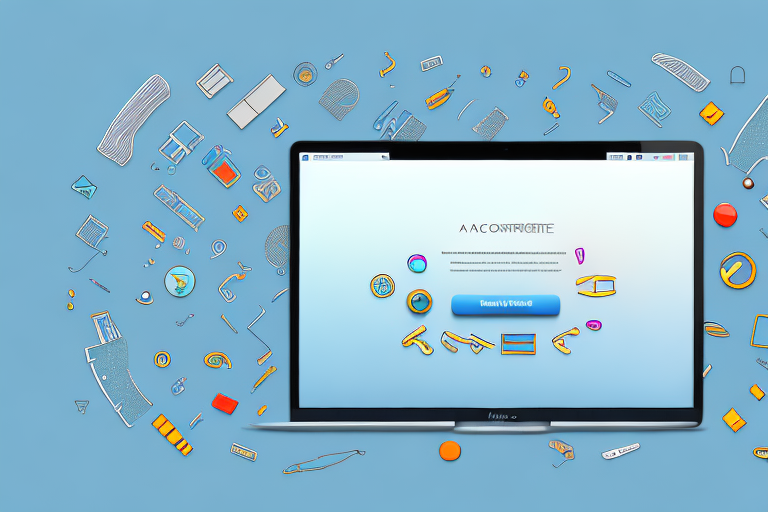Taking screenshots on your Mac can be a useful tool for capturing important information, creating visual references, or simply sharing funny moments with friends. Whether you’re a beginner or a seasoned Mac user, this step-by-step guide will walk you through the process of taking screenshots on your Mac and cropping them to perfection. So let’s dive in and explore the world of screenshots on Mac!
Understanding the Basics of Screenshots on Mac
Before we get into the nitty-gritty of taking and cropping screenshots on Mac, it’s important to understand what exactly a screenshot is and why it can be a handy tool in your daily Mac usage.
A screenshot is simply an image capture of whatever is displayed on your Mac screen at a given moment. It allows you to freeze that moment in time and save it as an image file, which can be easily shared or referenced later.
But why would you want to take screenshots on your Mac? Well, there are countless reasons why this feature can come in handy. Let’s explore a few of them.
Sharing Progress with Colleagues
Imagine you’re working on a collaborative project with your colleagues. You’ve made significant progress and want to share it with them for feedback. Instead of describing what you’ve done in words, a screenshot can capture the exact state of your work and provide a visual representation. This makes it easier for your colleagues to understand your progress and provide valuable input.
Furthermore, screenshots can be annotated with arrows, text, or other markings to highlight specific areas or provide additional context. This makes it even easier for your colleagues to grasp your ideas and provide targeted feedback.
Troubleshooting and Seeking Assistance
When you encounter an issue on your Mac, it can sometimes be challenging to explain the problem to others. By taking a screenshot of the error message or the unexpected behavior, you can effectively communicate the issue to technical support or online forums.
Additionally, screenshots can be used to document a series of steps leading up to the problem. This can be immensely helpful when seeking assistance, as it allows others to replicate the issue and provide accurate troubleshooting advice.
Capturing Memorable Moments
Finally, screenshots can be a great way to capture memorable moments during video calls or online meetings. Whether it’s a funny expression, an important slide, or a group photo, taking a screenshot allows you to preserve these moments and revisit them later.
Moreover, screenshots can be easily shared with others, allowing you to spread the joy and laughter with friends and family.
As you can see, screenshots on Mac offer a quick and efficient way to accomplish various tasks. Whether you’re sharing progress, seeking assistance, or capturing memories, this feature is a valuable tool in your Mac arsenal.
Different Methods for Taking Screenshots on Mac
Now that you understand the importance of screenshots, let’s explore the different methods available for capturing those screen moments on your Mac.
When it comes to taking screenshots on your Mac, there are several methods you can use, each with its own advantages and convenience. Whether you prefer using keyboard shortcuts or a dedicated app, Mac offers a variety of options to suit your needs.
Using Keyboard Shortcuts
One of the quickest and most convenient ways to take screenshots on your Mac is by using keyboard shortcuts. These shortcuts allow you to capture the screen or select a specific area without having to navigate through menus or use additional tools. Here are the most commonly used keyboard shortcuts for taking screenshots:
- Command + Shift + 3: This captures the entire screen and saves it as a file on your desktop. It’s perfect for capturing the entire screen, including multiple windows or applications.
- Command + Shift + 4: This turns your cursor into a crosshair, allowing you to select the specific area of your screen to capture. Once you’ve selected the area, release the mouse button or trackpad to take the screenshot. This method is great for capturing a specific part of the screen, such as a particular window or a portion of an image.
Using keyboard shortcuts for screenshots is not only efficient but also provides a seamless experience, especially if you frequently need to capture screen moments on your Mac.
Using the Screenshot App
If keyboard shortcuts aren’t your thing or if you prefer a more visual approach, Mac also offers a built-in Screenshot app that provides a user-friendly interface for taking screenshots. With this app, you can easily capture the entire screen, a specific window, or a selected portion of the screen.
To access the Screenshot app, simply click on the Spotlight search (Command + Space) and type “Screenshot.” The app will appear in the search results, and you can click on it to open it. Once opened, the app presents you with various options for capturing screenshots.
For example, you can choose to capture the entire screen by clicking on the “Capture Entire Screen” option. Alternatively, you can select the “Capture Selected Window” option to capture only the active window on your screen. If you prefer to capture a specific portion of the screen, you can choose the “Capture Selected Portion” option and use the crosshair cursor to select the desired area.
The Screenshot app also offers additional features, such as a timer that allows you to delay the capture and options to show or hide the mouse pointer in the screenshot. These features provide more flexibility and control over your screenshots, ensuring that you capture exactly what you need.
Whether you choose to use keyboard shortcuts or the Screenshot app, Mac provides you with versatile methods for taking screenshots. Experiment with different methods to find the one that suits your workflow and preferences best.
Step-by-Step Guide to Taking a Screenshot on Mac
Preparing Your Screen for the Screenshot
Now that you’re familiar with the different methods, let’s walk through the step-by-step process of taking a screenshot on your Mac using keyboard shortcuts.
1. Make sure your screen is displaying the desired content that you want to capture.
2. If you only want to capture a specific area, position your cursor to the top-left corner of that area.
3. Press the appropriate keyboard shortcut from the ones mentioned earlier. For example, “Command + Shift + 4” to capture a specific area.
4. If you want to capture the entire screen, simply press “Command + Shift + 3”.
5. You will hear a camera shutter sound, indicating that the screenshot has been successfully captured.
Capturing the Screenshot
Once you’ve followed the preparation steps, it’s time to capture the actual screenshot.
1. Locate the screenshot file on your desktop. It will typically be named with the date and time of capture.
2. Double-click the screenshot file to open it and verify that it captured the desired content.
3. If everything looks good, you can now crop the screenshot to remove any unnecessary elements and enhance its visual appeal.
How to Crop Screenshots on Mac
Cropping your screenshots not only helps remove any unwanted elements but also allows you to focus on the most important parts. Let’s explore two methods for cropping your screenshots on Mac.
Using the Preview Tool
The Preview tool, built into your Mac, is a versatile image viewer that also offers powerful editing capabilities, including cropping.
1. Open the screenshot file in Preview by double-clicking on it.
2. In the menu bar, click on “Tools” and select “Crop”. Alternatively, you can press the keyboard shortcut Command + K.
3. A selection rectangle will appear. Adjust the rectangle to cover the area you want to keep in your screenshot.
4. Once you’re satisfied with the selection, click “Crop” in the menu bar or press Enter to complete the process.
Using the Photos App
If you prefer using the Photos app for editing and managing your screenshots, you can also crop them within the app.
1. Open the Photos app on your Mac.
2. Locate the screenshot you want to crop and click on it to open it in the app.
3. Click on the “Edit” button located at the top-right corner of the app window.
4. In the editing toolbar that appears, click on the crop icon (square with dotted lines).
5. Adjust the selection box to include the desired portion of the screenshot.
6. Once you’re satisfied with the crop, click on the “Done” button to save your changes.
Tips and Tricks for Better Screenshots
Congratulations! You now know how to take screenshots on your Mac and crop them to perfection. But before you go, here are some additional tips and tricks to elevate your screenshot game.
Enhancing Screenshots with Markup Tools
Did you know that you can add annotations, highlights, or even text to your screenshots before sharing them? Mac provides a range of built-in markup tools that can help you emphasize important areas or provide context to your screenshots.
Managing and Organizing Your Screenshots
To keep your screenshots organized and easily accessible, consider creating a dedicated folder on your Mac where you can save them. You can also take advantage of features like Smart Folders or tagging to quickly locate specific screenshots based on their content or date.
With these tips in mind, you’re well-equipped to become a screenshot pro on your Mac. Remember to always be mindful of privacy and respect others’ confidentiality while taking and sharing screenshots.
Now go ahead, explore the world of screenshots on Mac, and capture those unforgettable moments effortlessly!
Bring Your Screenshots to Life with GIFCaster
Ready to elevate your screenshot experience? With GIFCaster, you can add a touch of fun and creativity to your captures by incorporating animated GIFs. Transform a standard work update into a lively celebration, or make your tutorial stand out with engaging visuals. It’s time to express yourself in a whole new way. Use the GIFCaster App today and start creating screenshots that are not just informative, but also incredibly entertaining!