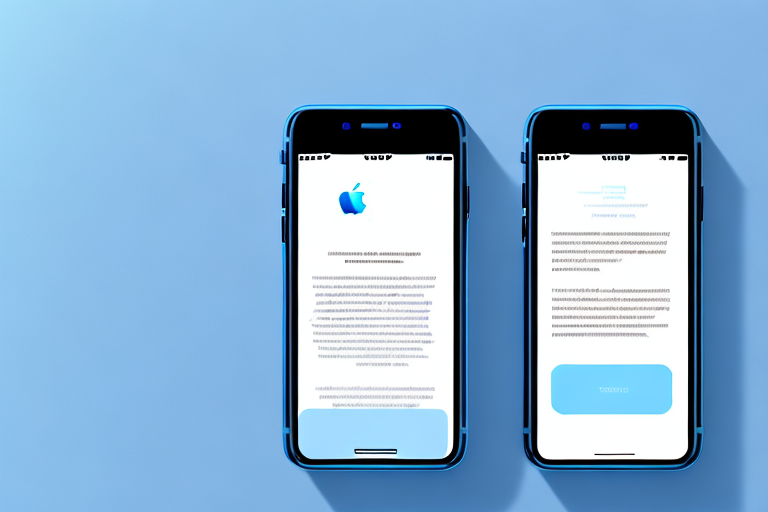Long screenshots are a handy way to capture and save content that extends beyond what fits on a single screen. Whether you want to capture an entire webpage, a lengthy article, or a conversation thread, long screenshots allow you to have it all in one convenient image. In this step-by-step guide, we will walk you through the process of making a long screenshot on an iPhone.
Understanding the Concept of Long Screenshots
Before we dive into the details of how to take a long screenshot on your iPhone, let’s first understand what exactly a long screenshot is and why you might need one.
A long screenshot, also known as a scrolling screenshot, is an image that captures the entire content of a webpage or document by stitching together multiple screenshots. It allows you to capture and save the entire length of a document, even if it extends beyond the visible screen.
Imagine you are reading an article on a website and you want to save it for later. Instead of bookmarking the page or saving the URL, you can take a long screenshot to capture the entire article in one image. This way, you can access the content offline without worrying about internet connectivity. Long screenshots are also useful when you want to share a webpage with someone who doesn’t have access to the internet.
Now, let’s explore some of the reasons why you might need a long screenshot.
Why Would You Need a Long Screenshot?
Long screenshots can be incredibly useful in various situations. For example, if you want to save a webpage for offline reading, having a long screenshot ensures that you have the entire page content at your fingertips. You won’t have to worry about missing out on any important information or losing access to the page if it gets taken down or modified.
Additionally, if you need to share a conversation thread that is too long to capture in a single screenshot, a long screenshot comes in handy. Whether it’s a lengthy chat history, a social media thread, or an email chain, a long screenshot allows you to capture the entire conversation in one image, making it easier to share and refer back to later.
Long screenshots are also beneficial for designers and developers who want to showcase their work. If you have designed a webpage or an app interface that requires scrolling to view the entire content, a long screenshot can provide a comprehensive overview of your design. This can be particularly useful when presenting your work to clients or colleagues.
Moreover, long screenshots can be used for research purposes. If you are conducting a study or analyzing a webpage’s layout and structure, capturing a long screenshot can help you observe the content flow and identify patterns or trends. It allows you to have a visual representation of the entire webpage, making it easier to analyze and draw conclusions.
As you can see, long screenshots have numerous applications and can be a valuable tool in various scenarios. Whether you need to save a webpage, share a lengthy conversation, showcase your design, or conduct research, knowing how to take a long screenshot can greatly enhance your productivity and efficiency.
Preparing Your iPhone for Long Screenshots
Before you start capturing long screenshots, there are a few necessary preparations to ensure a smooth process.
Long screenshots can be a great way to capture an entire webpage, a lengthy conversation, or any content that extends beyond a single screen. With the right preparations, you can easily capture these long screenshots on your iPhone.
Checking Your iOS Version
Firstly, make sure that your iPhone is running on iOS 13 or later. Long screenshot functionality is a built-in feature of iOS 13 and newer versions, so you need to have the appropriate software installed.
iOS 13 brought a range of new features and improvements to the iPhone, and long screenshots are one of the standout additions. With this update, Apple made it easier than ever to capture and share content that extends beyond the boundaries of a single screen.
Necessary Settings Adjustments
Next, check your screenshot settings by going to Settings > Screenshots & Camera. Ensure that “Auto-Hide Controls” is enabled. This setting hides the screenshot controls that appear at the bottom of the screen, allowing you to capture a clean, uninterrupted long screenshot.
By enabling the “Auto-Hide Controls” feature, you can avoid any interference from the screenshot controls while capturing your long screenshots. This ensures that your screenshots are seamless and free from any distractions.
Additionally, you may also want to adjust other settings such as the screenshot format (JPEG or PNG) and whether or not to include a thumbnail preview. These settings can be found in the same Screenshots & Camera menu, allowing you to customize your screenshot experience to suit your preferences.
Once you have made the necessary preparations and adjustments, you are ready to start capturing long screenshots on your iPhone. Whether you need to capture an entire webpage, a lengthy conversation, or any other content that extends beyond a single screen, your iPhone’s built-in long screenshot functionality makes it a breeze.
Step-by-Step Guide to Taking a Long Screenshot
Now that we’ve checked the necessary preparations, let’s dive into the step-by-step process of capturing a long screenshot on your iPhone.
Initiating the Screenshot
To initiate the screenshot process, locate the content you want to capture and hold down the sleep/wake button and the volume up button simultaneously. After a brief moment, you will see a thumbnail preview of the captured screenshot at the bottom left corner of your screen.
Did you know that the sleep/wake button is also known as the power button? It is usually located on the right side of your iPhone. The volume up button is located on the left side of your device, just above the volume down button.
Capturing the Entire Screen
Tap the preview thumbnail, and it will open in the screenshot editor. At the top of the screen, you will notice an option that says “Full Page.” Tap on it to switch from the default “Screen” mode to the “Full Page” mode.
By selecting the “Full Page” mode, you are allowing your iPhone to capture the entire length of the content you want to screenshot. This is especially useful when you want to capture a long webpage or conversation.
Once you have selected the “Full Page” mode, your iPhone will automatically scroll through the content, capturing multiple screenshots until the entire length is captured.
Isn’t it fascinating how your iPhone can seamlessly scroll through a webpage or conversation to capture a long screenshot? This feature saves you time and effort compared to manually taking multiple screenshots and stitching them together.
Saving and Accessing Your Long Screenshot
After the scrolling process is complete, you will land in the screenshot editor. From here, you can make adjustments, crop the image, or add annotations as desired.
The screenshot editor provides you with various tools to enhance your long screenshot. You can highlight important sections, draw attention to specific details, or even blur out sensitive information before saving or sharing the screenshot.
To save your long screenshot, tap the “Done” button in the top left corner. You will be presented with different saving options. Choose “Save PDF to Files” to save the long screenshot as a PDF file, or select “Save Image” to save it as a standard image file.
Saving your long screenshot as a PDF file allows for easy sharing and printing. PDF files are widely supported and can be opened on various devices and operating systems.
Access your saved long screenshot by opening the Files app on your iPhone. If you saved it as a PDF file, navigate to the “Downloads” folder or the location you specified during the saving process.
The Files app on your iPhone provides a centralized location for managing and organizing your files. You can create folders, move files, and easily locate your saved long screenshot whenever you need it.
Troubleshooting Common Issues
While capturing long screenshots is a relatively straightforward process, you might encounter a few common issues along the way.
Incomplete Screenshots
If your long screenshot is missing portions of the content, ensure that you wait until the scrolling process is fully complete before tapping the “Done” button in the screenshot editor. This ensures that your iPhone captures the entire length of the content.
Blurry or Low-Quality Screenshots
If your long screenshot appears blurry or low-quality, check your iPhone’s display settings. Maximize your screen brightness to ensure optimal image quality. Avoid capturing long screenshots in low-light conditions or environments with glare, as it can impact the final image clarity.
Additional Tips for Better Long Screenshots
To enhance your long screenshot capturing experience, here are a few additional tips:
Maximizing Screen Brightness
As mentioned earlier, maximizing your screen brightness helps ensure that your long screenshots are clear and crisp. Brighter screens result in higher-quality images, especially when capturing text-heavy or detailed content.
Avoiding Unnecessary Screen Movement
When you initiate the screenshot process, try to keep unnecessary screen movement to a minimum. Excessive scrolling or tapping during the capturing process can result in inaccurate stitching, leading to an incomplete long screenshot.
With these tips and guidelines in mind, you are now equipped with the knowledge to effortlessly capture long screenshots on your iPhone. Whether you need to save an entire webpage or share a lengthy conversation, the step-by-step guide provided here will help you make the most of this convenient feature.
Enhance Your Screenshots with GIFCaster
Now that you’ve mastered the art of capturing long screenshots on your iPhone, why not take your screenshot game to the next level? With GIFCaster, you can add a touch of personality and fun to your screenshots by incorporating GIFs. Whether you’re looking to celebrate a milestone in a work chat or just want to express yourself creatively, GIFCaster makes it easy and engaging. Ready to animate your screenshots? Use the GIFCaster App today and transform your communications into fun celebrations!