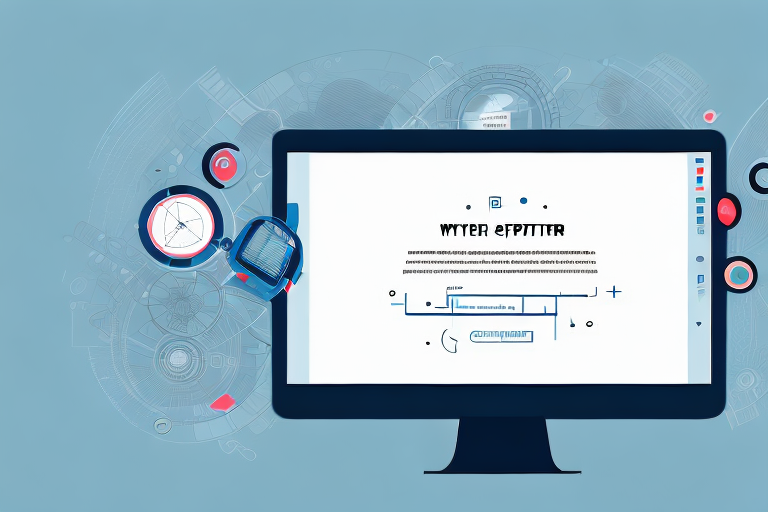Screenshots are an essential tool for capturing and sharing information from your computer or mobile device. Whether you’re highlighting a specific portion of a webpage, demonstrating a software issue, or simply saving an important piece of information for later, screenshots make it easy to communicate visually. However, sometimes you need to go beyond capturing an image and actually edit the text within the screenshot. In this step-by-step guide, we’ll walk you through the process of editing text within a screenshot, from understanding the basics to advanced editing techniques and sharing your edited screenshot.
Understanding the Basics of Screenshots
Have you ever wondered how to capture and save what’s currently displayed on your computer or mobile device screen? Well, look no further! In this article, we will explore the fascinating world of screenshots and delve into the various methods you can use to take them.
What is a Screenshot?
A screenshot, also known as a screen capture or screen grab, is a digital reproduction of the content displayed on your computer or mobile device screen. It captures everything from text to images and graphics, preserving them as a static image file. Screenshots have become an essential tool for various purposes, including documentation, troubleshooting, support, and information sharing.
Imagine you encounter an error message on your computer screen, and you need to seek technical assistance. Instead of trying to explain the problem in words, you can simply take a screenshot and share it with the support team. This visual representation allows them to understand the issue more accurately and provide you with the necessary guidance.
Different Methods to Take a Screenshot
Now that we understand what a screenshot is, let’s explore the different methods available to capture them. The method you use may vary depending on the device you’re using, so we’ll cover the most common ones for computers and smartphones.
Computers:
If you’re using a Windows computer, you can take a screenshot by pressing the Print Screen (PrtScn) key on your keyboard. This captures the entire screen, including all open windows and applications. If you only want to capture the active window, you can use the combination Alt + Print Screen (Alt + PrtScn).
On Mac computers, the process is slightly different. To capture the entire screen, you can use the combination Command + Shift + 3. If you prefer to select a specific area, you can use Command + Shift + 4, which turns your cursor into a crosshair. Simply click and drag to create a selection box around the desired area, and release the mouse button to capture the screenshot.
Smartphones and Tablets:
When it comes to capturing screenshots on smartphones and tablets, the method varies depending on the operating system.
If you’re an iPhone user, taking a screenshot is a breeze. Simply press the Home button and the Sleep/Wake button simultaneously, and voila! Your screenshot will be saved to your device’s photo gallery.
On the other hand, Android devices offer a bit more flexibility. While the specific method may vary slightly depending on the device manufacturer, the most common way to capture a screenshot is by pressing the Power and Volume Down buttons simultaneously. This combination triggers the screenshot function, and the captured image will be saved to your device’s gallery.
Now that you’re armed with the knowledge of how to take screenshots on various devices, you can capture and share important information with ease. Whether you’re documenting a bug, providing visual instructions, or simply capturing a memorable moment on your screen, screenshots are a valuable tool in the digital age.
Preparing for Text Editing
Choosing the Right Software
Before you can edit text in a screenshot, you’ll need to choose the right software. There are numerous options available, from basic image editing programs to advanced graphic design tools. Some popular choices include Adobe Photoshop, GIMP, and Microsoft Paint. Consider your specific editing needs and budget when selecting the software.
Adobe Photoshop is a powerful and widely-used software that offers a wide range of features for text editing in screenshots. It provides advanced tools for manipulating text, such as adjusting font styles, sizes, and colors. With its layering capabilities, you can easily add, remove, or rearrange text elements within the screenshot. Additionally, Photoshop allows for precise control over text placement and alignment.
GIMP, an open-source image editing software, is another excellent option for text editing in screenshots. It offers many similar features to Photoshop, including the ability to adjust text properties and manipulate layers. GIMP is known for its flexibility and customization options, making it a popular choice among graphic designers and digital artists.
For those on a tight budget or looking for a simple solution, Microsoft Paint can also be used for basic text editing in screenshots. While it may not have the advanced features of Photoshop or GIMP, Paint provides a user-friendly interface and basic text editing tools. It allows you to add text boxes, change font styles, and resize text within the screenshot.
Importing Your Screenshot
Once you have your software installed, you can import your screenshot into the program. Most image editing software allows you to open files directly or drag and drop them into the workspace. Locate the saved screenshot file on your device and import it into the software.
When importing a screenshot into Adobe Photoshop, you can use the “File” menu and choose the “Open” option. This will open a file browser window where you can navigate to the location of your screenshot. Select the file and click “Open” to import it into Photoshop.
In GIMP, you can also open your screenshot by going to the “File” menu and selecting “Open.” A file browser window will appear, allowing you to browse for and select your screenshot file. Once you’ve chosen the file, click “Open” to import it into GIMP.
If you’re using Microsoft Paint, you can simply drag and drop your screenshot file into the program’s window. Alternatively, you can go to the “File” menu and choose the “Open” option to browse for and select your screenshot file.
After importing your screenshot into the software, you’ll be ready to start editing the text within it. Familiarize yourself with the various text editing tools and features offered by the software you’ve chosen. Experiment with different fonts, sizes, and styles to achieve the desired look for your edited screenshot.
The Process of Text Editing in a Screenshot
Editing text in a screenshot can be a meticulous process, requiring attention to detail and precision. Whether you’re editing a screenshot for professional purposes or simply for personal use, understanding the steps involved can help you achieve the desired result.
Removing the Original Text
One of the first steps in editing text in a screenshot is removing the original text. This step is crucial as it allows you to create a clean slate for adding new text. Using the appropriate selection tool in your software, carefully select and delete the portions of the screenshot containing the original text. Paying close attention to the edges of the text and ensuring a smooth removal is essential for a professional-looking result.
When removing the original text, it’s important to consider the surrounding elements in the screenshot. Sometimes, the text may overlap with other objects or graphics, making it necessary to make additional adjustments. Taking the time to refine the selection and ensure a seamless integration with the rest of the screenshot can greatly enhance the overall appearance.
Adding New Text
Once the original text is successfully removed, you can proceed to add new text to the screenshot. Most image editing software offer text tools that allow you to choose the font, size, color, and style of your text. This flexibility enables you to match the new text with the existing visual elements, maintaining a consistent and cohesive design.
Positioning the text in the desired location within the screenshot requires careful consideration. You may need to take into account the composition of the screenshot, the placement of other elements, and the overall balance of the design. By strategically placing the new text, you can ensure that it not only conveys the intended message but also integrates seamlessly with the rest of the visual elements.
Additionally, when adding new text, it’s important to pay attention to the font and size to closely match the original text. This attention to detail can help create a sense of continuity and make the edited screenshot appear more natural and authentic.
Furthermore, consider the readability of the new text. Depending on the purpose of the screenshot, you may need to adjust the font size or color to ensure optimal legibility. This is particularly important when the screenshot will be shared or viewed by others, as readability plays a significant role in effectively communicating the information.
In conclusion, the process of text editing in a screenshot involves removing the original text with precision and care, and then adding new text that seamlessly integrates with the existing visual elements. By following these steps and paying attention to the details, you can achieve a professional-looking result that effectively conveys your intended message.
Advanced Text Editing Techniques
Matching Font and Size
To achieve a seamless integration of the new text with the original screenshot, it’s essential to match the font and size accurately. Pay attention to details such as the font family, weight, and style. Adjust the size of the text to ensure it matches the surrounding content. Experiment with different options until you achieve a visually cohesive result.
Aligning Text Properly
Proper alignment of the new text is crucial for a professional-looking edited screenshot. Use alignment options provided by your software to align the text horizontally and vertically. Aligning the text with the existing elements in the screenshot will enhance its overall appearance and readability.
Saving and Sharing Your Edited Screenshot
Best Formats for Saving Screenshots
When you have finished editing your screenshot, it’s important to save it in a suitable file format. The most commonly used formats for screenshots are JPEG and PNG. JPEG files are smaller in size and great for sharing online, while PNG files offer higher quality and perfect for retaining details. Consider the purpose of your screenshot and choose the appropriate format accordingly.
Tips for Sharing Your Edited Screenshots
Once your edited screenshot is saved, you can share it with others. There are various ways to share screenshots, including email, social media platforms, cloud storage services, and instant messaging apps. Consider the privacy and accessibility of your audience when choosing the sharing method. If necessary, you can also annotate your screenshot with additional arrows, text boxes, or highlights to provide further context.
With these step-by-step instructions, you’re now equipped with the knowledge to edit text within a screenshot. Whether you’re a professional graphic designer or a casual user, this guide will enable you to create visually appealing and informative screenshots customized to your needs. So go ahead, capture, edit, and share!
Bring Your Screenshots to Life with GIFCaster
Ready to elevate your screenshot game? With GIFCaster, not only can you edit text, but you can also add a dash of fun and creativity to your captures. Transform mundane work messages into delightful celebrations by incorporating GIFs directly into your screenshots. Engage your audience and express yourself in ways you never thought possible. Don’t just capture, captivate! Use the GIFCaster App today and start creating screenshots that truly stand out.