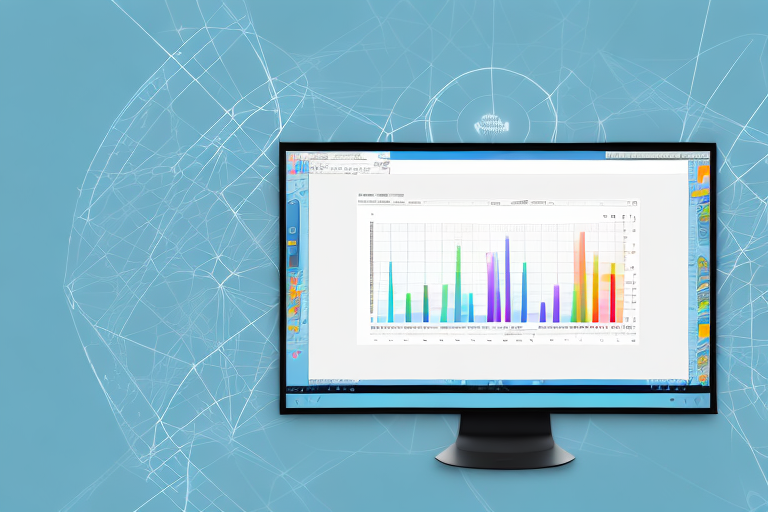In today’s digital world, screenshots have become an indispensable tool for capturing and sharing information. Whether you want to send a visual representation of an error message to tech support or highlight a portion of a website for a presentation, screenshots can convey information quickly and effectively. In this article, we will explore the process of cropping a screenshot on Windows 7, the widely used operating system. This guide will provide you with step-by-step instructions and valuable tips to help you become proficient in this essential skill.
Understanding the Basics of Screenshots
Before we delve into the intricacies of cropping screenshots, let’s take a moment to understand what a screenshot is and why cropping is important.
Imagine this scenario: you stumble upon a beautifully designed website and want to share it with your friends. Instead of describing it in words, you can simply take a screenshot and capture the entire webpage in a single image. A screenshot is simply a digital image that captures the contents displayed on your computer screen. It allows you to save a visual representation of anything you see on your monitor, such as a website, document, or error message.
Screenshots can be taken of either the entire screen or a specific portion of it. When you capture the entire screen, you are essentially freezing a moment in time, preserving everything that was visible at that particular instant. This can be useful when you want to document an entire webpage or showcase a complex user interface.
However, in many cases, a full-screen screenshot might not effectively convey the information you want to highlight. This is where cropping comes in handy. Cropping allows you to focus on specific areas of the screenshot, eliminating distractions and directing attention to the important details.
Imagine you are writing a step-by-step tutorial on how to use a particular software. Instead of including a screenshot of the entire application window, you can crop the screenshot to show only the relevant buttons and menus. By doing so, you enhance clarity and make it easier for your readers to follow along.
Similarly, if you are reporting a bug or error message to a technical support team, cropping the screenshot to highlight the error message itself can make it easier for them to identify and resolve the issue. By eliminating unnecessary elements from the screenshot, you make your visuals more impactful and ensure that the intended message is conveyed clearly.
So, the next time you take a screenshot, consider whether cropping can help you convey your message more effectively. By taking the time to crop your screenshots, you can enhance clarity, eliminate distractions, and create visuals that truly capture the essence of what you want to communicate.
Preparing for a Screenshot on Windows 7
Before you can start cropping screenshots on Windows 7, it is essential to ensure that you have the necessary tools and settings in place. Let’s discuss the steps you need to take before capturing your first screenshot.
Checking Your System Specifications
Before you begin, confirm that your computer meets the minimum system requirements for capturing and editing screenshots. Windows 7 is a versatile operating system, but it’s always a good idea to ensure that your hardware can handle the task. Check your computer’s RAM, processor speed, and available storage space to ensure smooth performance.
Additionally, make sure that your Windows 7 operating system is up to date. Regularly updating your system ensures that you have the latest security patches and bug fixes, which can improve the overall stability and performance of your computer.
Necessary Tools for Taking Screenshots
In Windows 7, you have two primary methods for capturing screenshots: using the Snipping Tool or utilizing keyboard shortcuts. Familiarize yourself with these tools to determine which method aligns better with your workflow and preferences.
The Snipping Tool is a built-in utility in Windows 7 that allows you to capture screenshots of specific areas on your screen. This tool offers various snipping modes, including free-form, rectangular, window, and full-screen snips. You can also annotate and save your snips directly from the Snipping Tool interface.
If you prefer a quicker method, you can use keyboard shortcuts to capture screenshots. The most commonly used keyboard shortcut is the “Print Screen” button, which captures the entire screen and saves it to the clipboard. You can then paste the screenshot into an image editing program or a document for further editing.
Another useful keyboard shortcut is “Alt + Print Screen,” which captures only the active window instead of the entire screen. This can be helpful when you want to focus on a specific window or application.
It’s worth noting that Windows 7 also allows you to capture screenshots using third-party software. There are numerous screenshot tools available online, offering advanced features and customization options. Explore these options if you require more specialized functionality.
By familiarizing yourself with these tools and understanding their capabilities, you can choose the method that best suits your needs. Whether you prefer the versatility of the Snipping Tool or the convenience of keyboard shortcuts, Windows 7 provides you with the necessary tools to capture screenshots efficiently.
Taking a Screenshot on Windows 7
Now that you have everything set up, we can move on to actually capturing a screenshot on your Windows 7 system. Let’s explore the two methods mentioned earlier: using the Snipping Tool and employing keyboard shortcuts.
Using the Snipping Tool
The Snipping Tool is a built-in feature in Windows 7 that offers a convenient way to capture screenshots. To access it, simply click on the “Start” button, search for “Snipping Tool,” and open the application. Once launched, you can choose from various snipping options, such as capturing a rectangular area, a free-form shape, or the entire screen. After selecting your preferred snip type, click and drag to capture the desired area. Once you have captured the screenshot, the Snipping Tool will open a new window, allowing you to annotate, save, or share the image.
Using Keyboard Shortcuts
If you prefer a quicker method, taking screenshots using keyboard shortcuts might be the way to go. Windows 7 offers several keyboard shortcuts specifically designed for capturing screenshots. The most commonly used shortcuts include:
- Print Screen – captures the entire screen and copies it to the clipboard.
- Alt + Print Screen – captures the active window and copies it to the clipboard.
- Windows Key + Print Screen – captures the entire screen and automatically saves it as a PNG image in the “Screenshots” folder (located within the “Pictures” folder).
Experiment with these shortcuts to find the one that suits your needs best. Remember to save the captured screenshots in a location where you can easily access them for cropping and further editing.
Cropping Your Screenshot
Now that you have successfully captured a screenshot on your Windows 7 system, let’s move on to the exciting part: cropping the image to highlight the essential details.
Opening the Image in Paint
Windows 7 comes pre-installed with the Paint application, which offers basic image editing functionality, including cropping. To open your screenshot in Paint, follow these simple steps:
- Locate the folder where your screenshot is saved.
- Right-click on the screenshot image file.
- Select “Open with” and choose “Paint.”
Using the Select and Crop Tools
Once your screenshot is open in Paint, you can proceed to crop the image to your desired dimensions. To do this, follow these steps:
- Select the “Select” tool from the toolbar, usually represented by a dotted rectangle icon.
- Click and drag the cursor to select the portion of the screenshot you want to keep.
- Once the desired area is selected, click on the “Crop” button in the toolbar.
You will notice that the rest of the image outside the selected area is automatically removed, leaving you with only the section you want to highlight. Take a moment to review the cropped screenshot and make any further adjustments if necessary.
Saving and Sharing Your Cropped Screenshot
Now that you have your screenshot beautifully cropped, it’s crucial to save it in the appropriate format and share it with others securely. Let’s explore the final steps of this process.
Choosing the Right File Format
When saving your cropped screenshot, consider the intended purpose and the preferred file format for the scenario. While PNG is widely used for screenshots due to its lossless compression, other formats like JPEG or GIF might be more suitable in certain situations. Choose the format that best balances image quality and file size, ensuring optimal sharing and compatibility.
Tips for Sharing Screenshots Safely
When sharing your screenshots, it is essential to be mindful of the information they contain. Avoid sharing sensitive or personally identifiable information unintentionally. Double-check the content of the screenshot and ensure that it aligns with the purpose of sharing. Additionally, consider utilizing secure file-sharing methods, such as password-protected ZIP files or encrypted email attachments, if the content requires an added layer of protection.
With these final steps, you have successfully learned how to capture and crop screenshots on Windows 7. Remember, practice makes perfect, so don’t hesitate to experiment further with different snipping options, editing tools, and advanced techniques. Mastering the art of cropping screenshots will undoubtedly enhance your communication and collaboration in the digital realm.
Enhance Your Screenshots with GIFCaster
Ready to take your screenshot game to the next level? With GIFCaster, not only can you capture and crop your screenshots on Windows 7, but you can also add a touch of creativity and fun by incorporating GIFs. Make your work messages stand out or celebrate achievements in a unique way. Don’t settle for the basics when you can express yourself with engaging, animated visuals. Use the GIFCaster App today and transform your screenshots into captivating stories!