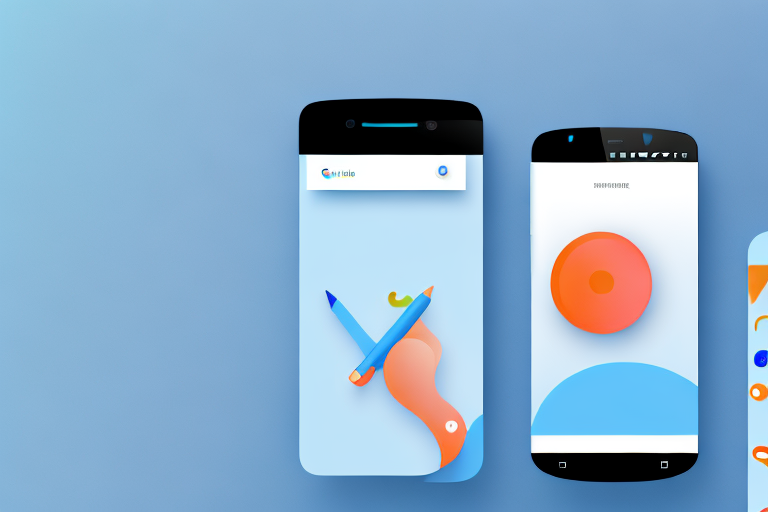Android smartphones offer users the convenience of capturing screenshots to save important information or memorable moments. However, these screenshots are often captured in their entirety, including unwanted elements. To make the most of your screenshots, it’s important to know how to crop them effectively. In this step-by-step guide, we will explore the process of cropping screenshots on Android devices, allowing you to focus on the most relevant parts and eliminate unnecessary distractions.
Understanding the Basics of Screenshots on Android
Before diving into the details of cropping screenshots, it’s essential to understand what exactly a screenshot is and why cropping them can be beneficial.
A screenshot is a digital image of the current display on your Android device. It captures everything visible on your screen, including application interfaces, webpages, and even error messages. Screenshots provide a convenient way to preserve information, share content, or troubleshoot technical issues.
When you take a screenshot on your Android device, it essentially freezes the current state of your screen and saves it as an image file. This image file can then be accessed and shared at any time. Whether you want to capture a memorable moment in a game, document an important conversation, or save a recipe from a website, screenshots are a versatile tool that can be used in various situations.
Now, let’s explore the importance of cropping screenshots.
What is Cropping?
Cropping is the process of removing unwanted or unnecessary parts of an image to focus on specific areas or highlight important details. In the context of screenshots, cropping allows you to refine the captured image by removing any excess or irrelevant portions.
Imagine you want to share a screenshot of a funny meme you found on a social media platform. However, the meme is surrounded by a cluttered interface, distracting ads, and unrelated comments. By cropping the screenshot, you can eliminate all the unnecessary elements and present only the meme itself, making it more visually appealing and easier to understand.
Cropped screenshots are not only visually cleaner but also enhance presentation and communication. When you share a cropped screenshot, you can direct the viewer’s attention to the specific area or detail you want to highlight. This can be particularly useful when providing instructions, demonstrating a problem, or showcasing a particular feature.
Moreover, cropping screenshots can help you save storage space on your device. By removing unnecessary parts of the image, you reduce the file size, making it easier to manage and share screenshots without consuming excessive storage.
Overall, understanding how to crop screenshots on your Android device can greatly improve your ability to capture and share information effectively. It allows you to focus on what matters most in an image, eliminating distractions and enhancing the overall visual experience.
Preparing Your Android Device for Screenshots
Before capturing and cropping screenshots, it’s important to ensure your Android device is properly set up. Let’s go through the necessary steps to ensure a smooth process.
When it comes to taking screenshots on your Android device, there are a few things you need to consider. In this guide, we will walk you through the process of preparing your device for capturing and cropping screenshots.
Checking Your Android Version
To determine the specific steps for taking screenshots on your Android device, you first need to identify your device’s operating system version. Different Android versions may have variations in the screenshot capture process.
Android devices come in various versions, such as Android 10, Android 11, and so on. Each version may have its own unique features and settings when it comes to capturing screenshots. To check your Android version, follow these steps:
- Go to your device’s settings menu.
- Scroll down and tap on “About phone” or “About device”.
- Look for the “Android version” or “Software information” section.
- Here, you will find the specific version number of your Android operating system.
Once you have identified your Android version, you can proceed with the appropriate steps for capturing screenshots on your device.
Enabling Necessary Settings
By default, most Android devices are equipped with the ability to capture screenshots using specific button combinations or gestures. However, it’s essential to check if this feature is enabled on your device. Navigate to the settings menu and ensure that screenshot capture is activated.
Enabling the necessary settings for screenshot capture may vary depending on your Android version and device model. Here’s a general guide to help you enable screenshot capture on your Android device:
- Open the settings menu on your Android device.
- Scroll down and look for the “System” or “Advanced” section.
- Tap on “Gestures” or “Buttons and gestures”.
- Look for the “Screenshot” or “Screen capture” option.
- Toggle the switch to enable screenshot capture.
Once you have enabled the screenshot capture feature, you will be able to take screenshots using the designated button combinations or gestures on your Android device.
It’s important to note that the exact steps may vary depending on your device’s manufacturer and Android version. If you’re having trouble finding the screenshot capture settings, refer to your device’s user manual or search online for specific instructions.
Taking a Screenshot on Your Android Device
Now that your device is ready, it’s time to capture your desired screenshot. Android devices offer different methods for capturing screenshots, allowing you to choose the one that best suits your preference.
But before we delve into the various methods, let’s talk about why you might want to take a screenshot in the first place. Screenshots are incredibly useful for a variety of reasons. Maybe you want to capture a funny conversation with a friend, save a recipe from a cooking app, or document an error message for troubleshooting purposes. Whatever the reason, knowing how to take a screenshot on your Android device is a valuable skill to have.
Using Button Combinations for Screenshots
One common method for capturing screenshots on Android devices is by using specific combinations of hardware buttons. Typically, this involves pressing the volume down and power buttons simultaneously for a few seconds until the screen flashes, indicating a successful screenshot capture.
This method is often preferred by users who find it more convenient to use physical buttons rather than relying on touch gestures. It’s a straightforward and reliable way to take a screenshot, and it works on most Android devices.
However, it’s worth noting that the button combinations for taking screenshots may vary slightly depending on the make and model of your Android device. So, it’s always a good idea to consult your device’s user manual or do a quick online search to find the specific button combination for your device.
Using Gesture Controls for Screenshots
Alternatively, some Android devices offer gesture controls that allow you to capture screenshots by swiping your hand across the screen in a specific motion. This convenient method eliminates the need to press hardware buttons, providing a touch-free way to capture screenshots.
Gesture controls are particularly popular among users who prefer a more intuitive and hands-free approach to taking screenshots. By simply swiping your hand across the screen in a specific direction or shape, you can capture a screenshot effortlessly.
It’s important to note that not all Android devices support gesture controls for taking screenshots. This feature is often found on devices with customized user interfaces, such as Samsung’s One UI or Huawei’s EMUI. So, if you’re not sure whether your device supports gesture controls, it’s best to check your device’s settings or consult the manufacturer’s documentation.
Now that you know the different methods for taking screenshots on your Android device, you can choose the one that suits your preference and start capturing those memorable moments, important information, or anything else you want to preserve in a screenshot.
Accessing Your Screenshots
After successfully capturing screenshots on your Android device, the next step is to locate and access them.
Locating Your Screenshot Folder
Once a screenshot is captured, Android devices store them in a dedicated folder. The exact location of this folder may vary depending on your device model and operating system version. Generally, you can find the screenshots folder in the gallery or file manager app, labeled as “Screenshots” or “Pictures.”
Viewing Your Screenshots
To view the screenshots you have captured, navigate to the screenshots folder using the appropriate app. The images will be listed chronologically, allowing you to browse and select the specific screenshot you wish to crop.
Cropping Screenshots on Android
Now that you have identified and accessed your desired screenshot, it’s time to crop it to your desired specifications. Android devices offer a built-in photo editor that allows you to perform basic cropping functions.
Using the Built-in Photo Editor
Open the screenshot you want to crop using the photo editor app. Locate the crop tool within the editor, usually represented by a square or rectangle icon. Tap on this tool to activate the cropping functionality.
Adjusting the Crop Area
Within the photo editor, you can adjust the size and proportions of the crop area. Drag the corners or edges of the crop box to encompass the specific area you want to focus on. Resize and reposition the crop box until you are satisfied with the framing of your screenshot.
Saving Your Cropped Screenshot
Once you are happy with the cropped screenshot, save your changes by tapping the “Save” or “Apply” button within the photo editor. The cropped screenshot will be saved as a separate image file, preserving your original screenshot while also providing the newly cropped version.
Cropping screenshots on your Android device unlocks their full potential, allowing you to present information more effectively and emphasize important details. By following the step-by-step guide outlined above, you can master the art of cropping screenshots, enhancing your screenshot capturing and sharing experience.
Take Your Screenshots to the Next Level with GIFCaster
Now that you’ve mastered the art of cropping screenshots on your Android device, why not add a touch of fun and creativity to your images? With GIFCaster, you can easily enhance your screenshots by adding animated GIFs, turning a simple image into a lively and engaging message. Whether it’s a celebratory moment or just adding a bit of humor to your work messages, GIFCaster allows for creative self-expression that goes beyond the basics. Ready to make your screenshots more memorable? Use the GIFCaster App today and start sharing your moments with a twist!