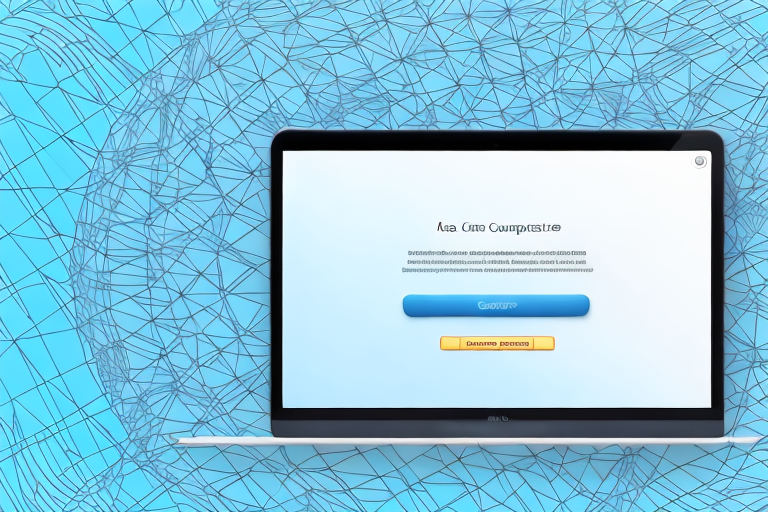Screenshots are a great way to capture and share what’s on your Mac’s screen. Whether it’s an important document, a funny meme, or a beautiful view, screenshots allow you to freeze a moment in time. But what if you want to focus on a specific part of the screenshot and eliminate the unnecessary clutter? That’s where cropping comes in. In this step-by-step guide, we’ll show you how to crop a screenshot on Mac and make your images more concise and impactful.
Understanding Screenshots on Mac
The Importance of Screenshots
Screenshots are incredibly useful in many aspects of life. Whether you’re working on a project, troubleshooting an issue, or simply want to save a memory, screenshots can be your best friend. Capturing the screen allows you to document and share information quickly and effectively.
There are numerous scenarios where screenshots come in handy. For example, imagine you are collaborating with a team on a design project. Instead of describing the changes you want to make, you can simply take a screenshot and annotate it with your suggestions. This visual representation ensures that everyone is on the same page and reduces the chances of miscommunication.
Screenshots are also invaluable when it comes to troubleshooting technical issues. If you encounter an error message or a bug, taking a screenshot can help you provide detailed information to technical support or forums. This visual evidence allows others to better understand the problem and offer relevant solutions.
Furthermore, screenshots can be a great way to preserve memories. Whether it’s capturing a funny conversation with a friend, a beautiful sunset, or an important milestone in a game, screenshots allow you to freeze a moment in time and revisit it whenever you want.
Different Types of Screenshots on Mac
Mac offers several options for taking screenshots. You can capture the entire screen, a specific window, or a selected portion of the screen. Knowing these options will help you choose the right method for your needs.
To capture the entire screen on a Mac, you can use the keyboard shortcut Command + Shift + 3. This will save the screenshot as a file on your desktop. Alternatively, you can press Command + Control + Shift + 3 to copy the screenshot to your clipboard, allowing you to paste it directly into an application.
If you only want to capture a specific window, you can use the keyboard shortcut Command + Shift + 4, followed by pressing the Spacebar. This will change the cursor to a camera icon, allowing you to click on the desired window to capture it. Again, the screenshot will be saved as a file or copied to the clipboard, depending on the keys you press.
For more precise control, you can use Command + Shift + 4 to capture a selected portion of the screen. This will change the cursor to a crosshair, and you can click and drag to select the area you want to capture. Once again, the screenshot will be saved as a file or copied to the clipboard.
Additionally, Mac provides a built-in screenshot utility called Grab. This application offers more advanced options, such as timed screenshots and capturing specific UI elements like menus. You can find Grab in the Utilities folder within the Applications folder on your Mac.
By understanding the different types of screenshots available on Mac, you can enhance your productivity, troubleshooting abilities, and personal documentation. Experiment with these methods and discover how screenshots can simplify your digital life.
Preparing to Take a Screenshot
When it comes to capturing moments on your Mac, taking screenshots is a handy tool that allows you to save and share what’s on your screen. But before you dive into the world of screenshots, it’s important to ensure that your Mac’s settings are configured correctly.
To get started, open the System Preferences on your Mac. This can be done by clicking on the Apple logo in the top-left corner of your screen and selecting “System Preferences” from the dropdown menu. Once you’re in the System Preferences, navigate to the “Keyboard” section. This is where you’ll find all the settings related to your Mac’s keyboard and shortcuts.
Within the “Keyboard” section, you’ll see a tab labeled “Shortcuts”. Click on it to access the various shortcut options available on your Mac. Now, take a moment to locate and click on “Screenshots” in the left-hand menu. This is where the magic happens!
Once you’re in the “Screenshots” menu, you’ll find a range of options that allow you to customize how your screenshots are captured and saved. For instance, you can choose to save the picture of a selected area as a file, or copy the picture of a selected area to the clipboard. Make sure to enable the desired options based on your preferences.
Now that you’ve got your Mac’s settings all sorted out, it’s time to decide what exactly you want to capture in your screenshot. Do you want to capture a specific window, the entire screen, or just a selected portion? The choice is yours!
If you’re interested in capturing a specific window, make sure it’s the active window by clicking on it. This ensures that the screenshot will only capture the contents of that particular window, rather than the entire screen. On the other hand, if you want to capture the entire screen or a selected portion, keep your desired screen visible and move on to the next step.
Now that you’re all set up and ready to go, it’s time to unleash your screenshot skills and capture those memorable moments on your Mac!
Taking a Screenshot on Mac
Are you a Mac user looking to capture screenshots? Well, you’re in luck! Mac provides convenient keyboard shortcuts and a built-in app called “Screenshot” to make the process quick and easy. Let’s explore these options in detail.
Using Keyboard Shortcuts
Mac offers a range of keyboard shortcuts that allow you to capture screenshots effortlessly. Whether you want to capture the entire screen or a specific window, these shortcuts have got you covered.
To capture the entire screen, simply press “Command + Shift + 3”. It’s as simple as that! Mac will instantly capture the entire contents of your screen and save it as an image file.
But what if you only want to capture a specific window? No worries! Just press “Command + Shift + 4”. This shortcut will transform your cursor into a camera icon, allowing you to select the desired window. Once you’ve chosen the window, click on it, and voila! The screenshot will be captured and saved for your convenience.
Using the Screenshot App
If you prefer using a dedicated app to take screenshots, Mac has you covered with its built-in app called “Screenshot”. This app offers advanced features and options, giving you more control over your screenshots.
Launching the “Screenshot” app is a breeze. You can either search for “Screenshot” in Spotlight or access it through the Applications folder. Once you’ve found and opened the app, a world of screenshot possibilities awaits you.
With the “Screenshot” app, you can capture specific areas of your screen with precision. Whether you need to highlight a particular section of a webpage or capture a specific region of an application, this app allows you to do it all. Simply select the desired area, and the app will capture it flawlessly.
But wait, there’s more! The “Screenshot” app also offers various options to control the behavior of your screenshots. You can choose the file format, decide where the screenshots are saved, and even set a timer for delayed captures. These additional features make the app a powerful tool for all your screenshot needs.
So, whether you prefer the simplicity of keyboard shortcuts or the versatility of the “Screenshot” app, Mac provides you with multiple options to capture screenshots effortlessly. Choose the method that suits you best and start capturing those memorable moments on your Mac!
Cropping Your Screenshot
Opening Your Screenshot in Preview
Once you’ve taken a screenshot, it’s time to trim the excess and focus on the essential part of the image. To do that, open the screenshot in the Preview app. Preview provides basic editing functionality, including cropping, resizing, and adding annotations.
Using the Crop Tool
After opening the screenshot in Preview, select the “Tools” menu and click on “Crop”. A rectangular frame will appear, allowing you to select the area you want to keep. Adjust the frame according to your preference, and then click on “Crop” to finalize the changes. The screenshot will now only display the cropped section.
Saving and Sharing Your Cropped Screenshot
Choosing the Right Format
Before saving the cropped screenshot, consider the intended use and platform. If you want to preserve the image’s quality, save it as a PNG or TIFF file. On the other hand, if file size is a concern, you can opt for JPEG compression. Choose the format that best suits your needs.
Sharing Your Screenshot
Now that your screenshot is cropped and saved, it’s time to share it with others. You can easily attach it to an email, upload it to a cloud storage service, or share it via messaging apps and social media platforms. The possibilities are endless, and your cropped screenshot is ready to make an impact.
By following this step-by-step guide, you can easily crop a screenshot on your Mac and take your visual communication to new heights. So go ahead, capture those moments, and make them even more memorable and shareable!
Take Your Screenshots to the Next Level with GIFCaster
Ready to add a dash of fun to your cropped screenshots? With GIFCaster, you can bring your images to life by adding animated GIFs, transforming a simple screen capture into an engaging and creative message. Whether you’re celebrating a milestone or just want to make your communication more memorable, GIFCaster is the perfect tool to express yourself. Don’t settle for ordinary screenshots—use the GIFCaster App and start sharing your moments with a twist!