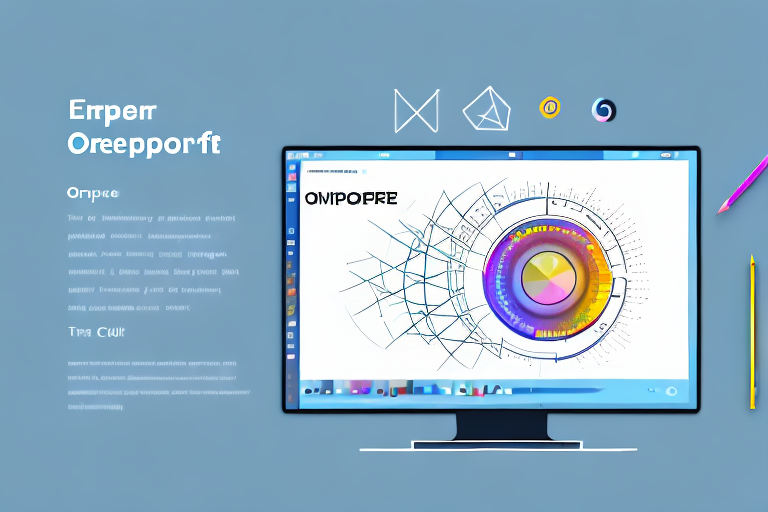In the digital age, screenshots have become an integral part of communication. Whether it’s capturing a hilarious meme, documenting an important message, or showcasing a software bug, screenshots enable us to effectively share visual information. However, there are instances when the captured text in a screenshot requires editing. In this comprehensive guide, we will explore the basics of screenshot text editing, the importance of this skill, the tools available for editing screenshot text, a step-by-step guide on how to edit screenshot text, advanced techniques to elevate your edits, and troubleshooting common issues that may arise.
Understanding the Basics of Screenshot Text Editing
Before diving into the intricacies of screenshot text editing, it is important to grasp the fundamental concepts. What exactly is screenshot text editing? Simply put, it refers to the process of modifying text within a screenshot. With the ability to edit, you can correct spelling mistakes, adjust text alignment, or even change the content entirely. The possibilities are endless, allowing you to craft screenshots that effectively convey your message.
Screenshot text editing involves manipulating the text present in a captured screenshot. By using specialized tools, you can modify the text to enhance clarity, readability, and overall presentation. It is an essential skill for individuals who frequently share screenshots in various contexts, ranging from professional settings to casual online discussions.
But why is editing screenshot text so important? The ability to edit screenshot text holds considerable importance in several scenarios. Obvious applications include correcting typos or errors that might distort the intended message. Imagine sharing a screenshot with a glaring spelling mistake – it can undermine your credibility and professionalism. By editing the text, you can ensure that your screenshots are error-free and convey your message accurately.
Additionally, modifying text ensures that screenshots comply with branding guidelines and maintain a professional appearance. Consistency in branding is crucial for businesses and organizations. By editing the text in your screenshots to match the brand’s tone and style, you can create a cohesive visual identity. This attention to detail enhances brand recognition and reinforces your brand’s image.
Moreover, edited screenshot text contributes to effective communication and overall user experience. Clear and concise text allows viewers to understand the information presented in the screenshot effortlessly. By editing the text to be more readable and visually appealing, you can enhance comprehension and engagement. Whether you are sharing a tutorial, demonstrating a product feature, or providing instructions, well-edited screenshot text ensures that your audience can follow along easily.
In conclusion, screenshot text editing is a valuable skill that allows you to modify text within captured screenshots. By editing the text, you can correct errors, align with branding guidelines, and enhance communication. Whether you are a professional sharing screenshots for work or an individual engaging in online discussions, mastering screenshot text editing can greatly improve the effectiveness and impact of your visual content.
Tools for Editing Screenshot Text
Now that we have covered the basics, let’s explore the tools available for editing screenshot text. Various software applications and online tools cater specifically to this purpose. Familiarizing yourself with these options allows you to select the most suitable tool for your editing needs.
Editing screenshot text requires precision and flexibility. Fortunately, there are numerous tools available that can help you achieve the desired results. Let’s take a closer look at some of the popular screenshot text editing tools.
Adobe Photoshop
When it comes to professional-grade editing, Adobe Photoshop is often the go-to choice for many designers and content creators. With its extensive set of features, Photoshop allows you to manipulate text within screenshots with unparalleled precision. From adjusting font styles and sizes to applying various effects, Photoshop offers a wide range of options to enhance your screenshot text.
GIMP
GIMP, which stands for GNU Image Manipulation Program, is a free and open-source alternative to Adobe Photoshop. While it may not have all the advanced features of Photoshop, GIMP still provides a robust set of tools for editing screenshot text. With GIMP, you can easily modify text elements, change colors, and apply filters to create visually stunning screenshots.
Snagit
If you are looking for a dedicated screenshot editing tool, Snagit is worth considering. Snagit offers a user-friendly interface and a wide range of text editing features. With its intuitive controls, you can easily add, modify, and format text within your screenshots. Snagit also provides additional features like callouts, arrows, and shapes, making it a versatile tool for creating informative and visually appealing screenshots.
Canva
For those who prefer web-based tools, Canva is a popular choice. While Canva is primarily known for its graphic design capabilities, it also offers a simple and intuitive text editing interface. With Canva, you can easily add and customize text within your screenshots. Additionally, Canva provides a vast library of templates, fonts, and graphics, allowing you to create visually stunning screenshots effortlessly.
Pixlr
Pixlr is another web-based tool that offers a range of editing options for screenshot text. With its user-friendly interface, Pixlr allows you to add, edit, and format text within your screenshots with ease. Whether you need to adjust font styles, apply filters, or add overlays, Pixlr provides a comprehensive set of features to enhance your screenshot text.
Choosing the Right Tool for Your Needs
When selecting a screenshot text editing tool, consider factors such as your level of expertise, budget constraints, and specific requirements. Professional designers and content creators may benefit from more advanced software like Adobe Photoshop or GIMP, as they offer a wide range of features and customization options. However, if you are a beginner or an occasional user, simpler and free options like Canva or Pixlr may be more suitable.
Experimenting with different tools will help you determine which one aligns best with your personal editing preferences. Remember, the right tool can significantly enhance your screenshot text and make it more visually appealing and informative.
Step-by-Step Guide to Editing Screenshot Text
Now that you have selected the tool that suits your needs, let’s dive into the step-by-step process of editing screenshot text.
Taking a Screenshot
The first step is capturing the screenshot itself. Depending on your operating system, there are various methods to accomplish this. Common options include using keyboard shortcuts, dedicated screen capture software, or even built-in screenshot tools provided by your device’s manufacturer. For example, on Windows, you can press the “Print Screen” key or use the “Snipping Tool” to capture a screenshot. On macOS, you can use the “Command + Shift + 4” shortcut to select a specific area or “Command + Shift + 3” to capture the entire screen. Ensure that the screenshot captures the desired text accurately and is saved in a format compatible with your editing tool.
It’s worth noting that some screen capture software allows you to annotate or highlight specific areas of the screenshot before saving it. This can be helpful if you want to draw attention to the text you’ll be editing later.
Importing the Screenshot into the Editing Tool
Once you have the screenshot ready, it’s time to import it into your chosen editing tool. Most applications allow you to open images directly or by using an import function. Some popular editing tools include Adobe Photoshop, GIMP, Canva, and Microsoft Paint. Regardless of the tool you use, the process of importing the screenshot is usually straightforward. You can either drag and drop the image file into the editing interface or use the “File” menu to browse for the file on your computer.
After importing the screenshot, you may need to adjust the image size and resolution to optimize it for editing. This step is particularly important if you plan to use the edited screenshot for printing or displaying on high-resolution screens. Most editing tools provide options to resize the image while maintaining its aspect ratio. Additionally, you can also change the image resolution to ensure clarity and sharpness.
Editing the Text in Your Screenshot
With the screenshot loaded in the editing interface, it’s time to focus on the text you wish to modify. Depending on the tool you’re using, you can select the text using a variety of methods. Some editing tools offer dedicated text selection tools that allow you to click and drag to highlight the desired text. Others may require you to use layer adjustments to isolate the text layer for editing.
Once you have selected the text, you can make the necessary changes. Pay close attention to spelling, grammar, and formatting to ensure the text appears professional and error-free. If your editing tool offers additional features, such as text effects or advanced alignment options, feel free to explore and experiment with them to enhance the visual appeal of the text.
Remember, editing screenshot text goes beyond just correcting errors. You can also consider improving the overall readability by adjusting the font style, size, or color. Adding drop shadows or text outlines can make the text stand out against different backgrounds. Don’t be afraid to get creative and make the text visually engaging while still maintaining its clarity and legibility.
Once you are satisfied with the changes, save the edited screenshot in a format that preserves the text’s quality. Common formats include JPEG, PNG, and GIF. Consider the intended use of the screenshot when choosing the format. For example, if you plan to share the edited screenshot on social media, PNG or GIF formats are often preferred due to their support for transparency.
That’s it! You have successfully gone through the step-by-step process of editing screenshot text. With practice and experimentation, you’ll become more proficient in enhancing and refining text within screenshots, making them more impactful and visually appealing.
Advanced Techniques in Screenshot Text Editing
Beyond the basics, exploring advanced techniques can elevate your screenshot text edits to the next level.
Using Layers for Complex Edits
Layers enable you to work with different elements of your screenshot separately. By utilizing layers, you can make complex edits without affecting the other elements. For instance, overlaying an edited text layer onto the original screenshot allows for seamless integration without altering the background or other components of the image.
Manipulating Text Size and Position
In addition to editing the text content itself, tweaking its size and position can greatly impact the overall composition. Experiment with resizing text to enhance readability or create a visual hierarchy. Adjusting the position ensures optimal placement within the screenshot, balancing the surrounding elements for maximum visual impact.
Troubleshooting Common Issues in Screenshot Text Editing
Even with the necessary skills and tools, challenges may arise during the editing process. Here are two common issues and their respective solutions:
Dealing with Blurry Text
If your edited text appears blurry after saving or exporting the screenshot, the problem may lie in resolution settings. Ensure that your editing tool preserves the image’s original resolution or select a higher resolution for a crisper result. Additionally, consider any resizing or scaling operations that may have reduced image quality.
Correcting Misaligned Text
Misaligned text is often a result of inconsistent text spacing or different font characteristics within the screenshot. To fix this, ensure that your editing tool maintains consistency in font size, type, and line spacing. Adjusting character and line spacing can effectively align text elements and create a cohesive visual presentation.
With this comprehensive guide, you are now equipped with the knowledge and tools required to edit screenshot text effectively. Remember to prioritize clarity, precision, and overall visual appeal when making modifications. Happy editing!
Bring Your Screenshots to Life with GIFCaster
Now that you’ve mastered the art of editing screenshot text, why not take your visual content a step further with GIFCaster? With GIFCaster, you can infuse your screenshots with animated flair, making them not just informative but also incredibly fun and engaging. Whether you’re celebrating a team achievement or just want to add a touch of personality to your communications, GIFCaster is the perfect tool to express your creativity. Ready to animate your screenshots? Use the GIFCaster App today and transform your messages into memorable moments.