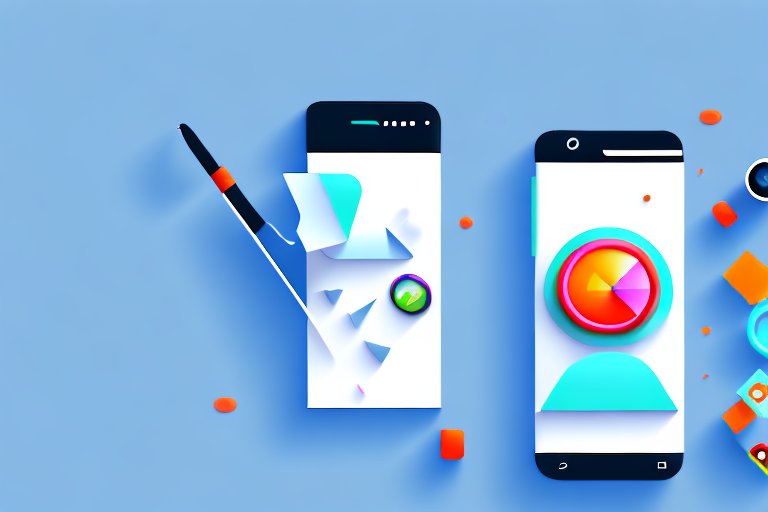In today’s digital age, screenshots have become an essential tool for capturing and sharing information on Android devices. Whether you want to capture a memorable moment from a video, save an important piece of information, or highlight a bug for troubleshooting purposes, knowing how to edit screenshots on your Android device can greatly enhance your overall user experience. In this comprehensive guide, we will explore the basics of screenshot editing, the necessary tools for editing screenshots, different methods of capturing screenshots, and advanced editing techniques that will help you take your screenshot editing skills to the next level.
Understanding the Basics of Screenshot Editing
Screenshot editing refers to the process of modifying and enhancing screenshots to better serve your needs. It allows you to crop, resize, annotate, highlight, and add various visual elements to your screenshots. By customizing your screenshots, you can effectively communicate your message or draw attention to specific details.
When it comes to screenshot editing, the possibilities are endless. You can add text to provide context or explanations, draw arrows to point out important elements, and even blur sensitive information that you don’t want to share. The goal is to make your screenshots more informative and visually appealing.
What is Screenshot Editing?
Screenshot editing involves altering captured screenshots using specialized software or built-in editing tools available on your Android device. It enables users to modify screenshots by adding text, shapes, arrows, blurring sensitive information, and more.
One of the most common tools used for screenshot editing is a graphic editing software like Adobe Photoshop or GIMP. These tools offer a wide range of features and options to enhance your screenshots. However, if you don’t have access to such software, you can still achieve great results using the built-in editing tools on your Android device.
Most Android devices come with a built-in screenshot editing tool that allows you to crop, annotate, and add text to your screenshots. These tools are usually user-friendly and provide basic editing capabilities. While they may not have all the advanced features of professional software, they are more than sufficient for everyday screenshot editing needs.
Importance of Screenshot Editing
The significance of screenshot editing cannot be overstated. It empowers users to express their ideas clearly, provide visual instructions, report bugs accurately, and showcase their creativity. Whether you are a professional, a student, or simply an enthusiast, screenshot editing can add professionalism and clarity to your documents, presentations, or social media posts.
Imagine you are creating a tutorial on how to use a new software. By editing your screenshots, you can add annotations and highlight important buttons or steps, making it easier for your audience to follow along. Similarly, if you are reporting a bug to a software developer, a well-edited screenshot can provide clear evidence of the issue, helping them understand and address the problem more effectively.
Moreover, screenshot editing allows you to showcase your creativity and add a personal touch to your visuals. You can experiment with different colors, fonts, and graphic elements to create visually stunning screenshots that stand out. This can be particularly useful if you are using screenshots for social media posts or presentations, where visual appeal plays a crucial role in capturing the audience’s attention.
In conclusion, screenshot editing is a powerful tool that enables users to enhance and customize their screenshots. Whether you need to communicate a message, provide instructions, or simply add a creative touch, screenshot editing can help you achieve your goals. So next time you capture a screenshot, don’t forget to explore the possibilities of editing and make it truly shine!
Preparing Your Android Device for Screenshot Editing
Before diving into screenshot editing, it is essential to ensure that your Android device is properly set up and equipped with the necessary tools and features to make the editing process seamless.
Editing screenshots can be a fun and creative way to enhance your images, add annotations, or highlight specific details. To make the most out of your editing experience, follow these steps to prepare your Android device.
Checking Your Android Version
Android devices run on various versions, and to access the latest editing features, it is crucial to keep your device updated. By updating your Android version, you not only ensure compatibility with the latest editing apps but also gain access to new and improved editing functionalities.
To check for available system updates, go to your device’s settings and navigate to the “About Phone” or “Software Update” section. Here, you will find information about your current Android version and any available updates. If an update is available, follow the on-screen instructions to download and install it.
Keep in mind that some advanced editing features might only be available on newer versions of Android. Therefore, it is beneficial to stay up to date with the latest software releases to take full advantage of the editing capabilities.
Necessary Tools for Screenshot Editing
While some Android devices come with built-in screenshot editing tools, others may require you to download third-party apps from the Google Play Store. These apps offer a wide range of editing functions, allowing you to unleash your creativity and transform your screenshots into visually appealing images.
A popular choice among Android users is Google’s “Markup” app. This app provides a dedicated platform for screenshot editing and offers a plethora of editing features. With Markup, you can easily crop, annotate, draw, add text, and even blur sensitive information on your screenshots. It is a versatile tool that caters to both basic and advanced editing needs.
Aside from Markup, there are numerous other screenshot editing apps available on the Google Play Store. Each app offers its unique set of features and functionalities, allowing you to choose the one that best suits your editing style and requirements.
Before downloading any third-party app, make sure to read user reviews and check the app’s ratings to ensure its reliability and performance. Additionally, consider the app’s compatibility with your Android version to avoid any compatibility issues.
By equipping your Android device with the necessary tools and keeping it up to date, you are ready to embark on your screenshot editing journey. Whether you want to create stunning visuals for social media, highlight important information, or simply add a personal touch to your screenshots, the possibilities are endless.
Taking Screenshots on Your Android Device
Before you can begin editing your screenshots, it is important to know how to capture them in the first place. Android devices offer various methods for capturing screenshots, with each method serving different purposes.
When it comes to capturing screenshots on your Android device, the traditional method is the most common and widely used. This method involves using a combination of physical buttons. To capture a screenshot using this method, simply press and hold the “Power” button and the “Volume Down” button simultaneously until you see a visual confirmation, such as a screen-flash or a sound.
However, it’s worth noting that the traditional method may not be the only option available to you. Depending on your device manufacturer and the version of Android you are using, there may be alternative methods for capturing screenshots that you can explore.
Alternative Methods for Capturing Screenshots
Many Android devices offer alternative ways to capture screenshots, providing you with more flexibility and convenience. These alternative methods can vary depending on the device manufacturer and the version of Android you are using.
One popular alternative method is using gesture controls. Some Android devices allow you to capture screenshots by simply swiping your hand across the screen in a specific gesture. This can be particularly useful if you find it difficult to press physical buttons simultaneously.
Another option is using voice commands to capture screenshots. Some Android devices come with built-in voice assistants, such as Google Assistant, which can be used to trigger the screenshot capture process. Simply say the designated voice command, and your device will capture the screenshot for you.
Additionally, some Android devices offer a built-in screenshot button in the notification panel. This button allows you to capture screenshots with just a single tap, eliminating the need for button combinations or gestures.
Exploring these alternative methods can be a fun and exciting way to enhance your screenshot capturing experience. Whether you prefer the traditional method or want to try out something new, the choice is yours. Remember to check your device’s user manual or online resources to learn more about the specific methods available to you.
Introduction to Android’s Built-in Screenshot Editing Tools
For users who prefer not to download additional apps, Android provides a built-in screenshot editing tool that offers a variety of basic editing functions.
Accessing the Screenshot Editor
To access the screenshot editor, simply capture a screenshot using one of the methods mentioned earlier. Once the screenshot is captured, a preview will appear on your screen. Tap on the preview to open the editing interface.
Basic Functions of the Screenshot Editor
The built-in screenshot editor offers several useful functions that allow you to edit your screenshots effortlessly. Some of these functions include cropping, resizing, drawing, adding text, and blurring sensitive information. Experiment with these features to find the best way to enhance your screenshots.
Advanced Screenshot Editing Techniques
While the built-in editing tools are suitable for most users, those seeking more advanced editing options can explore third-party apps or additional techniques.
Cropping and Resizing Screenshots
Cropping and resizing are handy techniques that allow you to focus on specific areas of your screenshot. By eliminating unnecessary elements or adjusting the dimensions, you can create visually appealing screenshots that convey your message more effectively.
Annotating and Highlighting Screenshots
Annotating and highlighting enable you to emphasize important details or add additional context to your screenshots. Use arrows, shapes, or freehand drawing to draw attention to specific elements of your screenshot and provide clarity to viewers.
In conclusion, mastering the art of screenshot editing on your Android device can greatly enhance your productivity, communication, and creativity. Understanding the basics of screenshot editing, preparing your device, capturing screenshots, and utilizing advanced techniques will enable you to create professional-looking screenshots that effectively convey your message. Experiment with different editing tools and techniques to find your preferred style and make the most out of your Android device’s screenshot capabilities. Happy editing!
Take Your Screenshots to the Next Level with GIFCaster
Ready to infuse some fun and creativity into your screenshots? With GIFCaster, you can easily add a touch of personality and animation to your edits. Make your screenshots more engaging and express yourself in a unique way by incorporating GIFs. Whether it’s a celebratory moment or just adding some flair to your daily communications, GIFCaster is the perfect tool to enhance your visual messages. Don’t just capture your screen; bring it to life! Use the GIFCaster App today and start turning the ordinary into the extraordinary.