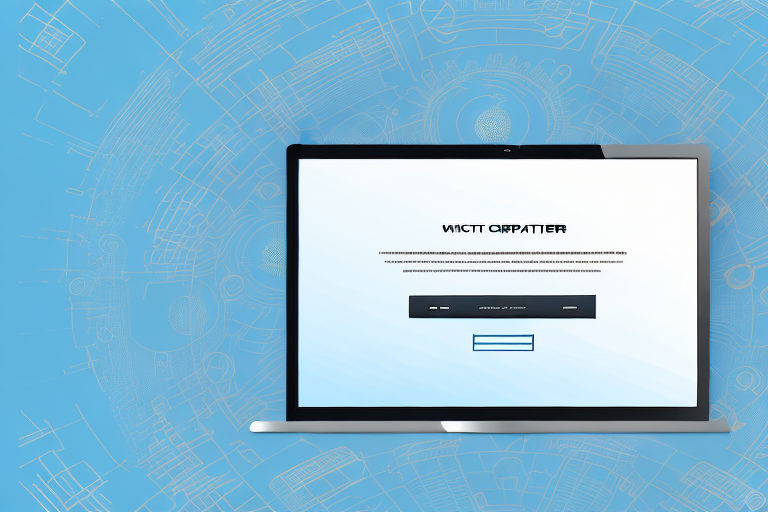In today’s digital world, screenshots have become an invaluable tool for capturing and sharing visual information. Whether it’s for work, entertainment, or personal use, screenshots are an efficient way to convey ideas, solve problems, and document important moments. One of the most useful features of screenshots is the ability to share them as links. In this article, we will explore the basics of screenshots, different methods to capture them, and how to convert screenshots into shareable links. Furthermore, we will discuss effective ways to share screenshot links and important safety measures to consider when doing so.
Understanding the Basics of Screenshots
A screenshot is essentially a digital image of whatever is currently being displayed on your computer or mobile device screen. It allows you to capture a specific moment in time, whether it’s a website, document, image, or video. Screenshots come in handy in various situations, such as capturing error messages, preserving evidence, sharing interesting findings, or even just for fun.
When it comes to sharing screenshots, there are several benefits to converting them into links rather than sending the actual image file. Firstly, links are more convenient to share as they can be easily copied and pasted. Additionally, by sharing a link instead of the image itself, you can avoid potential issues with file size limitations and compatibility across different devices and platforms.
What is a Screenshot?
A screenshot, also known as a screen capture or screen grab, is a digital image that captures the contents of a computer or mobile device screen. It allows users to preserve and share information displayed on their screens.
Imagine you are working on a project and you come across an error message that you need to report to your team. Instead of trying to explain the error in words, you can simply take a screenshot of the error message and share it with your team. This visual representation of the error makes it easier for your team members to understand the issue and provide a solution.
Furthermore, screenshots are not limited to capturing error messages. They can also be used to preserve evidence. For example, if you come across a social media post that you find offensive or inappropriate, taking a screenshot of it can serve as evidence in case you need to report it.
Sharing interesting findings is another common use for screenshots. Let’s say you stumble upon a funny meme or an interesting article while browsing the internet. Instead of just describing it to your friends, you can capture a screenshot and share it with them. This allows them to see exactly what caught your attention and engage in a more meaningful conversation.
Lastly, screenshots can be taken just for fun. Maybe you want to capture a beautiful landscape from a video game or a funny conversation with a friend. Screenshots allow you to freeze those moments and keep them as digital memories.
Importance of Sharing Screenshots
Sharing screenshots is an effective way to communicate visually. Instead of describing something in words, a screenshot provides a clear and visual representation of the information being discussed. This can be particularly helpful when troubleshooting technical issues, demonstrating step-by-step instructions, or sharing visual content that cannot be easily described.
For example, imagine you are trying to guide someone through a complex software installation process. Instead of relying solely on text-based instructions, you can take screenshots at each step and provide a visual guide. This makes it easier for the person to follow along and reduces the chances of confusion or mistakes.
Similarly, when troubleshooting technical issues, screenshots can be invaluable. They allow you to capture error messages, system configurations, or any other relevant information that can help identify and resolve the problem. By sharing these screenshots with technical support or online communities, you increase the chances of receiving accurate and effective solutions.
Furthermore, screenshots can be used to share visual content that cannot be easily described. For example, if you come across a stunning piece of artwork or a captivating infographic, taking a screenshot allows you to share it with others who may not have access to the original source. This way, you can spread inspiration and knowledge in a visual and engaging manner.
In conclusion, screenshots are powerful tools that enable us to capture and share moments from our digital screens. Whether it’s for practical purposes like troubleshooting or preserving evidence, or simply for fun and sharing interesting findings, screenshots play a significant role in our digital lives.
Different Methods to Take a Screenshot
There are various methods available to capture screenshots, depending on the device and operating system you are using. The most common methods include using keyboard shortcuts or dedicated screenshot applications.
When it comes to capturing screenshots, keyboard shortcuts provide a quick and convenient way to get the job done. On Windows systems, for example, you can simply press the “Print Screen” button to capture the entire screen. This is especially useful when you want to capture everything that is currently displayed on your monitor. However, if you only want to capture the currently active window, you can press “Alt + Print Screen” instead. This allows you to focus on a specific window without capturing unnecessary elements.
Mac devices also offer their own set of keyboard shortcuts for taking screenshots. By pressing “Command + Shift + 3”, you can capture the entire screen in one go. This is perfect for those moments when you want to capture a snapshot of your entire desktop setup. On the other hand, if you prefer to capture a specific area of your screen, you can press “Command + Shift + 4” and use your cursor to select the desired region. This flexibility allows you to capture exactly what you need, without any unnecessary clutter.
While keyboard shortcuts are great for basic screenshot needs, there are times when you may require more advanced features or customization options. This is where dedicated screenshot applications come into play. These applications offer a range of additional features that can enhance your screenshot-taking experience.
For example, some screenshot applications provide annotation tools that allow you to add text, arrows, and other markings to your screenshots. This can be particularly useful when you want to highlight specific areas or provide additional context to your captured image. Additionally, certain screenshot applications offer delayed capture options, allowing you to set a timer before the screenshot is taken. This can be handy when you need to capture a specific moment in a video or when you want to capture a menu that disappears quickly.
Furthermore, many screenshot applications offer automatic cloud storage integration, making it easy to save and share your screenshots across multiple devices. This can be especially convenient if you work with multiple devices or if you need to collaborate with others on a project.
Some popular screenshot applications include Snagit, which is known for its extensive feature set and user-friendly interface. Greenshot is another popular option, offering a lightweight and customizable experience. Lightshot is also widely used, providing a simple and intuitive way to capture and share screenshots.
Converting Screenshots into Links
Once you have captured a screenshot, the next step is to convert it into a shareable link. There are different methods to achieve this, including uploading screenshots to a cloud service or using image sharing platforms.
Uploading Screenshots to a Cloud Service
Cloud services like Dropbox, Google Drive, or OneDrive allow you to upload and store your screenshots securely in the cloud. Once uploaded, you can generate a shareable link that can be easily sent to others. This method ensures that your screenshots are not only accessible but can also be updated or modified if needed.
Using Image Sharing Platforms
Image sharing platforms such as Imgur or Google Photos offer a quick and straightforward way to upload and share screenshots. These platforms provide direct links to the uploaded screenshots, making it easy to share them via email, messaging apps, or social media.
Sharing Screenshot Links Effectively
When it comes to sharing screenshot links, it’s crucial to choose the right method and consider the preferences of your audience. Let’s explore some effective ways to share screenshot links.
Via Email or Messaging Apps
If your intended audience is specific individuals or groups, sharing the screenshot link via email or messaging apps can be an efficient and direct method. Most email clients and messaging apps allow you to insert the link directly into the message, making it easily accessible to the recipients.
On Social Media Platforms
Social media platforms provide a broader audience reach, making them ideal for sharing screenshot links that have broader relevance or wider entertainment value. You can upload the screenshot to your preferred social media platform and share the link with your followers or friends. Remember to consider the privacy settings of the platform to control who can access your shared link.
Safety Measures When Sharing Screenshot Links
While sharing screenshot links can be convenient, it’s also essential to consider privacy and security concerns. Here are some safety measures to keep in mind:
Protecting Personal Information
Before sharing a screenshot link, review the image carefully to ensure that it does not contain any sensitive or personally identifiable information. Be cautious when capturing screenshots that may include personal details, passwords, or confidential information, as these could potentially be exposed when sharing the link.
Understanding Privacy Settings on Sharing Platforms
When using image sharing platforms or cloud services, familiarize yourself with their privacy settings and controls. Ensure that the screenshot link is shared only with the intended audience and that the platform provides adequate security measures for protecting your content.
In conclusion, screenshots are powerful tools for capturing and sharing visual information. By converting screenshots into links, you can enhance convenience, compatibility, and flexibility when sharing with others. Understanding the basics of screenshots, utilizing various methods to capture them, converting them into links, and following safety measures allows you to effectively communicate and collaborate in today’s digital landscape.
Enhance Your Screenshots with GIFCaster
Ready to take your screenshots to the next level? With GIFCaster, not only can you capture your screen, but you can also add a touch of personality and fun by incorporating GIFs. Transform a standard work message into an engaging, creative expression that captures attention and brings a smile to everyone’s face. Don’t settle for ordinary screenshots—make them memorable with GIFCaster. Start using the GIFCaster App today and add a spark of joy to your digital communications!