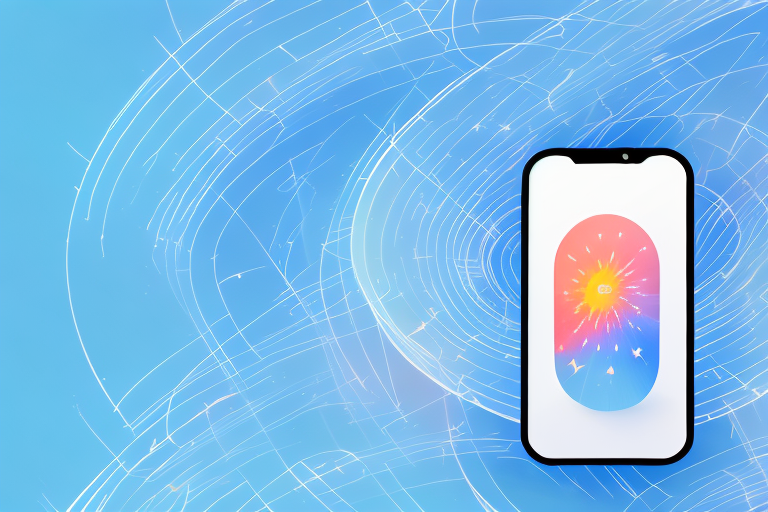Understanding Live Photo Screenshots
Live photo screenshots have become increasingly popular among smartphone users. But what exactly is a live photo screenshot? In simple terms, it is a feature that allows you to capture a few seconds of video before and after taking a photo. The result is a photo that comes to life with a touch or a swipe. This feature brings your photos to life and adds a new dimension to your photography.
When you take a live photo screenshot, you are not just capturing a single moment frozen in time. You are capturing a story. Imagine you are at a beautiful beach, and you want to capture the moment when a wave crashes against the shore. With a traditional photo, you would capture that one split-second moment. But with a live photo screenshot, you can capture the anticipation as the wave builds, the exhilaration as it crashes, and the aftermath as the water recedes. It’s like having a mini-movie embedded in your photo.
One of the benefits of using live photo screenshots is the ability to create a more immersive experience for the viewer. When someone looks at a live photo screenshot, they not only see a single image but also get a glimpse into the moments leading up to and after the photo was taken. This can evoke a stronger emotional response and make the viewer feel like they are part of the scene. It’s like being transported back in time to that exact moment.
Another advantage of live photo screenshots is their ability to create unique and eye-catching images. In a sea of static photos, a live photo screenshot stands out. It grabs the viewer’s attention and makes them stop scrolling. Whether it’s a flower swaying in the wind, a child blowing out birthday candles, or a dog catching a frisbee mid-air, live photo screenshots capture the dynamic and fleeting moments that can easily be missed with a traditional photo.
Furthermore, live photo screenshots can be a great tool for storytelling. Imagine you are on a vacation and want to document your adventures. With live photo screenshots, you can capture not only the beautiful landscapes but also the laughter, the excitement, and the unexpected moments that make your trip memorable. When you look back at your photo collection, you will not only see static images but also relive the emotions and experiences that made your journey special.
In conclusion, live photo screenshots offer a unique and captivating way to capture and share moments. They go beyond traditional photography by adding movement and storytelling to your images. Whether you want to create more immersive experiences, stand out in your photo collection, or document your adventures, live photo screenshots are a valuable tool that can enhance your photography skills and bring your photos to life.
Preparing Your Device for Live Photo Screenshots
Before you can start capturing live photo screenshots, you need to make sure your device is equipped with the necessary equipment and software. First and foremost, you will need a smartphone or tablet that supports the live photo feature. Not all devices have this capability, so it’s important to check if your device is compatible with live photo screenshots.
When it comes to live photo screenshots, having the right device is crucial. The technology behind live photos allows you to capture a few seconds of motion and sound, adding a new dimension to your screenshots. This feature is not available on all devices, as it requires specific hardware and software integration. Manufacturers have been gradually implementing this feature in their devices, so it’s essential to check if your device supports it.
Once you have confirmed that your device is compatible with live photo screenshots, the next step is to set it up. The process may vary slightly depending on the operating system and device model you are using. However, the general steps remain the same.
To begin, open your device’s camera app. This is usually found on the home screen or in the app drawer. Once the camera app is open, you will need to access the settings menu. Look for a gear icon or a three-dot menu icon, which indicates the settings option.
Within the settings menu, you should be able to find the live photo setting. It may be listed as “Live Photo,” “Motion Photo,” or something similar, depending on your device’s manufacturer. Once you locate the setting, tap on it to enable live photo screenshots.
Enabling the live photo feature on your device opens up a world of possibilities. You can now capture moments in a more dynamic and immersive way, preserving the essence of the scene with both motion and sound. Whether it’s a playful pet, a breathtaking landscape, or a memorable event, live photo screenshots allow you to relive those moments with a simple tap.
Keep in mind that live photo screenshots may require additional storage space compared to traditional static screenshots. The added motion and sound elements contribute to larger file sizes. It’s a good idea to regularly transfer your live photo screenshots to a computer or cloud storage to free up space on your device.
Now that you have successfully set up your device for live photo screenshots, it’s time to explore the endless creative possibilities this feature offers. Experiment with different subjects, angles, and lighting conditions to capture captivating moments that come to life with every glance.
The Process of Capturing a Live Photo Screenshot
Now that your device is set up, let’s walk through the step-by-step process of capturing a live photo screenshot. It’s important to note that the specific steps may vary slightly depending on the make and model of your device, but the general process remains the same.
Step 1: Accessing the Live Photo Feature
Open your camera app and locate the live photo feature. Depending on your device, it may be denoted by an icon or a menu option. Once you’ve found it, tap on the live photo feature to enable it.
Did you know that live photos were first introduced by Apple with the release of the iPhone 6s in 2015? This innovative feature allows you to capture a few seconds of video before and after taking a photo, resulting in a more dynamic and immersive image. Since then, many other smartphone manufacturers have implemented similar features, providing users with the ability to capture live moments in a unique way.
Step 2: Taking a Live Photo
With the live photo feature enabled, you’re now ready to take a live photo. Frame your shot and press the shutter button as you would when taking a regular photo. Be sure to hold the camera steady to avoid any blurriness or motion artifacts.
When taking a live photo, it’s important to consider the composition and timing of your shot. Since live photos capture a few seconds of video, you have the opportunity to capture not only a still image but also the moments leading up to and following it. This can add a whole new dimension to your photography, allowing you to tell a more complete story with each image.
Step 3: Capturing a Screenshot from a Live Photo
After you’ve taken a live photo, it’s time to capture a screenshot. Navigate to your device’s gallery or photo app and locate the live photo you just captured. Open the photo and pause on the specific frame you want to capture as a screenshot. Once you have the desired frame paused, capture the screenshot by using the screenshot function on your device. The exact method for taking a screenshot may vary depending on your device, so consult your device’s user manual if you’re unsure how to do this. And that’s it – you’ve successfully captured a live photo screenshot!
Now that you have your live photo screenshot, you can use it in various ways. Share it on social media to showcase a moment in time, set it as your device’s wallpaper to personalize your experience, or simply keep it as a digital keepsake to look back on in the future. The possibilities are endless!
Troubleshooting Common Issues
While capturing a live photo screenshot is relatively straightforward, there are a few common issues that users may encounter. Let’s take a look at two of the most common problems and how to troubleshoot them.
Problem: Live Photo Feature Not Working
If you’re having trouble getting the live photo feature to work, there are a couple of potential solutions. First, check that your device is compatible with live photo screenshots. If it’s not, unfortunately, you won’t be able to utilize this feature. Second, make sure the live photo feature is enabled in your camera app settings. If it’s not, simply enable it and you should be good to go.
Problem: Screenshot Quality Issues
Another common issue is poor screenshot quality. To ensure the best quality screenshots, make sure to capture the screenshot from a paused frame of the live photo. If you capture the screenshot while there is movement or blur, it may result in a lower quality image. Additionally, be mindful of your device’s screen resolution and adjust it if necessary to improve the quality of your screenshots.
Tips for Capturing the Perfect Live Photo Screenshot
Now that you know how to capture a live photo screenshot, let’s explore some tips to help you capture the perfect shot.
Lighting and Composition Tips
Good lighting is key to capturing high-quality live photo screenshots. Look for well-lit environments or use additional lighting sources if needed. Additionally, pay attention to the composition of your photo. Consider the rule of thirds, leading lines, and other composition techniques to create visually appealing shots.
Timing Your Screenshot
Timing is crucial when capturing live photo screenshots. Anticipating the moment and timing your screenshot can make all the difference. Keep an eye out for interesting movements or expressions and capture the screenshot at the perfect moment. Practice makes perfect, so don’t be discouraged if you miss a few shots – keep experimenting and you’ll improve over time.
With these step-by-step instructions, troubleshooting tips, and capturing techniques, you’re now equipped to capture stunning live photo screenshots. Remember to always have fun and get creative with your shots! Happy capturing!
Bring Your Screenshots to Life with GIFCaster
Ready to elevate your live photo screenshots to the next level? With GIFCaster, you can infuse your captures with even more personality and fun. Add animated GIFs to your screenshots and transform ordinary images into engaging, creative expressions that truly stand out. Whether it’s a celebratory moment or just adding a touch of humor to your work messages, GIFCaster makes it easy and enjoyable. Don’t just capture moments, animate them with flair. Use the GIFCaster App today and start turning your live photo screenshots into captivating stories that everyone will love to watch!