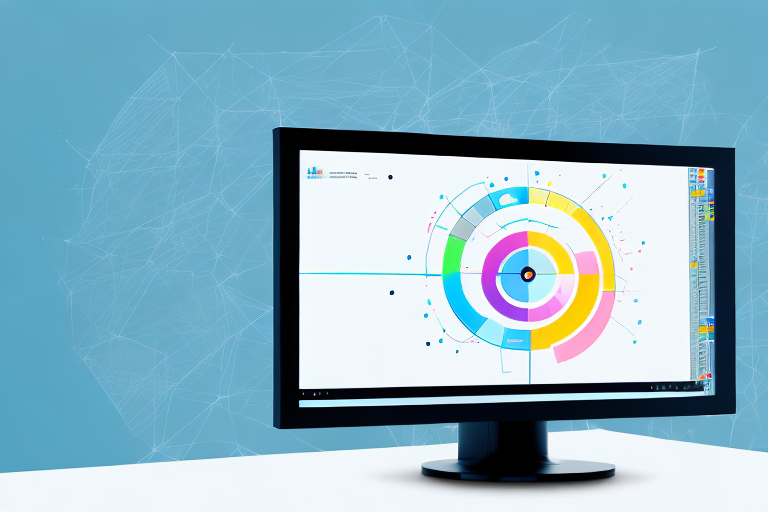In today’s digital world, screenshots have become an essential tool for capturing and sharing information on our PCs. Whether you’re trying to show an error message to tech support or saving a funny meme, knowing how to take a screenshot is a must. In this article, we will explore the step-by-step process of making a partial screenshot on your PC. But before we dive into the specifics, let’s first understand the basics of screenshots.
Understanding the Basics of Screenshots
Screenshots, also known as screengrabs or screen captures, are digital images of what is currently displayed on your computer screen. They provide a static snapshot that you can save, edit, and share with others. Screenshots are widely used for various purposes, including troubleshooting technical issues, creating tutorials, sharing funny moments, or documenting important information.
What is a Screenshot?
A screenshot is a visual representation of your computer screen at a particular moment. It captures everything that is visible on your display, including open windows, desktop icons, and even your mouse cursor. Essentially, a screenshot freezes the current state of your screen, allowing you to refer back to it later.
When taking a screenshot, it’s important to note that it captures only the visual elements of your screen. It does not capture any audio or interactive elements, such as videos or animations. Screenshots are static images that provide a snapshot of a specific moment in time.
Different Types of Screenshots
There are different types of screenshots you can take on your PC, depending on your needs. The most common types include:
- Full Screen Screenshot: This captures your entire screen, including all open windows and your taskbar.
- Partial Screenshot: Also known as a selective screenshot, this captures only a specific region of your screen.
- Window Screenshot: This captures a specific window or application, excluding the rest of the screen.
Full screen screenshots are useful when you want to capture everything that is currently displayed on your screen. Whether you want to share your desktop setup, showcase a specific application, or document a webpage, a full screen screenshot provides a comprehensive view of your screen.
Partial screenshots are helpful when you want to focus on a specific area of your screen. Whether you want to highlight a particular paragraph in a document, capture a specific section of a webpage, or emphasize a specific feature in an application, a partial screenshot allows you to capture only what you need.
Window screenshots are ideal when you want to capture a specific window or application without including the rest of your screen. Whether you want to share a specific error message, showcase a particular software interface, or document a specific chat window, a window screenshot provides a focused view of the selected element.
By understanding the different types of screenshots and their uses, you can effectively capture and share visual information from your computer screen. Whether you’re troubleshooting an issue, creating instructional materials, or simply sharing a funny moment, screenshots are a valuable tool in your digital arsenal.
Preparing for a Partial Screenshot
Now that you have a better understanding of screenshots, let’s prepare ourselves to take a partial screenshot. Before we dive into the process, there are a few things you need to check and some necessary tools to gather.
Checking Your PC Specifications
Ensure that your PC meets the minimum requirements for taking screenshots. Although most computers can capture screenshots without any issues, it’s always a good idea to check if your system supports the necessary functions.
When it comes to taking screenshots, your PC’s specifications play a vital role. The speed and performance of your computer can impact the quality and efficiency of capturing screenshots. If your PC is running on outdated hardware or lacks sufficient memory, it may struggle to handle the screenshot process smoothly.
Before proceeding, check if your PC meets the recommended specifications for taking screenshots. This includes having a modern processor, sufficient RAM, and a decent graphics card. By ensuring your PC is up to par, you can avoid any potential issues and capture high-quality partial screenshots effortlessly.
Necessary Tools for Taking Screenshots
Before you can start taking screenshots, make sure you have the following tools:
- A keyboard with a PrtScn (Print Screen) button: This is the key you will use to capture your screenshots.
- Image editing software: This will allow you to crop, annotate, and save your screenshots in various formats.
Having the right tools is essential for a seamless screenshot-taking experience. The PrtScn button, typically located on the top row of your keyboard, is the primary key you’ll use to capture screenshots. However, it’s worth noting that some keyboards may have variations of this key, such as PrtSc or PrntScrn. Regardless of the label, the purpose remains the same.
Once you’ve taken a screenshot, you’ll need image editing software to enhance and customize your captured image. This software allows you to crop out unwanted areas, add annotations or highlights, and save your screenshots in various formats such as JPEG, PNG, or GIF. Popular image editing software options include Adobe Photoshop, GIMP, and Paint.NET.
By having these necessary tools at your disposal, you’ll be well-equipped to capture and modify partial screenshots with ease.
Step-by-Step Guide to Taking a Partial Screenshot
Now that you have everything you need, let’s dive into the step-by-step process of taking a partial screenshot on your PC:
Accessing the Screenshot Function
The first step is to access the screenshot function on your PC. The method may vary depending on your operating system:
- Windows: On most Windows PCs, you can capture a partial screenshot by pressing the Windows key + Shift + S. This will open the Snipping Tool or Snip & Sketch, depending on your Windows version.
- Mac: On a Mac, press Command + Shift + 4. You will see a crosshair cursor that allows you to select the desired region.
Accessing the screenshot function is crucial to capturing specific parts of your screen. By following the appropriate key combination for your operating system, you can easily activate the necessary tools to begin the partial screenshot process.
Selecting the Area for Your Screenshot
After activating the screenshot functionality, you can now select the area you want to capture. Simply click and drag your cursor to create a rectangle around the desired region. This will create a bounding box that defines the boundaries of your partial screenshot.
When selecting the area for your screenshot, it’s important to be precise. Take your time to ensure that the rectangle encompasses the exact portion of the screen you wish to capture. This will help you avoid unnecessary cropping or editing later on.
Capturing and Saving Your Screenshot
Once you have selected the desired area, release the mouse button. Your screen will freeze momentarily, and the selected region will be captured as a screenshot. The next step is to save the screenshot. After capturing, the screenshot tool will prompt you to save the image to a location of your choice.
When saving your screenshot, it’s recommended to give it a descriptive name. This will make it easier to identify and locate the screenshot in the future. Additionally, choosing an appropriate file format, such as PNG or JPEG, is important for optimal quality and compatibility.
By following these steps, you can easily take a partial screenshot on your PC. Whether you need to capture a specific part of a webpage, an error message, or an important detail, the screenshot function allows you to do so with ease and precision.
Troubleshooting Common Issues
While taking screenshots is usually a straightforward process, you may encounter some common issues along the way. Here are a couple of troubleshooting tips:
Dealing with Blurry Screenshots
If your screenshots appear blurry or pixelated, it could be due to a lower screen resolution or image compression. To improve the quality of your screenshots, try adjusting your display’s resolution settings and saving the screenshots in a higher-quality format.
What to Do When Screenshot Function Doesn’t Work
If the screenshot function doesn’t work on your PC, there could be several reasons behind it. Check if the necessary keyboard shortcut is being used correctly and verify if the screenshot tool is installed on your system. Additionally, updating your operating system and drivers can also resolve any compatibility issues that might affect the screenshot function.
Advanced Tips for Better Screenshots
Now that you have mastered the art of taking partial screenshots, here are a few advanced tips to enhance your screenshot-taking skills:
Using Keyboard Shortcuts for Faster Screenshots
Instead of opening the screenshot tool every time, you can also use keyboard shortcuts to speed up the process. Explore your system’s documentation or online resources to learn more about keyboard shortcuts specific to your operating system.
Editing and Enhancing Your Screenshots
After capturing a screenshot, you may want to edit and enhance it further. Consider using image editing software to crop unnecessary elements, highlight important areas, add text, or apply filters to make your screenshots visually appealing and concise.
Now that you are armed with the knowledge of taking partial screenshots on your PC, you can efficiently capture and share important information with ease. Whether you need to report a bug or save a funny conversation, taking screenshots is a valuable skill for any PC user. Practice your screenshot-taking skills, explore various tools and techniques, and elevate your digital communication game!
Enhance Your Screenshots with GIFCaster
Ready to take your screenshot game to the next level? With GIFCaster, not only can you capture the perfect partial screenshot, but you can also infuse life into your images by adding animated GIFs. Make your screenshots more engaging and express your creativity with a tool that’s designed for fun and effective communication. Whether you’re celebrating a milestone or just want to add a spark to your daily messages, use the GIFCaster App to transform your captures into memorable moments.