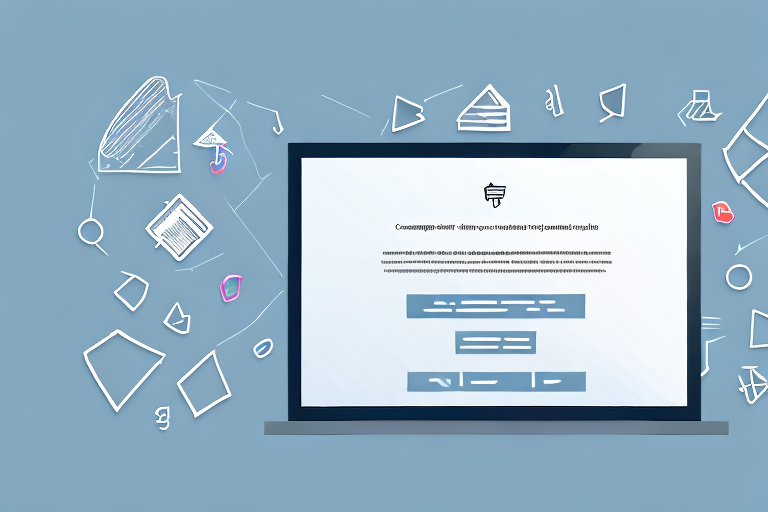Screenshots are a valuable tool for capturing and sharing information on your computer or mobile device. Whether you want to create a document, tutorial, or presentation, converting your screenshot into a PDF can make it easier to share and ensure its accessibility across different platforms. In this article, we will guide you through the process of creating a PDF from a screenshot, covering everything from understanding the basics of screenshots to troubleshooting common issues. Let’s get started!
Understanding the Basics of Screenshots
A screenshot, also known as a screen capture or screen grab, is a digital image that captures the contents of your screen at a specific moment in time. It is a convenient way to save information, record errors, or share visual content with others. Screenshots are commonly used for various purposes, such as documenting software bugs, creating tutorials, or preserving web content.
What is a Screenshot?
A screenshot is essentially a snapshot of what is displayed on your screen. It captures the visual elements, including images, text, and graphics, as well as the overall layout of your screen. When you take a screenshot, you are freezing the current state of your screen and saving it as an image file for future reference.
Different Methods of Taking a Screenshot
There are several methods you can use to take a screenshot, depending on the device and operating system you are using. The most common methods include:
- Keyboard shortcuts: Many devices offer predefined keyboard shortcuts for taking screenshots. For example, on Windows, you can press the “Print Screen” or “PrtScn” key to capture the entire screen or use “Alt + Print Screen” to capture the active window. On Mac, you can use “Command + Shift + 3” to capture the entire screen or “Command + Shift + 4” to capture a selected portion.
- Device-specific methods: Some devices, such as smartphones and tablets, have built-in options for taking screenshots. These methods usually involve pressing specific combinations of buttons, such as the power button and volume down button, simultaneously.
- Third-party software: If your device does not offer built-in screenshot capabilities or you require more advanced features, you can use third-party software or apps to capture screenshots. These tools often provide additional options for editing and annotating your screenshots before saving them.
Keyboard shortcuts are a quick and efficient way to take screenshots. They allow you to capture the entire screen or specific windows with just a few key presses. These shortcuts are often customizable, allowing you to choose the combination of keys that works best for you.
Device-specific methods are especially useful for smartphones and tablets, where physical keyboards may not be available. These methods typically involve pressing a combination of physical buttons, such as the power button and volume down button, simultaneously. This can be a bit tricky at first, but once you get the hang of it, it becomes second nature.
If you need more advanced features or want to annotate your screenshots before saving them, third-party software or apps can be a great option. These tools often provide a wide range of editing tools, such as cropping, highlighting, and adding text or arrows. Some even offer the ability to record screencasts, allowing you to capture not just static images but also videos of your screen.
Regardless of the method you choose, taking screenshots is a valuable skill that can enhance your productivity and communication. Whether you’re troubleshooting technical issues, creating step-by-step tutorials, or simply sharing interesting content with others, screenshots are a versatile tool that can help you effectively convey information.
Preparing Your Screenshot for Conversion
Before converting your screenshot into a PDF, it is essential to ensure that it is properly prepared. This involves editing the screenshot, if necessary, and saving it in the appropriate format.
Editing Your Screenshot
Editing your screenshot can help enhance its clarity and remove any unwanted elements. Common editing tasks include cropping, resizing, or adding annotations. By cropping the screenshot, you can focus on the specific area of interest and eliminate any distracting background elements. Resizing the image can be useful when you need to fit it into a specific document or webpage layout. Adding annotations, such as arrows, text, or highlights, can provide additional context or draw attention to specific details.
When it comes to editing tools, you have a wide range of options available. If you prefer online tools, you can use platforms like Canva, Pixlr, or Fotor, which offer user-friendly interfaces and a variety of editing features. For more advanced editing capabilities, software like Adobe Photoshop or GIMP (GNU Image Manipulation Program) can be installed on your computer.
Before making any edits, it’s a good practice to create a backup copy of the original screenshot. This way, you can always revert to the original version if needed.
Saving Your Screenshot in the Right Format
The format in which you save your screenshot can affect its quality and compatibility with different devices and software. While the default format for screenshots is often JPEG or PNG, it is recommended to save your screenshot in a lossless format, such as PNG or BMP, to preserve its quality.
Lossless formats, like PNG (Portable Network Graphics) and BMP (Bitmap), do not compress the image data, resulting in a higher quality output. These formats are ideal for screenshots that contain text, diagrams, or other detailed elements. By preserving the original data without compression, you can ensure that the screenshot retains its clarity and sharpness.
On the other hand, formats like JPEG (Joint Photographic Experts Group) use lossy compression, which reduces the file size but can introduce artifacts and degrade the image quality. JPEG is more suitable for photographs or images with continuous tones and gradients, where minor loss of quality may not be noticeable.
When saving your screenshot, consider the intended use and the software or devices that will be used to view it. If you are unsure, saving in a lossless format like PNG is a safe choice, as it provides a balance between quality and compatibility.
Additionally, some image editing tools allow you to adjust the compression level when saving in formats like JPEG. If you choose to save in JPEG format, you can experiment with different compression settings to find the optimal balance between file size and image quality.
Converting Your Screenshot into a PDF
Once you have prepared your screenshot, it’s time to convert it into a PDF. There are various methods you can use, depending on your preferences and available tools.
Using Online Conversion Tools
Online conversion tools provide a convenient way to convert your screenshot to PDF without installing any software. These tools typically allow you to upload your screenshot, choose the desired output format (in this case, PDF), and perform the conversion. Keep in mind that the quality and features of online tools may vary, so it’s advisable to choose a reputable and reliable tool.
Using Built-in Software on Your Device
Many devices have built-in software or applications that can convert your screenshot into a PDF. These tools are often part of the operating system or come bundled with the device. For example, on a Windows computer, you can use Microsoft Word or Microsoft Print to PDF feature to convert your screenshot. On a Mac, you can use the built-in Preview app to save your screenshot as a PDF.
Tips for Creating High-Quality PDFs from Screenshots
Creating high-quality PDFs from screenshots requires attention to detail and adherence to best practices. Here are some tips to help you achieve optimal results:
Ensuring Optimal Resolution
When taking a screenshot, it’s important to capture it at a resolution that is suitable for your intended use. Higher resolutions generally result in sharper and more detailed images, but they also increase file size. Consider the purpose of your PDF and the devices on which it will be viewed to determine the appropriate resolution.
Maintaining Aspect Ratio and Size
Keep in mind the aspect ratio and size of your screenshot to ensure it fits well within a PDF document. Avoid stretching or distorting the image, as this can negatively impact its readability. If necessary, resize the screenshot while maintaining its original aspect ratio to fit the desired dimensions of your PDF.
Troubleshooting Common Issues
Occasionally, you may encounter issues or challenges when creating a PDF from a screenshot. Here are some common problems and their possible solutions:
Dealing with Blurry Screenshots
If your screenshot appears blurry in the PDF, it may be due to a low resolution or compression during the conversion process. To mitigate this issue, ensure that you capture your screenshot at a higher resolution and save it in a lossless format to preserve its quality. Additionally, choose conversion tools that prioritize image fidelity.
Overcoming Conversion Errors
Conversion errors can occur if the screenshot is in an unsupported format or if the conversion tool encounters compatibility issues. To overcome these errors, verify that your screenshot is saved in a compatible format, such as JPEG, PNG, or BMP, before attempting the conversion. If the problem persists, try using a different conversion tool or consult the tool’s documentation for troubleshooting advice.
By following these steps and tips, you can create high-quality PDFs from your screenshots efficiently and effectively. Whether you need to document software issues, create tutorials, or share visual content, converting your screenshots into PDFs will ensure their accessibility and ease of sharing. Start experimenting with different methods and tools today to find the workflow that works best for you!
Enhance Your PDFs with GIFCaster
Ready to take your PDFs to the next level? With GIFCaster, not only can you capture and convert your screenshots into PDFs, but you can also add a touch of creativity and fun by incorporating GIFs. Make your documents stand out and convey your message with a spark of joy. Whether it’s a celebratory moment or a simple greeting, a GIFCaster screenshot can transform your communication into an engaging experience. Use the GIFCaster App today and start creating PDFs that are as lively as they are informative!