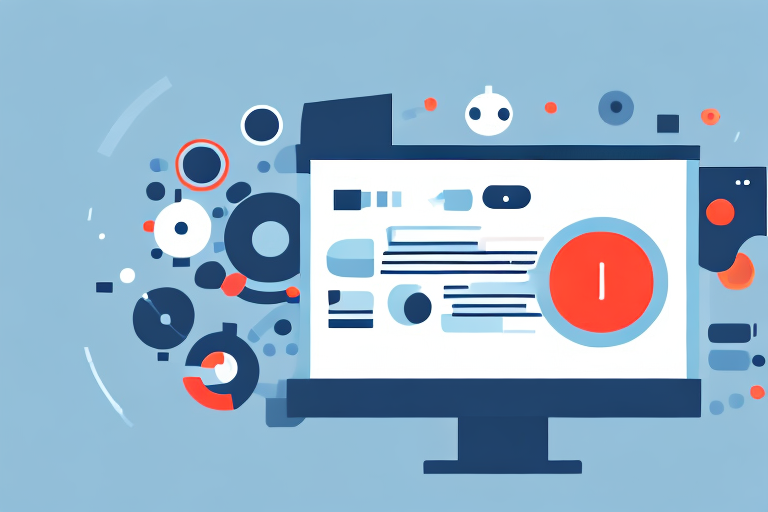In today’s digital age, screenshots have become an integral part of our daily lives. Whether you need to capture an important message, save a recipe, or share information with others, screenshots provide a convenient way to capture and preserve content from your device’s screen. However, there may be instances where you need to convert these screenshots into a PDF format for various purposes, such as creating a professional document or archiving important information. In this article, we will explore the step-by-step process of making a PDF from screenshots, including understanding the basics of screenshots, preparing your screenshots for conversion, converting screenshots into PDF, and tips for ensuring optimal quality. Let’s dive in!
Understanding the Basics of Screenshots
Before we delve into the process of converting screenshots into PDF, let’s first understand what exactly a screenshot is. In simple terms, a screenshot is a digital image that captures the contents of a specific area on your screen. This could range from capturing an entire webpage to capturing a portion of an application or a specific dialog box. Screenshots are commonly used to share information, troubleshoot technical issues, or document visual content.
To take a screenshot, there are different methods available depending on the device you are using. On Windows, you can press the “Print Screen” or “PrtScn” key on your keyboard to capture the entire screen, or use the “Alt” + “Print Screen” combination to capture the currently active window. On Mac, you can use the “Command” + “Shift” + “3” combination to capture the entire screen, or “Command” + “Shift” + “4” to capture a selected portion. Additionally, smartphones and tablets have their own screenshot methods, usually involving a combination of physical buttons or gestures.
What is a Screenshot?
A screenshot is a digital image that captures the contents of a specific area on your screen. It allows you to save and share visual information easily.
Imagine you are working on a project and you come across an interesting article online that you want to reference later. Instead of bookmarking the webpage or writing down the URL, you can simply take a screenshot of the article and save it as an image file. This way, you have a visual representation of the article that you can easily access without the need for an internet connection. Screenshots are also useful for capturing error messages or software bugs, as they provide a visual record of the issue that can be shared with technical support or developers for troubleshooting purposes.
Different Methods of Taking Screenshots
There are several methods available to take screenshots, depending on the device and operating system you are using. On Windows, you can press the “Print Screen” or “PrtScn” key on your keyboard to capture the entire screen, or use the “Alt” + “Print Screen” combination to capture the currently active window. On Mac, you can use the “Command” + “Shift” + “3” combination to capture the entire screen or “Command” + “Shift” + “4” to capture a selected portion. Smartphone and tablet users can usually take screenshots by pressing a combination of physical buttons or performing specific gestures.
Let’s explore the smartphone screenshot methods further. On Android devices, you can usually take a screenshot by pressing the power button and volume down button simultaneously. This combination triggers the device to capture a screenshot of the current screen. On iPhones, the process is slightly different. You need to press the power button and the home button at the same time to take a screenshot. The screen will flash briefly, indicating that the screenshot has been successfully captured. These methods may vary slightly depending on the make and model of your device, so it’s always a good idea to consult the user manual or do a quick online search for the specific instructions for your device.
Preparing Your Screenshots for Conversion
Once you have captured the necessary screenshots, it’s essential to prepare them for conversion into PDF format. This involves organizing and editing your screenshots to ensure clarity and coherence in the final PDF document.
Organizing your screenshots is a crucial step in the preparation process. By arranging them in a logical order, you can create a seamless flow of information in your PDF document. One effective way to organize your screenshots is by renaming the screenshot files with descriptive names. For example, if you have screenshots of different steps in a tutorial, you can name them accordingly, such as “Step 1 – Open Application,” “Step 2 – Enter Credentials,” and so on. Another method is to create folders to categorize different sets of screenshots. This way, you can easily locate and reference specific information in the resulting PDF document.
Editing and enhancing your screenshots can greatly improve the quality and clarity of the resulting PDF document. While not always necessary, it is recommended to review your screenshots and remove any unnecessary elements that may distract or confuse the reader. For instance, if your screenshot contains personal information, such as usernames or passwords, it’s important to blur or crop out that sensitive data to protect your privacy.
In addition to removing unnecessary elements, you can enhance your screenshots by adjusting brightness, contrast, or adding annotations to highlight important details. Brightening a dark screenshot or increasing the contrast can make the content more visible and easier to understand. Annotations, such as arrows or text callouts, can draw attention to specific areas or provide additional context.
To perform these editing tasks, there are various image editing software tools available. Some popular options include Adobe Photoshop, GIMP, and Canva. These tools offer a wide range of features and functionalities that can facilitate the editing and enhancement of your screenshots with ease.
Converting Screenshots into PDF
Now that you have organized and prepared your screenshots, it’s time to convert them into PDF format. Converting screenshots into PDF can be a useful way to create a professional-looking document that is easy to share and print. There are two primary methods to accomplish this: using online conversion tools or using dedicated software for PDF conversion.
Using Online Conversion Tools
Online conversion tools provide a quick and convenient way to convert your screenshots into PDF format on the go. These tools allow you to upload your screenshots and generate a PDF file within seconds. Simply search for “screenshot to PDF converter” in your preferred search engine, and you will find numerous online tools to choose from.
When using online conversion tools, it’s important to select a reliable and secure tool that supports the file formats of your screenshots. Look for tools that have positive user reviews and a good reputation for accuracy and speed. Additionally, consider the privacy and security of your screenshots. Make sure the tool you choose has appropriate data protection measures in place to ensure your screenshots are kept confidential.
Once you have found a suitable online conversion tool, the process is usually straightforward. You will typically be prompted to upload your screenshots from your computer or cloud storage service. After selecting the screenshots you want to convert, you can usually customize the settings, such as the page orientation, margins, and image quality. Finally, click the “Convert” or “Create PDF” button, and the tool will process your screenshots and generate a PDF file for you to download.
Using Software for PDF Conversion
If you prefer a more comprehensive and feature-rich solution, dedicated software for PDF conversion is an excellent choice. These software applications often offer advanced options for customization, such as adjusting page layouts, adding headers and footers, or merging multiple screenshots into a single PDF document.
One popular software option for PDF conversion is Adobe Acrobat. Adobe Acrobat is a powerful tool that allows you to create, edit, and convert PDF files. With Adobe Acrobat, you can easily convert your screenshots into PDF format while maintaining the quality and integrity of the images. The software also provides additional features, such as the ability to add annotations, bookmarks, and hyperlinks to your PDF document.
Another software option for PDF conversion is Nitro PDF. Nitro PDF offers a user-friendly interface and a wide range of tools for creating and editing PDF files. With Nitro PDF, you can convert your screenshots into PDF format and customize the layout and appearance of the document. The software also includes features for collaboration, such as the ability to track changes and add comments to the PDF.
If you are looking for a free software option, CutePDF is worth considering. CutePDF is a lightweight and easy-to-use application that allows you to convert your screenshots into PDF format. While it may not have as many advanced features as Adobe Acrobat or Nitro PDF, CutePDF still provides a reliable and efficient solution for converting screenshots into PDF.
When choosing software for PDF conversion, consider your specific requirements and budget. Some software applications offer a free trial period, allowing you to test the features and functionality before making a purchase. Additionally, check for compatibility with your operating system and ensure that the software supports the file formats of your screenshots.
Whether you choose to use online conversion tools or dedicated software for PDF conversion, converting your screenshots into PDF format can be a valuable skill to have. It allows you to create professional-looking documents that are easy to share, store, and print. Experiment with different tools and software options to find the one that best suits your needs and preferences.
Tips for Making a PDF from Screenshots
In order to ensure the best possible outcome when converting screenshots into PDF format, here are some valuable tips and tricks to bear in mind:
Ensuring High-Quality Screenshots
Before converting your screenshots into PDF, ensure that they are of high quality and resolution. This can be achieved by capturing screenshots in the highest resolution available on your device or adjusting the settings within your screenshot application. High-quality screenshots will result in a clear and legible PDF document.
Optimizing PDF Size and Quality
PDF files can sometimes become large in size, especially if they contain multiple screenshots or high-resolution images. To optimize the size and quality of the resulting PDF, consider compressing the images within the document using specialized software or online tools. This will help reduce the file size without significantly affecting the visual quality of the screenshots.
Troubleshooting Common Issues
While converting screenshots into PDF format is generally a seamless process, there may be instances where you encounter specific issues or errors. Here are a couple of common issues and how to troubleshoot them:
Dealing with Conversion Errors
If you experience any errors or issues during the conversion process, double-check that your screenshots are in a compatible file format. Some online conversion tools or software applications may have limitations on the types of files they can convert. Additionally, ensure that you are using the latest version of the conversion tool or software to take advantage of any bug fixes or improvements.
Solving Quality Issues in PDF
If the quality of the resulting PDF is not up to your expectations, review the settings of the conversion tool or software. Often, you will find options to adjust the resolution or image quality during the conversion process. Experiment with different settings to find the optimal balance between file size and visual quality.
With these tips and techniques in mind, you are now equipped with the knowledge to convert screenshots into PDF format effortlessly. Whether for personal or professional use, having the ability to create PDF documents from screenshots opens up a world of possibilities. Start converting your screenshots into PDF today and enjoy the benefits of clear, organized, and shareable information!
Bring Your PDFs to Life with GIFCaster
Now that you’ve mastered the art of converting screenshots into PDFs, why not take your documents to the next level with GIFCaster? Imagine adding a touch of animation to your PDFs, making them more fun and engaging. With GIFCaster, you can enhance your screenshots with creative GIFs, turning mundane work messages into delightful visuals. Ready to add some personality to your PDFs? Use the GIFCaster App today and start creating PDFs that truly stand out!