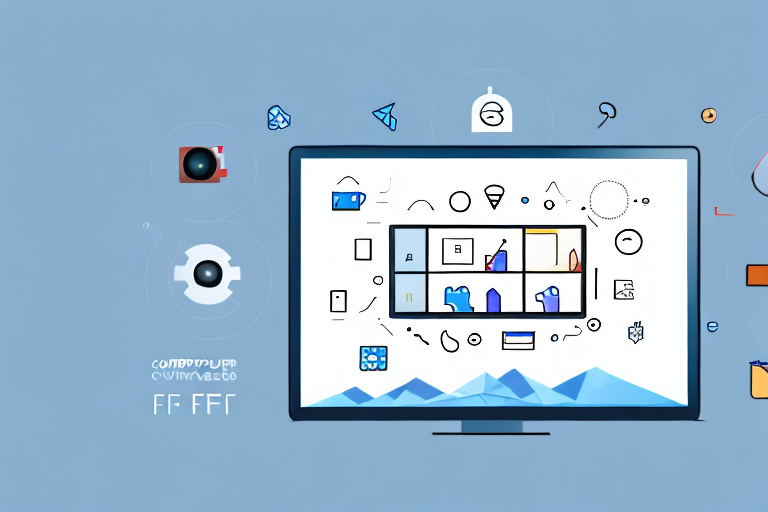Are you looking for a way to create PDFs with screenshots? Look no further! In this comprehensive guide, we will walk you through the process step by step. Whether you need to create PDFs for work, school, or personal use, incorporating screenshots can greatly enhance your documents. Let’s dive in and explore the importance of PDFs with screenshots and how to make them effectively.
Understanding the Importance of PDFs with Screenshots
Screenshots play a crucial role in PDFs, especially when it comes to visually conveying information. Unlike plain text, screenshots provide a visual representation of what you want to communicate. They allow you to capture specific elements of your screen, such as images, text, or even entire web pages, and preserve them in a format that is easily shareable and accessible. The combination of PDFs and screenshots can be a powerful tool in various situations.
The Role of Screenshots in PDFs
Screenshots act as visual aids within PDFs. They provide clarity and assist readers in understanding complex concepts or instructions. For example, if you are creating a tutorial on how to use a software program, including screenshots can help readers follow along visually. Screenshots also serve as evidence, allowing you to capture and save information exactly as it appears on your screen. This can be particularly useful when documenting online transactions, troubleshooting technical issues, or showcasing design work.
Imagine you are writing a step-by-step guide on how to create a website. By including screenshots in your PDF, you can visually demonstrate each stage of the website development process. From registering a domain name to designing the layout and adding content, screenshots can provide a clear visual reference for readers, ensuring they can easily follow along and replicate the steps.
Moreover, screenshots can be invaluable in troubleshooting technical issues. When encountering a problem with software or an online platform, capturing a screenshot of the error message or the issue itself can help support teams or developers understand the problem more effectively. This visual representation allows them to identify the root cause and provide a targeted solution.
Benefits of Combining PDFs and Screenshots
The combination of PDFs and screenshots offers several advantages. Firstly, PDFs ensure that your screenshots are preserved in their original format, regardless of the device or software used to view them. This is especially important when sharing documents across different platforms or operating systems. Whether someone is viewing the PDF on a Windows computer, a Mac, or a mobile device, the screenshots will retain their quality and visual integrity.
Additionally, PDFs allow you to include multiple screenshots within a single document, making it easy to organize and present information effectively. This is particularly useful when creating reports, manuals, or instructional materials. By incorporating relevant screenshots throughout the document, you can provide a comprehensive visual guide that enhances the reader’s understanding and engagement.
Furthermore, PDFs are widely supported and can be opened and viewed by anyone, ensuring that your screenshots are accessible to a wide audience. Whether you are sharing the PDF via email, uploading it to a website, or distributing it through a cloud storage service, recipients will be able to open and view the document without compatibility issues. This universality makes PDFs with screenshots an ideal choice for sharing information with colleagues, clients, or customers.
In conclusion, the combination of PDFs and screenshots offers a powerful and versatile way to convey information visually. Screenshots enhance the clarity and understanding of complex concepts, serve as evidence in various scenarios, and can be easily shared and accessed through PDFs. By leveraging this combination, you can create engaging and informative documents that effectively communicate your message to a wide audience.
Preparing for the Screenshot Process
Before we dive into capturing screenshots, there are a few preparations to consider to ensure optimal results.
When it comes to capturing screenshots, having the right software is crucial. There are various options available, ranging from basic built-in tools to feature-rich third-party applications. Take some time to explore different software options and choose one that suits your specific needs. Look for features such as annotation tools, customizable capture settings, and the ability to capture scrolling web pages if necessary.
Once you have chosen the software, it’s important to familiarize yourself with its interface and settings. Spend some time exploring the different menus and options available. This will help you make the most out of the software’s capabilities and ensure a smooth screenshot capturing process.
Choosing the Right Software
Now that you have selected the software, let’s delve deeper into some of the key features you should look for. Annotation tools are incredibly useful when it comes to highlighting important information or adding explanatory notes to your screenshots. They allow you to draw shapes, add text, and even blur sensitive information if needed.
Customizable capture settings are another important aspect to consider. Being able to adjust the capture area, resolution, and file format can greatly enhance your screenshot capturing experience. Some software even allows you to set up hotkeys for quick and easy capturing, saving you valuable time.
If you anticipate needing to capture long web pages or documents, make sure the software you choose has the ability to capture scrolling web pages. This feature automatically captures the entire page, even if it extends beyond the visible screen area. It can be a real time-saver when dealing with lengthy content.
Setting Up Your Screen for Optimal Results
Before capturing screenshots, it’s essential to optimize your screen settings. Ensure that your screen resolution is set to its recommended level to capture high-quality screenshots. A higher resolution will result in sharper and more detailed images, making them easier to read and understand.
In addition to screen resolution, consider the lighting conditions in your environment. Natural light is often the best option for capturing clear and vibrant screenshots. If natural light is not available, make sure you have sufficient artificial lighting that does not create harsh shadows or reflections on your screen.
Another important aspect of setting up your screen is to close any unnecessary applications or windows that may clutter your screen. By decluttering your screen, you can focus on capturing the desired elements more efficiently. This will not only improve the quality of your screenshots but also make the editing process easier and less time-consuming.
Lastly, consider organizing your desktop icons and files to create a clean and visually appealing workspace. This will not directly impact the quality of your screenshots but can contribute to a more professional and organized workflow.
Taking Effective Screenshots
Now that you have your software and screen set up, it’s time to capture some screenshots! Here are a few tips to help you capture high-quality screenshots:
Tips for Capturing High-Quality Screenshots
- Use keyboard shortcuts: Most software applications offer keyboard shortcuts for capturing screenshots. Familiarize yourself with these shortcuts to streamline the process.
- Highlight important areas: If there are specific areas you want to draw attention to, consider using annotation tools provided by your software. Drawing arrows, circling areas, or adding text can help guide readers’ focus.
- Utilize timed capture: Sometimes, capturing a screenshot of a dynamic element requires a timed delay. This gives you a few seconds to set up the element you want to capture before the screenshot is taken.
How to Take Screenshots on Different Devices
Capturing screenshots can vary depending on the device you are using. Here’s a quick guide on taking screenshots on different devices:
- Windows: On Windows computers, you can capture screenshots by pressing the “Print Screen” key or using the “Snipping Tool” or “Snip & Sketch” applications.
- Mac: On Mac computers, you can capture screenshots using various keyboard shortcuts, such as Command + Shift + 3 for a full-screen capture or Command + Shift + 4 to select a specific area.
- Smartphones and tablets: On mobile devices, the method for taking screenshots can vary. Typically, it involves pressing a combination of physical buttons unique to each device, such as the Power and Volume Down buttons.
Converting Screenshots into a PDF
Once you have captured all the necessary screenshots, it’s time to convert them into a PDF. Here are a few methods you can use:
Using Online Tools for Conversion
If you prefer a quick and straightforward solution, several online tools allow you to convert screenshots into PDFs. These tools typically offer drag-and-drop functionality, allowing you to upload your screenshots and generate a PDF instantly. Although convenient, be cautious when using online tools to ensure the privacy and security of your screenshots.
Converting Screenshots into PDFs on Windows and Mac
If you prefer offline solutions, both Windows and Mac computers offer built-in functionality to convert screenshots into PDFs:
- Windows: On Windows, you can use the “Print to PDF” feature, which allows you to select multiple screenshots and “print” them as a PDF directly from the file explorer.
- Mac: On Mac, you can use the built-in “Preview” application to convert screenshots into PDFs. Simply open the screenshot in Preview, go to the “File” menu, select “Export as PDF,” and save the document.
Enhancing Your PDF with Screenshots
Now that your screenshots are converted into a PDF, you might want to enhance them further. Here are a few ways to do it:
Editing and Annotating Your Screenshots
Using PDF editing software or online tools, you can add annotations, highlight areas, or even crop your screenshots to provide a more refined presentation. Annotations can include text boxes, arrows, or shapes to emphasize specific elements or provide additional context.
Organizing Screenshots in Your PDF
If your PDF contains multiple screenshots, it’s essential to organize them in a logical and coherent manner. Consider grouping screenshots by topic, creating clear headings, or including page numbers for easy navigation. By organizing your screenshots effectively, your PDF will be more user-friendly and intuitive.
By following these step-by-step instructions, you should now have a thorough understanding of how to make a PDF with screenshots. Incorporating screenshots can enhance the visual impact of your PDFs, making them more engaging and informative. Whether you’re creating tutorials, reports, or presentations, screenshots within PDFs are a valuable tool. Start creating your own PDFs with screenshots today and take your documents to the next level!
Take Your PDFs to the Next Level with GIFCaster
Ready to make your PDFs even more captivating? With GIFCaster, you’re not just limited to static images. Enhance your screenshots with the magic of GIFs and add a new dimension of fun and creativity to your documents. Whether you’re celebrating a milestone in a report or adding a touch of humor to your tutorials, GIFCaster lets you express yourself in ways that plain screenshots simply can’t match. Use the GIFCaster App today and transform your PDFs from mundane to magnificent!