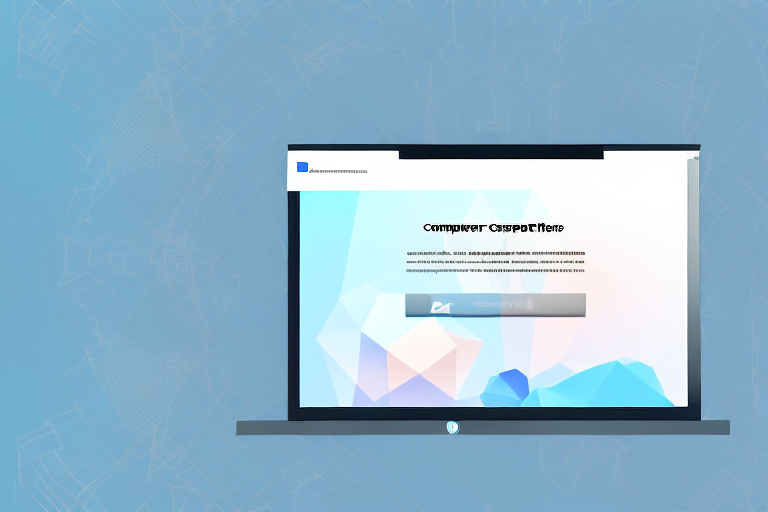Taking screenshots is an essential skill in today’s digital age. Whether you want to capture a funny moment, document an error message, or demonstrate a process, screenshots are a useful tool. In this article, we will explore different methods to take a screenshot, how to convert it into a file, edit and enhance it, and share it with others. Let’s dive in!
Understanding Screenshots and Their Importance
Screenshots, also known as screen captures or screen grabs, are images of your computer or device’s screen. They provide a visual representation of what is being displayed at a specific moment. Screenshots have become increasingly important in various fields, such as tech support, digital marketing, design, and more.
Let’s delve deeper into the world of screenshots and explore why they are so useful and versatile.
What is a Screenshot?
A screenshot is a snapshot of a computer screen or device display. It captures the current state of the screen, including open windows, icons, text, and any visual elements that are visible at the time.
Imagine you are troubleshooting a technical issue on your computer, and you encounter an error message that you need to share with a support representative. Instead of describing the error in words, you can simply take a screenshot and send it to them. This visual representation allows them to see exactly what you are experiencing, making it easier for them to provide accurate assistance.
Similarly, if you are a digital marketer working on a website redesign, screenshots can be incredibly helpful. You can capture different versions of the website to compare and analyze the changes made, ensuring that the final design meets your objectives.
Why are Screenshots Useful?
Screenshots serve a multitude of purposes. They can be used to troubleshoot technical issues, document software bugs, create tutorials, provide visual evidence, collaborate with colleagues, and even capture memorable social media posts. Screenshots are valuable in both personal and professional contexts.
When it comes to troubleshooting, screenshots are a lifesaver. They allow you to capture and share error messages, software glitches, or any unexpected behavior you encounter. This visual evidence helps technical support teams or developers understand the problem more effectively, leading to faster resolutions.
For software developers, screenshots are an essential tool for documenting bugs. By capturing and annotating screenshots, developers can provide detailed explanations of the issue, making it easier for their colleagues to reproduce and fix the bug.
Furthermore, screenshots are widely used in creating tutorials and instructional materials. Whether you are teaching someone how to use a new software or explaining a complex process, screenshots provide a step-by-step visual guide that enhances understanding and simplifies learning.
In the realm of digital marketing, screenshots are invaluable for capturing and sharing social media posts that have gained significant attention or have gone viral. By preserving these moments, marketers can analyze the elements that made the post successful and replicate them in future campaigns.
Collaboration is another area where screenshots shine. When working on a project with colleagues or clients, sharing screenshots can help communicate ideas, provide feedback, and ensure everyone is on the same page. Instead of relying solely on written descriptions, screenshots provide a visual reference that leaves less room for misinterpretation.
From personal use to professional applications, screenshots have become an integral part of our digital lives. They offer a convenient way to capture and share visual information, making communication more efficient and effective.
Different Methods to Take a Screenshot
There are several ways to take a screenshot, depending on the operating system and device you are using. Let’s explore some of the most common methods:
Using Keyboard Shortcuts
One of the quickest ways to capture a screenshot is by using keyboard shortcuts. On Windows, pressing the “Print Screen” key captures the entire screen. This feature has been a staple in Windows for many years, allowing users to easily capture and save screenshots for various purposes.
On Mac, you can use the combination of “Command + Shift + 3” to capture the entire screen. This keyboard shortcut has become ingrained in the workflow of Mac users, providing a seamless way to capture screenshots without the need for additional software.
If you only need to capture a selected portion of the screen on Mac, you can use the keyboard shortcut “Command + Shift + 4”. This allows you to drag a box around the desired area and capture just that portion.
Utilizing Built-in Tools
Many operating systems come with built-in screenshot tools that offer more advanced options. For example, Windows Snipping Tool allows you to capture specific regions of the screen, draw annotations, and save screenshots directly as files. This tool has been a favorite among Windows users who need more control over their screenshots.
On Mac, Grab offers similar functionality to the Snipping Tool on Windows. It allows you to capture specific areas of the screen, including menus and tooltips, and provides options to annotate and save the screenshots.
Third-Party Applications for Screenshots
If you require more advanced screenshot capabilities, numerous third-party applications are available. These applications offer additional features such as timed captures, scrolling screenshots, and built-in editing tools.
Snagit is one such popular application that provides a wide range of screenshot options. It allows you to capture screenshots, record videos, and even create GIFs. With its built-in editing tools, you can easily annotate and enhance your screenshots before saving or sharing them.
Lightshot is another popular choice among users who want a lightweight and easy-to-use screenshot tool. It offers features like capturing selected areas, uploading screenshots to the cloud, and sharing them with others.
Greenshot is a free and open-source screenshot tool that provides a simple and intuitive interface. It offers various capture modes, including full screen, window, and region, along with options to annotate and save the screenshots in different formats.
These third-party applications have gained popularity due to their additional features and flexibility, making them ideal for users who require more than what the built-in tools offer.
Converting a Screenshot into a File
Once you have captured a screenshot, you may want to convert it into a file format that is easily shareable, editable, or printable. There are several methods you can use to accomplish this task. In this article, we will explore two common methods in detail.
Saving Screenshots as Image Files
The most common way to convert a screenshot into a file is by saving it as an image. After taking a screenshot, you can open an image editing software like Paint or Photoshop. Once the software is open, you can paste the screenshot into the editing canvas. This allows you to make any necessary edits or enhancements to the image, such as cropping, resizing, or adding text. Once you are satisfied with the changes, you can save the image as a JPEG, PNG, or GIF file.
When saving the screenshot as an image, it is important to consider the file format you choose. JPEG files are commonly used for photographs or images with complex color gradients, as they offer a good balance between file size and image quality. PNG files, on the other hand, are ideal for screenshots that contain text or graphics with sharp edges, as they support transparency and offer lossless compression. GIF files are commonly used for animations or simple graphics, as they support animation and offer a limited color palette.
Changing the Default Save Location for Screenshots
By default, screenshots are often saved to the desktop or a specific folder designated by your operating system. However, you can customize the save location to a more convenient directory of your choice. This ensures that your screenshots are organized and easily accessible.
To change the default save location for screenshots, you will need to access the settings or preferences of your operating system. The exact steps may vary depending on the operating system you are using. For example, on Windows, you can navigate to the “Settings” menu, then select “System” and “Storage”. From there, you can choose the default save location for screenshots. On macOS, you can go to “System Preferences”, then select “Keyboard” and “Shortcuts”. Under the “Screen Shots” section, you can specify the save location.
By customizing the save location, you can ensure that your screenshots are stored in a folder that is easily accessible and organized. This can save you time and effort when you need to locate a specific screenshot in the future.
Editing and Enhancing Your Screenshot
Once you have a screenshot file, you may want to make some adjustments or enhancements to better convey your message. Here are a few basic editing tools and techniques:
Basic Editing Tools for Screenshots
Image editing software, like Adobe Photoshop, provides a range of basic editing tools to enhance your screenshots. You can crop unnecessary elements, adjust brightness and contrast, add text or annotations, and resize the image to fit your specific needs.
Advanced Editing Techniques
If you require more advanced editing features, consider using dedicated photo editing software. These tools offer professional-grade options such as layers, filters, retouching, and more. Adobe Photoshop and GIMP are popular choices in this category.
Sharing and Using Your Screenshot Files
Finally, once you have created and edited your screenshot, it’s time to share or utilize it. Let’s explore some common ways to share your screenshots and their practical uses:
How to Share Your Screenshots
There are numerous ways to share your screenshots with others. You can attach them directly to an email, upload them to cloud storage platforms like Dropbox or Google Drive, share them on social media platforms, or embed them in documents or presentations.
Practical Uses for Screenshots in Everyday Life
Screenshots have a wide range of practical applications in our everyday lives. You can use them to report a software issue to technical support, capture receipts or important documents, save interesting articles for later reading, create step-by-step tutorials, or even showcase your creative designs.
By understanding how to take, convert, edit, and share screenshots, you can leverage this powerful tool to enhance your productivity and communication in many aspects of your life.
Bring Your Screenshots to Life with GIFCaster
Ready to elevate your screenshot game? With GIFCaster, not only can you capture your screen, but you can also add a touch of personality and fun by incorporating GIFs. Transform your standard screenshots into engaging, creative expressions that make every message—from work updates to social shout-outs—an entertaining experience. Don’t just tell, show with flair! Use the GIFCaster App today and start turning the mundane into the extraordinary.