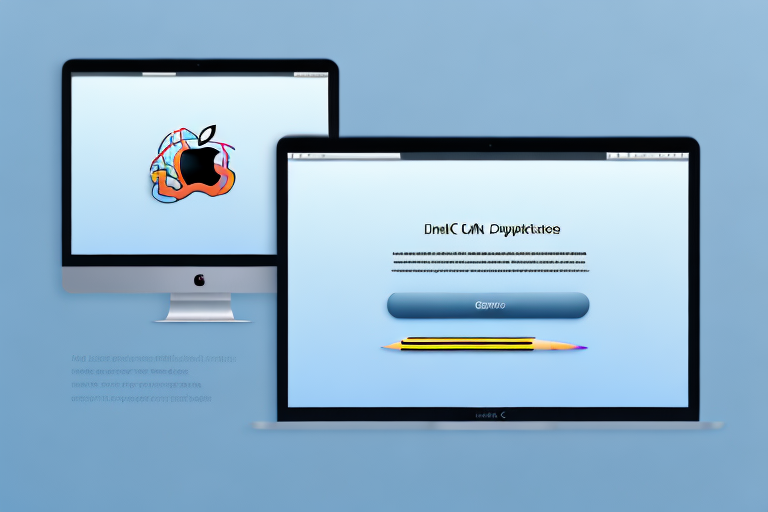In today’s digital age, taking screenshots has become an essential part of our daily lives. Whether you are capturing a funny meme, an important document, or a memorable online moment, screenshots help us save and share valuable information. However, when it comes to sharing screenshots, it’s often more convenient to convert them to the widely used JPG format. In this article, we will walk you through the process of converting a screenshot to JPG on your Mac. By understanding the basics of image formats, preparing your Mac, and following a step-by-step guide, you will be able to convert screenshots effortlessly. We will also provide troubleshooting tips for common issues and share some tricks to optimize your JPG images. So, let’s get started!
Understanding the Basics of Image Formats
Before diving into the conversion process, it’s important to understand the basics of image formats. Let’s begin with JPG – the format we aim to convert our screenshots into.
What is a JPG?
JPG stands for Joint Photographic Experts Group. It is a widely used image format known for its ability to compress images without significant loss of quality. The JPG format is ideal for photographs and realistic images, making it perfect for sharing screenshots with vivid colors and intricate details.
When it comes to image compression, JPG utilizes a lossy compression algorithm. This means that during compression, some data is discarded to reduce the file size. However, the compression is designed to be visually imperceptible, ensuring that the image quality remains high.
One of the key advantages of the JPG format is its ability to handle a wide range of colors. This makes it suitable for images with complex color gradients, such as photographs or digital artwork. Additionally, JPG supports a variety of color spaces, including RGB and CMYK, further enhancing its versatility.
Why Convert Screenshots to JPG?
You might wonder why you should bother converting your screenshots to JPG. The answer lies in compatibility. While there are various image formats out there, JPG is universally supported by both Mac and Windows computers, as well as most mobile devices. By converting your screenshots to JPG, you ensure that anyone can view and open your images without any compatibility issues.
In addition to compatibility, converting screenshots to JPG also offers advantages in terms of file size. JPG’s compression algorithm allows for significant reduction in file size without compromising image quality. This is particularly beneficial when dealing with large numbers of screenshots or when sharing them online, as it reduces the time required for uploading or downloading the images.
Moreover, converting screenshots to JPG can also help optimize storage space on your devices. With smaller file sizes, you can store more images without consuming excessive disk space. This is especially useful for individuals or businesses that deal with a large volume of screenshots on a regular basis.
Another advantage of converting screenshots to JPG is the ability to easily edit and manipulate the images. Many image editing software programs support the JPG format, allowing you to make adjustments, apply filters, or crop the screenshots as needed. This flexibility makes JPG an ideal choice for those who require post-processing of their screenshots.
In conclusion, understanding the basics of image formats, particularly JPG, is essential when it comes to converting screenshots. By converting screenshots to JPG, you ensure compatibility, reduce file size, optimize storage space, and gain flexibility in editing. Now that we have a solid understanding of JPG, let’s move on to the conversion process itself.
Preparing Your Mac for the Conversion Process
Now that you understand the importance of converting your screenshots to JPG, let’s go through the necessary steps to prepare your Mac for the conversion process.
Checking Your System Requirements
Before proceeding, make sure your Mac meets the minimum system requirements for the conversion process. This includes having the latest version of macOS installed and sufficient available storage space for the new JPG files.
When it comes to converting your screenshots to JPG, having the right system requirements is crucial. The latest version of macOS ensures that you have access to the latest features and improvements that can enhance the conversion process. Additionally, having sufficient available storage space is important to ensure that you can store the new JPG files without any issues.
Checking your system requirements is a simple process. You can start by clicking on the Apple menu in the top-left corner of your screen. From there, select “About This Mac” and a window will appear displaying information about your Mac, including the version of macOS you are currently running. Make sure you have the latest version installed to ensure a smooth conversion process.
Updating Your Software
Next, ensure that your Mac’s software is up to date. Software updates often come with bug fixes and improvements that can enhance the conversion process. To update your software, go to the Apple menu, select “System Preferences,” and click on “Software Update.”
Keeping your software up to date is essential for a seamless conversion process. Software updates not only provide bug fixes and improvements, but they also ensure that your Mac is equipped with the latest security patches. This is especially important when dealing with sensitive files like screenshots.
To update your software, follow these steps:
- Click on the Apple menu located in the top-left corner of your screen.
- Select “System Preferences” from the drop-down menu.
- In the System Preferences window, click on “Software Update.”
- Your Mac will then check for available updates. If any updates are found, click on the “Update Now” button to start the installation process.
- Once the updates are installed, your Mac will prompt you to restart if necessary. Make sure to save any unsaved work before proceeding with the restart.
By regularly updating your software, you ensure that your Mac is equipped with the latest features and improvements that can optimize the conversion process. It’s a simple yet effective way to keep your Mac running smoothly and efficiently.
Step-by-Step Guide to Convert a Screenshot to JPG on Mac
Now that your Mac is ready, let’s dive into the step-by-step guide to convert a screenshot to JPG.
Taking a Screenshot on Your Mac
To begin, capture the desired screenshot on your Mac. You can do this by pressing the “Shift + Command + 3” keys simultaneously. This will save the screenshot as a PNG file on your desktop.
Now, let’s explore some additional tips for taking screenshots on your Mac. Did you know that you can also capture a specific portion of your screen instead of the entire screen? To do this, press “Shift + Command + 4” keys simultaneously. Your cursor will turn into a crosshair, allowing you to select the desired area to capture. This is especially useful when you only need to capture a specific section of a webpage or document.
Furthermore, if you prefer to capture a specific window or menu on your Mac, you can use the “Shift + Command + 4” keys followed by the spacebar. This will change your cursor into a camera icon, allowing you to click on the desired window or menu to capture it. This method is perfect for capturing screenshots of specific applications or dialog boxes.
Opening the Screenshot in Preview
Once you have taken the screenshot, locate the PNG file on your desktop and double-click to open it in the “Preview” application. Preview is a built-in app on Mac that allows you to view and edit images.
Preview is not only a great tool for opening and converting screenshots, but it also offers various editing features. You can crop, rotate, adjust colors, add annotations, and even apply filters to your screenshots. Take some time to explore these editing options and enhance your screenshots before converting them to JPG.
Converting the Screenshot to JPG
With the screenshot open in Preview, navigate to the “File” menu and select “Export.” In the export window, choose “JPEG” as the format and adjust the quality settings if necessary. Finally, click “Save” to convert the screenshot to a JPG file.
When choosing the quality settings for your JPG file, keep in mind that higher quality levels will result in larger file sizes. If you plan to share the screenshot online or via email, it’s a good idea to find a balance between quality and file size. Experiment with different settings to find the optimal balance for your needs.
Additionally, if you have multiple screenshots that you want to convert to JPG, you can select them all in the Preview app and export them simultaneously. This can save you time and effort, especially when dealing with a large number of screenshots.
Troubleshooting Common Issues
While the conversion process is relatively straightforward, you may encounter a few common issues along the way. Here are some troubleshooting tips to help you overcome them.
Dealing with Conversion Errors
If you encounter any conversion errors or receive error messages, try restarting your Mac and repeating the conversion process. If the issue persists, check for software updates and ensure that you have sufficient disk space available.
Resolving Quality Loss After Conversion
In some cases, you might notice a slight loss in quality after converting your screenshots to JPG. To minimize this, adjust the JPG quality settings during the conversion process. Experiment with different quality levels to find the right balance between file size and image clarity.
Tips to Optimize Your JPG Images
Now that you have successfully converted your screenshots to JPG, let’s explore some tips to optimize your JPG images further.
Adjusting the Image Quality
If you find that your JPG images are too large, resulting in slow uploads or downloads, consider adjusting the image quality. Lowering the quality level can significantly reduce the file size without compromising the image’s overall appearance.
Reducing the File Size
Another way to optimize your JPG images is by reducing the file size. There are various online tools and software available that can help you compress your images without sacrificing too much quality. Explore these options to find the best method that suits your needs.
With this comprehensive guide, you are equipped with the knowledge and tools to effortlessly convert your screenshots to JPG on your Mac. By following the step-by-step instructions and optimizing your JPG images, you can ensure cross-platform compatibility and seamless sharing. So, the next time you capture a screenshot, remember to convert it to JPG for hassle-free sharing. Happy converting!
Enhance Your Screenshots with GIFCaster
Now that you’re a pro at converting screenshots to JPG on your Mac, why not take your visual communication to the next level? With GIFCaster, you can add a touch of personality and animation to your screenshots by incorporating GIFs. Make your messages stand out, whether it’s a celebratory moment or just adding a bit of humor to your day. Use the GIFCaster App to transform your static images into fun, engaging, and creative expressions that capture your audience’s attention. Get started with GIFCaster today and bring your screenshots to life!