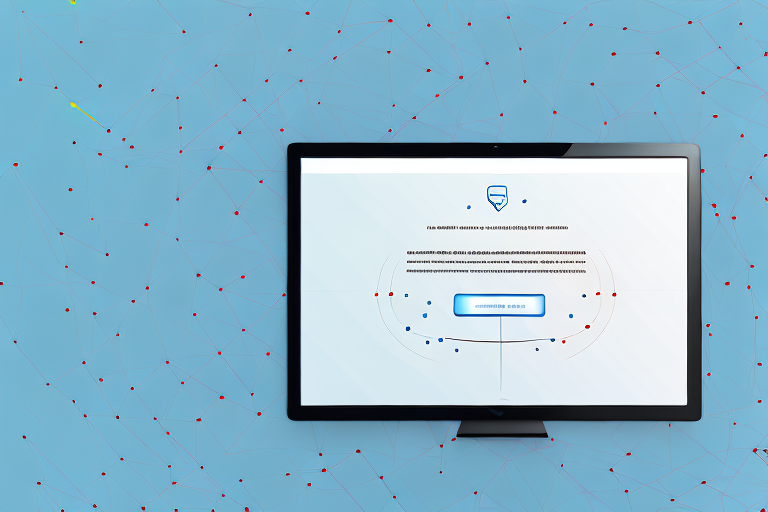In today’s digital age, capturing screenshots has become an essential part of our everyday lives. Whether you want to save important information, share something interesting, or document an issue, screenshots are a quick and easy way to do so. However, when it comes to preserving the quality and accessibility of these screenshots, converting them into PDF files is the way to go. In this article, we will explore the basics of screenshots and PDF files, understand the importance of converting screenshots into PDF, and provide a step-by-step guide to help you convert your screenshots into PDF files effortlessly. We will also address common troubleshooting issues and share valuable tips to enhance the quality of your converted PDF files.
Understanding the Basics of Screenshots and PDF Files
Before we delve into the process of converting screenshots into PDF files, let’s familiarize ourselves with the fundamentals of these two formats.
What is a Screenshot?
A screenshot is a digital image capture of the display screen of a computer, smartphone, or tablet. It allows you to capture a moment in time, preserving visual information in the form of an image file.
Screenshots are incredibly versatile and have a wide range of applications. They are commonly used for various purposes, such as demonstrating software functionality, troubleshooting technical issues, or sharing content found on the internet.
For example, if you encounter a bug or error while using a software application, taking a screenshot of the issue can help you communicate the problem to technical support or developers. They can visually see what you are experiencing and provide appropriate solutions.
Additionally, screenshots are frequently used in tutorials and instructional materials to provide step-by-step visual guidance. By capturing specific screens or actions, users can easily follow along and replicate the desired outcome.
Moreover, screenshots are valuable tools for content creators and designers. They can capture inspiring designs, interesting articles, or captivating visuals found on the internet. These screenshots can then be shared on social media platforms, blogs, or used as references for future projects.
What is a PDF File?
PDF, short for Portable Document Format, is a file format created by Adobe Systems. It is widely used for presenting and exchanging documents reliably, regardless of the software, hardware, or operating system being used.
PDF files maintain the original layout, fonts, and images of a document, making them ideal for sharing documents that need to be viewed and printed consistently across different devices.
PDFs offer numerous advantages over other file formats. One significant advantage is their compatibility. PDF files can be opened and viewed on various devices, including computers, smartphones, and tablets, without the need for specific software or operating systems.
Furthermore, PDFs are highly secure. They can be password-protected, preventing unauthorized access and ensuring the confidentiality of sensitive information. This makes PDFs an excellent choice for sharing confidential documents, such as legal contracts, financial statements, or medical records.
In addition to their security features, PDFs are also versatile in terms of content. They can contain a wide range of elements, including text, images, hyperlinks, forms, and even multimedia elements like audio and video. This flexibility allows users to create interactive and engaging documents that go beyond traditional static text.
Moreover, PDFs are excellent for archiving and preserving documents. Due to their fixed layout, PDFs ensure that the document’s original formatting and design are maintained, even if the file is opened years later. This is particularly useful for long-term storage of important records, historical documents, or academic research papers.
Overall, understanding the basics of screenshots and PDF files is crucial for effectively utilizing these formats in various contexts. Whether you need to capture a moment on your screen or share a document that maintains its integrity across devices, screenshots and PDFs are valuable tools in the digital world.
Importance of Converting Screenshots into PDF
Now that we have established the basics, let’s explore why converting screenshots into PDF files is vital for both business operations and personal use.
Converting screenshots into PDF files offers numerous benefits that can greatly enhance your workflow and productivity. Whether you are in a business setting or using it for personal purposes, the advantages of utilizing PDF format are substantial.
Benefits for Business Operations
In a business setting, clear communication and documentation are crucial. By converting your screenshots into PDF files, you can ensure that the information you capture is preserved accurately, regardless of the device or software used to view it.
PDF files are known for their compatibility across different platforms and devices. This means that regardless of whether your colleagues or clients are using Windows, Mac, or even mobile devices, they will be able to view the screenshots in the same format as you intended.
Moreover, PDF files offer advanced features such as password protection, digital signatures, and form filling capabilities. These features provide an additional layer of security and functionality to your documents. Password protection ensures that only authorized individuals can access the information, while digital signatures allow for secure authentication of the document’s origin and integrity. Form filling capabilities enable users to conveniently fill out forms electronically, eliminating the need for printing and manual completion.
Advantages for Personal Use
On a personal level, converting screenshots into PDF files enables you to organize and store important information in a more manageable format. For example, if you need to keep track of receipts, invoices, or important emails, converting them into PDF files ensures that they are easily accessible, searchable, and can be archived for future reference.
PDF files provide a convenient way to store and organize your digital documents. With the ability to add bookmarks, hyperlinks, and metadata, you can easily navigate through your files and quickly find the information you need. Additionally, PDF files can be compressed to reduce file size without compromising the quality of the content, allowing you to save valuable storage space on your devices.
Furthermore, converting screenshots into PDF files allows for easy sharing and collaboration. You can effortlessly send PDF files via email or share them through cloud storage services, ensuring that the recipient can view the document exactly as you intended, regardless of their operating system or device.
In conclusion, converting screenshots into PDF files offers a wide range of benefits for both business operations and personal use. From ensuring accurate preservation of information to enhancing security and functionality, PDF format proves to be an indispensable tool in today’s digital world.
Step-by-Step Guide to Convert a Screenshot into a PDF
Now that we understand the significance of converting screenshots into PDF files, let’s explore the various methods you can use to achieve this effortlessly.
Taking a Screenshot
The first step in the conversion process is capturing a screenshot of the desired content. Depending on your device, this can be done by pressing a combination of keys (such as PrtScn or Command + Shift + 4) or using the built-in screenshot tools provided by your operating system.
Using Online Conversion Tools
If you prefer a simple and quick method, online conversion tools are readily available. These tools allow you to upload your screenshot and convert it into a PDF file instantly. Make sure to choose a reliable and reputable online tool that guarantees the security and privacy of your files.
Converting through Adobe Acrobat
If you frequently deal with screenshots and require more advanced features, Adobe Acrobat provides a comprehensive solution. With Adobe Acrobat, you can convert screenshots into PDF files while customizing settings such as image compression, page size, and document metadata. Simply open Adobe Acrobat, select “Create PDF,” choose the screenshot file, and save it as a PDF.
Troubleshooting Common Issues
While converting screenshots into PDF files is generally a straightforward process, it is not without its challenges. Let’s address some common issues you may encounter and how to overcome them.
Dealing with Conversion Errors
If you encounter errors during the conversion process, ensure that your screenshot file is in a compatible format (such as JPEG or PNG) and that the online conversion tool or software you are using supports the file type. If the issue persists, try converting the screenshot into a different format before converting it into a PDF file.
Solving Quality Loss Issues
Sometimes, converting screenshots into PDF files can result in a loss of image quality. To prevent this, make sure to capture high-resolution screenshots and select the appropriate conversion settings. Experiment with different image compression options to strike a balance between file size and image quality, ensuring that your converted PDF files are clear and legible.
Tips to Enhance the Quality of Converted PDF Files
In addition to troubleshooting common issues, here are some valuable tips to enhance the quality of your converted PDF files:
Optimizing the Screenshot Quality
Prioritize capturing high-quality screenshots by using the appropriate capture settings on your device. Ensure that the content you want to capture is well-lit, focused, and displays the desired level of detail. This will minimize any potential image degradation during the conversion process.
Selecting the Right Conversion Settings
Experiment with different conversion settings to achieve the desired balance between file size and image quality. Consider factors such as image compression, resolution, and color settings. Depending on the content of your screenshots, certain settings may produce better results than others.
By following these tips and implementing the step-by-step guide provided, you can effortlessly convert your screenshots into high-quality PDF files. Whether it’s for business purposes or personal organization, converting screenshots into PDF files offers numerous benefits and ensures that your valuable information is preserved accurately and accessibly. So the next time you need to save and share a screenshot, remember the power of PDF conversion!
Take Your Screenshots to the Next Level with GIFCaster
Ready to make your screenshots more than just static images? With GIFCaster, you can add a touch of personality and fun to your captures. Transform your standard screenshots into engaging, GIF-enhanced visuals that can turn any mundane message into a delightful celebration. Don’t just convert your screenshots to PDFs—bring them to life with GIFCaster. Use the GIFCaster App today and start expressing yourself creatively!