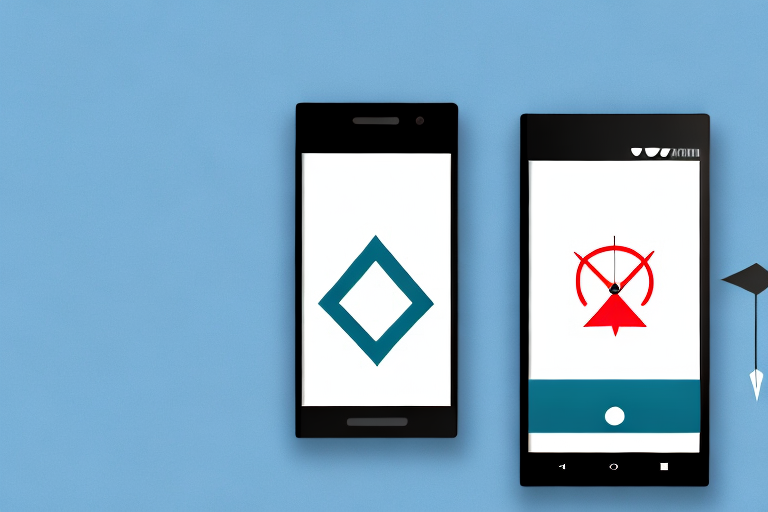Screenshots are a useful way to capture and share what you see on your Android device. However, sometimes you may need to convert a screenshot to a PDF file for various reasons. In this article, we will guide you through the process of converting a screenshot to PDF on your Android device.
Understanding the Need for Conversion
Before we delve into the conversion process, let’s first understand why you might need to convert your screenshots to PDF format. There are several reasons why PDF is preferred over other file formats when it comes to sharing and storing important documents.
When it comes to sharing documents, PDF (Portable Document Format) is widely accepted and used. It is a file format that preserves the layout, fonts, and images of a document across different platforms and devices. This means that no matter what device or operating system someone is using, they will be able to view the document exactly as it was intended to be seen. Converting screenshots to PDF ensures that the content remains intact and can be viewed consistently by anyone who receives the file.
Why Convert Screenshots to PDF?
Now, let’s explore some specific reasons why converting screenshots to PDF is beneficial. Firstly, PDF files are highly compressed, which means they take up less storage space on your device. This is particularly useful when you have a large number of screenshots that you need to store or share. By converting them to PDF, you can significantly reduce the file size without compromising the quality of the images.
Another advantage of using PDF format is that PDF files are searchable. This means that you can easily locate specific information within a document without having to manually scroll through each page. This can be especially helpful when you have a lengthy document or when you need to quickly find a particular piece of information within your screenshots.
In addition to being compressed and searchable, PDF files can also be password-protected. This ensures the security of your sensitive information. By setting a password, you can restrict access to the document and prevent unauthorized individuals from viewing or editing its contents. This feature is particularly important when you are dealing with confidential or sensitive information that you want to keep secure.
Benefits of PDF Format
Now that we have discussed some specific reasons for converting screenshots to PDF, let’s explore the broader benefits of using PDF format for your documents. One of the main advantages is the universal compatibility of PDF files. PDFs can be opened and viewed on any device or operating system without the need for specialized software. This makes it easy to share your converted screenshots with others, knowing that they will be able to access and view them without any issues.
Furthermore, PDF files are not easily editable, which ensures the integrity of your documents. Once converted to PDF, your screenshots become read-only, preventing any accidental or intentional modifications. This can be particularly important when you need to share screenshots as evidence or when you want to preserve the original content without any alterations.
In conclusion, converting screenshots to PDF format offers numerous benefits. From preserving the layout and content of your screenshots to reducing file size, enabling searchability, and ensuring security, PDF format is a reliable and versatile choice. Whether you need to share important information with colleagues, store screenshots for future reference, or protect sensitive data, converting to PDF is a practical solution that guarantees consistency and accessibility.
Preparing Your Android Device
Before you can convert a screenshot to PDF, you need to make sure that your Android device is equipped with the necessary tools and has the proper settings in place.
Converting a screenshot to PDF can be a useful way to save and share information in a more portable and professional format. Whether you want to create a digital portfolio, send important documents, or simply organize your files, converting screenshots to PDF can come in handy.
Checking Your Android Version
The first step is to check which version of Android your device is running. Different Android versions may have different features and options. To check your Android version, go to Settings, scroll down to About phone or About device, and look for the Android version information.
Knowing your Android version is important because it will determine the compatibility of certain apps and features. Some conversion apps may require a specific Android version to function properly, so it’s essential to be aware of the version you have.
Additionally, newer Android versions often come with improved security features and performance enhancements, so it’s always a good idea to keep your device updated to the latest version available.
Necessary Tools for Conversion
In order to convert your screenshots to PDF, you will need to install a conversion app on your Android device. There are many free and paid apps available on the Google Play Store that can perform this task. Some popular options include Adobe Acrobat Reader, Microsoft Office Lens, and CamScanner.
Adobe Acrobat Reader is a well-known and widely used app that offers a range of features for viewing, editing, and converting PDF files. It provides a user-friendly interface and allows you to easily convert your screenshots to PDF with just a few taps.
Microsoft Office Lens, on the other hand, is a versatile app that not only converts screenshots to PDF but also offers additional features like document scanning, OCR (Optical Character Recognition), and integration with other Microsoft Office apps.
CamScanner is another popular choice that offers advanced scanning and conversion capabilities. It uses intelligent image processing algorithms to enhance the quality of your screenshots and provides options for cropping, rotating, and adjusting the colors before converting them to PDF.
Before installing any conversion app, it’s recommended to read reviews, check the app’s ratings, and ensure that it meets your specific requirements. Some apps may have additional features like cloud storage integration, annotation tools, or batch conversion, so it’s worth exploring the options available.
Once you have chosen and installed a conversion app, you will be ready to convert your screenshots to PDF and enjoy the benefits of having your files in a more versatile and widely compatible format.
Step-by-Step Guide to Convert a Screenshot to PDF
Now that you have prepared your Android device, let’s dive into the step-by-step process of converting a screenshot to PDF.
Taking a Screenshot on Your Android Device
The first step is to capture a screenshot of the content you want to convert. On most Android devices, you can take a screenshot by simultaneously pressing the power button and the volume down button. Once the screenshot is taken, you will hear a shutter sound or see a visual confirmation.
Opening the Screenshot in a Conversion App
After taking the screenshot, locate the image in your device’s Gallery or Photos app. Open the conversion app that you installed earlier and look for an option to import or open an image. Select the screenshot you want to convert from the list of available images.
Converting the Screenshot to PDF
Once the screenshot is imported into the conversion app, you will be presented with various options and settings to customize the output PDF file. You can choose the page size, orientation, image quality, and compression level. Once you have made the desired adjustments, simply click on the convert or save button to initiate the conversion process.
Troubleshooting Common Issues
While converting screenshots to PDF is usually a straightforward process, you may encounter some common issues along the way. Here are a couple of troubleshooting tips to help you address these issues.
Dealing with Conversion Errors
If you encounter any errors or issues during the conversion process, try restarting the conversion app and ensure that you have the latest version installed. You can also try converting the screenshot using a different conversion app to see if the issue persists.
Solving Quality Loss in Conversion
If you notice a loss in image quality after converting a screenshot to PDF, you can try adjusting the image quality and compression settings in the conversion app. Experiment with different settings to find the balance between file size and image quality that suits your needs.
Protecting and Sharing Your PDF Files
Once you have successfully converted your screenshots to PDF, it’s important to take steps to ensure the security and proper sharing of your PDF files.
Ensuring the Security of Your PDF Files
If your PDF file contains sensitive information, you can set a password to prevent unauthorized access. Most conversion apps offer an option to encrypt your PDF files with a password. Make sure to choose a strong, unique password that is not easily guessable.
Sharing PDF Files from Your Android Device
Sharing your converted PDF files is as simple as sharing any other file on your Android device. You can use various methods such as email, messaging apps, cloud storage services, or file-sharing apps to send your PDF files to others. Just make sure that the recipient has a PDF reader installed on their device to view the files.
Converting screenshots to PDF on your Android device can be a valuable skill, especially when you need to preserve the content, share important information, or maintain the quality of the captured images. By following the step-by-step guide and utilizing the available tools, you can easily convert your screenshots to PDF and ensure the security and accessibility of your files.
Take Your Screenshots to the Next Level with GIFCaster
Why stop at converting screenshots to PDF when you can make them truly stand out? With GIFCaster, enhance your screenshots by adding a touch of personality and fun with GIFs. Transform a standard work message into an engaging, creative expression that captures attention. Ready to add some excitement to your screenshots? Use the GIFCaster App today and start sharing screenshots that are not just informative, but also incredibly entertaining!