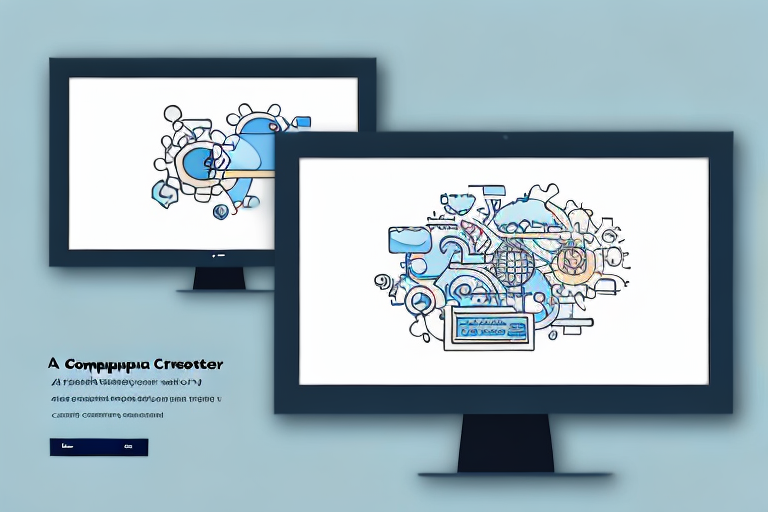Screenshots are a valuable tool for capturing and sharing information on our computer screens. However, sometimes we may want to convert these screenshots into pictures for various reasons. In this article, we will explore the process of turning a screenshot into a picture and provide valuable tips and tricks for enhancing their quality. We will also cover the best formats for saving and sharing these converted pictures, as well as troubleshooting common issues that may arise during the conversion process.
Understanding Screenshots and Pictures
Before we delve into the process of converting a screenshot into a picture, it is important to understand the fundamental difference between the two.
When it comes to capturing and preserving visual information, screenshots and pictures play a crucial role. They allow us to capture moments, document important information, and share visual content with others. Let’s take a closer look at what exactly screenshots and pictures are, and how they differ from each other.
What is a Screenshot?
A screenshot is essentially an image taken of your computer screen. It captures the visual display of whatever is currently being shown on your monitor, including text, images, and other graphics. Screenshots are commonly used to capture error messages, save important information displayed on a website, or document a specific moment in a video or game.
When you take a screenshot, you are essentially freezing a moment in time, capturing exactly what you see on your screen. It’s like taking a photograph of your computer’s visual output. Screenshots are incredibly useful for troubleshooting technical issues, providing visual evidence, or simply sharing interesting content with others.
The Basics of Digital Pictures
On the other hand, a digital picture is a file that contains image data. It can be in various formats, such as JPEG, PNG, or GIF, and can be easily viewed, edited, or shared. Unlike screenshots, digital pictures are not limited to capturing what is displayed on a computer screen. They can be taken with digital cameras, smartphones, or created through digital art software.
Digital pictures offer a wide range of creative possibilities. They can be edited to enhance colors, adjust lighting, or add artistic effects. They can be printed, framed, and displayed as physical objects, or shared online through social media platforms, websites, or email.
Whether it’s a breathtaking landscape, a candid portrait, or a meticulously crafted digital artwork, digital pictures allow us to capture and express our creativity in ways that screenshots cannot.
In conclusion, while both screenshots and digital pictures serve important purposes in capturing and preserving visual information, they differ in their scope and functionality. Screenshots freeze a moment in time, capturing exactly what is displayed on a computer screen, while digital pictures offer a broader range of creative possibilities and can be captured using various devices. Understanding the differences between these two forms of visual representation is essential for effectively utilizing them in different contexts.
The Process of Converting a Screenshot into a Picture
Now that we understand the distinction between screenshots and pictures, let’s explore the step-by-step process of converting a screenshot into a picture.
Preparing Your Screenshot
Before you begin the conversion process, it is essential to ensure that your screenshot is ready for transformation. This includes reviewing the content, cropping if necessary, and making any adjustments to improve the overall quality.
When reviewing the content of your screenshot, pay attention to any sensitive or private information that may need to be redacted. This could include personal details, passwords, or confidential data. It is crucial to protect your privacy and the privacy of others when converting a screenshot into a picture.
Cropping the screenshot can help eliminate any unnecessary elements and focus on the specific area you want to convert into a picture. This step is especially useful when dealing with screenshots that contain multiple windows or a cluttered background.
Furthermore, you may want to enhance the overall quality of the screenshot before converting it into a picture. This can be achieved by adjusting the brightness, contrast, or color saturation. By making these adjustments, you can ensure that the final picture is visually appealing and accurately represents the content of the original screenshot.
Choosing the Right Software for Conversion
There are numerous software applications available for converting screenshots into pictures. Before proceeding, it is important to research and select the software that best suits your needs and provides the desired output format.
Consider the features offered by different software options. Some applications may offer advanced editing tools, while others may focus solely on the conversion process. Additionally, take into account the compatibility of the software with your operating system and the file formats it supports.
Reading user reviews and seeking recommendations from trusted sources can also help you make an informed decision. Look for software that is user-friendly, reliable, and provides high-quality output.
Steps to Convert a Screenshot into a Picture
- Open the selected software.
- Import the screenshot into the software.
- Select the desired output format.
- Apply any additional enhancements or adjustments if necessary.
- Save the converted picture to your preferred location.
Once you have chosen the software and prepared your screenshot, it’s time to start the conversion process. Follow these steps to successfully convert your screenshot into a picture:
- Open the selected software on your computer. Ensure that it is properly installed and ready to use.
- Import the screenshot into the software by either dragging and dropping the file or using the software’s import function. This step may vary depending on the software you have chosen.
- Select the desired output format for your picture. Common formats include JPEG, PNG, and GIF. Consider the purpose of the picture and the platform where it will be used to determine the most suitable format.
- If necessary, apply additional enhancements or adjustments to the screenshot before converting it into a picture. This can include resizing, rotating, or adding filters to enhance the visual appeal.
- Finally, save the converted picture to your preferred location on your computer. Choose a descriptive file name that reflects the content of the picture for easy identification in the future.
By following these steps, you can successfully convert a screenshot into a picture. Remember to save a backup of the original screenshot in case you need to refer back to it or make any further modifications.
Tips for Enhancing the Quality of Converted Pictures
While converting a screenshot into a picture is a relatively straightforward process, there are several tips you can follow to improve the quality of your converted pictures.
Converting a screenshot into a picture can be an exciting endeavor, allowing you to capture and share a moment from your digital experience. However, to ensure that the converted picture truly reflects the essence of the original image, there are a few considerations to keep in mind.
Resolution and Aspect Ratio Considerations
When converting screenshots, it is crucial to consider the resolution and aspect ratio of the original image. These factors play a significant role in determining the overall quality and visual appeal of the converted picture.
Imagine taking a stunning screenshot of a breathtaking landscape in a video game, only to find that the converted picture appears pixelated and distorted. To avoid such disappointments, it is essential to ensure that the converted picture maintains the desired quality and aspect ratio.
By preserving the original resolution and aspect ratio, you can prevent any loss of detail or distortion that may occur during the conversion process. This way, the converted picture will accurately represent the visual experience you intended to capture.
Color and Contrast Adjustments
Depending on the content and lighting conditions of the original screenshot, you may need to make color and contrast adjustments to optimize the appearance of the converted picture.
Imagine taking a screenshot of a vibrant sunset in a video game, only to find that the converted picture lacks the same vividness and intensity. In such cases, making color adjustments can help bring the converted picture closer to the original image.
Experimenting with different color and contrast settings can be an exciting process. By fine-tuning these aspects, you can enhance the visual impact of the converted picture, making it more captivating and engaging for viewers.
Whether it’s adjusting the brightness to highlight intricate details or fine-tuning the contrast to create a more dramatic effect, the possibilities for enhancing the quality of converted pictures are endless.
Remember, the goal is not to alter the original image but to optimize its appearance in the converted format. By striking the right balance between preserving the essence of the original screenshot and making necessary adjustments, you can create converted pictures that truly shine.
Saving and Sharing Your Converted Pictures
Once you have successfully converted your screenshots into pictures, it is important to choose the appropriate format for saving and sharing them.
Best Formats for Saving Your Pictures
There are several popular image formats, including JPEG, PNG, and GIF. Consider the purpose and requirements of your pictures when selecting the format. JPEG is ideal for photographs, while PNG is great for images with transparent backgrounds. GIF is suitable for animations or simple graphics.
Sharing Your Pictures Safely and Effectively
Whether you are sharing your converted pictures via email, social media, or other platforms, it is essential to consider privacy and file size. Choose secure methods of sharing and compress images if necessary to ensure a smooth experience for both you and the recipient.
Troubleshooting Common Issues
Despite following the conversion process and implementing quality-enhancing tips, you may encounter common issues. Let’s explore some troubleshooting techniques for two prevalent problems.
Dealing with Blurry or Pixelated Pictures
If your converted picture appears blurry or pixelated, check the original screenshot’s resolution and verify that you haven’t unintentionally resized the image during the conversion process. Additionally, ensure that you are using appropriate compression settings to maintain image quality.
Solving Conversion Errors
If you encounter any errors during the conversion process, carefully review the software instructions and settings to ensure everything is correctly configured. Some errors may also be due to compatibility issues between the software and your operating system or device. In such cases, consider using alternative software or seeking assistance from technical support.
With these comprehensive steps, tips for enhancing quality, and solutions for troubleshooting, you are now equipped with the knowledge and tools to confidently transform screenshots into pictures. Whether you’re creating visual tutorials, sharing information, or simply preserving memories, the process of converting a screenshot into a picture is made easy and accessible.
Enhance Your Screenshots with GIFCaster
Ready to take your screenshots to the next level? With GIFCaster, you can add a touch of personality and fun to your images. Say goodbye to static screenshots and hello to engaging, animated conversations. Use the GIFCaster App to transform your work messages into exciting celebrations and express yourself creatively. Start making your screenshots more memorable today!