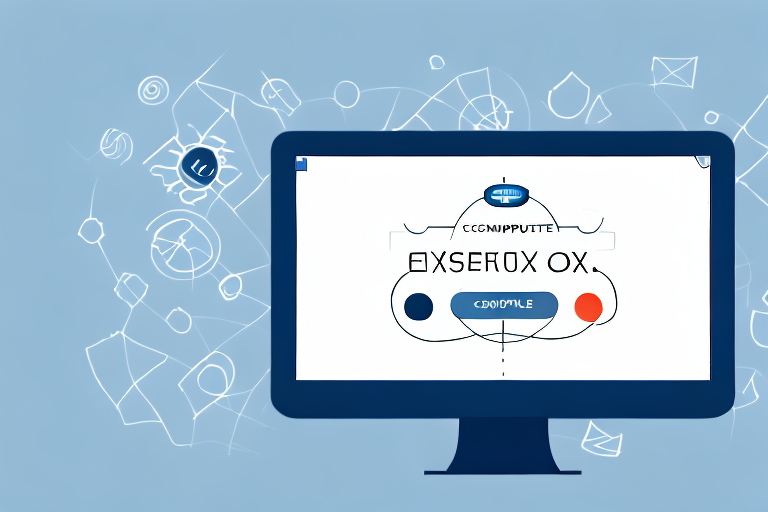Screenshots are a great way to capture and share information from your computer screen. Whether you want to save an image, document an error, or show someone a step-by-step process, screenshots can be incredibly helpful. In this article, we will explore how to make a screenshot and convert it to a PNG format.
Understanding the Basics of Screenshots
Before we dive into the details, let’s clarify what a screenshot actually is. A screenshot is a digital image of the contents displayed on your computer screen. It captures everything visible, including open windows, menus, and icons. It’s like taking a photograph of your screen, freezing a specific moment in time.
The importance of screenshots cannot be understated. They serve as visual aids and are invaluable when it comes to troubleshooting computer problems, documenting software bugs, or simply sharing information with others. Screenshots can be used in various scenarios, such as:
- Troubleshooting: When you encounter an error message or a technical issue on your computer, taking a screenshot can help you provide a clear visual representation of the problem to technical support or online forums. This can greatly assist in diagnosing and resolving the issue.
- Software Testing: If you are a software developer or tester, screenshots are essential for documenting software bugs and glitches. By capturing the exact moment when an error occurs, you can provide detailed information to the development team, helping them identify and fix the issue.
- Training and Tutorials: Screenshots are widely used in training materials and tutorials to provide step-by-step instructions. They make it easier for users to follow along and understand complex processes or procedures.
- Collaboration and Communication: When working on a project with others, screenshots can be shared to illustrate ideas, provide feedback, or demonstrate specific features. This visual representation can enhance communication and ensure everyone is on the same page.
Now that we understand the significance of screenshots, let’s explore the different methods of taking them. There are several ways to capture screenshots, depending on the operating system and device you are using. Here are a few common methods:
- Keyboard Shortcuts: Most operating systems provide keyboard shortcuts to quickly capture screenshots. For example, on Windows, you can press the “Print Screen” key to capture the entire screen or use “Alt + Print Screen” to capture the active window. On Mac, you can use “Command + Shift + 3” to capture the entire screen or “Command + Shift + 4” to select a specific area.
- Snipping Tools: Some operating systems, like Windows, offer built-in snipping tools that allow you to capture specific areas of the screen. These tools often provide additional features, such as annotating or highlighting the captured image.
- Third-Party Software: There are numerous third-party software applications available for capturing screenshots. These tools often offer advanced features like capturing scrolling web pages, recording screencasts, or automatically saving screenshots to specific folders.
- Browser Extensions: If you frequently need to capture screenshots of web pages, browser extensions can be a convenient option. These extensions integrate directly into your browser and provide quick access to screenshot functionalities.
Each method has its own advantages and limitations, so it’s important to choose the one that best suits your needs. Experiment with different methods and find the one that works seamlessly with your workflow.
In conclusion, screenshots are powerful tools that can greatly enhance your computing experience. Whether you are troubleshooting, documenting, training, or collaborating, screenshots provide a visual representation that simplifies complex tasks and facilitates effective communication. Understanding the basics of screenshots and the various methods of capturing them will undoubtedly improve your productivity and efficiency in various aspects of your digital life.
Different Methods of Taking Screenshots
There are several methods available for capturing screenshots, each with its own advantages and ease of use. Whether you prefer using keyboard shortcuts or built-in tools, you can easily capture and save screenshots for various purposes.
Using Keyboard Shortcuts
One of the simplest ways to capture a screenshot is by using keyboard shortcuts. Depending on your operating system, the specific key combination may vary. For Windows users, the most common keyboard shortcut is the “Print Screen” button, often labeled as “PrtSc” or “PrtScn” on your keyboard.
Once you press the designated key, the screenshot is stored in your clipboard. You can then paste it into an image editing application, such as Microsoft Paint or Adobe Photoshop, to save it as a PNG file. This method is quick and convenient, especially for capturing the entire screen or multiple monitors.
However, if you only want to capture a specific window or a portion of the screen, you can use the “Alt + Print Screen” combination. This captures the active window and saves it to your clipboard, allowing you to paste it into an image editing program or directly into a document.
Utilizing Built-in Tools
Not everyone is familiar with keyboard shortcuts or wants to use external image editing software. Thankfully, many operating systems offer built-in tools that simplify the screenshot process.
For example, Windows 10 has a snipping tool that allows you to capture specific areas of the screen and immediately save them as PNG files. This tool provides a user-friendly interface with various capture options, including capturing a rectangular area, a free-form shape, or even the entire screen. Additionally, it offers basic editing features like highlighting, cropping, and adding annotations.
Mac users can utilize the “Command + Shift + 4” combination to capture a selection of their screen and save it as a PNG on their desktop. This built-in tool, known as the “Screenshot Utility,” allows users to precisely choose the area they want to capture by dragging the cursor. It also provides options for capturing the entire screen, a specific window, or even a menu.
Furthermore, some web browsers, such as Google Chrome, have their own built-in screenshot tools. These tools enable you to capture a full-page screenshot of a website, even if it extends beyond the visible area. This can be particularly useful for web developers or designers who need to capture and analyze the entire layout of a webpage.
Overall, whether you prefer using keyboard shortcuts or built-in tools, taking screenshots has become a seamless and accessible process. With a variety of options available, you can choose the method that best suits your needs and capture screenshots effortlessly.
Converting Screenshots to PNG
Why Choose PNG Format?
Now that you know how to take a screenshot, let’s dive into why you might want to convert it to a PNG format. PNG, short for Portable Network Graphics, is a lossless image format that provides excellent quality while also offering a small file size. This makes PNG ideal for screenshots, as it preserves the clarity of the captured image without sacrificing too much storage space.
When you capture a screenshot, you want to ensure that every detail is preserved. Whether it’s a screenshot of a website, a software interface, or an important document, you want the image to be clear and crisp. PNG format achieves this by using a compression algorithm that doesn’t compromise the image quality. Unlike other image formats like JPEG, which use lossy compression and can result in a loss of detail, PNG retains all the information in the original image.
Another advantage of PNG format is its support for transparency. This means that you can have images with transparent backgrounds, allowing you to seamlessly integrate them into different designs or presentations. Whether you’re creating a website, designing a logo, or preparing a slide deck, PNG format gives you the flexibility to work with images that blend seamlessly with the rest of your content.
Step-by-Step Guide to Conversion
Converting a screenshot to PNG format is a straightforward process. Start by opening the captured screenshot in your preferred image editing software. Most applications provide an option to save or export the file in different formats. Simply select PNG as the desired format, choose a location to save the file, and click save. Voila! Your screenshot is now a PNG file.
But what if you don’t have an image editing software? Don’t worry, there are plenty of online tools available that allow you to convert your screenshots to PNG format without the need for any additional software installation. These online converters are user-friendly and offer a simple interface where you can upload your screenshot and choose PNG as the output format. Once the conversion is complete, you can download the PNG file to your computer.
It’s worth noting that when converting a screenshot to PNG format, you have the option to adjust the compression level. This can be useful if you want to balance the file size and image quality. Higher compression levels result in smaller file sizes but may introduce some loss of detail, while lower compression levels preserve more detail but result in larger file sizes. Experimenting with different compression levels can help you find the right balance for your specific needs.
Now that you have a PNG version of your screenshot, you can easily share it with others or use it in various projects. Whether you’re creating a tutorial, documenting a bug, or showcasing a design, PNG format ensures that your screenshots look their best.
Troubleshooting Common Issues
Dealing with Blurry Screenshots
Blurriness can be a common problem when taking screenshots, especially if you’re capturing a moving object or scrolling through a page. To avoid blurry screenshots, try to keep the subject still and avoid excessive motion. Additionally, adjusting the screen resolution and ensuring your screen is clean can also help improve the clarity of your screenshots.
Resolving Conversion Errors
If you encounter any errors while converting your screenshot to PNG format, there are a few potential solutions. Double-check that your image editing software supports PNG format and that you have the latest version installed. Additionally, make sure you have sufficient storage space on your computer to save the PNG file. If all else fails, consider using an online conversion tool to convert your screenshot to PNG.
Tips for Managing and Organizing Your Screenshots
Renaming and Storing Screenshots
As you start taking more and more screenshots, it’s essential to establish a system for organizing them. Renaming your screenshots with descriptive file names can make it easier to locate them later. Consider creating specific folders or directories to sort your screenshots based on their purpose or the application you captured them from.
Sharing Screenshots Effectively
Sharing screenshots can be incredibly useful when collaborating with others or seeking assistance. Instead of inundating your colleagues or friends with a barrage of screenshots, consolidate multiple screenshots into a single document or file. This will ensure clarity while also reducing the number of attachments or images to manage.
In conclusion, screenshots are valuable tools for capturing and sharing information from your computer screen. By understanding the basics of screenshots, exploring different methods of capturing them, converting them to the optimized PNG format, troubleshooting common issues, and adopting effective management practices, you can easily make screenshots a PNG and enhance your overall digital experience.
Enhance Your Screenshots with GIFCaster
Ready to take your screenshots to the next level? With GIFCaster, not only can you capture your screen, but you can also add a touch of personality and fun by incorporating GIFs into your images. Transform your standard screenshots into engaging, creative expressions that can turn any mundane work message into a delightful celebration. Don’t just make screenshots a PNG; make them memorable with GIFCaster. Use the GIFCaster App today and start sharing your enhanced screenshots!