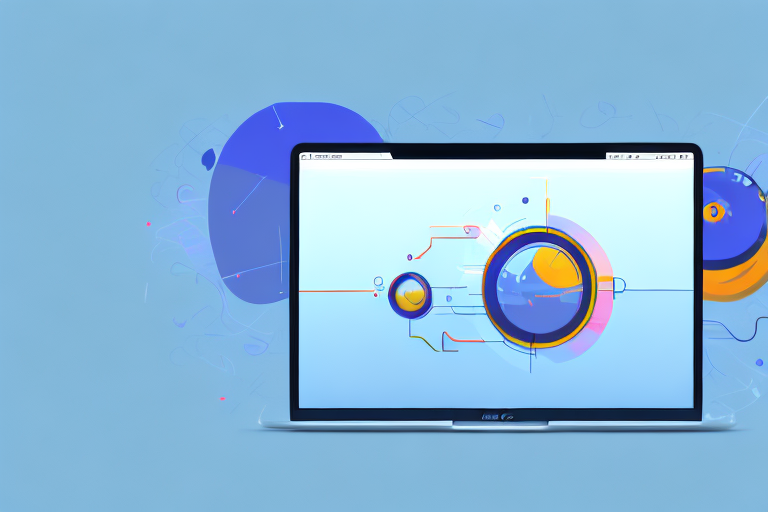Taking a screenshot on your Mac is a convenient way to capture and save the content displayed on your screen. Whether it’s a funny meme, an inspirational quote, or an impressive achievement, you may find yourself wanting to make the screenshot your wallpaper. In this article, we will guide you through the process of turning your screenshot into a wallpaper on your Mac.
Understanding Screenshots and Wallpapers
Before we delve into the steps, let’s first understand what screenshots and wallpapers are and their significance in personalizing your Mac. A screenshot is a digital image captured on your device that represents the exact content visible on your screen at a particular moment. It allows you to preserve and share information, moments, or anything that you find interesting or important. On the other hand, a wallpaper, also known as a background image, is the image you see behind your desktop icons and windows. It serves as a visual backdrop for your Mac, adding a touch of personalization and style to your device.
Now that we have a clear understanding of what screenshots and wallpapers are, let’s explore their functionalities and how they can enhance your Mac experience.
The Basics of Screenshots
Taking a screenshot on your Mac is a simple and convenient way to capture and save information or moments that are important to you. There are various methods you can use to take a screenshot, depending on your preferences and the specific content you want to capture.
One of the most common methods is using keyboard shortcuts. For example, pressing Command + Shift + 3 captures the entire screen, while Command + Shift + 4 allows you to select a specific portion of the screen to capture. Additionally, you can press Command + Shift + 4 and then Spacebar to capture a specific window or application. These shortcuts provide flexibility and efficiency when capturing screenshots.
Alternatively, you can also use built-in tools on your Mac, such as the Grab application or the Screenshot utility in macOS Mojave and later versions. These tools offer additional features and options, allowing you to annotate, edit, or even record your screen while capturing a screenshot.
Experiment with different methods to find the one that suits your needs best. Whether you’re capturing a funny meme, an important document, or a beautiful design, screenshots are a valuable tool that can help you save and share information effortlessly.
The Role of Wallpapers in Personalization
Wallpapers play a significant role in personalizing your Mac and adding a touch of your unique style and personality to your device. By setting a screenshot as your wallpaper, you can showcase an important moment, a beautiful landscape, or any image that resonates with you.
When you personalize your Mac with a wallpaper, it becomes more than just a device. It becomes an extension of your identity, reflecting your interests, passions, and memories. Whether you choose a serene nature scene, a vibrant abstract artwork, or a picture of your loved ones, your wallpaper sets the tone and atmosphere of your Mac’s desktop.
Moreover, wallpapers can also have a practical aspect. Choosing a visually appealing and calming wallpaper can create a more pleasant and soothing working environment. On the other hand, a dynamic and energetic wallpaper can inspire creativity and boost productivity.
With the vast array of wallpapers available online, you can find endless options to suit your preferences. From minimalist designs to intricate patterns, from breathtaking landscapes to artistic illustrations, there is a wallpaper for every taste and style.
So, take the opportunity to personalize your Mac and make it truly yours. Set a screenshot as your wallpaper and let it tell a story or evoke a feeling every time you glance at your desktop. Embrace the power of customization and transform your Mac into a reflection of your unique self.
Preparing Your Mac for the Process
Before you proceed with turning your screenshot into a wallpaper, there are a few things you need to consider to ensure a smooth experience.
Creating a personalized wallpaper for your Mac can be a fun and creative way to customize your desktop. Whether you want to showcase your favorite photo, a breathtaking landscape, or a motivational quote, transforming your screenshot into a wallpaper can add a touch of personality to your Mac.
Checking Your Mac’s System Requirements
Make sure your Mac meets the necessary system requirements to handle the wallpaper you desire. Check the compatibility of the image format, resolution, and size with your device. This will ensure that your wallpaper looks crisp and vibrant without any distortion.
Having the right system requirements is crucial to ensure a seamless experience when setting your screenshot as a wallpaper. Your Mac’s operating system, processor, and graphics capabilities play a significant role in determining the quality and performance of your wallpaper. By verifying the compatibility of your image format, resolution, and size, you can avoid any potential issues and enjoy a visually stunning wallpaper.
Additionally, consider the available storage space on your Mac. High-resolution wallpapers can take up a considerable amount of disk space. Ensuring that you have enough storage capacity will prevent any inconvenience or slowdowns caused by insufficient space.
Ensuring Optimal Screen Resolution
For the best visual experience, it’s important to have the correct screen resolution on your Mac. A higher resolution ensures sharper and more detailed images. Adjust your screen resolution settings accordingly to fully enjoy your new wallpaper.
Your Mac’s screen resolution determines the number of pixels displayed on your screen. The higher the resolution, the more pixels are packed into each inch, resulting in a crisper and more vibrant display. By adjusting your screen resolution settings, you can optimize the visual quality of your wallpaper and enhance your overall viewing experience.
Keep in mind that changing your screen resolution may affect the size and positioning of icons and other elements on your desktop. Take a moment to rearrange and resize any necessary items to ensure a well-organized and visually pleasing desktop layout.
Furthermore, consider the aspect ratio of your wallpaper. Different Mac models have varying aspect ratios, so it’s essential to choose a wallpaper that matches your screen’s aspect ratio for the best fit. This will prevent any stretching or cropping of the image, preserving its original proportions and ensuring a seamless integration with your desktop.
By taking the time to check your Mac’s system requirements and ensuring optimal screen resolution, you can set the stage for a smooth and visually captivating wallpaper experience. So, let’s dive in and transform your screenshot into a stunning desktop background that reflects your unique style and preferences!
Taking a Screenshot on Your Mac
Now that you’ve prepared your Mac, it’s time to capture the screenshot you want to use as your wallpaper.
Different Methods for Capturing Screenshots
There are several methods you can use to take a screenshot on your Mac. You can use keyboard shortcuts such as Command + Shift + 3 to capture the entire screen, or Command + Shift + 4 to capture a specific portion of the screen. Alternatively, you can utilize the Grab utility or screen recording tools to capture screenshots with more flexibility.
Selecting the Right Area for Your Screenshot
When taking a screenshot, it’s important to choose the appropriate area that you want to capture. Pay attention to the details and composition of your desired image. Consider using the guidelines or rulers available on your Mac’s screen to help you align and frame your screenshot perfectly.
Converting Your Screenshot into a Wallpaper
With your screenshot captured, it’s time to convert it into a wallpaper and make it ready to adorn your desktop.
Locating Your Screenshot File
After taking a screenshot, your Mac will save the image file in a specific location, such as the desktop or the designated screenshot folder. Locate the file and make note of its location for easy access when setting it as your wallpaper.
Adjusting the Screenshot Size and Orientation
Before setting the screenshot as your wallpaper, you may need to resize or adjust its orientation to fit your screen perfectly. Use image editing software or the built-in tools on your Mac to make any necessary modifications. This will ensure that your wallpaper looks seamless without any stretched or cropped elements.
Setting the Screenshot as Your Wallpaper
Now that you have your screenshot prepared, it’s time to set it as your wallpaper and give your Mac a fresh new look.
Navigating Mac’s Desktop and Screen Saver Preferences
Access your Mac’s Desktop and Screen Saver preferences by going to the Apple menu and selecting “System Preferences.” From there, click on “Desktop & Screen Saver” to open the settings. Within these preferences, you can easily choose your desired screenshot as your wallpaper and customize the display options, such as the picture position and screen arrangement.
Finalizing Your New Wallpaper
Once you have made the necessary adjustments, take a moment to preview your new wallpaper. Ensure that it looks as intended and fits seamlessly with your desktop icons and windows. Make any final tweaks if needed, and then enjoy your personalized Mac experience with your newly set screenshot as your wallpaper.
By following these step-by-step instructions, you can easily make a screenshot your wallpaper on your Mac. Personalize your device and showcase your favorite moments or stunning images to create a desktop environment that truly reflects your style and personality.
Enhance Your Wallpapers with GIFCaster
Ready to take your Mac’s wallpaper to the next level? With GIFCaster, you can add a dynamic twist to your screenshots by incorporating fun and engaging GIFs. Transform a simple background into a lively and creative expression of your personality. Don’t settle for static images; make your desktop come alive with a GIFCaster screenshot. Start using the GIFCaster App today and turn your workspace into a place of joy and inspiration!