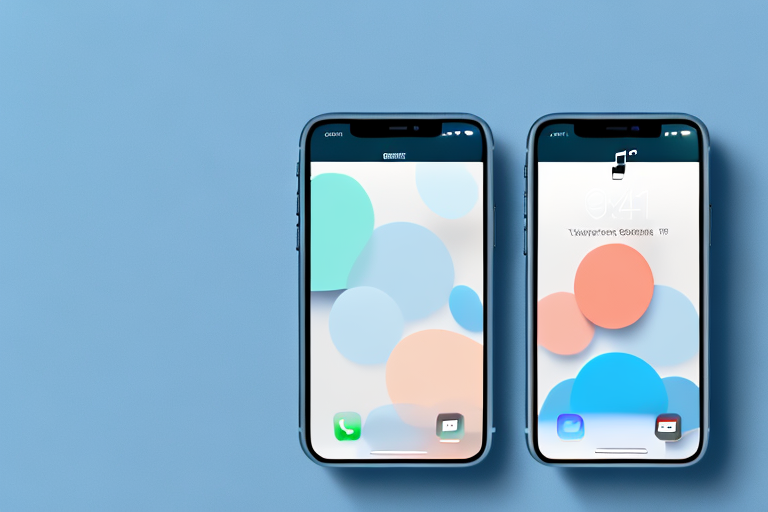Taking screenshots on an iPhone is a common practice for many users. Whether it’s capturing a funny meme, saving important information, or sharing a memorable moment, screenshots have become an integral part of our digital lives. However, there may be times when you want to blur certain parts of a screenshot to protect sensitive information or enhance its aesthetic appeal. In this article, we will explore the various reasons for blurring screenshots on iPhone and guide you through the process of making your screenshots blurry using the built-in editing tools.
Understanding the Need for Blurring Screenshots
Blurring screenshots can serve both practical and aesthetic purposes. Let’s delve into the two primary reasons why you might want to blur your screenshots on an iPhone.
Privacy Concerns and Blurring Screenshots
One of the main reasons for blurring screenshots is to protect sensitive information. Sometimes, you may find yourself needing to share a screenshot that contains personal or confidential data, such as private messages, email conversations, or sensitive documents. Blurring specific sections of the screenshot can help prevent unauthorized individuals from accessing this private information.
For example, imagine you are having a conversation with a friend about a surprise birthday party for another friend. You want to share a screenshot of the conversation with your other friends to coordinate the event, but you don’t want the birthday person to accidentally stumble upon the details. By blurring out the relevant parts of the conversation, you can share the screenshot without worrying about spoiling the surprise.
By blurring out sensitive content, you can share screenshots more confidently, knowing that the personal or confidential details are hidden. Whether you are communicating with friends, sharing images on social media, or submitting a screenshot as evidence, blurring ensures that your privacy is maintained.
Furthermore, blurring screenshots can also be useful in professional settings. For instance, if you are sharing a screenshot of a work-related document or a conversation with a colleague, blurring out any sensitive information can help you comply with confidentiality agreements and protect your company’s proprietary information.
Aesthetic Reasons for Blurring Screenshots
Aside from privacy concerns, blurring screenshots can also enhance their visual appeal. Blurring certain parts of an image can draw attention to the focal point and create a sense of depth or mystery. This technique can be particularly useful for creating visually engaging content, such as presentations, tutorials, or artistic compositions.
Imagine you are creating a tutorial on how to use a specific feature on your iPhone. By blurring out the irrelevant parts of the screenshot and focusing on the essential elements, you can guide your audience’s attention to the specific steps or buttons they need to follow. This not only makes your tutorial more visually appealing but also helps your viewers understand the instructions more easily.
Furthermore, blurring screenshots can be used creatively to add an element of intrigue or suspense to an image. For example, in a marketing campaign for a new product, blurring out certain details can create anticipation and curiosity among potential customers. This can be an effective way to generate interest and engagement.
In conclusion, blurring screenshots on an iPhone can serve both practical and aesthetic purposes. Whether you are concerned about privacy and protecting sensitive information or looking to enhance the visual appeal of your screenshots, blurring can be a valuable tool in your digital toolbox.
Basics of Taking a Screenshot on iPhone
Before we dive into the process of blurring screenshots, let’s quickly recap how to capture a screenshot on your iPhone. The method may vary slightly depending on your iPhone model, so we’ll cover the steps for both newer and older devices.
Steps to Capture a Screenshot
To capture a screenshot on most modern iPhones (iPhone X and newer), simply press the side button and the volume up button simultaneously. You’ll hear a distinctive shutter sound, indicating that the screenshot has been successfully taken. The captured screenshot will then appear as a thumbnail in the bottom left corner of the screen. Tapping on the thumbnail will open the screenshot in the editor.
For older iPhone models with a home button (iPhone 8 and earlier), simultaneously press the home button and the power/sleep button to capture a screenshot. Like the newer models, the screenshot will appear as a thumbnail at the bottom left of the screen when successfully captured.
Different Methods for Different iPhone Models
If you own an iPhone with Face ID (iPhone X and newer), you can also take a screenshot by swiping up from the bottom of the screen and simultaneously pressing the volume up button. This method is especially convenient when using one hand or if the side button is difficult to access. As with the other methods, the captured screenshot will appear as a thumbnail for further editing.
For iPhones with the home button (iPhone 8 and earlier), there is an additional method to take a screenshot. After pressing the home button, navigate to the screen you wish to capture and quickly press the power/sleep button (located on the side or top of the device). Similar to the other methods, the screenshot will be accessible through the thumbnail preview.
Introduction to iPhone’s Built-in Editing Tools
Now that you know how to capture a screenshot on your iPhone, let’s explore the editing tools that will allow you to blur specific areas of the image. These tools are conveniently built into the iOS operating system, eliminating the need for third-party apps or additional software.
Accessing the Editing Tools
After you’ve captured a screenshot, tapping on the thumbnail in the bottom left corner of the screen will open the image in the editor. In the editor, you’ll find various tools for cropping, rotating, adding text, and more. To blur specific parts of the screenshot, we’ll primarily be using the Markup tool.
Overview of Editing Features
Before we delve into the process of blurring, let’s briefly explore some of the other editing features available in the iPhone’s Markup tool.
– Crop: The crop tool allows you to adjust the frame of the screenshot, leaving out unnecessary or unwanted areas.
– Rotate: If your screenshot appears sideways or upside down, the rotate tool can correct the orientation.
– Text: The text tool enables you to add captions, notes, or labels to your screenshot.
– Draw: With the draw tool, you can doodle, highlight, or underline specific elements within the screenshot.
– Magnifier: This tool magnifies a particular area of the screenshot for more precise editing.
– Eraser: If you make a mistake while editing, the eraser tool allows you to remove specific markings or modifications.
Step-by-Step Guide to Blurring Screenshots
Now that we’re familiar with the basics of capturing screenshots and accessing the editing tools, let’s walk through the process of blurring specific areas of the image.
Opening the Screenshot in the Editor
As mentioned earlier, tap on the thumbnail of the screenshot to open it in the editor. Once opened, you’ll see a wide range of tools at the bottom of the screen.
Before proceeding with the blurring process, it’s essential to have a clear understanding of which regions you want to blur. Carefully analyze the screenshot and identify any sensitive or unnecessary information that should be hidden. This preparation will help streamline the blurring process and ensure that you cover all pertinent areas.
Using the Markup Tool for Blurring
After opening the screenshot in the editor, tap on the Markup tool, represented by a pen tip on a circle. This will reveal the various editing options we discussed earlier. To blur specific parts of the screenshot, we’ll be using the drawing and eraser tools in combination.
First, select the drawing tool and adjust the brush size according to your preference. A larger brush size will cover more area, while a smaller brush size will allow for more precise blurring. You can experiment with different brush sizes to find the one that best suits your needs.
Next, carefully draw over the sections of the screenshot you wish to blur. Since the purpose is to conceal sensitive information or enhance the visual appeal, ensure that the blurring is applied evenly and consistently. Take your time and review each area after blurring to confirm that the effect is satisfactory.
If you make a mistake or want to refine the blurring, use the eraser tool to selectively remove or adjust sections of the drawing. The eraser tool functions similarly to the drawing tool but allows you to remove markings instead of adding them. If the blurring is too intense or overshadows important details, the eraser tool will enable you to restore clarity to those areas.
Tips for Effective Blurring
When blurring screenshots, it’s important to consider a few tips to achieve the desired results.
Choosing the Right Blur Intensity
The intensity of the blur can significantly impact the overall effectiveness of the blurring technique. If the blur is too subtle, sensitive information may still be decipherable. On the other hand, if the blur is too strong, it can obstruct necessary details and affect the overall quality of the screenshot.
As a general guideline, aim for a moderate blur intensity that effectively conceals the information without sacrificing the legibility of the surrounding content. Experiment with different blur intensities and seek feedback from others if necessary, to strike the right balance.
Ensuring Readability While Blurring
While blurring sensitive information, it’s crucial to consider the readability of the remaining text or images. Ensure that any essential information or context within the screenshot remains visible and comprehensible, even after applying the blurring effect.
If necessary, use the magnifier tool to zoom in on specific areas and ensure the readability of any text or smaller elements. Be mindful of striking a balance between privacy and usability, as the ultimate goal is to protect sensitive information while still conveying the intended message or purpose.
By following these tips and taking advantage of the built-in editing tools, you can easily make your screenshots blurry on an iPhone. Whether you’re safeguarding personal information or adding a touch of artistic flair, the blurring technique opens up a world of possibilities for creating and sharing captivating screenshots.
Take Your Screenshots to the Next Level with GIFCaster
Now that you’ve mastered the art of blurring screenshots on your iPhone for privacy and aesthetics, why not add a twist of fun and creativity to your images? With GIFCaster, you can bring your screenshots to life by adding animated GIFs, transforming even the most mundane work messages into delightful visual experiences. Elevate your digital communication and express yourself in new, engaging ways. Ready to animate your screenshots? Use the GIFCaster App today and start sharing with a spark of joy!