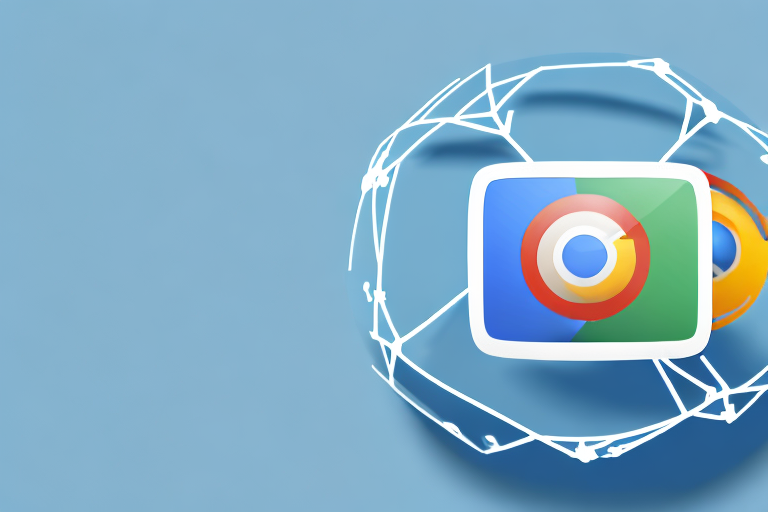Taking screenshots in Google Chrome is a valuable skill that can enhance your digital communication. Screenshots allow you to capture important information on websites and share them easily with others. In this article, we will explore the importance of screenshots, the benefits of using them in Google Chrome, different methods for capturing screenshots, and specific techniques for capturing full page and specific area screenshots.
Understanding the Importance of Screenshots
In today’s digital age, screenshots play a crucial role in various aspects of communication. Whether you are a student, professional, or simply an avid internet user, screenshots can help convey information and provide visual evidence of online content.
Let’s delve deeper into the world of screenshots and explore their significance in different scenarios.
The Role of Screenshots in Digital Communication
Screenshots bridge the gap between textual content and visual representation. They enable us to capture and share visual elements that might be difficult to describe accurately with words alone.
Imagine you are trying to explain a complex website layout or design to a colleague or client. Instead of struggling to articulate every detail, you can simply take a screenshot and highlight the specific features you want to discuss. This visual aid not only saves time but also ensures a clearer understanding of the subject matter.
In addition, screenshots are invaluable when it comes to demonstrating errors or issues encountered during online interactions. Instead of relying solely on written descriptions, a screenshot can capture the exact moment when an error message appears or a webpage fails to load properly. This visual evidence can be shared with technical support teams or used as reference material during troubleshooting sessions.
Furthermore, screenshots serve as a means to preserve online content that may change or be removed over time. Websites are constantly evolving, and information that is available today may not be accessible tomorrow. By taking screenshots, you can create a visual archive of web pages, ensuring that important information is not lost or forgotten.
Benefits of Using Screenshots in Google Chrome
Google Chrome, a widely used web browser, offers several advantages when it comes to capturing screenshots.
Firstly, it provides a user-friendly interface that simplifies the process. With just a few clicks, you can capture the desired portion of the screen and save it as an image file. Chrome’s intuitive design ensures that even those with limited technical expertise can easily master the art of taking screenshots.
Additionally, taking screenshots directly in Chrome eliminates the need for third-party applications, saving time and system resources. You no longer have to search for and install additional software to capture screenshots. Chrome’s built-in tools and keyboard shortcuts make the process seamless and efficient.
Moreover, Chrome offers various options to enhance your screenshots. You can annotate the captured image with text, arrows, or shapes to provide additional context or highlight specific areas. This feature is particularly useful when collaborating with others or creating instructional materials.
In conclusion, screenshots have become an integral part of digital communication. They bridge the gap between textual content and visual representation, making it easier to convey information and provide evidence. Google Chrome’s user-friendly interface and built-in tools further enhance the screenshot-taking experience. So, next time you come across something worth capturing, remember the power of screenshots and how they can enhance your online communication.
Preparing to Take a Screenshot
Prior to capturing a screenshot in Google Chrome, there are a few important steps to consider.
When it comes to capturing a screenshot in Google Chrome, being prepared is key. Taking the time to ensure that your browser is up to date and that the webpage you want to capture is in the desired state will result in a high-quality screenshot that accurately represents the content you want to share.
Checking Your Browser Version
It is crucial to ensure that you are using the latest version of Google Chrome to access all the screenshot functionalities. Keeping your browser up to date not only ensures that you have access to the latest features and improvements but also helps maintain security and stability.
To check for updates, click the three-dot menu icon in the top-right corner of the browser window. A dropdown menu will appear, and from there, go to “Help.” In the “Help” menu, select “About Google Chrome.” This will open a new tab displaying information about your current version of Chrome and whether an update is available.
If an update is available, it is highly recommended to install it before proceeding with capturing the screenshot. Updates often include bug fixes and performance enhancements that can improve the overall screenshot-taking experience.
Navigating to the Desired Webpage
Once your browser is up to date, it’s time to navigate to the webpage you want to capture in the screenshot. Whether it’s a webpage containing important information, a visually stunning design, or a memorable moment from a video, capturing it in a screenshot allows you to preserve and share it with others.
When navigating to the desired webpage, it’s important to ensure that it is fully loaded. This ensures that all the elements on the page, such as images, videos, and text, are properly rendered and ready to be captured in the screenshot. Waiting for the page to fully load also helps avoid any potential issues or discrepancies in the screenshot.
Additionally, take a moment to position the webpage as you desire before capturing the screenshot. Adjusting the size and position of the browser window can help frame the content you want to capture and eliminate any unnecessary elements that may distract from the main focus.
If the webpage contains dynamic or interactive elements, such as dropdown menus, animations, or videos, ensure that they are in the desired state before proceeding. Taking a screenshot of these elements in action can help convey the full experience to others who view the screenshot.
By following these steps and taking the time to prepare before capturing a screenshot in Google Chrome, you can ensure that the final result accurately represents the content you want to share. So, go ahead and get ready to capture those memorable moments, important information, or stunning designs with ease!
Different Methods of Taking Screenshots in Google Chrome
Google Chrome offers various methods for capturing screenshots, giving you flexibility and convenience based on your specific needs.
Using Built-in Browser Tools
Chrome provides its own built-in screenshot tool, which allows you to capture the visible area of the webpage with ease. To access this tool, click the three-dot menu icon, go to “More Tools,” and select “Developer Tools.” A panel will open on the right side of the screen. In this panel, click the three-dot menu icon, go to “More Tools,” and select “Screenshot.” Chrome will capture the visible area and save it as a PNG image file.
Utilizing Keyboard Shortcuts
Another quick and efficient way to capture screenshots in Google Chrome is by using keyboard shortcuts. Pressing Ctrl + Shift + P on Windows or Command + Shift + P on Mac opens the browser’s “Command Menu.” Type “screenshot” in the search bar, and you will find options to capture the visible area, capture the full page, or capture a specific area. Select the desired option, and Chrome will generate the screenshot.
Employing Third-Party Extensions
If you prefer more advanced features or additional customization options, you can explore third-party extensions available in the Chrome Web Store. Extensions like “Awesome Screenshot” or “Nimbus Screenshot” offer a range of features, such as annotation tools, blur effects, and the ability to capture entire webpages or specific areas with ease. Simply search for these extensions in the Chrome Web Store, install them, and follow the provided instructions to use them effectively.
How to Capture a Full Page Screenshot
While capturing the visible area of a webpage is useful, you may sometimes need to capture the entire page, including content that extends beyond the visible area.
Steps to Capture Entire Webpage
To capture a full page screenshot in Google Chrome, follow these steps:
- Ensure that the desired webpage is fully loaded in Chrome.
- Access the built-in screenshot tool by following the method described above (going to the Developer Tools).
- Within the Developer Tools panel, click the three-dot menu icon and select “Capture full size screenshot.”
- Chrome will automatically scroll through the page, capturing all the content, and save it as a PNG image file.
Tips for Perfect Full Page Screenshots
To ensure the best results when capturing full page screenshots, keep the following tips in mind:
- Ensure that there is no overlap or missing content due to slow page loading or dynamic elements.
- Consider the length of the webpage and ensure your computer has enough processing power and memory to handle the full capture.
- If the captured image is too large to view comfortably, use image editing software or online tools to resize or crop it as desired.
How to Capture a Specific Area Screenshot
At times, you may only need to capture a specific area of a webpage instead of the entire page. This targeted approach can be useful for focusing attention on specific details or capturing elements that are not visible in the visible area of the page.
Selecting the Desired Area
To capture a specific area screenshot in Google Chrome, follow these steps:
- Ensure that the desired webpage is fully loaded in Chrome.
- Access the screenshot tool using any of the methods described above.
- Select the “Capture area screenshot” option.
- Click and drag your cursor to select the desired area on the webpage.
- Release the mouse button to capture the selected area, and Chrome will save it as a PNG image file.
Saving and Accessing the Screenshot
Once you have captured a screenshot, Chrome will automatically save it to your computer in the designated download location. To access your screenshots, go to the “Downloads” folder or the location you have set for saving files. From there, you can rename, move, or share the screenshots as needed.
With the information provided in this article, you now have a comprehensive understanding of how to make a screenshot in Google Chrome. Whether you need to share important information, troubleshoot issues, or simply capture moments from your online experience, screenshots are a versatile tool that can enhance your digital communication. Take advantage of the built-in tools, keyboard shortcuts, and third-party extensions available in Google Chrome to capture the perfect screenshot every time.
Enhance Your Screenshots with GIFCaster
Ready to take your screenshot game to the next level? With GIFCaster, not only can you capture important moments and information, but you can also add a touch of creativity and fun to your digital communication. Transform your standard screenshots into engaging, GIF-enhanced visuals that can turn even a routine work message into a delightful celebration. Don’t miss out on the opportunity to express yourself in a whole new way. Use the GIFCaster App today and start creating screenshots that truly stand out!