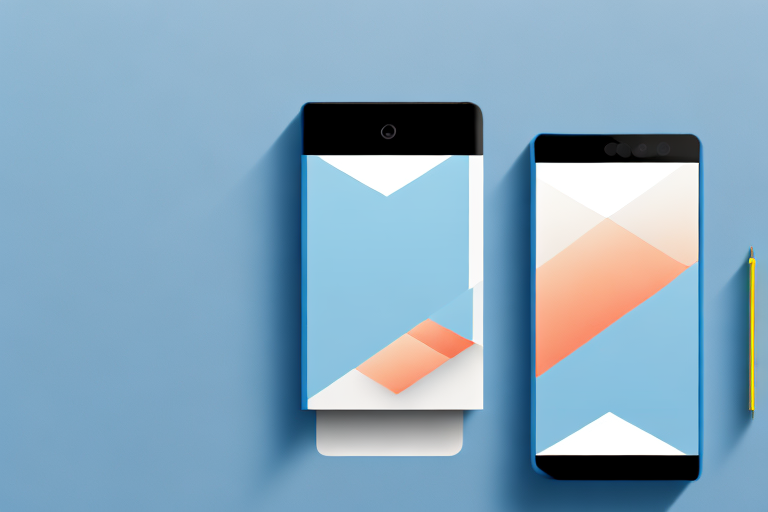Screenshots and photographs are two types of images that serve different purposes. Understanding the basics of screenshots and photographs is essential before proceeding with the transformation process.
Understanding the Basics of Screenshots and Photographs
When it comes to capturing and preserving visual information, two common methods are screenshots and photographs. Both serve different purposes and have distinct characteristics that make them suitable for various situations.
What is a Screenshot?
A screenshot is a digital image that captures the contents displayed on a computer screen or mobile device. It is a convenient way to document or share information, capture errors, or illustrate specific steps in a tutorial. Screenshots are commonly used in various fields such as software development, customer support, and education.
When taking a screenshot, the image is saved in formats such as PNG or JPEG. These formats allow for efficient compression while maintaining reasonable image quality. However, it’s important to note that screenshots typically have a lower resolution compared to photographs. This lower resolution is due to the limitation of the screen’s pixel density and the software used to capture the image.
Despite their lower resolution, screenshots are still valuable tools for conveying visual information. They can be easily shared through email, messaging apps, or social media platforms. Additionally, screenshots can be annotated or edited using image editing software to highlight specific areas or add text, further enhancing their usefulness.
What is a Photograph?
A photograph, on the other hand, is an image captured by a camera that reflects the real world, preserving visual fidelity and detail. Unlike screenshots, which capture digital content, photographs capture moments, express emotions, or tell stories through visual representation.
Photographs are widely used in various fields such as journalism, art, advertising, and personal documentation. They offer a more immersive and authentic experience compared to screenshots, as they capture the world as seen through the lens of a camera.
When taking a photograph, the image is typically saved in formats like JPEG or RAW. These formats allow for higher resolutions and provide more flexibility in post-processing. Photographers can adjust various parameters such as exposure, white balance, and sharpness to achieve the desired aesthetic or convey a specific mood.
Furthermore, photographs can be printed in different sizes, allowing for physical display and preservation. They can be showcased in galleries, framed as artwork, or stored in albums to be cherished for years to come.
In conclusion, while screenshots and photographs serve different purposes, they both play essential roles in capturing and conveying visual information. Screenshots are practical for documenting digital content and sharing information efficiently, while photographs offer a more immersive and artistic representation of the real world. Understanding the differences between these two mediums can help individuals choose the appropriate method for their specific needs.
The Importance of Image Quality
When transforming a screenshot into a photograph, it is crucial to consider the image quality. Paying attention to resolution and detail in screenshots and understanding the role of pixels in photographs can significantly impact the final result.
Image quality plays a vital role in conveying information effectively and creating visually appealing photographs. Whether it’s for personal use or professional purposes, ensuring high image quality is essential.
Resolution and Detail in Screenshots
Screenshots typically have a fixed resolution, which is determined by the screen or device from which they are taken. The resolution of a screenshot directly affects the level of detail and clarity it possesses.
Low-resolution screenshots may lack clarity and fine details, making it challenging to transform them into high-quality photographs. When enlarging a low-resolution screenshot, the limited number of pixels can result in a loss of sharpness and detail.
Upscaling techniques can be used to improve resolution and regain some lost detail, but they may not always yield perfect results. It is important to consider the limitations of upscaling and the potential loss of image quality that may occur.
The Role of Pixels in Photographs
Photographs consist of pixels, which are the building blocks of digital images. The more pixels an image has, the higher its resolution and potential for capturing intricate details.
When transforming a screenshot into a photograph, the number of pixels in the image may need to be increased to achieve a higher resolution. This can be done through various resizing techniques or by using advanced image editing software.
Increasing the pixel density in a photograph allows for more detail and smoother transitions between colors and shapes. It enhances the overall visual experience and makes the photograph more visually appealing.
However, it is important to note that increasing the number of pixels in an image does not automatically guarantee better image quality. Factors such as the original image’s clarity and the resizing technique used can affect the final result.
Therefore, when transforming a screenshot into a photograph, it is crucial to strike a balance between increasing the pixel density and maintaining the integrity of the original image. This requires careful consideration and expertise in image editing.
In conclusion, image quality is of utmost importance when transforming a screenshot into a photograph. Understanding resolution, detail, and the role of pixels can help achieve the desired outcome. By paying attention to these factors and utilizing appropriate techniques, one can create visually stunning photographs that effectively convey the intended message.
Tools Needed for the Transformation
To transform a screenshot into a photograph, you will need specific software for image editing and hardware that meets the requirements for optimal results.
Transforming a screenshot into a photograph is a fascinating process that requires the right tools and techniques. With the advancements in technology, it is now possible to enhance and refine screenshots to make them look like professional photographs. Whether you are a photographer, designer, or simply someone who wants to elevate their visual content, understanding the tools needed for this transformation is essential.
Software Options for Image Editing
When it comes to image editing software, there are several options available that can help you achieve the desired transformation. One of the most popular choices is Adobe Photoshop, a powerful and versatile tool used by professionals worldwide. With Photoshop, you can manipulate colors, adjust brightness and contrast, and apply various filters and effects to give your screenshot a more photographic look.
Another popular software option is GIMP (GNU Image Manipulation Program), which is a free and open-source alternative to Photoshop. GIMP offers a wide range of features and tools that allow you to edit and enhance your images with precision and creativity. From retouching and color correction to adding text and special effects, GIMP provides a comprehensive set of tools for transforming your screenshot into a stunning photograph.
Capture One is another excellent choice for image editing. This professional-grade software is widely used by photographers and offers advanced features for color grading, noise reduction, and image sharpening. With its intuitive interface and powerful editing capabilities, Capture One allows you to bring out the best in your screenshot and create a truly captivating photograph.
Hardware Requirements for Optimal Results
While having the right software is crucial, having hardware that meets the requirements for optimal results is equally important. Working with large image files or applying complex editing techniques can be resource-intensive, so having a computer with sufficient processing power and memory is essential.
A powerful graphics card is also beneficial when it comes to image editing. It can accelerate the rendering of effects and filters, resulting in a smoother and more efficient editing workflow. Additionally, a calibrated display is crucial for achieving accurate and realistic results. A monitor that is properly calibrated ensures that the colors and tones in your screenshot are faithfully represented, allowing you to make precise adjustments and achieve the desired photographic look.
Investing in high-quality hardware not only improves the speed and efficiency of your editing process but also enhances the overall quality of your transformed screenshot. With the right software and hardware combination, you can unlock the full potential of your screenshot and turn it into a stunning photograph that captivates viewers.
Step-by-Step Guide to Transforming a Screenshot into a Photograph
Now that we have covered the fundamentals, let’s dive into the step-by-step process of transforming a screenshot into a photograph.
Preparing Your Screenshot for Transformation
Before starting the transformation, it is essential to clean up the screenshot by removing any unnecessary elements or distractions. Cropping the image to focus on the main subject can also improve composition.
Additionally, adjusting brightness, contrast, and color balance can help prepare the screenshot for further editing.
Editing Techniques for a Photographic Look
To give your screenshot a more photographic look, you can explore various editing techniques.
First, consider adding depth of field effects to simulate a shallow or wide aperture. This can create a blurred background or foreground, mimicking the natural focus of a camera lens.
Experimenting with color grading can also enhance the atmosphere of your image. Adjusting the color temperature, tint, and saturation levels can evoke different moods and emotions.
Finalizing and Saving Your New Photograph
Once you are satisfied with the transformation, it’s time to finalize and save your new photograph.
Ensure that you save your work in a high-quality format such as JPEG or RAW to maintain as much detail as possible. Consider adjusting the compression level to balance file size and image quality.
Common Challenges and How to Overcome Them
During the transformation process, you may encounter some common challenges. Here are a few tips to help you overcome them.
Dealing with Low-Resolution Screenshots
If you are working with a low-resolution screenshot, upscaling techniques can help improve its quality. However, it’s essential to remember that upscaled images may not match the level of detail in true photographs.
Consider exploring content-aware upscaling algorithms or using specialized software designed for this purpose.
Achieving Realistic Colors and Textures
To achieve realistic colors and textures, pay attention to the lighting conditions in your transformed photograph.
Consider using techniques like dodging and burning to enhance highlights and shadows, mimicking the way light interacts with different surfaces.
Experimenting with texture overlays or adding film grain effects can also contribute to a more authentic look.
In conclusion, transforming a screenshot into a photograph requires an understanding of their differences, a focus on image quality, and the use of appropriate tools. By following a step-by-step guide and overcoming common challenges, you can achieve impressive results and create visually captivating photographs from screenshots.
Bring Your Screenshots to Life with GIFCaster
Now that you know how to transform a screenshot into a photograph, why not take your creativity a step further? With GIFCaster, you can add a touch of animation and personality to your images. Make your screenshots more than just static memories; turn them into fun, engaging, and expressive moments with ease. Ready to animate your world? Use the GIFCaster App today and watch your screenshots come to life!