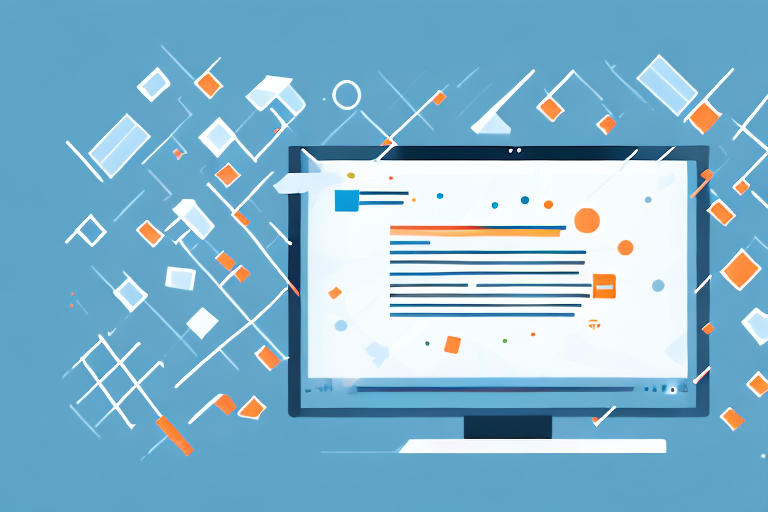Screenshots serve as valuable visual references in various scenarios, be it capturing memorable moments from videos or recording important information. While screenshots are often saved in formats such as JPEG or BMP, the PNG (Portable Network Graphics) format provides superior image quality and reduced file size. In this article, we will explore the process of converting screenshots into PNG format, addressing various aspects of the conversion process, troubleshooting common issues, and ensuring optimal image quality when storing and sharing PNG files.
Understanding the Basics of Screenshots and PNGs
Before delving into the conversion process, it is essential to understand the fundamentals of screenshots and the significance of PNG format.
When it comes to capturing and preserving visual information, screenshots play a crucial role. Imagine you stumble upon an interesting webpage or encounter an error message that you want to share with others. A screenshot allows you to capture the exact contents displayed on your screen at that specific moment. It’s like freezing time and preserving a digital snapshot of what you see.
But what makes PNG format so important in the world of screenshots? Let’s explore further.
What is a Screenshot?
A screenshot is a digital image that captures the contents displayed on a screen at a specific moment. It allows users to preserve and share visual information, including webpage content, application interfaces, error messages, and more.
Think of it as a virtual photograph of your screen. Just like you would take a picture to capture a moment, a screenshot captures a moment in your digital world.
Whether you want to show off a beautiful website design, report a software bug, or share a funny online conversation, screenshots are the go-to solution.
The Importance of PNG Format
PNG format offers numerous advantages over other image formats for screenshots. Unlike JPEG, PNG is lossless, meaning it maintains the image quality without any compression artifacts. This means that every detail, color, and pixel of the original screenshot is preserved, ensuring the highest level of accuracy.
But that’s not all. PNG images also support transparent backgrounds, making them suitable for use in website design, graphic editing, and presentation purposes. This transparency feature allows the screenshot to seamlessly blend into different backgrounds, giving designers and editors more flexibility and creative freedom.
Imagine you are designing a website, and you want to showcase a screenshot of your latest product. With PNG format, you can easily remove the background of the screenshot, making it appear as if it’s floating on the webpage, creating a visually appealing effect.
Furthermore, PNG format supports a wide range of colors, making it ideal for capturing screenshots with vibrant and diverse color palettes. Whether you are capturing a colorful infographic, a stunning landscape, or a detailed user interface, PNG format ensures that the colors remain true to the original, providing a visually pleasing experience for viewers.
So, next time you take a screenshot, remember the power of PNG format. It not only preserves the quality and accuracy of the image but also offers the versatility and flexibility needed for various creative purposes.
Preparing Your Screenshot for Conversion
Before proceeding with the conversion, it is crucial to properly prepare the screenshot to ensure optimal results. Taking the time to follow the necessary steps will help you achieve a high-quality PNG image that accurately represents the content of your screenshot.
Taking a High-Quality Screenshot
The quality of the screenshot directly affects the final PNG image. To capture a high-quality screenshot, consider the following tips:
- Adjust the screen resolution to the highest possible setting. This will ensure that the captured image is sharp and detailed, allowing for a clear representation of the content.
- Ensure the screen is free from any visual distractions or artifacts. Remove any unnecessary windows, icons, or notifications that may clutter the screenshot and divert attention from the main subject.
- Use the designated screenshot function or hotkey on your device. Most devices have built-in features that allow you to capture screenshots effortlessly. Familiarize yourself with the specific method for your device to ensure a smooth and efficient process.
- Review the captured screenshot for clarity and accuracy. Once you have taken the screenshot, take a moment to examine it closely. Ensure that all the desired elements are captured accurately and that there are no blurriness or distortions that may affect the final image quality.
By following these tips, you can increase the chances of capturing a high-quality screenshot that will serve as a solid foundation for the conversion process.
Saving Your Screenshot Correctly
Before converting your screenshot into a PNG, it is vital to save it in a widely compatible format. Common formats include JPEG, BMP, or GIF. By doing so, you ensure that the screenshot is ready for the conversion process.
When choosing the format, consider the specific requirements of the conversion tool or software you will be using. Some tools may have limitations or perform better with certain formats. Research the recommended formats for your chosen conversion method to ensure optimal results.
Additionally, it is essential to save the screenshot with a descriptive and meaningful filename. This will make it easier to locate and identify the file later on, especially if you have multiple screenshots or are working on a collaborative project.
By taking the time to properly save your screenshot and choose the appropriate format, you set yourself up for a smooth and successful conversion process.
Step-by-Step Guide to Convert a Screenshot into a PNG
Converting a screenshot to PNG format can be done in various ways, depending on your device and personal preferences. In this comprehensive guide, we will explore two commonly used techniques: utilizing built-in tools on your device and using online conversion tools.
Using Built-in Tools on Your Device
If you are looking for a quick and straightforward method to convert your screenshot to PNG format, utilizing the built-in tools on your device is the way to go. Follow these steps:
- Capture the desired screenshot: Begin by capturing the screenshot using the appropriate function or hotkey on your device. Different devices may have different methods for capturing screenshots, so refer to your device’s user manual or search online for the specific instructions.
- Locate the captured screenshot: Once you have successfully captured the screenshot, navigate to your device’s gallery or file manager to locate the image. Depending on your device, the screenshot may be saved in a specific folder or displayed in the recent files section.
- Select the screenshot and choose the option to save or export: After locating the screenshot, select it and look for the option to save or export the image. This option is usually accessible through a menu or toolbar at the top or bottom of the screen.
- Specify PNG format as the desired output: When prompted to choose the output format, select PNG. This ensures that the screenshot will be converted to PNG format during the saving or exporting process.
- Confirm the conversion process: Once you have specified PNG as the output format, confirm the conversion process. Depending on your device, you may need to click a “Save” or “Export” button, or simply follow the on-screen instructions to complete the conversion.
- Save the PNG image: After confirming the conversion process, the PNG image will be saved in your designated location. You can now access the converted screenshot in PNG format and use it as needed.
Utilizing Online Conversion Tools
If your device lacks built-in screenshot-to-PNG conversion capabilities or you prefer more advanced conversion options, online conversion tools can be a convenient alternative. Follow these steps to convert a screenshot to PNG online:
- Select a reputable online conversion tool: Start by selecting a reputable online conversion tool that specializes in converting images to PNG format. Popular options include “ToolX” and “ConverterY.” You can find these tools by conducting a quick search using your preferred search engine.
- Upload the screenshot file: Once you have chosen an online conversion tool, navigate to its website and look for the option to upload files. This option is typically located on the homepage or in a prominent position on the tool’s interface. Use the provided upload options to select and upload the screenshot file from your device.
- Specify PNG as the desired output format: After uploading the screenshot file, you will usually be prompted to select the desired output format. In this case, choose PNG as the output format to ensure that the screenshot is converted to PNG format during the conversion process.
- Initiate the conversion process: Once you have specified PNG as the output format, initiate the conversion process by clicking a “Convert” or “Start” button. The online conversion tool will then begin processing the uploaded screenshot file and converting it to PNG format.
- Download the converted PNG file: After the conversion process is complete, the online conversion tool will provide a download link or button for the converted PNG file. Click on the link or button to download the PNG image to your device. Depending on your browser settings, you may be prompted to choose a download location or the file may be automatically saved in your default downloads folder.
By following these step-by-step instructions, you can easily convert your screenshots to PNG format using either the built-in tools on your device or online conversion tools. Whether you prefer simplicity or advanced options, these methods provide convenient ways to convert your screenshots for various purposes.
Troubleshooting Common Conversion Issues
During the conversion process, you may encounter various issues that affect the quality or successful generation of the PNG image. This section highlights common conversion issues and provides solutions.
Dealing with Quality Loss During Conversion
The conversion process can introduce subtle quality loss in certain scenarios. To minimize quality degradation, consider the following precautions:
- Ensure the screenshot resolution remains unchanged during conversion.
- Avoid unnecessary recompression by using lossless conversion tools.
- Opt for higher color depths (e.g., 24-bit) for better color accuracy.
Overcoming Conversion Errors
If you encounter errors while converting a screenshot to PNG format, try the following troubleshooting steps:
- Ensure the source screenshot file is intact and not corrupted.
- Verify that the chosen conversion tool is compatible with your device or operating system.
- Restart the conversion process, ensuring all required settings are properly configured.
- Try an alternative conversion tool to identify and address potential tool-specific issues.
Maintaining the Quality of Your PNG Image
Once you have successfully converted your screenshot to PNG format, it is essential to preserve the image quality when storing and sharing the PNG file.
Best Practices for Storing and Sharing PNGs
Follow these best practices to ensure the longevity and quality of your PNG files:
- Store PNG files in a dedicated folder with appropriate backup measures.
- Compress or archive PNG files using lossless compression formats (e.g., ZIP) to reduce file size without impacting quality.
- When sharing PNG files, use reputable file-sharing platforms or cloud storage services to maintain file integrity.
Tips to Avoid Quality Degradation
Consider the following tips to prevent quality degradation when working with PNG images:
- Avoid excessive resizing or scaling of PNG images, as it can lead to pixelation or loss of fine details.
- Use appropriate image editing software that supports PNG format for further modifications to preserve image quality.
- Regularly review and update your PNG files to ensure compatibility with evolving software and hardware standards.
By following these guidelines, you can efficiently convert screenshots into PNG format while preserving optimal image quality and ensuring compatibility for various applications and platforms. Unlock the full potential of your screenshots by harnessing the benefits of the PNG format.
Enhance Your Screenshots with GIFCaster
Ready to take your screenshots to the next level? With GIFCaster, you can add a touch of personality and animation to your captures. Transform mundane work messages into delightful celebrations and express yourself creatively. Don’t just convert your screenshots to PNG; make them stand out with GIFCaster. Start using the GIFCaster App today and bring your screenshots to life!