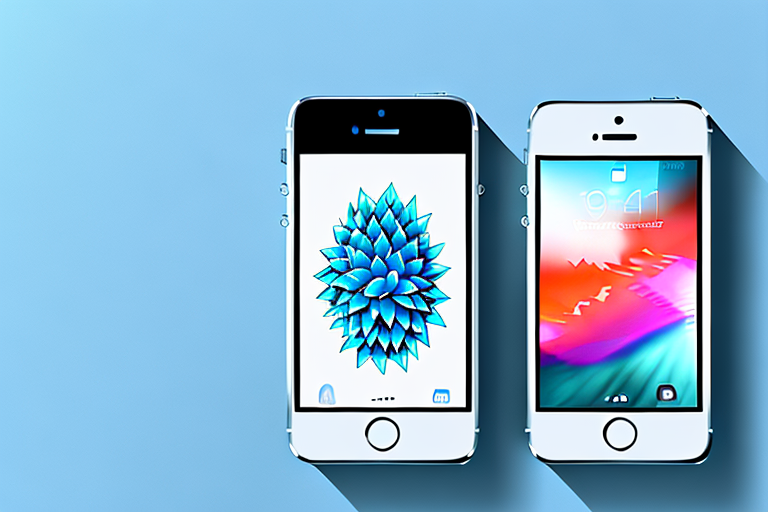Taking screenshots on your iPhone SE is a useful feature that allows you to capture and save important moments or information on your device’s screen. Whether you want to save a funny conversation, document an error message, or share a great score in a game, knowing how to make a screenshot is essential. In this article, we will guide you through the process of taking screenshots on your iPhone SE, as well as provide troubleshooting tips and advanced techniques.
Understanding the Basics of Screenshots
Screenshots are digital images of your iPhone SE’s screen. They capture exactly what is currently displayed on your device, including app interfaces, web pages, and more. Screenshots are saved as image files that you can view, edit, or share with others.
So why are screenshots useful? Let’s explore some of the reasons:
What is a Screenshot?
A screenshot is a static image of your iPhone SE’s screen. It captures the current state of your device and allows you to save and share the information displayed.
For example, if you come across an interesting article that you want to read later, you can take a screenshot to save it for future reference.
Why are Screenshots Useful?
Screenshots have numerous practical uses:
- Recording an error or issue: If you encounter an error message or a technical issue on your iPhone SE, taking a screenshot can help you document the problem for further troubleshooting or contacting support.
- Sharing information: If you want to share a specific piece of information with someone, sending them a screenshot is an easy way to do so. It allows you to capture and share text, images, or anything else displayed on your screen.
- Saving important moments: Screenshots are a convenient way to capture and save important moments, such as high scores in games, important emails, or memorable chats. They serve as digital snapshots of specific situations, allowing you to revisit them later.
Moreover, screenshots can be used for educational purposes. Teachers can take screenshots of important information displayed on their devices and share them with their students. This allows students to have a visual representation of the lesson material, making it easier for them to understand and retain the information.
In addition, screenshots can be a valuable tool for designers and developers. By capturing app interfaces or web pages, they can analyze and evaluate the design, layout, and functionality of their creations. This helps them identify any issues or areas for improvement, leading to a better user experience.
Furthermore, screenshots can be used for documentation purposes. When writing a tutorial or a step-by-step guide, including screenshots can provide visual cues and make it easier for readers to follow along. Whether it’s a software installation process or a recipe, screenshots can enhance the clarity and effectiveness of the instructions.
Another use for screenshots is in social media. People often take screenshots of interesting posts, comments, or conversations to share with their friends or followers. It allows them to highlight a particular moment or discussion, sparking conversations and interactions.
Lastly, screenshots can be a helpful tool for personal organization. By capturing important information, such as flight itineraries, reservation confirmations, or to-do lists, you can have quick access to the details without having to search through emails or apps. Screenshots can serve as a visual reminder, ensuring that you don’t miss any important tasks or appointments.
Preparing Your iPhone SE for Screenshots
Before diving into the process of taking a screenshot, it’s important to ensure that your iPhone SE is properly configured. Let’s cover a few key steps:
When it comes to capturing screenshots on your iPhone SE, you want to make sure that everything is set up correctly. This will ensure that you can easily take screenshots whenever you need to. Let’s go through some important steps to prepare your device.
Checking Your Settings
First, verify that your device’s settings are correctly configured to enable screenshot functionality. To do this, follow these simple steps:
- Open the “Settings” app on your iPhone SE. This is the app with the gear icon.
- Scroll down and tap “General”. It’s usually towards the top of the list.
- Select “Keyboard”. You’ll find it among the various options in the “General” settings.
- Ensure that “Enable Dictation” is turned on. This is important because it allows you to capture screenshots using the button combination method, as we’ll discuss later.
Dictation is a handy feature that not only helps with typing but also plays a role in taking screenshots. By enabling Dictation, you’ll be able to effortlessly capture screenshots using the button combination method, which we’ll delve into later.
Ensuring Sufficient Storage Space
Next, make sure that your iPhone SE has enough storage space available to save the screenshots you capture. It can be frustrating to try to take a screenshot only to find out that you don’t have enough space to save it. To check your available storage, follow these steps:
- Open the “Settings” app on your iPhone SE.
- Tap “General”. It’s usually towards the top of the list.
- Select “iPhone Storage”. You’ll find it among the various options in the “General” settings.
- Review the available storage under “Available” to ensure it is sufficient. This will give you an idea of how much space you have left to store your screenshots.
Having sufficient storage space is crucial for capturing and saving screenshots without any issues. If your storage is running low, it’s a good idea to consider deleting unnecessary files or apps to free up space. This will not only optimize your device’s performance but also ensure that you have enough room to store all the screenshots you’ll be taking.
Step-by-Step Guide to Taking a Screenshot
Now that you have prepared your iPhone SE for taking screenshots, let’s dive into the process itself. There are two primary methods you can use:
Using the Button Combination
The most common way to take a screenshot on your iPhone SE is by using a combination of buttons:
- Navigate to the screen or content you want to capture.
- Press and hold the Power button (located on the right side of your device).
- Immediately press the Home button (located on the front of your device) while still holding the Power button. Release both buttons quickly after.
If performed correctly, the screen will briefly flash, indicating that the screenshot has been captured. The image will be saved in your device’s Photos app.
Editing Your Screenshot
After capturing a screenshot, you may want to edit it before sharing or saving it. To do this:
- Open the Photos app on your iPhone SE.
- Find and select the screenshot you wish to edit.
- Tap the “Edit” button located in the top-right corner of the screen.
- Make desired adjustments such as cropping, rotating, or adding annotations.
- Once satisfied with your changes, tap “Done” to save the edited screenshot.
Now you can share your polished screenshot with friends or keep it for your reference.
Troubleshooting Common Screenshot Issues
Despite the simplicity of taking screenshots, you may encounter some issues along the way. Let’s address a couple of common problems and their solutions:
What to Do When Screenshots Aren’t Saving
If you find that your screenshots are not being saved to your device’s Photos app, try the following troubleshooting steps:
- Check your storage: Ensure that your iPhone SE has sufficient storage space available, as we discussed earlier in this article.
- Restart your device: Sometimes a simple restart can resolve minor glitches. Press and hold the Power button until the “Slide to power off” option appears, then slide it to power off. After a few seconds, press and hold the Power button again to turn your device back on.
- Update your device: Make sure your iPhone SE is running the latest software version. To update your device, go to the “Settings” app, select “General”, and tap “Software Update”. If an update is available, follow the on-screen instructions to install it.
Solving Screenshot Quality Issues
If your screenshots appear blurry or low quality, try these troubleshooting steps:
- Clean your device’s screen: A dirty or smudged screen can affect the quality of your screenshots. Use a microfiber cloth or a screen cleaning solution to gently wipe away any dirt or fingerprints.
- Adjust screen brightness: If your screen brightness is too low, it can result in dim or low-quality screenshots. Adjust the brightness level by swiping up from the bottom of your screen to access the Control Center, then drag the brightness slider to your desired level.
Advanced Screenshot Techniques
Now that you’ve mastered the basics of taking screenshots on your iPhone SE, let’s explore a couple of advanced techniques:
Taking a Screenshot of a Specific Area
If you want to capture only a specific portion of your screen, you can use the built-in Crop tool:
- Follow the button combination method to take a screenshot of the entire screen.
- Once the screenshot thumbnail appears in the bottom-left corner of your screen, tap on it.
- Tap the “Crop” button located in the bottom toolbar.
- Adjust the selection by dragging the corners or edges of the highlighted area.
- Tap “Done” to save your cropped screenshot.
This technique is especially useful when you want to capture a specific part of a web page, a chart, or any other content that requires precision.
Using Assistive Touch for Screenshots
If you find it challenging to press the physical buttons on your iPhone SE, you can enable Assistive Touch to take screenshots with a virtual button:
- Open the “Settings” app on your iPhone SE.
- Tap “Accessibility”.
- Select “Touch”.
- Toggle on “AssistiveTouch”.
- Tap “Customize Top Level Menu”.
- Select “Screenshot”.
With Assistive Touch enabled, a virtual button will appear on your screen. Tap it, and then tap “Screenshot” to capture your desired screen image.
Now that you have learned how to take screenshots on your iPhone SE, you can easily capture and save important moments, share valuable information, and troubleshoot any issues that may arise. Enjoy exploring the possibilities that screenshots provide and make the most out of your iPhone SE’s capabilities!
Enhance Your Screenshots with GIFCaster
Ready to take your iPhone SE screenshots to the next level? With GIFCaster, not only can you capture important moments, but you can also make them more lively and expressive by adding GIFs. Transform a simple work message into a fun celebration or add a touch of humor to your shared content. Use the GIFCaster App to infuse creativity and personality into your screenshots today!