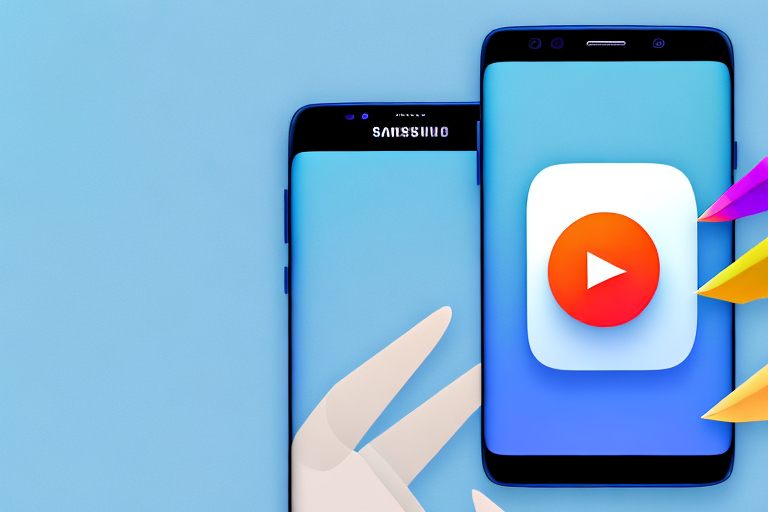Making a screenshot video on your Samsung device can be a useful way to capture and share important information or showcase your skills in real-time. In this article, we will guide you through the process step-by-step, ensuring that you can create high-quality screenshot videos effortlessly.
Understanding Screenshot Videos
Before we dive into the nitty-gritty of creating screenshot videos on your Samsung device, let’s take a moment to understand what they are and why they can be beneficial.
When it comes to capturing and sharing information about your device’s screen, traditional screenshots have been the go-to method for many years. However, with the advancement of technology, screenshot videos have emerged as a powerful tool for conveying information in a more dynamic and interactive way.
What is a Screenshot Video?
A screenshot video is a recording of your device’s screen that captures both the visual and audio elements. It allows you to demonstrate specific features or walkthrough procedures, providing a comprehensive view of your device’s capabilities.
Imagine you want to show someone how to navigate through a complex app or demonstrate a particular setting on your device. With a screenshot video, you can record the entire process, including your interactions and any audio commentary you provide. This way, the viewer can follow along step-by-step, gaining a better understanding of the task at hand.
Why Use Screenshot Videos?
Screenshot videos offer several advantages over traditional screenshots. By capturing the entire screen in motion, you can provide a more engaging and immersive experience for your audience. Instead of relying on static images, screenshot videos allow you to showcase the functionality and flow of an app or demonstrate the step-by-step process of performing a task.
For example, if you are creating a tutorial on how to use a specific feature on your Samsung device, a screenshot video can effectively communicate the necessary steps, as well as any tips or tricks along the way. The viewer can see exactly what buttons to press, what options to select, and how the device responds in real-time.
Moreover, screenshot videos can be a valuable troubleshooting tool. If you encounter an issue with your device, capturing a screenshot video of the problem can help others understand the context and provide more accurate assistance. By visually demonstrating the issue and any error messages, you can save time and effort in explaining the problem.
Additionally, screenshot videos can be a great way to showcase your gaming skills or create content for social media platforms. Whether you want to share a remarkable achievement, provide a walkthrough of a challenging level, or simply entertain your audience with your gaming prowess, screenshot videos can capture the action and excitement in a way that screenshots alone cannot.
In conclusion, screenshot videos are a powerful tool for capturing and sharing information about your device’s screen. They provide a more engaging and immersive experience for your audience, allowing you to effectively communicate procedures, troubleshoot issues, and showcase your device’s capabilities. So, let’s now explore how you can create screenshot videos on your Samsung device.
Preparing Your Samsung Device
Before you start creating screenshot videos, there are a few steps you need to take to ensure your Samsung device is ready.
Creating screenshot videos can be a great way to capture and share important moments on your Samsung device. Whether you want to record a tutorial, showcase a game, or demonstrate a new app, having the right setup is essential.
Checking Your Device Compatibility
Not all Samsung devices have built-in screen recording capabilities, so it’s crucial to check if your device supports this feature. Luckily, Samsung offers a wide range of devices with varying features and capabilities, so there’s a good chance that your device is compatible.
To check if your Samsung device has built-in screen recording, navigate to your device settings. Look for the screen recording option in the settings menu. If you can find it, you’re good to go. This means that your device has the necessary hardware and software to record your screen without the need for any additional apps or updates.
However, if you can’t find the screen recording option in your device settings, don’t worry. There are still options available for you. You may need to use a third-party app specifically designed for screen recording or update your device software to unlock this feature.
Updating Your Samsung Software
To access the latest features and improvements, it’s always a good idea to keep your Samsung software up to date. Software updates not only provide bug fixes and security patches but also introduce new features and enhancements.
To check for any available software updates on your Samsung device, go to Settings > Software updates. Here, you’ll find information about the current software version installed on your device and any pending updates. If there are any updates available, make sure to install them to ensure optimal performance when creating screenshot videos.
Updating your Samsung software is a straightforward process. Simply follow the on-screen instructions to download and install the updates. Depending on the size of the update and your internet connection speed, the process may take a few minutes. It’s recommended to have your device connected to a stable Wi-Fi network to avoid any interruptions during the update.
Once the update is complete, your Samsung device will be equipped with the latest software, providing you with the best possible experience when creating screenshot videos.
Step-by-Step Guide to Making a Screenshot Video
Now that you have prepared your Samsung device let’s dive into the process of creating screenshot videos.
Creating a screenshot video can be a great way to capture and share important moments on your Samsung device. Whether you want to demonstrate a new app, showcase a gameplay session, or provide a tutorial, screenshot videos can be a valuable tool.
Accessing the Screen Recording Feature
To access the screen recording feature on your Samsung device, swipe down from the top of your screen to open the notification panel. Look for the screen recording icon, usually represented by a small video camera. If you don’t see it, you may need to customize your quick panel settings to add the screen recording option.
Once you have located the screen recording icon, simply tap on it to access the screen recording settings.
Setting Up Your Screen Recording Preferences
Before you start recording, it’s essential to set up your screen recording preferences. Tap the screen recording icon in the notification panel, and you’ll be presented with various options.
One of the first options you’ll see is the ability to record audio. This can be useful if you want to provide commentary or capture any sounds that are important to the video. You can choose to enable or disable audio recording based on your needs.
Another option you’ll find is the ability to enable facecam. Facecam allows you to record yourself using the front-facing camera of your Samsung device. This can be particularly useful if you want to add a personal touch to your screenshot video or provide a face-to-face tutorial.
In addition to audio and facecam options, you can also adjust the video quality settings. Higher video quality will result in larger file sizes, so consider the available storage space on your device before making your selection.
Take a moment to configure these settings according to your requirements. Once you are satisfied with your preferences, you are ready to move on to the next step.
Initiating the Screen Recording
Once you have configured your preferences, it’s time to start the screen recording. Tap the screen recording icon again, and a countdown will begin. This countdown gives you a few seconds to prepare before the recording starts.
During the countdown, you can navigate to the screen or app that you want to capture in your screenshot video. This allows you to ensure that you are ready to begin recording at the right moment.
After the countdown, your Samsung device will start recording everything that appears on the screen, along with any audio and facecam if enabled. You can freely navigate through different screens, open apps, or perform any actions you want to capture in your screenshot video.
Remember to be mindful of any personal or sensitive information that may be visible on your screen during the recording. It’s always a good idea to review your video before sharing it to ensure that no private information is inadvertently included.
Ending and Saving Your Screenshot Video
When you’re finished recording, tap the screen recording icon in the notification panel, or swipe down and tap the stop button. This will end the screen recording and save your screenshot video.
Your screenshot video will be saved to the designated folder on your device. You can now access and share it with your intended audience through various platforms and channels.
Remember to give your video a descriptive and engaging title before sharing it. This will help attract viewers and provide them with a clear idea of what they can expect from your screenshot video.
Creating screenshot videos can be a fun and creative way to share your experiences and knowledge with others. Experiment with different recording techniques, add your personal touch, and have fun exploring the possibilities of screenshot videos on your Samsung device!
Troubleshooting Common Issues
Even with the smoothest user experience, you might encounter some common issues when creating screenshot videos on your Samsung device. Let’s explore a couple of troubleshooting tips to overcome them.
Dealing with Insufficient Storage
If you receive a notification about insufficient storage when attempting to record a screenshot video, it’s time to clean up your device. Delete unnecessary files, uninstall unused apps, and move essential data to cloud storage or external devices to free up space. This will ensure that you have enough storage to accommodate your screenshot videos.
Resolving Screen Recording Failures
In some cases, you might experience screen recording failures on your Samsung device. If this happens, try restarting your device and clearing any background processes that might interfere with the recording. Additionally, make sure no other apps or settings are blocking the screen recording feature. If the issue persists, reach out to Samsung’s customer support for further assistance.
Tips for Creating Effective Screenshot Videos
Now that you have mastered the art of creating screenshot videos on your Samsung device let’s explore a few tips to ensure they are effective and impactful.
Planning Your Screen Actions
Before you start recording, outline the steps or actions you want to demonstrate in your screenshot video. This will help you stay organized, minimize unnecessary pauses, and provide a smooth viewing experience for your audience.
Ensuring Clear Audio
Audio is a crucial component of a screenshot video, as it helps convey important information or instructions. Make sure you are in a quiet environment or use a dedicated microphone to capture clear audio. Avoid background noise that can distract your audience and compromise the quality of your screenshot video.
By following these guidelines, you can confidently create screenshot videos on your Samsung device, capturing and sharing your expertise with ease. Whether you are a tech enthusiast, a content creator, or simply want to assist someone in need, screenshot videos can be a valuable tool in your arsenal. Embrace the power of technology and unleash your creativity today!
Take Your Samsung Screenshot Videos to the Next Level with GIFCaster
Ready to add a splash of fun to your Samsung screenshot videos? With GIFCaster, transform your standard screen captures into engaging, creative expressions with the addition of lively GIFs. Whether you’re celebrating a high score in a game or adding a touch of humor to a work tutorial, GIFCaster makes it easy and enjoyable. Don’t just share your screen; animate your expertise and personality with every capture. Use the GIFCaster App today and turn your Samsung screenshot videos into captivating stories!