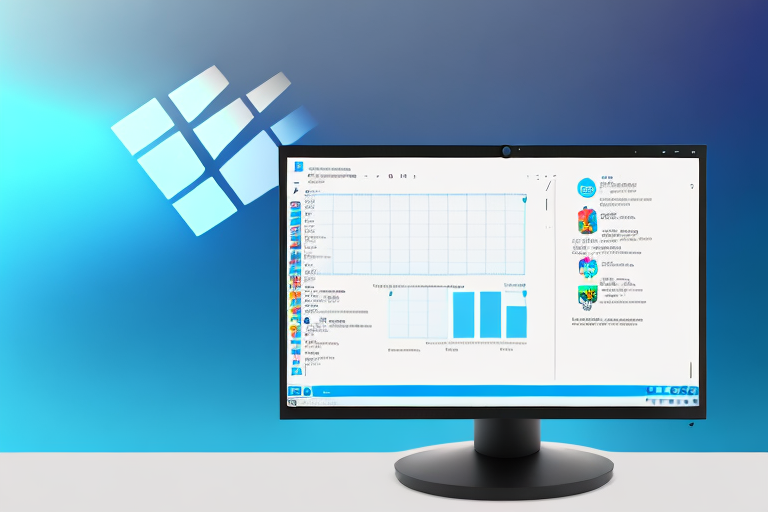Screenshots are a valuable tool for capturing information displayed on your computer screen. Whether you need to save an important image, document an error message, or share a funny meme with your friends, knowing how to take a cropped screenshot in Windows 10 can come in handy. In this article, we will explore the different methods of capturing screenshots in Windows 10 and learn how to crop them to highlight specific areas.
Understanding Screenshots and Their Importance
Before we dive into the technical details, let’s first understand what exactly a screenshot is and why it’s such a useful feature. A screenshot is essentially a digital photograph of your computer screen at a specific moment in time. It captures everything that is currently visible on your screen and saves it as an image file. Screenshots are widely used for various purposes, including troubleshooting technical issues, creating tutorials, and sharing visual content.
What is a Screenshot?
A screenshot is a visual representation of what is displayed on your computer screen. It allows you to capture and save the current state of your screen as an image file.
When you take a screenshot, you are essentially freezing a moment in time on your computer screen. It’s like taking a snapshot of what you see, allowing you to capture important information, error messages, or any other visual content that you want to preserve.
Whether you are using a desktop computer, a laptop, or a mobile device, the process of taking a screenshot is usually quite simple. It typically involves pressing a combination of keys or using specific software to capture the image.
Once you have taken a screenshot, it can be saved as an image file, such as a PNG or JPEG. This file can then be easily shared with others, either through email, messaging apps, or by uploading it to a website or social media platform.
Why are Screenshots Useful?
Screenshots are incredibly useful because they enable you to quickly capture and share visual information. They can be used for a variety of purposes, such as documenting software bugs, demonstrating step-by-step processes, or even preserving memorable online moments.
When troubleshooting technical issues, screenshots can be invaluable. They allow you to capture error messages or unexpected behavior, which can then be shared with technical support or used as a reference when seeking help online. By providing visual evidence of the problem, you increase the chances of receiving accurate and timely assistance.
In addition to technical troubleshooting, screenshots are also commonly used for creating tutorials or instructional materials. By capturing each step of a process, you can easily guide others through a particular task or provide visual instructions. This is particularly helpful when dealing with complex software or online platforms.
Furthermore, screenshots can be a great way to preserve memorable online moments. Whether it’s a funny social media post, a beautiful image, or an inspiring quote, taking a screenshot allows you to capture and save these moments for future reference or sharing with others.
By knowing how to take high-quality screenshots, you can effectively communicate and collaborate with others. Whether you are working on a project with colleagues, providing feedback to a client, or simply sharing information with friends and family, screenshots can enhance your ability to convey visual information in a clear and concise manner.
Preparing Your Screen for a Screenshot
Before you take a screenshot, it’s important to prepare your screen to ensure that the captured image contains the desired content. Here are a couple of tips:
Arranging Your Windows
If you’re working with multiple windows or applications, it’s essential to arrange them in a way that captures the necessary information. Make sure the content you want to screenshot is fully visible on your screen without any obstructions.
For example, if you’re capturing a webpage, you may need to resize your browser window to fit the entire webpage within the screenshot. This ensures that all the content, including headers, footers, and sidebars, is captured accurately.
In addition, you may want to rearrange the windows on your screen to prioritize the information you want to capture. This can be particularly useful when taking screenshots of complex software interfaces or data-heavy spreadsheets. By arranging the windows strategically, you can ensure that the most important elements are clearly visible in the screenshot.
Highlighting Important Information
Consider using highlighting tools, such as arrows or text boxes, to emphasize important information within the screenshot. This can make it easier for others to understand the context and focus on specific details.
For instance, if you’re capturing a screenshot of a software bug or error message, you can use an arrow to point directly at the problematic area. This visual cue helps draw attention to the issue and makes it easier for others to identify and address it.
In addition to arrows, you can also use text boxes to provide additional context or explanations within the screenshot. This is especially useful when sharing screenshots as part of a tutorial or documentation, as it allows you to annotate the image with relevant information.
Furthermore, some screenshot tools offer the ability to blur or pixelate sensitive information within the captured image. This can be handy when sharing screenshots that contain personal or confidential data, ensuring that sensitive details are protected.
Different Methods of Taking a Screenshot in Windows 10
Windows 10 provides several built-in methods for capturing screenshots. Let’s explore three of the most commonly used options:
Using the Snipping Tool
The Snipping Tool is a versatile screenshot utility that comes pre-installed with Windows 10. It allows you to capture specific areas of your screen and save them as an image file. To use the Snipping Tool, follow these steps:
- Open the Snipping Tool by typing “snipping tool” in the Windows search bar and selecting the application from the results.
- Click on the “New” button within the Snipping Tool window.
- Drag the cursor to select the desired area of your screen to capture.
- Release the mouse button to capture the selected area.
- Choose the desired annotation options, such as highlighting or cropping, and then save the screenshot.
Using the Print Screen Key
The Print Screen key is a simple yet effective way to capture a screenshot of your entire screen. To use this method, follow these steps:
- Make sure the content you want to capture is displayed on your screen.
- Locate the Print Screen key on your keyboard, usually labeled as “PrtSc” or “PrtScn”.
- Press the Print Screen key to capture the screenshot. It will be saved to your clipboard.
- Open an image editing or document creation application, such as Microsoft Paint or Word.
- Paste the screenshot from your clipboard into the application by pressing Ctrl+V or right-clicking and selecting “Paste”.
- Crop the image to your desired size using the built-in cropping tools.
- Save the cropped screenshot in your preferred format.
Using the Game Bar
If you’re a gamer or frequently use gaming-related applications, the Game Bar feature in Windows 10 can be a convenient way to capture screenshots. Here’s how to use it:
- Open the application or game you want to capture.
- Press the Windows key + G to open the Game Bar.
- Click on the “Capture” button (camera icon) in the Game Bar overlay.
- Choose the desired annotation options, such as highlighting or cropping, and then save the screenshot.
How to Crop a Screenshot in Windows 10
After capturing a screenshot, you might want to crop it to focus on specific details or remove unnecessary elements. Windows 10 provides two popular tools for cropping screenshots: Microsoft Paint and the Snipping Tool.
Cropping with Microsoft Paint
Microsoft Paint is a basic image editing tool included with Windows. Here’s how to crop a screenshot using Paint:
- Open the screenshot you want to crop in Microsoft Paint.
- Select the “Select” tool in the “Home” tab.
- Click and drag over the area you want to keep in your cropped screenshot.
- Go to the “Home” tab and click on the “Crop” button.
- Save the cropped screenshot in your preferred format.
Cropping with the Snipping Tool
The Snipping Tool also provides the ability to crop screenshots directly within the application. Here are the steps:
- Open the Snipping Tool and select the screenshot you want to crop.
- Click on the “Crop” button in the Snipping Tool toolbar.
- Drag the borders of the cropping rectangle to select the desired area.
- Release the mouse button to crop the screenshot.
- Save the cropped screenshot in your preferred format.
Saving and Sharing Your Cropped Screenshot
Once you have successfully cropped your screenshot, it’s time to save and share it with others. Here are some best practices for saving screenshots:
Best Practices for Saving Screenshots
When saving your cropped screenshots, consider the following tips:
- Choose an appropriate file format for your needs. Popular options include JPEG, PNG, and GIF.
- Opt for a high-quality image resolution, especially if the screenshot contains text or other detailed elements.
- Organize your screenshots in a logical folder structure for easy retrieval and management.
How to Share Your Screenshots
Sharing your cropped screenshots can be done in various ways, depending on your preferences and the intended recipients. Here are a few common methods:
- Email: Attach the screenshot to an email and send it to the desired recipients.
- Instant Messaging: Use messaging platforms, such as WhatsApp or Slack, to directly share the screenshot with others.
- Social Media: Post the screenshot on social media platforms, such as Facebook or Twitter, to reach a broader audience.
- Cloud Storage: Upload the screenshot to cloud storage services, such as Google Drive or Dropbox, and share the link with others.
Now that you know how to take a cropped screenshot in Windows 10, you can effectively capture, highlight, and share important information with ease. Whether it’s for work or personal use, screenshots are a valuable tool that can enhance your productivity and communication.
Enhance Your Screenshots with GIFCaster
Ready to take your screenshot game to the next level? With GIFCaster, not only can you capture and crop your screenshots with ease, but you can also add a touch of personality and fun by incorporating GIFs. Transform a standard work message into an engaging, creative expression that captures attention and brings a smile to your colleagues’ faces. Don’t settle for the ordinary; make your screenshots extraordinary. Use the GIFCaster App today and start sharing screenshots that truly stand out!