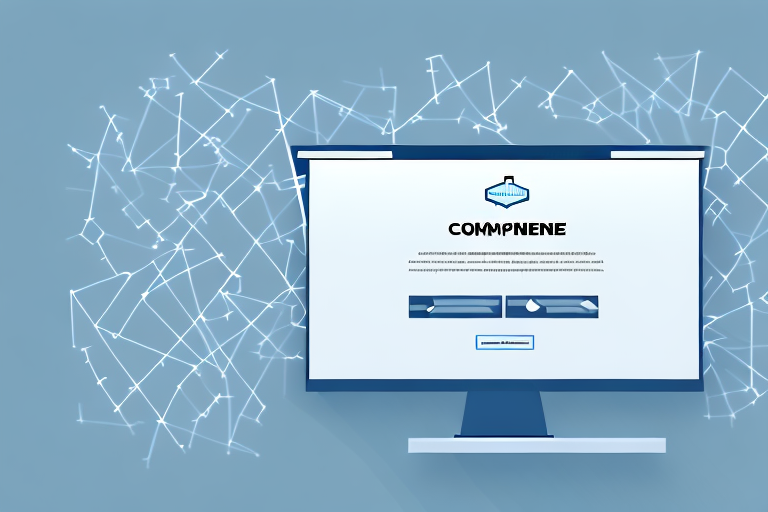In today’s digital age, screenshots have become an integral part of our communication and information-sharing. Whether you’re trying to capture a funny meme, save an important document, or demonstrate a software issue to technical support, knowing how to take a screenshot and crop it can be incredibly useful. In this step-by-step guide, we will explore various ways to capture screenshots on different devices and platforms, as well as techniques for cropping and enhancing your screenshots.
Understanding Screenshots: What They Are and Why They’re Useful
Screenshots are essentially digital images of the current display on your device’s screen. They are a quick and convenient way to capture and share information, visuals, or error messages, without the need for lengthy explanations. Screenshots allow us to preserve a moment in time, often with visual context, that can be easily sent, stored, or posted online.
Imagine this scenario: you’re browsing the internet and stumble upon a beautiful photograph that you want to save for later. Instead of bookmarking the webpage or trying to remember the URL, you can simply take a screenshot and have the image saved directly to your device. This way, you can access it anytime, even without an internet connection.
But screenshots aren’t just useful for saving images. They also play a crucial role in troubleshooting technical issues. Let’s say you encounter an error message while using a software application. Instead of struggling to describe the error to a technical support representative, you can take a screenshot of the message and send it to them. This visual evidence allows them to quickly identify the problem and provide you with a solution.
The Importance of Screenshots in Today’s Digital Age
With the increasing reliance on technology for work, education, and entertainment, screenshots have become an essential tool for effective communication. They enable us to clearly document and convey information, assist in troubleshooting technical issues, and enhance collaboration in various fields.
Consider the field of education, where screenshots are often used to enhance the learning experience. Teachers can capture important information from websites, online articles, or educational videos and share them with their students. This not only saves time but also ensures that students have access to the exact content the teacher wants them to see.
In the business world, screenshots are invaluable for creating reports and presentations. Instead of describing data or trends in words, you can capture screenshots of graphs, charts, or spreadsheets to provide a visual representation of the information. This makes it easier for your audience to understand and interpret the data, leading to more effective decision-making.
Different Uses of Screenshots
Screenshots have a multitude of uses across different industries and personal endeavors. Here are a few examples:
- Technical Support: Screenshots are often shared with technical support teams to provide visual evidence of issues and error messages. This allows support representatives to better understand the problem and provide accurate solutions.
- Documentation: Screenshots can be used to create step-by-step guides, manuals, or tutorials. Whether you’re explaining how to use a software application or assemble a piece of furniture, screenshots can simplify the process and make it easier for others to follow.
- Design and Creativity: Visual artists and designers can use screenshots to collect inspiration or document their work process. By capturing screenshots of interesting designs, color palettes, or artistic compositions, they can create a visual library that sparks their creativity and serves as a reference for future projects.
- Communication: Screenshots are frequently used in online discussions and work collaborations to provide a clear visual reference. Instead of trying to describe a specific webpage, image, or document, you can simply share a screenshot and ensure that everyone is on the same page.
As you can see, screenshots have become an indispensable tool in our digital age. They simplify communication, enhance understanding, and allow us to capture and share information with ease. Whether you’re a student, professional, or creative individual, screenshots can help you in various aspects of your life.
The Basics of Taking a Screenshot
Before we dive into specific platforms and devices, let’s explore the fundamental steps of taking a screenshot regardless of your operating system.
Taking a Screenshot on Windows
On a Windows computer, there are several ways to capture your screen, depending on your version of Windows:
- Print Screen: Press the “Print Screen” or “PrtScn” key on your keyboard. This captures the entire screen and copies it to the clipboard. Open an image editing software, such as Paint, and paste the screenshot to edit or save it.
- Windows Key + Shift + S: Starting with Windows 10, this keyboard shortcut allows you to select and capture a specific area of the screen, which is saved directly to the clipboard.
Capturing a Screenshot on Mac
If you’re a Mac user, you can easily capture screenshots using the following methods:
- Command + Shift + 3: Pressing this keyboard shortcut captures the entire screen and automatically saves it as a file on your desktop.
- Command + Shift + 4: This shortcut lets you select a specific portion of the screen to capture. After selecting the desired area, release the mouse or trackpad to take the screenshot.
Screenshotting on Android and iOS Devices
Smartphones and tablets also offer built-in screenshot features:
- Android: Press the power button and the volume down button simultaneously. The screenshot will be saved in your device’s gallery or “Photos” app.
- iOS: On iPhones with Face ID, press the volume up button and the side button simultaneously. On iPhones with a home button, press the home button and the side/top button at the same time. The screenshot will be saved in your Photos app.
How to Crop Your Screenshot
Once you have captured a screenshot, you may often find it necessary to crop and focus on a specific region. Cropping allows you to remove unwanted elements and draw attention to the relevant details.
Cropping Screenshots on Windows
If you are using Windows, you can easily crop your screenshots using the Paint application:
- Open the screenshot in Paint by right-clicking the file and selecting “Open with” and then “Paint”.
- Select the “Crop” tool from the toolbar, which usually looks like a square with broken lines.
- Drag the cursor to create a selection around the area you want to keep, and then click “Crop” to remove the surrounding elements.
- Save the cropped image by selecting “File” and then “Save” or “Save As”.
Cropping Techniques on Mac
Mac users can utilize the built-in Preview application to crop their screenshots:
- Open the screenshot in Preview by double-clicking the file.
- Click on the “Show Markup Toolbar” button, which resembles a toolbox.
- Select the “Selection” tool, which looks like a dotted rectangle, from the toolbar.
- Click and drag to select the area you want to keep, and then go to “Tools” -> “Crop” to remove the surrounding portions.
- Save the cropped image by selecting “File” and then “Save” or “Export”.
Cropping Screenshots on Android and iOS
Smartphones and tablets offer various third-party apps that allow you to crop screenshots. Alternatively, you can utilize built-in editing tools:
- Android: Open the screenshot in the “Gallery” or “Photos” app, tap the “Edit” button (usually represented by a pencil or sliders), select the “Crop” tool, adjust the selection, and save the cropped image.
- iOS: Open the screenshot in the “Photos” app, tap “Edit” in the top-right corner, select the crop icon (a square with arrows pointing outward), adjust the selection, and tap “Done” to save the cropped image.
Tips for Enhancing Your Screenshots
Aside from cropping, there are other ways to enhance your screenshots to make them more informative and visually appealing.
Using Annotation Tools
Many image editing programs and apps offer annotation tools that allow you to add text, arrows, shapes, and highlights to your screenshots. These tools can help emphasize important points, provide explanations, or draw attention to specific areas within the screenshot.
Adjusting Image Quality
In some cases, your screenshot may appear blurry or low-quality. To improve the image quality, you can adjust resolution settings, apply filters or effects, or utilize image editing features like brightness, contrast, and sharpness adjustments. Experimenting with these options can help ensure your screenshots are clear and visually appealing.
Troubleshooting Common Screenshot Issues
While capturing screenshots is generally straightforward, you may encounter a few common issues along the way. Let’s explore some troubleshooting techniques.
Resolving Screenshot Key Malfunctions
If your screenshot shortcut keys are not working, try the following steps:
- Restart your computer or device.
- Check for any conflicting software or applications that may be intercepting the screenshot shortcut.
- Consult the user manual or search online for specific troubleshooting steps related to your operating system and device.
Addressing Image Quality Problems
If your screenshots appear blurry or pixelated, consider these potential solutions:
- Ensure that your display resolution is set to an optimal level.
- Check if any accessibility features, such as screen magnification or high contrast settings, are affecting image quality.
- If capturing screenshots from a video, pause the video to reduce motion blur.
- Experiment with different image file formats (e.g., PNG, JPEG) to find the one that best preserves image quality.
By following this step-by-step guide, you now have the knowledge and tools to easily take screenshots and crop them on various devices and platforms. Remember to explore additional features and applications that can further enhance your screenshots, such as editing tools, graphic design software, or specialized screenshot apps. With practice, you’ll become a master at capturing, cropping, and sharing visuals, making your communication and documentation more effective and engaging.
Enhance Your Screenshots with GIFCaster
Ready to take your screenshot game to the next level? With GIFCaster, not only can you capture and crop images with ease, but you can also add a touch of personality and fun to your communications. Transform your standard screenshots into engaging, GIF-enhanced visuals that can turn even the most mundane work message into a delightful celebration. It’s time to express yourself creatively and make every share a memorable one. Use the GIFCaster App today and start creating screenshots that truly stand out!