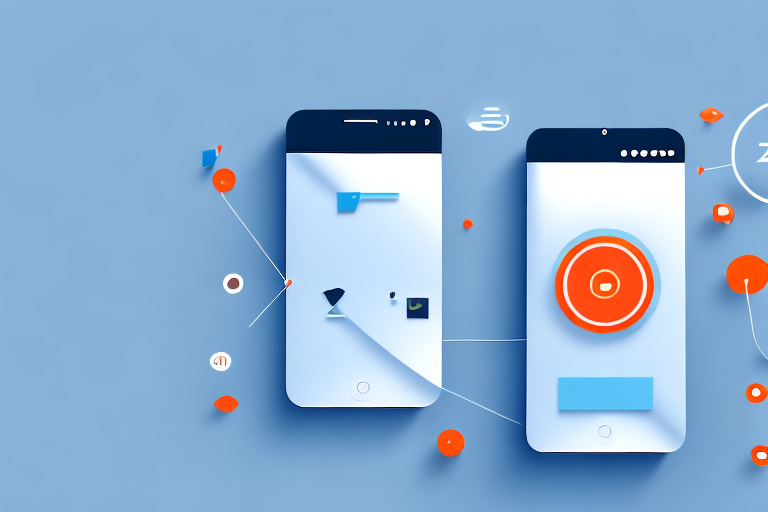Understanding the Basics of Long Screenshots
A long screenshot is a capture of an entire webpage that extends beyond the visible screen. It allows you to capture an entire webpage as a single image, even if it requires scrolling to view the entire content. Long screenshots are commonly used for capturing webpages, articles, and other online content that cannot fit on a single screen.
There are several reasons why you may want to use long screenshots. Firstly, it enables you to preserve the entire context of a webpage or article. Instead of capturing only the visible portion, long screenshots ensure that you capture every detail, including headers, footers, and sidebars. This is particularly useful for archiving web content or sharing comprehensive views of a webpage.
Secondly, long screenshots are helpful for capturing content that would otherwise be difficult to save or share. For example, if you need to capture a lengthy article that spans multiple pages, it would be much more efficient to create a long screenshot instead of manually saving each page as a separate document.
Moreover, long screenshots can be beneficial for designers and developers. By capturing the entire webpage, they can analyze the layout, design elements, and user interface as a whole. This allows them to identify any issues or inconsistencies that may arise when the webpage is viewed in different screen sizes or resolutions.
Additionally, long screenshots can be used for presentations or tutorials. Instead of relying on multiple screenshots or slides, a single long screenshot can provide a seamless visual representation of the entire process or webpage. This makes it easier for the audience to follow along and understand the content being presented.
Furthermore, long screenshots can be a valuable tool for content creators and marketers. By capturing the entire webpage, they can showcase their work or products in a visually appealing and comprehensive manner. This can be particularly useful for promoting online courses, e-books, or digital products that require a detailed preview.
Lastly, long screenshots can be used for research purposes. If you are conducting a study or analyzing online content, capturing long screenshots allows you to gather data and information in a more organized and efficient manner. By having a complete visual representation of the webpage, you can easily refer back to specific sections or details without the need to scroll or navigate through multiple pages.
Preparing for Your Long Screenshot
Before you can create a long screenshot, it’s important to ensure you have the necessary tools and settings in place.
Creating a long screenshot can be a useful way to capture an entire webpage, document, or any other content that extends beyond the boundaries of a single screen. Whether you need to capture a lengthy article, a detailed infographic, or a comprehensive webpage layout, a long screenshot can help you preserve the entirety of the content in one image.
Choosing the Right Software
To create a long screenshot, you’ll need to use a specialized software or application. There are various options available, both free and paid, depending on your preferences and requirements.
Snagit is a popular choice among professionals and casual users alike. It offers a wide range of features, including scrolling capture, annotation tools, and the ability to capture long webpages, documents, and more. Lightshot is another excellent option, known for its simplicity and ease of use. It allows you to capture long screenshots with just a few clicks. Nimbus Screenshot is also worth considering, with its intuitive interface and comprehensive set of features.
Research and experiment with different software to find one that suits your needs best. Consider factors such as ease of use, compatibility with your operating system, and additional features like editing and annotation tools.
Setting Up Your Screen
Before capturing a long screenshot, it’s essential to set up your screen correctly to ensure optimal results.
Start by adjusting your screen resolution. A higher resolution will allow you to capture more content without compromising on image quality. It’s recommended to set your screen resolution to its maximum setting for the best results.
In addition to screen resolution, you should also consider the aspect ratio of your screen. Different devices and monitors have varying aspect ratios, which can affect the final appearance of your long screenshot. Take this into account when capturing your content to ensure accurate representation.
Furthermore, it’s important to close any unnecessary applications or windows that may appear in your screenshot. This will help minimize distractions and create a cleaner, more focused screenshot. You want the captured content to be the main focus, without any unrelated elements cluttering the image.
By selecting the right software and optimizing your screen settings, you’ll be well-prepared to create a long screenshot that accurately captures the entirety of your desired content. Take the time to explore different options and experiment with settings to find the perfect combination for your needs.
Step-by-Step Process to Create a Long Screenshot
Starting the Screenshot Process
Once you have chosen your software and prepared your screen, you are ready to begin the screenshot process.
Before diving into the technicalities, let’s take a moment to understand the importance of long screenshots. Long screenshots are incredibly useful when you want to capture an entire webpage or document that extends beyond the visible screen. Whether you want to share a full webpage design, showcase a lengthy conversation, or document an entire article, long screenshots come to the rescue.
Now, let’s get back to the process. Open the webpage or content you wish to capture in your chosen browser. Ensure that the entire content you want to capture is visible on the screen, including any content that requires scrolling.
Capturing the Full Page
With the webpage displayed on your screen, activate your chosen screenshot software. Most software will have a capture option that allows you to select the specific area you want to capture.
Here’s a little tip: Some software even offer additional features like capturing specific elements on a webpage, such as images, videos, or even individual sections. This can be handy if you want to focus on a particular part of the page.
In this case, you want to capture the entire webpage, so look for an option like “Capture Full Page” or “Capture Scrolling Area.” Activate this option, and the software will automatically scroll through the webpage, capturing each section as it goes.
During this process, the software works its magic by stitching together each captured section, creating a seamless long screenshot. It’s fascinating to see how technology can simplify tasks that were once quite challenging!
Saving and Editing Your Long Screenshot
Once the software completes the capture, it will save the long screenshot to your specified location. At this point, it’s a good idea to review the captured image and make any necessary edits or adjustments.
Take a moment to appreciate the beauty of your long screenshot. It’s like having a panoramic view of a webpage, allowing you to capture every detail from top to bottom.
If your software includes editing tools, you can use them to enhance the image quality, crop unnecessary areas, or add annotations. These editing features give you the power to make your long screenshot even more visually appealing and informative.
Imagine being able to highlight specific sections, add arrows or text callouts to guide the viewer’s attention, or even blur sensitive information. The possibilities are endless!
Remember, a well-edited long screenshot can make a significant impact when sharing it with others. It ensures that the viewer gets the complete context and doesn’t miss out on any crucial information.
Take the time to refine your screenshot before saving the final version. Pay attention to the little details, as they can make a big difference in the overall presentation.
Troubleshooting Common Issues
Dealing with Blurry Images
One common issue when creating long screenshots is the potential for blurry images, especially if the webpage contains a lot of motion or high-resolution graphics. To minimize blurriness, ensure that your screen resolution is set to its maximum and that your software is capturing the image at the highest possible quality.
If you still encounter blurriness, consider using a different software or adjusting the settings to create a sharper screenshot.
Handling Oversized Files
Long screenshots can sometimes result in oversized files that are difficult to manage or share. To address this issue, check if your software allows you to adjust the image quality or file size during the capture process.
Alternatively, you can use image editing software to compress the file after capturing the long screenshot. Experiment with different compression settings to find the right balance between file size and image quality.
Tips for Perfecting Your Long Screenshot
Enhancing Image Quality
To ensure the best image quality for your long screenshot, consider the following tips:
- Optimize your screen resolution for capturing high-resolution images.
- Ensure your software is set to capture at the highest quality available.
- If possible, capture the screenshot on a stable internet connection to avoid pixelation or artifacts caused by slow loading.
- Utilize any editing tools provided by your software to refine the image after capture.
Optimizing File Size
To optimize the file size of your long screenshot, follow these suggestions:
- Experiment with different compression settings to find the optimal balance between file size and image quality.
- If capturing a lengthy webpage, consider splitting it into smaller sections and capturing multiple screenshots instead of a single long one. This can help reduce the overall file size.
- Consider converting your long screenshot to a more compact format, such as JPEG, if the image quality allows.
By following these tips, you can create high-quality long screenshots that accurately capture and preserve web content in a concise format.
Bring Your Long Screenshots to Life with GIFCaster
Now that you’ve mastered the art of creating long screenshots, why not take your visual storytelling to the next level? With GIFCaster, you can add a dash of excitement and personality to your captures. Transform static images into engaging, GIF-enhanced masterpieces that capture your audience’s attention and convey your message with a twist of fun. Don’t just preserve web content; animate it and make every communication a celebration. Ready to jazz up your screenshots? Use the GIFCaster App and start expressing yourself creatively today!