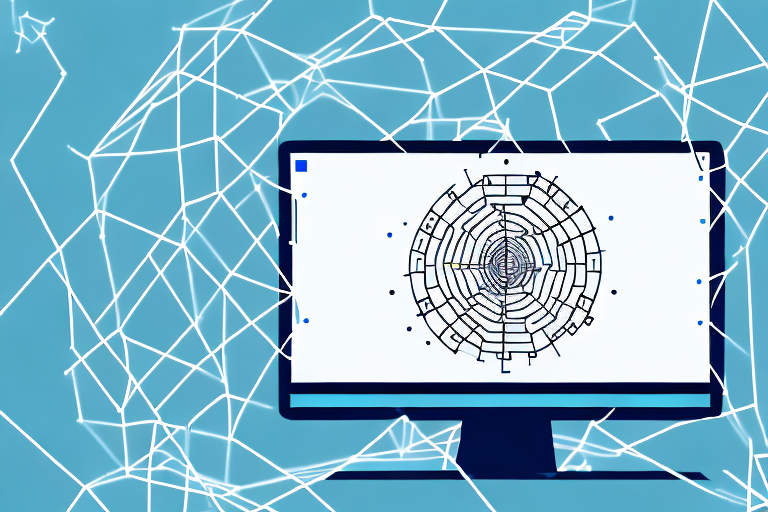In today’s digital age, screenshots have become an essential part of our communication. Whether you want to share an interesting conversation, capture an important moment, or demonstrate a particular feature, screenshots allow us to visually convey information quickly and efficiently. In this article, we will explore the process of making a screenshot a link, enabling you to share your captured image with others seamlessly.
Understanding Screenshots and Links
Before diving into the technical aspects, let’s first establish a clear understanding of what exactly a screenshot is and the role links play in digital communication.
When it comes to digital communication, visuals play a crucial role in conveying information effectively. Screenshots, in particular, have become an integral part of our digital lives. But what exactly is a screenshot?
What is a Screenshot?
A screenshot is a digital image of the visible contents displayed on a screen. It is essentially a snapshot that captures the exact visual representation of a specific moment or screen layout. Whether you want to capture an error message, a funny conversation, or an inspiring design, screenshots allow you to freeze that moment in time.
Screenshots are incredibly versatile and find utility across various professions and personal use scenarios. They allow you to capture and share images that convey information, instructions, or visual references effectively. From software developers and designers to social media enthusiasts and content creators, screenshots have become an indispensable tool.
Moreover, screenshots serve as a visual record of information that can be easily shared and referenced. Instead of describing a complex interface or design, you can simply capture a screenshot and let the image speak for itself. This not only saves time but also ensures clarity and accuracy in communication.
The Role of Links in Digital Communication
Now that we have a clear understanding of screenshots, let’s explore the role of links in digital communication. Links provide a way to connect different web pages, documents, and digital resources. They are essentially a bridge that allows users to navigate seamlessly from one location to another within the vast world of the internet.
Think of links as signposts in the digital landscape. They guide users from one piece of content to another, enabling them to explore related information or access additional resources. Without links, the internet would be a disconnected collection of individual web pages, making it difficult to navigate and discover new content.
By converting a screenshot into a link, you can transform a static image into a gateway for your audience to explore further. Links allow users to click or tap on the screenshot and be redirected to a specific webpage, document, or other digital content. This not only enhances user experience but also encourages engagement and interaction.
Furthermore, links enable seamless navigation within websites and applications. They allow users to move from one page to another, access related articles or products, and discover new information effortlessly. Whether it’s a hyperlink within a blog post or a clickable button on a website, links play a vital role in connecting the digital dots.
It’s worth noting that links can also be used to reference external sources or cite information. When sharing screenshots in an academic or professional context, including relevant links can provide readers with the opportunity to delve deeper into the subject matter and verify the authenticity of the content.
In conclusion, screenshots and links are two powerful elements of digital communication. Screenshots capture visual representations of information, while links connect different pieces of content, creating a web of interconnected knowledge. By understanding the role of screenshots and links, you can leverage these tools to enhance communication, share information effectively, and provide a seamless user experience.
Preparing Your Screenshot for Linking
Now that we have a fundamental understanding of screenshots and links, let’s explore the steps involved in preparing your screenshot for linking.
Linking screenshots can be a powerful way to visually enhance your content and provide additional context to your readers. By following a few simple steps, you can ensure that your linked screenshots are of high quality and effectively convey your message.
Taking a High-Quality Screenshot
The quality of your screenshot plays a vital role in ensuring a clear and engaging user experience. To capture a high-quality screenshot, follow these steps:
- Position your screen so that the content you wish to capture is clearly visible.
- Press the appropriate screenshot key combination, specific to your device and operating system.
- Ensure that the captured image is clear and includes all relevant details.
When taking a screenshot, it’s important to consider the composition and framing of the image. By carefully selecting the content you want to capture, you can highlight the most important elements and create a visually appealing screenshot.
In addition, paying attention to lighting conditions and avoiding any reflections or glare on your screen can greatly improve the overall quality of your screenshot.
By taking a high-quality screenshot, you lay the foundation for an aesthetically pleasing and informative linked image.
Editing and Saving Your Screenshot
Once you have captured the screenshot, it’s time to edit and save it appropriately. Editing software, whether built-in or third-party, allows you to enhance the visual appeal and clarity of your screenshot.
When editing your screenshot, you can make adjustments to brightness, contrast, and color saturation to ensure that the image accurately represents the original content. Additionally, you can crop the screenshot to remove any unnecessary elements and focus on the key information.
After editing, save the image in a widely supported and web-compatible format, such as PNG or JPEG. This ensures compatibility across different platforms and saves you from potential formatting issues later on.
It’s worth noting that when saving your screenshot, you should consider the file size. Optimizing the image file size can help improve website loading times and overall user experience.
By following these steps, you can prepare your screenshot for linking in a way that enhances its visual appeal and ensures compatibility across various devices and platforms.
Uploading Your Screenshot to a Hosting Platform
With your screenshot ready, the next step is to upload it to a reliable hosting platform. This ensures that your linked image remains accessible online and can be easily shared with others.
Choosing a Reliable Hosting Platform
Various hosting platforms offer features designed specifically for hosting images. When choosing a hosting platform, consider factors such as reliability, ease of use, storage capacity, and any additional features that align with your specific needs.
Some popular hosting platforms include Uploadcare, ImgBB, and Google Photos. Research and explore their offerings to select the one that best suits your requirements.
Steps to Upload Your Screenshot
Once you’ve selected a hosting platform, follow these general steps to upload your screenshot:
- Create an account on the chosen hosting platform.
- Access the platform’s upload interface and locate the option to upload an image.
- Select your edited screenshot from your device’s storage.
- Follow any additional on-screen instructions to complete the upload process.
Creating a Link for Your Screenshot
With your screenshot successfully uploaded, it’s time to generate a link that will allow viewers to access it conveniently.
Generating a Direct Link for Your Screenshot
The process of generating a direct link for your screenshot depends on the hosting platform you chose. Most platforms provide a shareable link by default. Here’s a general overview of the steps:
- Locate the uploaded screenshot within your hosting platform account.
- Find and copy the provided direct link or URL.
- Your screenshot is now ready to be shared as a link.
Shortening and Customizing Your Link
If the generated direct link is long or visually unappealing, you may consider shortening or customizing it for a more concise and branded look. URL shortening services, such as Bitly or TinyURL, can help you achieve this.
By customizing your link, you can enhance its readability and alignment with your personal or brand identity. Take advantage of these services to create memorable and aesthetically pleasing links.
Sharing Your Screenshot Link
Finally, it’s time to share your linked screenshot with the intended audience. Let’s explore a few ways in which you can effectively distribute your screenshot link.
Embedding the Link in Emails or Documents
When composing an email or creating a document, you can embed the screenshot link directly within the text. This allows the recipient to click on the image and be redirected to the content it represents.
Ensure that the link is appropriately positioned and clearly labeled, providing context and encouraging recipients to engage with the link.
Sharing the Link on Social Media Platforms
Social media platforms offer a powerful medium for sharing your linked screenshot with a larger audience. Depending on the platform, you can upload the image or share the generated link directly within your post.
Consider adding relevant captions, hashtags, or tags to increase the visibility and reach of your shared content. Engage with the comments and interactions to initiate conversations and foster connections.
In Conclusion
By following the steps outlined in this article, you can easily make a screenshot a link, granting others access to the visual content you wish to share. Whether it’s for professional purposes, educational resources, or personal communication, the ability to convert screenshots into links offers a convenient and efficient way to convey information visually. Embrace this approach to enhance your digital communication and create engaging experiences for your audience.
Enhance Your Screenshots with GIFCaster
Ready to take your screenshots to the next level? With GIFCaster, not only can you capture moments as images, but you can also add a touch of animation and personality to your screenshots with GIFs. Make your work messages stand out or add a spark of joy to your communications. Don’t just share a static image; share an experience that’s fun and engaging. Use the GIFCaster App today and transform your screenshots into creative expressions of your digital life.