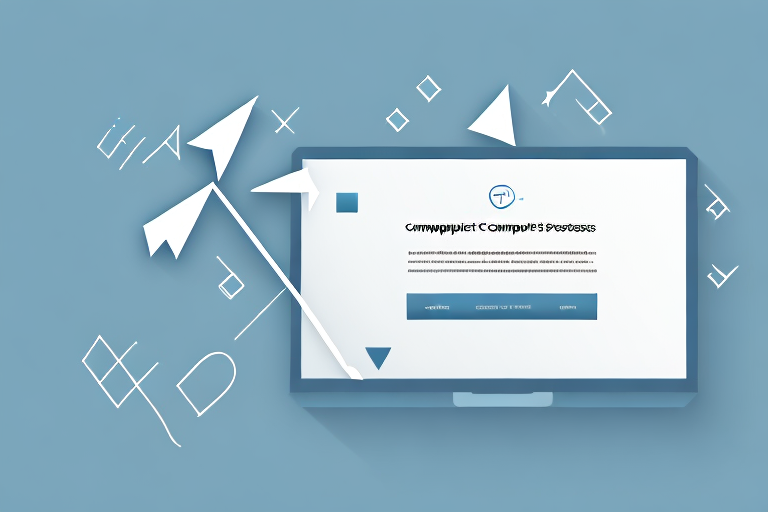In today’s digital world, screenshots have become an essential tool for capturing and sharing information. Whether you want to save an important image or share it with others, screenshots provide a convenient way to do so. However, there are times when you may need to convert a screenshot into a more versatile and professional format, such as a PDF. In this article, we will explore the basics of screenshots and PDFs, guide you through the process of preparing your screenshot for conversion, discuss different methods to convert a screenshot to PDF, troubleshoot common conversion issues, and provide tips for protecting and sharing your converted PDF files.
Understanding the Basics of Screenshots and PDFs
Before diving into the conversion process, it’s crucial to have a good understanding of what screenshots and PDFs are, and why they are important. Let’s explore these topics in more detail.
Screenshots and PDFs are essential tools in today’s digital world, enabling us to capture and share information in various formats. Whether you’re a student, professional, or simply someone who wants to save important moments, knowing how to effectively use screenshots and PDFs can greatly enhance your productivity and communication.
What is a Screenshot?
A screenshot is simply a digital image of the contents displayed on your computer or mobile device screen. It captures everything visible on the screen at a particular moment, including images, text, and even videos. Screenshots are commonly used to capture error messages, save important information, or demonstrate a software feature to others.
Imagine you encounter an error message while using a software application. Instead of trying to explain the issue verbally, you can quickly capture a screenshot and share it with technical support or colleagues. This visual representation allows others to understand the problem more easily and provide appropriate solutions.
Screenshots are also valuable for preserving information that may change or disappear over time. For example, you might want to save a screenshot of a breaking news article or a social media post that you find interesting. By capturing the image, you ensure that the content is preserved, even if it gets deleted or modified later.
The Importance of PDF Format
The Portable Document Format (PDF) is a widely accepted file format for document sharing and preservation. Unlike screenshots, PDFs offer several advantages, such as maintaining the original formatting, supporting searchable text, and allowing for easy printing. Converting your screenshots to PDF format ensures that they can be easily shared, viewed, and printed by others, regardless of the device or software they are using.
One of the key benefits of PDFs is their ability to preserve the layout and formatting of the original document. Whether it’s a complex report, a brochure, or a presentation, converting it to PDF ensures that the visual elements, fonts, and spacing remain intact. This is particularly important when sharing documents professionally, as it ensures that the recipient sees the content exactly as intended.
PDFs also enable text to be searched within the document, making it easy to locate specific information. This feature is especially useful when dealing with lengthy documents or research papers. Instead of manually scrolling through pages, you can simply use the search function to find the relevant sections or keywords.
Furthermore, PDFs can be easily printed, allowing for physical copies to be distributed or archived. Whether it’s a legal contract, an academic paper, or a user manual, converting it to PDF format ensures that it can be printed without any loss of quality or formatting issues.
Additionally, PDFs can be secured with passwords or encryption, providing an extra layer of protection for sensitive information. This makes them an ideal choice for sharing confidential documents or personal data.
In conclusion, understanding the basics of screenshots and PDFs is essential for effective communication, information preservation, and document sharing. By utilizing these tools, you can enhance your productivity, collaborate more efficiently, and ensure that your valuable content is accessible to others in a user-friendly format.
Preparing Your Screenshot for Conversion
Before proceeding with the conversion process, it is essential to prepare your screenshot to ensure the best possible outcome. Let’s explore some key steps for preparing your screenshot.
Taking a High-Quality Screenshot
When capturing a screenshot, it’s important to ensure that the image is clear and of high quality. To do this, make sure the content you want to capture is in focus and properly aligned within the screen. Additionally, consider adjusting the brightness and contrast settings if necessary.
One technique to capture a high-quality screenshot is to use the built-in screenshot tools provided by your operating system. These tools often allow you to capture the entire screen or a specific window with just a few clicks. By using these tools, you can ensure that the screenshot is captured at the native resolution of your display, resulting in a clear and detailed image.
Another aspect to consider when taking a high-quality screenshot is the composition of the image. Pay attention to the elements surrounding the content you want to capture. Remove any distracting elements, such as browser tabs or desktop icons, to create a clean and focused screenshot.
Saving Your Screenshot Correctly
The format in which you save your screenshot can affect the quality of the final PDF. Save your screenshot in a widely supported image format, such as JPEG or PNG, to ensure compatibility with the conversion process. Avoid using compressed formats like GIF, as they may result in loss of quality during conversion.
When saving your screenshot as a JPEG, consider adjusting the compression level to balance file size and image quality. Higher compression levels result in smaller file sizes but may introduce artifacts or reduce image clarity. Experiment with different compression settings to find the optimal balance for your screenshot.
If you prefer a lossless format, such as PNG, keep in mind that the file size might be larger compared to JPEG. However, PNG preserves the original image quality without any lossy compression. This format is particularly suitable for screenshots with text or graphics that require sharpness and clarity.
Before saving your screenshot, double-check the dimensions and resolution. Ensure that the image resolution matches the intended use. For example, if you plan to include the screenshot in a presentation, a higher resolution might be necessary to maintain image quality when projected on a larger screen.
By following these steps to capture and save your screenshot correctly, you can ensure that the conversion process will yield the best possible outcome. Taking the time to prepare your screenshot beforehand will result in a professional and visually appealing PDF document.
Different Methods to Convert a Screenshot to PDF
Now that your screenshot is prepared, it’s time to explore different methods to convert it to PDF format. We will discuss three popular methods: using online conversion tools, converting with Adobe Acrobat, and utilizing the Microsoft Print to PDF feature.
Using Online Conversion Tools
Online conversion tools offer a convenient way to convert your screenshot to PDF without the need for additional software installation. Simply upload your screenshot to the online tool, follow the instructions, and download the converted PDF file.
Converting with Adobe Acrobat
If you have Adobe Acrobat installed on your computer, you can use this powerful software to convert your screenshot to PDF. Open the screenshot in Adobe Acrobat, go to the “File” menu, select “Save as Other,” and choose the PDF format. Adjust any necessary settings, and save the file.
Utilizing Microsoft Print to PDF Feature
Windows users can take advantage of the built-in “Print to PDF” feature. Open the screenshot in an image viewing software, click on the “Print” option, and select “Microsoft Print to PDF” as the printer. Adjust any settings if needed, and click “Print” to save the screenshot as a PDF file.
Troubleshooting Common Conversion Issues
While converting a screenshot to PDF format is a straightforward process, you may encounter some common issues. Let’s discuss two of the most common issues and how to troubleshoot them.
Dealing with Poor Image Quality
If your converted PDF has poor image quality, it may be due to a low-resolution screenshot. Consider retaking the screenshot at a higher resolution and repeating the conversion process. Additionally, ensure that you are saving the screenshot in a high-quality image format before conversion.
Resolving Conversion Errors
Occasionally, you may encounter errors during the conversion process. Check if you have the latest version of the conversion software or try an alternative method. If the issue persists, consult online forums or contact customer support for assistance.
Protecting and Sharing Your Converted PDF
Now that you have successfully converted your screenshot to PDF format, it’s important to consider how to protect and share your PDF files effectively. Let’s explore some best practices for both aspects.
Ensuring Your PDF is Secure
If your converted PDF contains sensitive or confidential information, it is vital to protect it from unauthorized access. Consider adding a password to the PDF or applying encryption to secure its contents. Additionally, be cautious when sharing PDFs via unsecured channels and only share them with trusted recipients.
Best Practices for Sharing PDF Files
When sharing PDF files, ensure that the recipient has the necessary software to view and interact with the PDF. If your recipient doesn’t have Adobe Acrobat or a PDF reader installed, consider providing them with a link to a free PDF reader or converting the PDF to a more widely supported format, such as JPEG or PNG.
By following these steps and utilizing the various conversion methods discussed, you can easily convert your screenshots to PDF format and ensure they are ready for sharing, printing, or archiving. Remember to take precautions when sharing sensitive information and always choose the method that best suits your needs.
Now that you are equipped with the knowledge to convert screenshots to PDF, you can confidently handle and share your digital content with ease.
Enhance Your Screenshots with GIFCaster
Ready to take your screenshots to the next level? With GIFCaster, not only can you capture your screen, but you can also add a touch of personality and fun by incorporating GIFs. Transform a standard work message into an engaging and entertaining visual experience. Make your screenshots stand out and express yourself creatively. Don’t just share information—celebrate it! Use the GIFCaster App today and start creating screenshots that are as fun as they are informative.