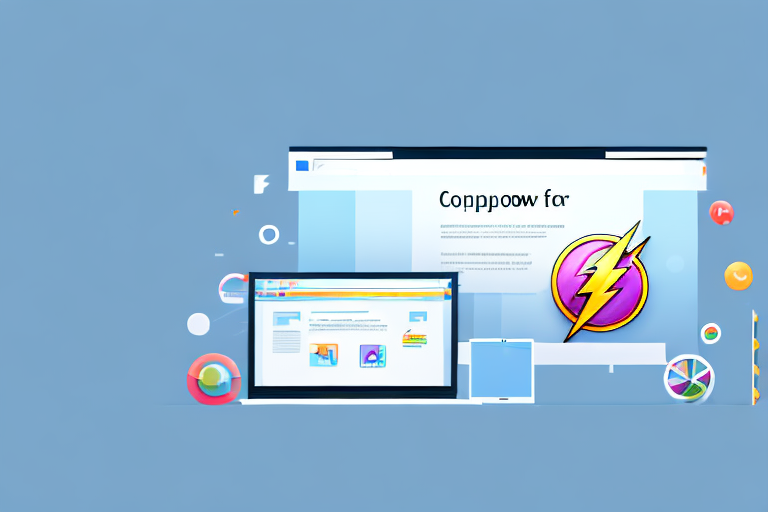In this article, we will explore the process of creating a screenshot extension. A screenshot extension is a powerful tool that allows users to capture and save screenshots directly from their browsers. Whether you want to create a simple extension or a more complex one with advanced functionalities, this article will guide you through the process.
Understanding the Basics of a Screenshot Extension
Before diving into the creation process, it is essential to have a clear understanding of what exactly a screenshot extension is. A screenshot extension is a software add-on that integrates with a web browser and allows users to capture screenshots of web pages or selected elements within a webpage.
One of the key benefits of a screenshot extension is its ability to simplify the screenshot taking process. With just a few clicks, users can capture and save screenshots without the need for external software or complicated steps. This makes it a convenient and time-saving tool for anyone who frequently takes screenshots.
What is a Screenshot Extension?
A screenshot extension is a browser add-on that adds a feature to capture and save screenshots directly from the browser. It typically integrates with the browser’s toolbar or context menu, providing users with quick access to the screenshot functionality.
When using a screenshot extension, users can choose to capture the entire webpage or select specific elements such as a section of text, an image, or a particular area of interest. This flexibility allows for precise and customized screenshots, catering to the specific needs of the user.
Furthermore, screenshot extensions often come with additional features and settings that enhance the screenshot capturing experience. These may include options for annotating screenshots with text, arrows, or shapes, as well as the ability to blur sensitive information or highlight specific areas.
Importance of a Screenshot Extension
The importance of a screenshot extension lies in its ability to improve productivity and streamline workflows. It eliminates the need for manual steps such as opening external software, pasting the screenshot, and saving it to a desired location. This not only saves time but also reduces the chances of errors or accidental loss of screenshots.
Moreover, a screenshot extension can be particularly useful for professionals who frequently work with visual content, such as designers, developers, and content creators. It allows them to capture and document their work in a seamless and efficient manner, making it easier to collaborate, provide feedback, or showcase their designs.
Additionally, screenshot extensions can also be beneficial for educational purposes. Teachers and students can use them to capture relevant information from online resources, create study materials, or share visual examples during presentations. This enhances the learning experience and facilitates the exchange of knowledge.
Overall, a screenshot extension is a valuable tool that simplifies the process of capturing and saving screenshots directly from the browser. Its convenience, time-saving capabilities, and additional features make it an essential asset for various professional and educational contexts.
Necessary Tools and Software for Creating a Screenshot Extension
Before embarking on the screenshot extension creation journey, you need to gather the necessary tools and software. Here are the key components you should consider:
Choosing the Right Programming Language
First and foremost, you need to choose a suitable programming language for your screenshot extension. The choice of programming language depends on factors such as your familiarity, the platform you are targeting, and the level of complexity you want to achieve.
If you are developing a browser extension, popular choices include JavaScript, HTML, CSS, and frameworks like Chrome Extension API or Firefox WebExtensions API. JavaScript is a versatile language that allows you to manipulate the DOM, interact with web APIs, and handle user events. HTML and CSS are essential for structuring and styling your extension’s user interface.
Frameworks like Chrome Extension API and Firefox WebExtensions API provide additional functionality and compatibility across different browsers. They offer APIs for capturing screenshots, accessing browser tabs, and interacting with the browser’s native features.
Essential Software for Development
In addition to a programming language, you will need specific software for developing your screenshot extension. Integrated Development Environments (IDEs) can greatly enhance your development experience by providing helpful features and tools.
Popular IDEs for web development include Visual Studio Code, Sublime Text, and WebStorm. These IDEs offer features like syntax highlighting, code completion, and debugging tools that can boost your productivity. They also have extensions tailored for web development, which can further streamline your workflow.
Visual Studio Code, for example, has a rich ecosystem of extensions that can assist you in developing browser extensions. Extensions like Live Server, which automatically refreshes your browser when you make changes to your code, can be particularly useful when testing and iterating on your screenshot extension.
Sublime Text is known for its speed and simplicity. It provides a clean and distraction-free interface, making it easy to focus on your code. With its extensive package manager, you can easily install plugins for HTML, CSS, and JavaScript development.
WebStorm, on the other hand, is a powerful IDE specifically designed for web development. It offers advanced features like intelligent code completion, refactoring tools, and built-in version control integration. WebStorm’s Live Edit feature allows you to see the changes you make in real-time, making it ideal for developing and debugging your screenshot extension.
By choosing the right programming language and utilizing the appropriate software, you can set yourself up for success in creating a powerful and user-friendly screenshot extension.
Step-by-Step Guide to Creating a Screenshot Extension
Now that you have the necessary tools and software, let’s dive into the step-by-step process of creating a screenshot extension. We’ll break it down into the following stages:
Planning Your Screenshot Extension
The first step in creating a screenshot extension is to plan its functionality and scope. Determine what specific features you want your extension to have, such as capturing the entire webpage, specific elements, or even adding annotations to the screenshots. Consider the user experience and the desired outcome when planning your extension.
When planning your extension, think about the different use cases it can cater to. For example, you might want to consider adding the ability to capture screenshots of specific sections of a webpage, allowing users to focus on the most relevant content. Another feature to consider is the option to save screenshots in different file formats, such as PNG or JPEG, to accommodate different user preferences.
Additionally, think about how your extension can integrate with other tools or services. For instance, you could explore the possibility of integrating with cloud storage platforms, allowing users to directly save their screenshots to their preferred cloud storage provider.
Writing the Code
Once you have a clear plan, it’s time to start coding your screenshot extension. Begin by setting up the necessary project structure and files. Use the chosen programming language and any relevant frameworks or APIs to implement the desired functionality. Break down the code into modular components to enhance maintainability and reuse.
As you start writing the code, consider implementing features that enhance the user experience. For example, you could provide users with the option to customize the screenshot capture settings, such as choosing the image quality or selecting a specific output folder. This level of customization can greatly improve the usability of your extension.
During the coding process, remember to handle common scenarios such as permission requests, capturing screenshots, saving them to a designated location, and providing a user-friendly interface. Additionally, consider incorporating error handling and logging mechanisms to make debugging easier in case any issues arise.
Testing Your Extension
After writing the code, thoroughly test your screenshot extension to ensure it works as intended. Test various scenarios and edge cases, including different webpages, elements, and browsers. Check for any bugs, errors, or compatibility issues and make the necessary adjustments. Remember to engage real users and gather feedback to further fine-tune your extension.
Consider conducting usability testing to gather insights on how users interact with your extension. This can help you identify any pain points or areas for improvement. Additionally, perform cross-browser testing to ensure your extension works seamlessly across different web browsers, such as Chrome, Firefox, and Safari.
Furthermore, consider implementing automated testing to streamline the testing process. This can help you catch any regressions or issues that may arise as you continue to enhance your extension’s functionality.
Troubleshooting Common Issues in Screenshot Extension Development
Despite careful planning and implementation, you may encounter common issues during the development process. Here are a few challenges you might face and tips to tackle them:
Dealing with Bugs and Errors
Bugs and errors are inevitable in software development, including screenshot extension development. To tackle these issues, ensure thorough testing of your extension, implement proper error handling, and utilize debugging tools provided by your chosen programming language or IDE. Regularly update and maintain your extension to address any reported issues.
Optimizing Your Extension
Optimization is vital to a successful screenshot extension. Performance optimization techniques such as minimizing resource usage, optimizing code logic, and caching can greatly enhance your extension’s efficiency. Regularly monitor and analyze the extension’s performance to identify and address any performance bottlenecks.
Tips for a Successful Screenshot Extension
To ensure the success of your screenshot extension, consider the following tips:
Enhancing User Experience
Put yourself in the user’s shoes and focus on providing a smooth and intuitive experience. Design a simple and responsive user interface that allows users to easily navigate and interact with the extension. Consider providing customizable options to tailor the screenshot capture process according to each user’s preferences.
Ensuring Compatibility and Security
Make sure your screenshot extension is compatible with popular web browsers and regularly test it on different versions. Keep up with browser updates and ensure your extension remains compatible. Also, prioritize security by adhering to secure coding practices, handling user data responsibly, and regularly reviewing and updating your extension to address any security vulnerabilities.
With this comprehensive guide, you now have a solid understanding of how to create a screenshot extension. Remember to plan, code, test, and optimize your extension to deliver a valuable and seamlessly functioning tool for users. Happy coding!
Take Your Screenshots to the Next Level with GIFCaster
Ready to elevate your screenshot game? With GIFCaster, not only can you capture your screen effortlessly, but you can also infuse life into your images by adding animated GIFs. Make your communication stand out, whether it’s for work or play, by transforming a standard screenshot into a vibrant, fun-filled visual message. Don’t settle for the mundane; use the GIFCaster App today and start creating screenshots that truly capture your creativity and enthusiasm.