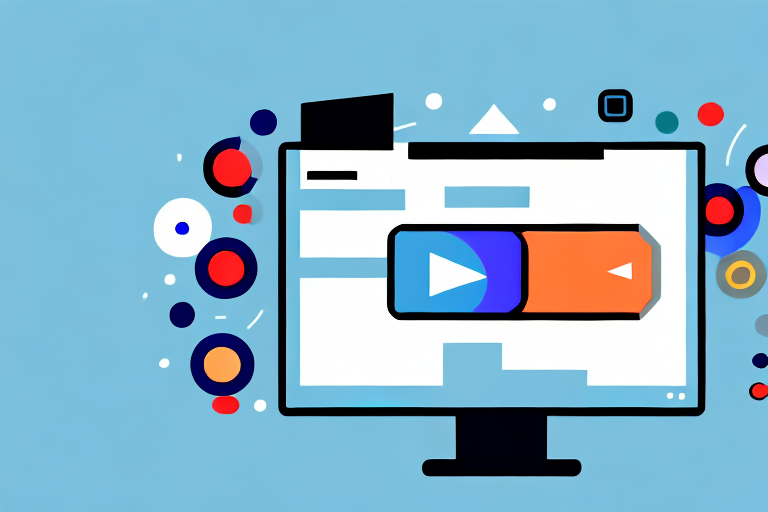In today’s digital age, screenshots have become an essential part of our daily lives. Whether it’s capturing a funny moment from a video or saving an important image, screenshots help us preserve and share valuable content. But what if you want to make a screenshot from a video? In this article, we will guide you through the process of capturing and editing screenshots from videos, so you can easily grab those perfect moments and share them with others.
Understanding the Basics of Video Screenshots
Before we dive into the technical details, let’s take a moment to understand what a video screenshot actually is. In simple terms, a video screenshot is a still image extracted from a video file. It allows you to freeze a specific frame of the video and save it as an image file. Video screenshots are widely used for various purposes, including social media sharing, creating video thumbnails, and capturing important scenes for reference.
What is a Video Screenshot?
A video screenshot is a visual representation of a specific moment in a video. It provides a snapshot of that particular frame, allowing you to save and use it separately from the video itself. Video screenshots are typically saved as image files, such as PNG or JPEG, and can be easily accessed and shared across different platforms.
Importance of Video Screenshots
Video screenshots have immense value not only for content creators but also for anyone who wants to capture and share memorable moments from videos. They provide a quick and convenient way to highlight specific scenes, share visual references, and engage with your audience. Whether you’re a filmmaker, a marketer, or simply a social media enthusiast, mastering the art of video screenshots can greatly enhance your content creation and sharing capabilities.
One of the key benefits of using video screenshots is the ability to create visually appealing thumbnails. Thumbnails are small images that represent a video and are often used as a preview or teaser. By carefully selecting a compelling frame from your video, you can entice viewers to click and watch the full content. This can significantly increase the visibility and engagement of your videos, especially on platforms like YouTube or Vimeo.
Moreover, video screenshots can serve as valuable references for filmmakers and video editors. When working on a project, it’s common to review and analyze different scenes to ensure the desired visual aesthetics and storytelling. By capturing screenshots of specific moments, you can easily refer back to them during the editing process, making it more efficient and precise.
Another interesting application of video screenshots is in social media sharing. With the rise of platforms like Instagram and TikTok, where videos are a primary form of content, sharing video screenshots has become a popular trend. People often capture captivating frames from videos and share them as standalone images, accompanied by a catchy caption or a thought-provoking quote. This not only adds variety to your social media feed but also allows you to engage with your followers in a creative and visually appealing way.
Furthermore, video screenshots can be used for educational purposes. In online courses or tutorials, instructors often include screenshots to illustrate specific steps or concepts. This visual aid helps learners understand the content better and provides a visual reference that they can revisit whenever needed. Additionally, video screenshots can be used in presentations or reports to support and enhance the information being conveyed.
Lastly, video screenshots can be a valuable tool for content creators who want to protect their work. By capturing and sharing screenshots of your videos, you can establish a visual identity and discourage unauthorized use or plagiarism. Watermarking your screenshots with your logo or branding elements can further strengthen your ownership and prevent others from claiming your content as their own.
As you can see, video screenshots offer a multitude of benefits and applications. Whether you’re a professional filmmaker, a social media influencer, or simply someone who enjoys capturing and sharing moments, understanding the basics of video screenshots can unlock a world of creative possibilities.
Necessary Tools for Capturing Video Screenshots
Now that we understand the importance of video screenshots, let’s explore the necessary tools you’ll need to capture those perfect frames from your favorite videos. Thankfully, there are a plethora of software options and hardware requirements available to cater to your specific needs and budget.
When it comes to software options for capturing video screenshots, you are spoiled for choice. There are numerous screen capture software programs available, both free and paid, that offer intuitive interfaces and powerful features. Some popular options include Snagit, Lightshot, and Greenshot. These tools allow you to easily capture screenshots from videos and provide various editing options to enhance your images.
Snagit, developed by TechSmith, is a widely used screen capture software that offers a range of features for capturing video screenshots. It allows you to capture screenshots from videos in high quality and provides editing tools to annotate and enhance your images. With Snagit, you can easily capture specific frames or even record a video and extract screenshots from it.
Lightshot, on the other hand, is a lightweight and user-friendly screen capture tool that is available for free. It offers a simple interface and allows you to capture screenshots from videos with just a few clicks. Lightshot also provides basic editing options, such as adding text and arrows, to highlight specific areas in your screenshots.
If you’re looking for an open-source option, Greenshot is a great choice. It is a free and feature-rich screen capture software that offers a wide range of customization options. Greenshot allows you to capture screenshots from videos, add annotations, and even share your screenshots directly to various platforms.
In addition to software, you may also need certain hardware requirements to capture video screenshots effectively. While many computers and laptops come with built-in screen capture capabilities, you may consider investing in external devices, such as capture cards or graphics cards, for a more professional and efficient screenshotting experience. The hardware requirements vary depending on your specific video capture needs and the quality of screenshots you want to achieve.
Capture cards are external devices that allow you to capture video footage from various sources, including game consoles, cameras, and even your computer screen. These devices connect to your computer via USB or HDMI and provide advanced features for capturing high-quality video screenshots. Capture cards are often used by gamers and content creators who require precise control over their video capture process.
Graphics cards, on the other hand, play a crucial role in video rendering and processing. They are responsible for generating and displaying images on your computer screen. While most modern graphics cards come with built-in screen capture capabilities, investing in a high-performance graphics card can significantly improve the quality and efficiency of capturing video screenshots. Graphics cards with dedicated video encoding hardware can handle the video capture process more efficiently, resulting in smoother and higher-quality screenshots.
When choosing the right hardware for capturing video screenshots, it’s important to consider factors such as compatibility with your computer system, the resolution and frame rate of the videos you’ll be capturing, and your budget. Researching and understanding the capabilities of different hardware options can help you make an informed decision and ensure a seamless screenshotting experience.
Step-by-Step Guide to Making a Screenshot from a Video
Now that we have our tools in place, let’s dive into the step-by-step process of capturing a screenshot from a video. By following these simple instructions, you’ll be able to grab those perfect frames effortlessly.
Opening Your Video File
The first step is to open your video file using the video player of your choice. Whether it’s a video stored on your computer, an online streaming platform, or a DVD, make sure you have the video file readily accessible. Once opened, pause the video at the frame you want to capture and get ready for the next step.
Pausing at the Right Moment
Timing is crucial when it comes to capturing video screenshots. Make sure you pause the video at the exact moment you want to capture. This can be a split-second decision, so it’s important to be attentive and quick. Take your time to analyze the video and select the frame that best represents the moment you’re trying to capture.
Capturing the Screenshot
Once you have paused the video at the desired moment, it’s time to capture the screenshot. Depending on the software you’re using, there are different methods to capture screenshots. Some software programs offer keyboard shortcuts, while others provide on-screen buttons for capturing the frame. Refer to the documentation of your chosen software to determine the correct method for your particular setup.
Editing Your Video Screenshot
Now that you have successfully captured the screenshot from your video, it’s time to enhance and customize it according to your requirements. Editing your video screenshot allows you to add a personal touch, highlight specific details, or make adjustments to the image. Let’s explore some basic editing techniques and advanced options.
Basic Editing Techniques
If you’re new to image editing, don’t worry. Basic editing techniques can go a long way in improving the quality and impact of your video screenshots. Most image editing software, such as Adobe Photoshop or GIMP, offer essential tools like cropping, adjusting brightness and contrast, and resizing. These simple adjustments can help you achieve the desired look and feel for your screenshot.
Advanced Editing Options
For those looking to take their video screenshots to the next level, advanced editing options provide endless possibilities. From applying filters and effects to adding text and annotations, advanced editing tools allow you to unleash your creativity and make your screenshots truly unique. Experiment with different techniques and explore the vast array of features available in your chosen editing software.
Saving and Sharing Your Video Screenshot
Now that your video screenshot is perfectly edited, it’s time to save and share your creation with the world. The format you choose for saving your screenshot depends on your specific requirements and the platform you are planning to share it on.
Best Formats for Saving Screenshots
When it comes to saving your video screenshot, the most commonly used formats are PNG and JPEG. PNG files provide lossless compression and are ideal for high-quality screenshots, while JPEG files offer smaller file sizes and are suitable for sharing on the web. Consider the balance between image quality and file size when choosing the format for your screenshot.
Tips for Sharing Your Video Screenshot
Sharing your video screenshot can be an exciting experience, as it allows you to showcase your creativity and engage with your audience. When sharing your screenshot, consider the platform you’re using and optimize the image accordingly. For social media platforms, consider resizing the screenshot to fit the ideal image dimensions and adding relevant captions or hashtags to enhance discoverability. Additionally, always give credit to the original video source, especially if you’re sharing copyrighted content.
With these comprehensive steps and tips, you are now equipped with the knowledge and tools to make screenshotting from videos a breeze. So go ahead, explore your favorite videos, and capture those perfect frames to share with the world. Happy screenshotting!
Enhance Your Screenshots with GIFCaster
Ready to elevate your screenshots beyond the static image? With GIFCaster, you can infuse life into your captures by adding animated GIFs, making every moment you share not just memorable, but truly standout. Whether it’s a celebratory moment in a work chat or a funny scene from a video, GIFCaster lets you express yourself in more dynamic and entertaining ways. Don’t just take a screenshot, make it an experience. Use the GIFCaster App today and start turning your screenshots into engaging stories!