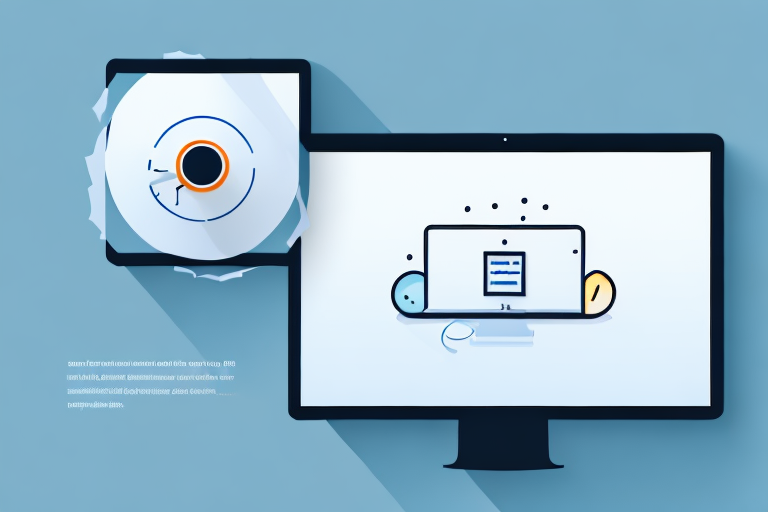Screenshots are a useful way to capture and share information stored on our screens. However, they are often limited in terms of functionality and accessibility. Converting screenshots into PDFs can overcome these limitations, allowing for easier sharing, printing, and archiving of visual content. In this article, we will explore the basics of screenshots and PDFs, discuss different methods of conversion, and provide a step-by-step guide to help you convert your screenshots into PDFs effectively. We will also address common issues that may arise during the conversion process and provide troubleshooting tips to help you overcome them.
Understanding the Basics of Screenshots and PDFs
Screenshots are digital images captured to showcase the content displayed on a computer or mobile device screen at a specific moment. They are commonly used for various purposes such as illustrating software features, reporting issues, or sharing visual information with others.
When taking a screenshot, it is important to consider the specific area you want to capture. You can choose to capture the entire screen or just a portion of it. This flexibility allows you to highlight specific details or focus on a particular section of the screen.
Once you have taken a screenshot, you can save it in various image formats such as JPEG, PNG, or GIF. Each format has its own advantages and disadvantages. For example, JPEG is commonly used for photographs due to its ability to compress images without significant loss of quality, while PNG is preferred for screenshots as it supports transparent backgrounds.
PDF, short for Portable Document Format, is a file format developed by Adobe Systems that preserves the visual integrity and layout of documents across different platforms and devices. PDFs are widely used for sharing and archiving documents due to their compatibility and security features.
One of the key advantages of PDFs is their ability to retain the formatting of the original document, regardless of the software or device used to view them. This makes PDFs an ideal choice for sharing documents that need to maintain their visual integrity, such as contracts, reports, or presentations.
In addition to preserving formatting, PDFs also offer security features that allow you to protect your documents from unauthorized access or modifications. You can set passwords, restrict printing or copying, and even add digital signatures to ensure the authenticity of the document.
When converting a screenshot to a PDF, you can preserve its visual quality and ensure it remains consistent across devices. This is particularly useful when sharing screenshots that contain important information or visual instructions. By converting them to PDF, you can ensure that the recipient sees exactly what you intended, regardless of the device or software they are using.
Furthermore, PDFs can be easily annotated, allowing you to add comments, highlights, or even fillable forms to your screenshots. This makes them a versatile tool for collaboration, as you can provide feedback or gather information directly on the screenshot itself.
In conclusion, screenshots and PDFs are valuable tools for capturing and sharing visual information. Whether you need to illustrate software features, report issues, or preserve the formatting of important documents, understanding the basics of screenshots and PDFs can greatly enhance your digital communication and documentation capabilities.
Preparing Your Screenshots for Conversion
Before proceeding with the conversion process, it is important to ensure that your screenshots are of high quality and properly organized.
High-quality screenshots are essential for clear and visually appealing conversions. When capturing screenshots, pay attention to the clarity and resolution of the image. It is recommended to use the native screenshot capture feature of your operating system or a reliable third-party tool to ensure the best results.
Ensure that the content you want to capture is fully visible on the screen and free from any obstructions. This includes hiding unnecessary icons, widgets, or notifications that may clutter the screenshot. By taking the time to set up your screen properly, you can ensure that the resulting screenshot will accurately represent the content you wish to convert.
Once you have captured your screenshots, organizing them in a logical manner can greatly enhance the efficiency of the conversion process. Before converting your screenshots into PDFs, consider creating dedicated folders or directories to categorize your screenshots based on their content or purpose.
Organizing your screenshots can save you time and frustration when searching for specific screenshots later on. By creating a clear and intuitive system, you can easily locate the screenshots you need, whether it’s for a specific project, presentation, or documentation.
Furthermore, organizing your screenshots can also help you maintain a consistent workflow. By having a structured approach to organizing your files, you can ensure that you don’t miss any important screenshots or accidentally include duplicates in your conversion process.
By taking the time to prepare and organize your screenshots before converting them, you can ensure that the resulting PDFs will be of the highest quality and will accurately represent the content you wish to share or preserve. So, don’t rush through this step and give proper attention to the details, as it will pay off in the long run.
Different Methods of Converting Screenshots into PDFs
There are various methods available for converting screenshots into PDFs. Let’s explore some of the most commonly used methods:
Using Online Conversion Tools
Online conversion tools offer a convenient way to convert screenshots into PDFs without the need for any additional software installation. Simply upload the screenshot file to the tool, choose the PDF format, and initiate the conversion process. These tools usually provide options to customize the PDF output, such as adjusting the image quality or adding annotations.
One popular online conversion tool is Smallpdf. It not only allows you to convert screenshots into PDFs but also offers a wide range of other document conversion options. Smallpdf ensures that your converted PDFs are of high quality and can be easily shared or stored.
Another noteworthy online conversion tool is Zamzar. It supports various file formats and provides a user-friendly interface for converting screenshots into PDFs. Zamzar also offers the option to receive the converted PDFs via email, making it convenient for users who prefer to receive their files directly in their inbox.
Utilizing Software Applications
Software applications dedicated to document conversion provide advanced features and flexibility in converting screenshots to PDFs. These applications often offer additional functionalities, such as batch conversion, OCR (optical character recognition), and merging multiple screenshots into one PDF document.
Adobe Acrobat, one of the most popular software applications for document management, allows users to convert screenshots into PDFs effortlessly. With its intuitive interface and powerful features, Adobe Acrobat ensures that your converted PDFs are of professional quality.
Foxit PhantomPDF is another reliable software application that enables users to convert screenshots into PDFs with ease. It offers a range of editing tools, allowing you to annotate, highlight, and add watermarks to your PDFs. Foxit PhantomPDF also supports batch conversion, saving you time and effort when dealing with multiple screenshots.
Nitro Pro is a feature-rich software application that simplifies the process of converting screenshots into PDFs. It provides a user-friendly interface and allows you to customize the PDF output according to your preferences. Nitro Pro also offers collaboration tools, making it ideal for teams working on document conversion projects.
Conversion through Mobile Apps
If you frequently take screenshots on your mobile device and want to convert them into PDFs, there are various mobile apps available on both Android and iOS platforms. These apps provide a convenient way to capture screenshots and directly convert them into PDF files, eliminating the need for transferring the screenshots to a computer for conversion.
One popular mobile app for converting screenshots into PDFs is Adobe Scan. It utilizes advanced image processing technology to ensure that your converted PDFs are clear and legible. Adobe Scan also offers OCR functionality, allowing you to extract text from your screenshots and make it searchable within the PDF.
CamScanner is another reliable mobile app that simplifies the process of converting screenshots into PDFs. It provides a user-friendly interface and offers various editing tools, such as cropping, enhancing, and adding filters to your screenshots. CamScanner also supports cloud storage, allowing you to easily access and share your converted PDFs across multiple devices.
With the advancements in technology, converting screenshots into PDFs has become more accessible and convenient. Whether you choose to use online conversion tools, software applications, or mobile apps, there are plenty of options available to suit your specific needs and preferences.
Step-by-Step Guide to Convert Screenshots into PDFs
Now, let’s go through a step-by-step guide on how to convert screenshots into PDFs using different operating systems:
Conversion Process on Windows
To convert a screenshot into a PDF on Windows, follow these steps:
- Open the screenshot using an image viewer or editor on your Windows computer.
- Click on the “Print” option in the image viewer or editor.
- In the print dialog box, choose “Microsoft Print to PDF” as the printer.
- Adjust the settings, such as the page size or orientation, if needed.
- Click on the “Print” button to initiate the conversion process.
- Select the destination folder where you want to save the PDF file.
- Provide a suitable filename for the PDF.
- Click on the “Save” button to save the screenshot as a PDF.
Conversion Process on Mac
If you are using a Mac, you can convert a screenshot into a PDF by following these steps:
- Open the screenshot using the default “Preview” application on your Mac.
- Click on the “File” menu in the top toolbar.
- Select the “Export as PDF” option from the dropdown menu.
- Choose the destination folder and provide a suitable filename for the PDF.
- Click on the “Save” button to convert the screenshot into a PDF.
Conversion Process on Android and iOS
To convert a screenshot into a PDF on Android or iOS, you can use dedicated mobile apps available on their respective app stores. Simply install the preferred app, import the screenshot, and follow the provided instructions to convert it into a PDF.
Troubleshooting Common Issues in Conversion
During the conversion process, you may encounter certain issues that can affect the quality or accuracy of the resulting PDF. Here are some common issues and their possible solutions:
Dealing with Poor Image Quality
If the resulting PDF appears pixelated or blurry, ensure that the original screenshot had sufficient resolution. If necessary, retake the screenshot with higher quality settings or choose a higher DPI (dots per inch) value during the conversion process. Additionally, some software applications offer image enhancement features that can improve the visual quality of the PDF.
Resolving Conversion Errors
If you encounter errors during the conversion process, ensure that the screenshot file format is supported by the conversion tool or application you are using. Additionally, check if any software updates are available for the conversion tool, as updates often include bug fixes and improved compatibility with different file formats.
By following the methods and steps mentioned in this article, you will be able to convert your screenshots into PDFs efficiently and effectively. Converting screenshots into PDFs not only enhances their accessibility and functionality but also simplifies the process of sharing and archiving valuable visual content. Start converting your screenshots into PDFs today and experience the benefits of this versatile file format.
Enhance Your PDFs with GIFCaster
Ready to take your screenshots to the next level? With GIFCaster, not only can you capture your screen, but you can also add a touch of personality and fun by incorporating GIFs. Make your PDFs stand out by starting with a GIFCaster screenshot that brings life to your documents. Whether it’s a celebratory moment or a creative twist on a work message, GIFCaster allows for unique self-expression. Use the GIFCaster App today and transform your screenshots into engaging PDFs that everyone will love!