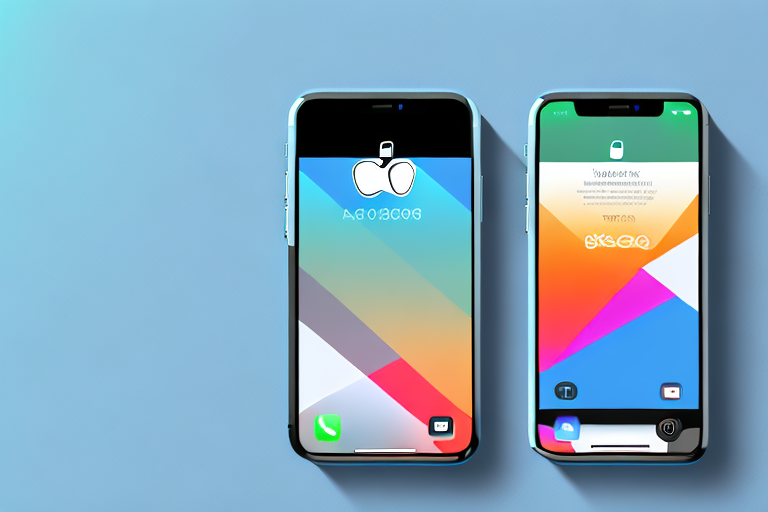Taking screenshots on your iPhone can be a useful way to capture and save important information, memorable moments, or to troubleshoot any issues you may be experiencing. In this article, we will walk you through the process of taking a screenshot on your iPhone, as well as editing and sharing your screenshots. We will also address common issues you may encounter and provide troubleshooting tips. So let’s get started!
Understanding the Basics of Screenshots
Screenshots are simply images that capture the current display on your iPhone’s screen. They allow you to save and share what you see on your device, whether it’s a text message conversation, a web page, or a game high score. Taking screenshots can be particularly helpful for sharing information, documenting errors, or keeping a record of important conversations.
What is a Screenshot?
A screenshot is an image of what is currently displayed on your iPhone’s screen. It captures everything that is visible, including app interfaces, notifications, and status bar information.
When you take a screenshot, your iPhone essentially takes a snapshot of the screen and saves it as an image file. This image file can then be accessed and shared as needed. Screenshots are a convenient way to capture and preserve moments that would otherwise be fleeting, allowing you to revisit and reference them later.
Whether you want to capture a funny conversation with a friend, save an important piece of information, or document an error message for troubleshooting purposes, screenshots provide a quick and easy solution. They offer a visual representation of what you see on your screen, allowing you to share or reference it without the need for lengthy explanations.
Why Taking Screenshots is Useful
Screenshots offer a variety of practical uses. For instance, you can use them to provide visual instructions, record important information, or document a step-by-step process. Screenshots can also be a handy way to save important images or quickly capture funny moments from videos and social media.
Imagine you’re trying to explain to a friend how to navigate a complex app or website. Instead of trying to describe each step in detail, you can simply take a screenshot of the relevant screens and annotate them with arrows or text to highlight the important elements. This visual aid makes it much easier for your friend to follow along and understand the instructions.
Similarly, if you come across a particularly insightful quote or a useful piece of information while browsing the internet, taking a screenshot allows you to save it for future reference. Instead of relying on your memory or bookmarking the entire webpage, you can capture the specific section you’re interested in and refer back to it whenever needed.
When it comes to troubleshooting technical issues, screenshots can be invaluable. If you encounter an error message or a glitch in an app, taking a screenshot of the problem can help you communicate the issue more effectively to customer support or technical forums. By providing a visual representation of the error, you increase the chances of receiving accurate and timely assistance.
Lastly, screenshots can be a fun way to capture and share funny or memorable moments from videos and social media. Whether it’s a hilarious meme, a heartwarming post, or a stunning image, taking a screenshot allows you to preserve and share these moments with others. It’s a quick and easy way to capture and spread joy in the digital age.
Preparing Your iPhone for Screenshots
Prior to taking screenshots on your iPhone, it’s important to ensure that your device is set up properly to facilitate the process. Here are a couple of things you should do:
Checking Your iPhone Model
Before proceeding, it’s essential to identify your iPhone model. Different iPhone models may have slightly different methods for taking screenshots. To check your iPhone model, go to Settings > General > About, and locate the “Model” information. Once you know your iPhone model, you can confidently proceed with taking screenshots.
Knowing your iPhone model is not only helpful for taking screenshots but also for understanding the capabilities and features specific to your device. Each iPhone model comes with its own unique set of specifications, such as camera quality, display resolution, and processing power. By identifying your iPhone model, you can better appreciate the technology behind your device and make the most out of its capabilities.
Additionally, being aware of your iPhone model can also assist you in troubleshooting any issues that may arise. When seeking support or browsing online forums, knowing your iPhone model will enable you to find relevant information and solutions tailored to your specific device.
Updating Your iOS Version
Ensuring that your iPhone is updated to the latest iOS version is crucial for seamless screenshot functionality. Software updates often come with bug fixes and improvements that can enhance your overall iPhone experience. To update your iOS version, go to Settings > General > Software Update, and follow the prompts if an update is available.
Regularly updating your iOS version not only improves the performance and security of your iPhone but also provides access to the latest features and functionalities. Apple frequently introduces new features and enhancements through software updates, allowing you to enjoy a more optimized and enjoyable user experience.
In addition to screenshot-related improvements, iOS updates may include enhancements to the camera app, offering new photography features, filters, and editing tools. These updates can help you capture and edit stunning screenshots effortlessly.
Moreover, updating your iOS version ensures that your iPhone remains compatible with the latest apps and services. Developers often optimize their applications for the latest iOS versions, meaning you’ll have access to the most up-to-date features and performance improvements offered by various apps.
By keeping your iPhone’s software up to date, you can take full advantage of the advancements made by Apple and enjoy a seamless and enhanced screenshot experience.
The Process of Taking a Screenshot on iPhone
Let’s dive into the step-by-step process of taking a screenshot on your iPhone. There are two commonly used methods: the Button Combination Method and the AssistiveTouch Method. We will walk you through both.
Using the Button Combination Method
The Button Combination Method involves pressing a specific combination of buttons on your iPhone to capture a screenshot. Here’s how to do it:
- Open the app or screen that you want to capture.
- Simultaneously press and hold the “Side” button (previously known as the “Sleep/Wake” or “Power” button) located on the right or top of your iPhone, depending on the model, and the “Volume Up” button on the left side of your device.
- Quickly release both buttons.
- You will see a thumbnail of the screenshot in the bottom left corner of your screen. To access and edit the screenshot, tap on the thumbnail before it disappears.
Using the AssistiveTouch Method
If your iPhone has the AssistiveTouch feature enabled, you can take screenshots using a virtual button rather than physical buttons. Here’s how:
- Go to Settings > Accessibility > Touch > AssistiveTouch, and toggle the switch to enable it.
- A semi-transparent virtual button will appear on your screen. Tap on it to open the AssistiveTouch menu.
- Tap on Device > More > Screenshot. Your iPhone will capture the screenshot instantly.
- To access and edit the screenshot, tap on the thumbnail that appears in the bottom left corner of your screen before it disappears.
Editing and Sharing Your iPhone Screenshots
Now that you know how to take screenshots on your iPhone, let’s explore how you can edit and share them.
Accessing Your Screenshots
Once you’ve taken a screenshot, you can easily access it in your iPhone’s Photos app. Simply open the Photos app, go to the “Screenshots” album, and you will find all your captured screenshots there.
Using the Markup Tool for Editing
The Markup tool allows you to add annotations, draw shapes, highlight, or crop your screenshots. To access the Markup tool, open the screenshot you want to edit, tap on the “Edit” button, and select the Markup icon (a pen tip within a circle). From there, you can use various tools to customize your screenshot as desired.
Sharing Screenshots via Different Platforms
Sharing your screenshots is a breeze on iPhone. With just a few taps, you can send them via email, text message, social media, or save them to your iCloud or other cloud storage services. To share a screenshot, open the screenshot in the Photos app, tap on the Share icon (a square with an arrow pointing upwards), and choose the desired sharing option.
Troubleshooting Common Screenshot Issues
While taking screenshots on iPhone is generally a smooth process, you may encounter some issues along the way. Let’s address a few common screenshot problems and provide some troubleshooting tips:
What to Do When Screenshots Aren’t Working
If you’re having trouble capturing screenshots on your iPhone, try the following steps:
- Make sure your iPhone is updated to the latest iOS version.
- Ensure that you’re using the correct button combination or AssistiveTouch method for your iPhone model.
- Restart your iPhone and try taking the screenshot again.
- If the issue persists, consider resetting your iPhone’s settings by going to Settings > General > Reset > Reset All Settings.
Managing Storage for Screenshots
If you find that your iPhone’s storage is filling up due to an excess of screenshots, here are a couple of ways to manage storage:
- Delete unnecessary screenshots by opening the Photos app, selecting the screenshot, and tapping the trash bin icon.
- Enable the “Optimize iPhone Storage” option in Settings > Photos. This option automatically replaces full-resolution photos and screenshots with smaller versions, freeing up storage space.
Now that you have a comprehensive understanding of how to make a screenshot on your iPhone, as well as how to edit, share, and troubleshoot any issues, you’re well-equipped to capture and utilize screenshots to enhance your iPhone experience. So go ahead, start capturing and saving those moments and information that matter to you!
Enhance Your Screenshots with GIFCaster
Ready to take your iPhone screenshots to the next level? With GIFCaster, you can add a touch of fun and creativity to your captures. Whether you’re looking to spice up a work message or share a laugh with friends, GIFCaster lets you personalize your screenshots with animated GIFs. Make every screenshot engaging and express yourself in new, exciting ways. Use the GIFCaster App today and transform your ordinary screenshots into extraordinary conversations!