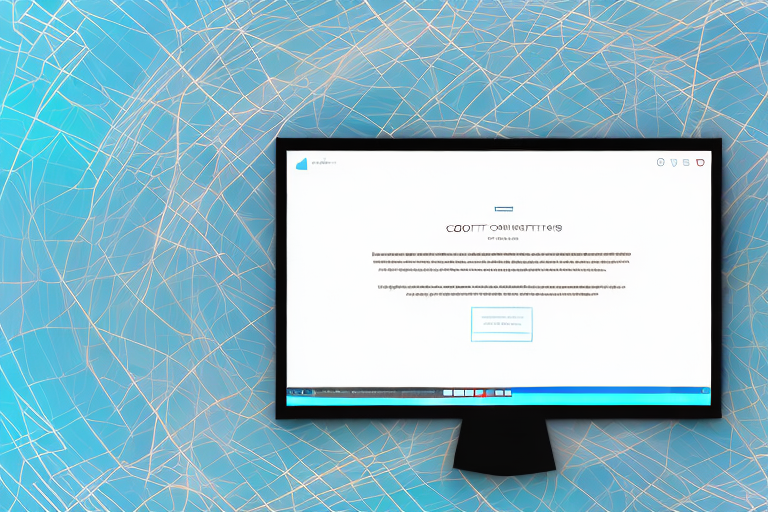Screenshots are incredibly useful in various situations. Whether you want to capture an important conversation, document a software issue, or showcase your creative work, screenshots are a quick and efficient way to visually communicate information. However, there are times when you may need to remove certain edits from a screenshot.
Understanding the Basics of Screenshots
What is a Screenshot?
Before we delve into the process of removing edits from a screenshot, let’s first understand what a screenshot is. A screenshot is simply a digital image that captures the content displayed on a computer or mobile device screen at a specific moment in time. It allows you to save and share information in a visual format.
Screenshots have become an essential tool in our digital lives. Whether you want to capture a funny conversation, document an error message, or save important information, screenshots provide a convenient way to preserve what you see on your screen.
When you take a screenshot, you essentially freeze a moment in time, capturing exactly what was displayed on your screen at that particular instant. This can be incredibly useful in various scenarios, such as troubleshooting technical issues, sharing visual instructions, or providing evidence of online conversations.
Different Types of Screenshots
There are several types of screenshots that you can take, depending on your specific needs. Let’s explore some of the most common types:
- Full-screen screenshots: These capture the entire content visible on your screen, including the desktop background and any open windows or applications. This type of screenshot is useful when you want to capture everything that is currently displayed on your screen, providing a comprehensive snapshot of your digital workspace.
- Window-specific screenshots: These capture only the active window on your screen, excluding any other elements. This type of screenshot is particularly handy when you want to focus on a specific application or window without including any distractions from the rest of your screen.
- Selection screenshots: These allow you to select a specific area of the screen to capture. With this type of screenshot, you have the flexibility to choose exactly what you want to capture, whether it’s a small portion of a webpage, a specific image, or a particular section of a document.
Each type of screenshot serves a different purpose and offers unique advantages. By understanding the different options available, you can choose the most appropriate type of screenshot for your specific needs.
Now that we have a solid understanding of what screenshots are and the various types available, let’s explore how to remove edits from a screenshot, ensuring that your captured images are accurate and unaltered.
The Importance of Clean Screenshots
When it comes to professional settings or formal documentation, having clean and unedited screenshots is crucial. Clean screenshots not only enhance the overall appearance of your work, but also add to its credibility. By presenting polished and professional images, you ensure that your content is taken seriously.
Professionalism and Aesthetics
Imagine you are preparing a report for an important business meeting. You have put in hours of research and analysis to create a comprehensive document. However, when it comes to including screenshots to support your findings, you realize that they are cluttered with unnecessary edits or annotations. This can instantly diminish the professionalism and aesthetics of your work.
Clean screenshots, on the other hand, contribute to a visually appealing and well-organized presentation. They create a sense of order and professionalism, making your work stand out. Whether you are creating a user manual, a presentation, or a technical document, clean screenshots play a vital role in maintaining a high standard of professionalism.
Clarity and Comprehension
One of the key benefits of removing unnecessary edits from a screenshot is the improvement in clarity and comprehension. When you eliminate distracting elements or annotations, you make it easier for your audience to focus on the key information you are trying to convey.
Think about a scenario where you are providing step-by-step instructions for a complex software application. If your screenshots are cluttered with arrows, circles, or text boxes, it can confuse the reader and hinder their understanding. However, by presenting clean and concise screenshots, you enhance communication and ensure that your instructions are clear and easily comprehensible.
Clean screenshots also play a crucial role in user experience. Whether you are designing a website or developing a mobile application, screenshots are often used to showcase the features and functionality. By presenting clean and unedited screenshots, you provide users with a clear and accurate representation of what they can expect from your product.
In conclusion, clean screenshots are essential in professional settings and formal documentation. They contribute to the overall professionalism and aesthetics of your work, while also improving clarity and comprehension. By investing time and effort into creating clean screenshots, you enhance the credibility of your content and ensure that it is well-received by your audience.
Common Types of Screenshot Edits
When it comes to editing screenshots, there are various techniques that people employ to enhance the visuals and convey information effectively. In this article, we will explore two common types of screenshot edits: text annotations and graphic overlays.
Text Annotations
Text annotations are one of the most popular ways to edit screenshots. They allow users to add labels, captions, or callouts to highlight specific details or provide additional context. Whether you are creating a tutorial, documenting a bug, or simply sharing information, text annotations can be incredibly useful.
Imagine you are creating a step-by-step guide on how to use a software application. By adding text annotations to your screenshots, you can guide your readers through each action they need to take. These annotations can help clarify instructions, point out important buttons or options, and ensure that your readers can easily follow along.
However, it’s important to note that while text annotations can be helpful during the editing process, you may want to remove them before sharing the final screenshot. This is because excessive text annotations can clutter the image and make it harder for viewers to focus on the main content. By removing the annotations, you can maintain simplicity and clarity in your visuals.
Graphic Overlays
Another common type of screenshot edit is the use of graphic overlays. Graphic overlays involve adding visual elements such as arrows, circles, or boxes to emphasize certain elements or draw attention to specific areas of the screenshot.
Let’s say you are creating a presentation and want to highlight a particular section of a website. By using a graphic overlay, you can draw a circle around that section, making it stand out and capturing the audience’s attention. Similarly, if you are reporting a bug in a software application, you can use an arrow to point directly at the problematic area, making it easier for developers to identify and fix the issue.
However, it’s crucial to remember that graphic overlays should only be used when necessary. Once the purpose of the screenshot no longer requires these graphics, it’s important to remove them. By doing so, you can ensure clean visuals that are free from distractions and allow viewers to focus on the main content.
In conclusion, text annotations and graphic overlays are two common types of screenshot edits that can greatly enhance the effectiveness of your visuals. Whether you are providing instructions, highlighting important information, or reporting issues, these editing techniques can help you convey your message clearly and concisely. Just remember to remove any unnecessary annotations or overlays before sharing the final screenshot to maintain simplicity and clarity.
Tools for Removing Screenshot Edits
Built-in Software Tools
Many operating systems come with built-in screenshot editing features that allow you to crop, annotate, or remove edits directly within the screenshot application. These tools are often user-friendly and provide basic editing capabilities. For example, on Windows, you can use the Snipping Tool or the Snip & Sketch app to remove edits from a screenshot.
Third-Party Applications
If you need more advanced editing options or a dedicated software specifically designed for screenshot editing, there are numerous third-party applications available. These applications provide a range of features, such as advanced annotation tools, the ability to save edited screenshots in various formats, and even automatic edit removal. Popular examples include Snagit, Greenshot, and Lightshot.
Step-by-Step Guide to Removing Edits
Identifying the Edit
Before you can remove edits from a screenshot, it’s crucial to identify the specific edit you want to eliminate. Take a close look at the screenshot and determine which annotations or overlays need to be removed. Understanding the edit is the first step toward successfully tidying up your image.
Using Software Tools to Remove Edits
Once you have identified the edit, you can utilize the editing software of your choice, whether it’s a built-in tool or a third-party application. Most editing tools allow you to select and delete individual elements from the screenshot, making it easy to remove unwanted annotations or overlays. Simply follow the instructions provided by the software to clean up your screenshot effectively.
Removing edits from a screenshot is an essential skill that can elevate the quality and impact of your visual communication. By understanding the basics of screenshots, recognizing the importance of clean visuals, and utilizing the right editing tools, you can confidently remove unnecessary edits and present polished screenshots that effectively convey your message.
Enhance Your Screenshots with GIFCaster
Now that you know how to remove edits from a screenshot for a clean and professional look, why not add a touch of personality and fun to your captures? With GIFCaster, you can easily incorporate animated GIFs into your screenshots, transforming them from static images into engaging, creative expressions. Whether you’re celebrating a milestone with your team or just want to add some flair to your daily communications, GIFCaster is the perfect tool to make your screenshots pop. Ready to liven up your visual content? Use the GIFCaster App today and start sharing screenshots that truly stand out!